Spring Boot FreeMarker Configuration Example
Welcome readers, in this tutorial, we will implement the Freemarker configuration in a spring boot application.
1. Introduction
- Spring Boot is a module that provides rapid application development feature to the spring framework including auto-configuration, standalone-code, and production-ready code
- It creates applications that are packaged as jar and are directly started using embedded servlet container (such as Tomcat, Jetty or Undertow). Thus, no need to deploy the war files
- It simplifies the maven configuration by providing the starter template and helps to resolve the dependency conflicts. It automatically identifies the required dependencies and imports them in the application
- It helps in removing the boilerplate code, extra annotations, and xml configurations
- It provides a powerful batch processing and manages the rest endpoints
- It provides an efficient jpa-starter library to effectively connect the application with the relational databases
1.1 What is Freemarker?
- Freemarker is a Java-based template engine that separates the presentation layer with the business logic
- It prepares the dynamic webpages in an MVC architecture
- It offers
- Dynamic loading of webpages with template language
- Localization and Internationalization (i10n and i18n) support
- Reusability and adaptable data-model
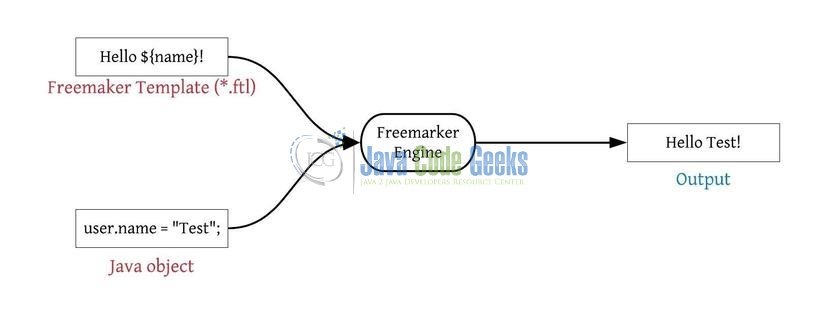
Now, open the eclipse ide and let’s see how to implement this tutorial in spring boot.
2. Spring Boot FreeMarker Configuration Example
Here is a systematic guide for implementing this tutorial.
2.1 Tools Used
We are using Eclipse Kepler SR2, JDK 8, and Maven.
2.2 Project Structure
In case you are confused about where you should create the corresponding files or folder, let us review the project structure of the spring boot application.
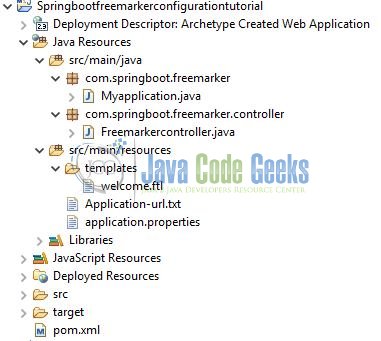
2.3 Project Creation
This section will demonstrate how to create a Java-based Maven project with Eclipse. In Eclipse IDE, go to File -> New -> Maven Project.
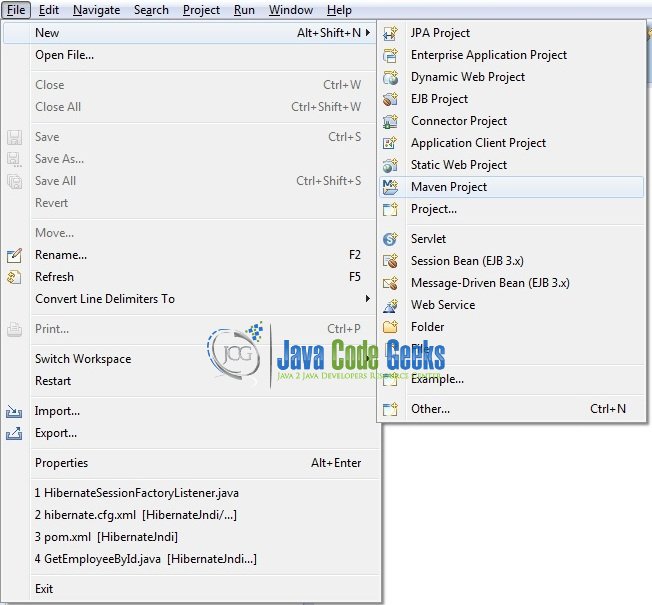
In the New Maven Project window, it will ask you to select a project location. By default, ‘Use default workspace location’ will be selected. Just click on the next button to proceed.
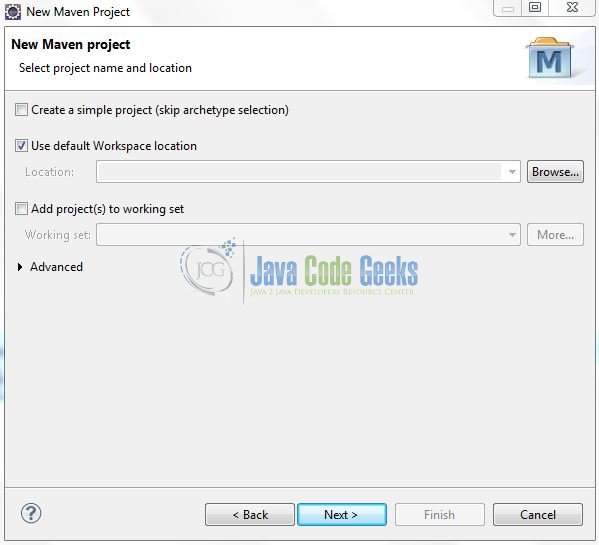
Select the Maven Web App archetype from the list of options and click next.
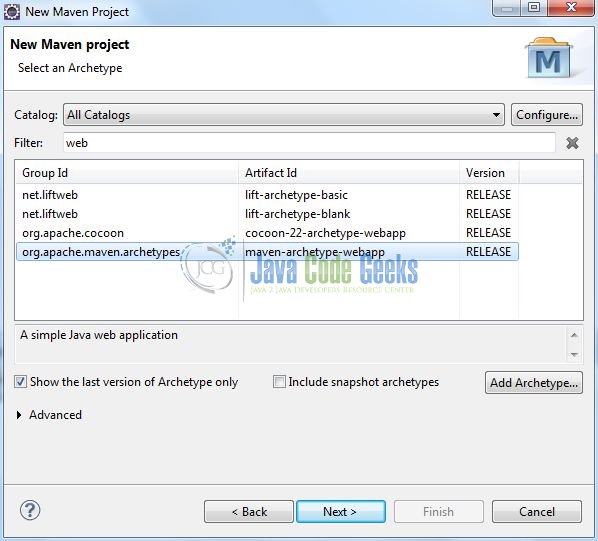
It will ask you to ‘Enter the group and the artifact id for the project’. We will input the details as shown in the below image. The version number will be by default: 0.0.1-SNAPSHOT.
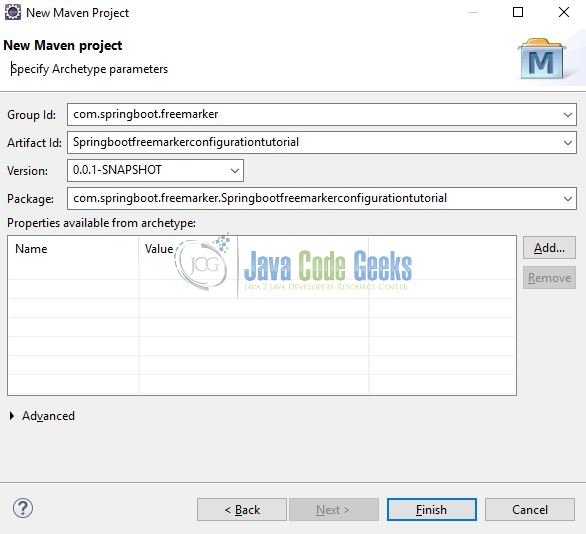
Click on Finish and the creation of a maven project is completed. If you observe, it has downloaded the maven dependencies and a pom.xml file will be created. It will have the following code:
pom.xml
<project xmlns="http://maven.apache.org/POM/4.0.0" xmlns:xsi="http://www.w3.org/2001/XMLSchema-instance" xsi:schemaLocation="http://maven.apache.org/POM/4.0.0 http://maven.apache.org/xsd/maven-4.0.0.xsd"> <modelVersion>4.0.0</modelVersion> <groupId>com.springboot.freemarker</groupId> <artifactId>Springbootfreemarkerconfigurationtutorial</artifactId> <version>0.0.1-SNAPSHOT</version> <packaging>war</packaging> </project>
Let’s start building the application!
3. Creating a Spring Boot application
Below are the steps involved in developing the application.
3.1 Maven Dependencies
Here, we specify the dependencies for the Spring Boot and Freemarker. Maven will automatically resolve the other dependencies. The updated file will have the following code.
pom.xml
<project xmlns="http://maven.apache.org/POM/4.0.0" xmlns:xsi="http://www.w3.org/2001/XMLSchema-instance" xsi:schemaLocation="http://maven.apache.org/POM/4.0.0 http://maven.apache.org/maven-v4_0_0.xsd"> <modelVersion>4.0.0</modelVersion> <groupId>com.springboot.freemarker</groupId> <artifactId>Springbootfreemarkerconfigurationtutorial</artifactId> <packaging>war</packaging> <version>0.0.1-SNAPSHOT</version> <name>Springboot Freemarker configuration tutorial</name> <url>http://maven.apache.org</url> <!-- spring boot parent dependency jar. --> <parent> <groupId>org.springframework.boot</groupId> <artifactId>spring-boot-starter-parent</artifactId> <version>2.1.2.RELEASE</version> </parent> <dependencies> <!-- spring boot web mvc jar. --> <dependency> <groupId>org.springframework.boot</groupId> <artifactId>spring-boot-starter-web</artifactId> </dependency> <!-- spring boot freemarker jar. --> <dependency> <groupId>org.springframework.boot</groupId> <artifactId>spring-boot-starter-freemarker</artifactId> </dependency> </dependencies> <build> <finalName>Springbootfreemarkerconfigurationtutorial</finalName> </build> </project>
3.2 Application Properties
Create a new properties file at the location: Springbootfreemarkerconfigurationtutorial/src/main/resources/ and add the following code to it.
application.properties
# Application configuration. server.port=8102 # Freemarker configuration. spring.freemarker.template-loader-path= classpath:/templates spring.freemarker.suffix= .ftl
3.3 Java Classes
Let’s write all the java classes involved in this application.
3.3.1 Implementation/Main class
Add the following code the main class to bootstrap the application from the main method. Always remember, the entry point of the spring boot application is the class containing @SpringBootApplication annotation and the static main method.
Myapplication.java
package com.springboot.freemarker;
import org.springframework.boot.SpringApplication;
import org.springframework.boot.autoconfigure.SpringBootApplication;
/**
* Main implementation class which serves two purpose in a spring boot application: Configuration and bootstrapping.
* @author yatin-batra
*/
@SpringBootApplication
public class Myapplication {
public static void main(String[] args) {
SpringApplication.run(Myapplication.class, args);
}
}
3.3.2 Controller class
Add the following code to the controller class designed to handle the incoming requests. The class is annotated with the @Controller annotation to return a template view.
Freemarkercontroller.java
package com.springboot.freemarker.controller;
import org.springframework.stereotype.Controller;
import org.springframework.web.bind.annotation.GetMapping;
import org.springframework.web.bind.annotation.PathVariable;
import org.springframework.web.bind.annotation.RequestMapping;
import org.springframework.web.servlet.ModelAndView;
@Controller
@RequestMapping(value= "/freemarker")
public class Freemarkercontroller {
/**
* Method to display the index page of the application.
* @param name
* @return
*/
@GetMapping(value= "/welcome/{name}")
public ModelAndView welcome(@PathVariable(value= "name") String name) {
ModelAndView model = new ModelAndView();
model.addObject("name", name);
model.setViewName("welcome");
return model;
}
}
3.4 Freemarker Templates
Create a new template file at the location: Springbootfreemarkerconfigurationtutorial/src/main/resources/templates/ and add the following code to it.
welcome.ftl
<!DOCTYPE html>
<html lang="en">
<head>
<meta charset="UTF-8">
<title>Greetings</title>
<link rel="stylesheet" href="https://examples.javacodegeeks.com/wp-content/litespeed/localres/aHR0cHM6Ly9zdGFja3BhdGguYm9vdHN0cmFwY2RuLmNvbS8=bootstrap/4.3.1/css/bootstrap.min.css">
</head>
<body>
<div class="container">
<h2 class="text-center text-info">Spring Boot Freemarker Tutorial</h2><hr/>
<h4>Hello ${name}!</h4>
</div>
</body>
</html>
4. Run the Application
As we are ready with all the changes, let us compile the spring boot project and run the application as a java project. Right click on the Myapplication.java class, Run As -> Java Application.
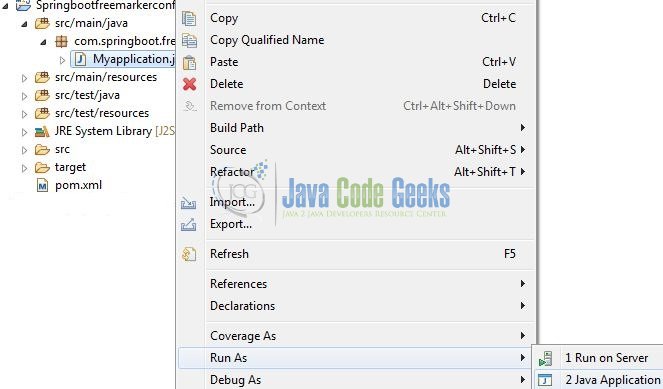
5. Project Demo
Open your favorite browser and hit the following url to display the index page of the application.
http://localhost:8102/freemarker/welcome/world
Server name (localhost) and port (8102) may vary as per your tomcat configuration. Make note; world is a path param and can be changed for the testing purposes.

That is all for this tutorial and I hope the article served you whatever you were looking for. Happy Learning and do not forget to share!
6. Conclusion
In this section, developers learned how to create a Spring Boot application with Freemarker template. Developers can download the sample application as an Eclipse project in the Downloads section.
7. Download the Eclipse Project
This was an example of configuring the Freemarker template in a Spring Boot application.
You can download the full source code of this example here: Spring Boot FreeMarker Configuration Example




Good article