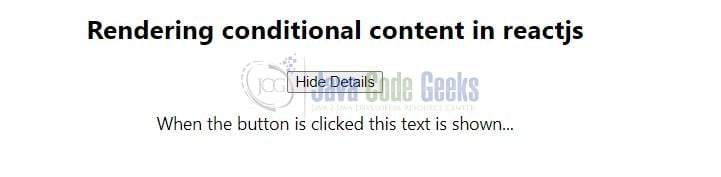Conditional Rendering React
Welcome readers, in this tutorial, we will understand how to render conditional content in a react-js application.
1. Introduction
React is a flexible javascript library responsible for building reusable UI components. It is an open-source component-based frontend library responsible only for the view part of an application and works in a virtual document object model. But before that let us take a look at the differences between angular and react –
| Angular | React |
| Complete framework | Library |
| Object-oriented programming | Extension to the javascript library and its internal architecture is based on jsx |
| Based on the model view controller and real document object model | Based on the virtual document object model |
1.1 Setting up dependencies
To play with react let us set up some of the required dependencies.
1.1.1 Setting up Node.js
To set up Node.js on windows you will need to download the installer from this link. Click on the installer (also include the NPM package manager) for your platform and run the installer to start with the Node.js setup wizard. Follow the wizard steps and click on Finish when it is done. If everything goes well you can navigate to the command prompt to verify if the installation was successful as shown in Fig. 1.
1.2.2 Setting up reactjs project
Once the Nodejs setup is successful we will use the below command to install the react library and set up the project. Do note that the npx package is available with the npm 5.2 version and above.
Create project structure
$ npx create-react-app rendering-conditional-contect-reactjs-app
The above command will take some time to install the react library and create a new project named – rendering-conditional-contect-reactjs-app as shown below.
2. Component splitting in react-js application
To set up the application, we will need to navigate to a path where our project will reside and I will be using Visual Studio Code as my preferred IDE.
2.1 Setting up the react code
To understand a practical implementation let us go through some hands-on exercises.
2.1.1 Creating Toggle component
Create a folder named components in the src folder and add the Toggle component to the folder. The props keyword will be used to read the values from the parent component and perform a certain actions in Toggle component.
- The button will show/hide the content based on the
isVisibleProperty
Toggle.js
import React from "react";
const Toggle = (props) => {
const toggleVisibilityHandler = props.toggleVisibility;
const isVisibleProperty = props.isVisible;
return (
<div>
<button onClick={toggleVisibilityHandler}>
{isVisibleProperty ? "Hide Details" : "Show Details"}
</button>
{isVisibleProperty && (
<div>
<p>When the button is clicked this text is shown...</p>
</div>
)}
</div>
);
};
export default Toggle;
2.1.2 Creating implementation file
In the App.js component we have used the react state to set the default value of the isVisible flag. The toggleVisibility will be responsible to toggle the flag value upon the button click.
App.js
import { useState } from "react";
import "./App.css";
import Toggle from "./components/Toggle";
function App() {
const [isVisible, setIsVisible] = useState(false);
const toggleVisibility = () => setIsVisible(!isVisible);
return (
<div className="App">
<h2>Rendering conditional content in reactjs</h2>
<Toggle
isVisible={isVisible}
toggleVisibility={toggleVisibility}
></Toggle>
</div>
);
}
export default App;
3. Run the setup
To run the application navigate to the project directory and enter the following command as shown below in the terminal.
Run command
$ npm run start
The application will be started on the default port. In case the application does not get started on the default port you can change the port number as per your requirement. I have changed the default port to 2000.
4. Demo
The application will be started in the default browser as shown below and the home page with a button will be shown.
Click on the button. The hidden content and the updated button text will be shown.
On clicking the button again the content will be hidden and the button text will be reverted to the original. That is all for this tutorial and I hope the article served you with whatever you were looking for. Happy Learning and do not forget to share!
5. Summary
In this tutorial, we created a react application and understood conditional content rendering in react-js. You can download the source code from the Downloads section.
6. Download the Project
This was a tutorial to understand conditional content rendering in a react application.
You can download the full source code of this example here: Conditional Rendering React