Install Docker Desktop on Windows
In this article, we will go through the steps of installing and running Docker on the Windows 10 operating system. We will also look at the process of uninstalling Docker.
1. What is Docker?
Before we learn about the installation process, let us first understand what Docker is.
Docker is an OS-level virtualization software platform that helps users in building and managing applications in the Docker environment with all its library dependencies.
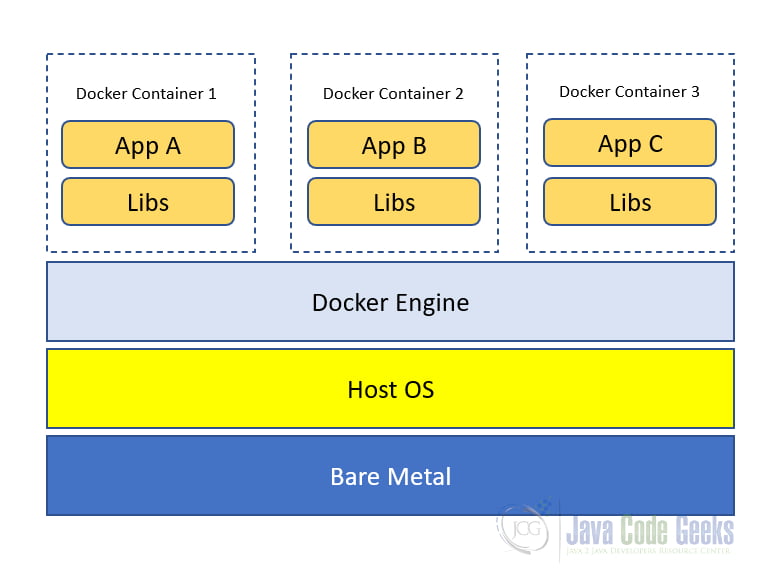
Docker Container is a lightweight software package that includes all the dependencies (frameworks, libraries, etc.) required to execute an application.
2. Install Docker on Windows 10: Step by Step
- Visit this website and download the docker file.
Note: A 64-bit processor and 4GB system RAM are the hardware prerequisites required to successfully run Docker on Windows 10.
2. Then, double-click on the Docker Desktop Installer.exe to run the installer.
3. Once you start the installation process, always enable Hyper-V Windows Feature on the Configuration page.
4. Then, follow the installation process to allow the installer and wait till the process is done.
5. After completion of the installation process, click Close and restart.
Note: The Installation may take several minutes.
3. Start Docker Desktop
- After the installation process is complete, the tool does not start automatically. To start the Docker tool, search for the tool, and select Docker Desktop.
2. Accept the Service Agreement
3. The Docker Engine will start. You are now successfully running Docker Desktop on Windows.
4. Open a terminal window. This can be PowerShell or a Command Prompt.
5. Run “docker –version”. This will help you to confirm the Docker version installed on your system.
6. Then, you have to take the hello-world image and run a container from the Docker Hub as shown below
docker run hello-world
4. Uninstall Docker Desktop
To uninstall Docker Desktop from your Windows machine:
- From the Windows Start menu, select Settings > Apps > Apps & features.
- Select Docker Desktop from the Apps & features list and then select Uninstall.
- Click Uninstall to confirm your selection.
5. Summary
In this article, we learned:
- What Docker is
- How to install Docker Desktop on Windows 10
- How to run Docker and
- Finally how to uninstall Docker Desktop



