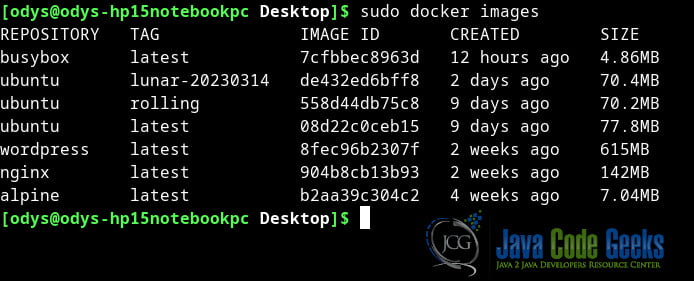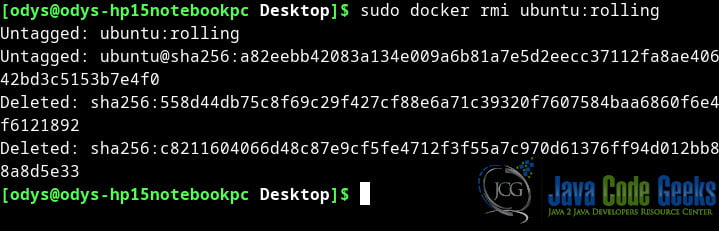Docker List Images
In this article, we will focus on how to list Docker images using various commands and options. We will cover the basic commands that you can use to list all images, filter images by name, tag, or label, and display detailed information about each image. By the end of this article, you will have a good understanding of how to view and manage Docker images on your system. Let’s get started!
1. Introduction
Docker is a containerization platform that allows developers to package their applications and run them in isolated environments called containers. These containers are portable and can be deployed across different operating systems and cloud providers. Docker images are the building blocks of containers, and they contain all the necessary components to run an application. In this article, we will explore how to list Docker images on your machine.
2. What are Docker Images?
A Docker image is a lightweight, standalone, and executable package that includes everything needed to run an application, including code, libraries, and system tools. Docker images are built from a Dockerfile, which is a script that describes the necessary steps to create an image. Once built, Docker images can be used to create containers that run in isolation from other containers on the same machine.
3. Why List Docker Images?
Listing Docker images is an important task for Docker users. It helps developers and system administrators to keep track of the images available on their machines. By listing Docker images, users can identify the images that need to be updated or removed to free up space on their machines. Additionally, listing Docker images can help users to identify the images that they need to use to create containers.
4. How to List Docker Images?
To list Docker images on your machine, you can use the Docker command-line interface (CLI) tool. The Docker CLI tool provides a variety of commands that you can use to manage Docker images, containers, and networks. The most commonly used command to list Docker images is docker images.
docker images [OPTIONS] [REPOSITORY[:TAG]]
Here are the options that you can use with the docker images command:
-aor--all: Shows all images, including the intermediate images that are used to build the final image.--digests: Shows the image digests instead of the image tags.--format: Shows the images in a custom format using Go template syntax.-qor--quiet: Shows only the image IDs.
5. Docker images commands
5.1 docker images
To list all Docker images on your machine, run the following command:
docker images
This command will list all the images on your machine, along with their repository, tag, and size.
5.2 docker images -a
To list all Docker images, including the intermediate images that are used to build the final image, run the following command:
docker images -a
This command will list all the images, including the intermediate images, on your machine.
5.3 docker images custom format
To list Docker images using a custom format, run the following command:
docker images --format "{{.ID}} {{.Repository}} {{.Tag}}"
This command will list all the Docker images on your machine using the custom format ID Repository Tag.
6. docker rmi command
In addition to the docker images command, Docker provides other commands that you can use to manage Docker images. For example, the docker rmi command is used to remove Docker images from your machine. You can use this command to free up space on your machine by removing the images that you no longer need.
docker rmi [OPTIONS] IMAGE [IMAGE...]
Here are some options that you can use with the docker rmi command:
-for--force: Forces the removal of the image, even if it is being used by a container.-ior--interactive: Asks for confirmation before removing the image.--no-prune: Do not delete untagged parents.-qor--quiet: Shows only the image IDs.
6.1 docker rmi
To remove a Docker image from your machine, run the following command like this example:
docker rmi ubuntu:rolling
As you can see, the image ubuntu with the tag rolling has been removed!
6.2 docker rmi $(docker images)
To remove all Docker images from your machine, run the following command:
docker rmi $(docker images)
As you can see, all the images have been removed!
6.3 docker rmi -f
To force the removal of a Docker image that is being used by a container, run the following command:
docker rmi -f IMAGE_NAME:TAG
7. Conclusion
In this article, we have explored what Docker images are and why it is important to list them. We have also discussed how to list Docker images using the Docker CLI tool. By listing Docker images, developers and system administrators can keep track of the images available on their machines and identify the images that need to be updated or removed. We hope that this article has helped you to better understand how to list Docker images on your machine.