Hello World Docker Image
In this article, we will show how to build and run a Hello World Docker Image.
1. Introduction
A Docker container image is a lightweight, standalone, and executable software package that includes everything needed to run an application. It uses the underlying operating system resources. In this example, I will use “Docker Desktop for Windows” to demonstrate:
- Build a “Hello World” Docker image from a Spring boot web application.
- Run the Spring boot web application from a Docker image.
2. Docker Account Creation
Docker Inc. hosts a public image store at hub.docker.com. I will use my account – maryzhengdockeracct01 to pull and push images.
You can use “docker run hello-world” to run the hello-world image from the Docker hub if you like.
docker run command
PS C:\MaryZheng\DockerImages> docker run hello-world
Hello from Docker!
This message shows that your installation appears to be working correctly.
To generate this message, Docker took the following steps:
1. The Docker client contacted the Docker daemon.
2. The Docker daemon pulled the "hello-world" image from the Docker Hub.
(amd64)
3. The Docker daemon created a new container from that image which runs the
executable that produces the output you are currently reading.
4. The Docker daemon streamed that output to the Docker client, which sent it
to your terminal.
To try something more ambitious, you can run an Ubuntu container with:
$ docker run -it ubuntu bash
Share images, automate workflows, and more with a free Docker ID:
https://hub.docker.com/
For more examples and ideas, visit:
https://docs.docker.com/get-started/3. Docker Installation for Windows
I will install the Docker Desktop to my PC because it has a Windows 10 Enterprise OS. Please ensure that Hyper-V is enabled.
3.1 Install Docker Desktop
Download “Docker Desktop Installer.exe” and install it.
3.2 Verify Docker is Running
Execute docker --version command to verify that Docker is installed.
PS C:\MaryZheng\DockerImages\springbootwebdemo> docker --version Docker version 19.03.8, build afacb8b PS C:\MaryZheng\DockerImages\springbootwebdemo>
Verify the Docker is running by clicking on the Docker icon. See the screenshot as an example.
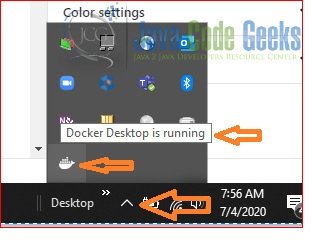
4. Technologies Used
The example code in this article was built and run using:
- Java 8
- Maven 3.3.9
- Eclipse Oxygen
- Spring boot 2.3
Note: JDK8 is the best for a Docker image at the time of writing. Click here for more detail.
5. Hello World Application
5.1 Generate a Maven project
I will generate a Maven Spring boot web application from Spring initializer. Download the generated zip file, extract and then import it into Eclipse as a Maven project.
5.2 POM.xml
No change to the generated pom.xml.
pom.xml
<?xml version="1.0" encoding="UTF-8"?> <project xmlns="http://maven.apache.org/POM/4.0.0" xmlns:xsi="http://www.w3.org/2001/XMLSchema-instance" xsi:schemaLocation="http://maven.apache.org/POM/4.0.0 https://maven.apache.org/xsd/maven-4.0.0.xsd"> <modelVersion>4.0.0</modelVersion> <groupId>zheng.demo</groupId> <artifactId>springbootwebdemo</artifactId> <version>0.0.1-SNAPSHOT</version> <name>springbootwebdemo</name> <description>Demo project for Spring Boot</description> <parent> <groupId>org.springframework.boot</groupId> <artifactId>spring-boot-starter-parent</artifactId> <version>2.3.1.RELEASE</version> <relativePath /> <!-- lookup parent from repository --> </parent> <properties> <java.version>1.8</java.version> </properties> <build> <plugins> <plugin> <groupId>org.springframework.boot</groupId> <artifactId>spring-boot-maven-plugin</artifactId> </plugin> </plugins> </build> <dependencies> <dependency> <groupId>org.springframework.boot</groupId> <artifactId>spring-boot-starter-web</artifactId> </dependency> <dependency> <groupId>org.springframework.boot</groupId> <artifactId>spring-boot-starter-test</artifactId> <scope>test</scope> <exclusions> <exclusion> <groupId>org.junit.vintage</groupId> <artifactId>junit-vintage-engine</artifactId> </exclusion> </exclusions> </dependency> </dependencies> </project>
5.3 Spring Boot Web Application
I will add a @RestController and @RequestMapping to the generated SpringbootwebdemoApplication.java.
SpringbootwebdemoApplication.java
package zheng.demo.springbootwebdemo;
import org.springframework.boot.SpringApplication;
import org.springframework.boot.autoconfigure.SpringBootApplication;
import org.springframework.web.bind.annotation.RequestMapping;
import org.springframework.web.bind.annotation.RestController;
@SpringBootApplication
@RestController
public class SpringbootwebdemoApplication {
public static void main(String[] args) {
SpringApplication.run(SpringbootwebdemoApplication.class, args);
}
@RequestMapping("/")
public String home() {
return "Hello World from a Spring boot Java application";
}
}
5.4 Demo
Start it and open a browser to verify that server is started with the log.
server log
2020-07-04 08:17:41.386 INFO 49624 --- [ main] o.s.b.w.embedded.tomcat.TomcatWebServer : Tomcat initialized with port(s): 8080 (http) 2020-07-04 08:17:41.415 INFO 49624 --- [ main] o.apache.catalina.core.StandardService : Starting service [Tomcat] 2020-07-04 08:17:41.416 INFO 49624 --- [ main] org.apache.catalina.core.StandardEngine : Starting Servlet engine: [Apache Tomcat/9.0.36] 2020-07-04 08:17:41.656 INFO 49624 --- [ main] o.a.c.c.C.[Tomcat].[localhost].[/] : Initializing Spring embedded WebApplicationContext 2020-07-04 08:17:41.658 INFO 49624 --- [ main] w.s.c.ServletWebServerApplicationContext : Root WebApplicationContext: initialization completed in 4828 ms 2020-07-04 08:17:42.115 INFO 49624 --- [ main] o.s.s.concurrent.ThreadPoolTaskExecutor : Initializing ExecutorService 'applicationTaskExecutor' 2020-07-04 08:17:42.749 INFO 49624 --- [ main] o.s.b.w.embedded.tomcat.TomcatWebServer : Tomcat started on port(s): 8080 (http) with context path '' 2020-07-04 08:17:42.775 INFO 49624 --- [ main] z.d.s.SpringbootwebdemoApplication : Started SpringbootwebdemoApplication in 7.585 seconds (JVM running for 9.028)
Open a browser and navigate to http://localhost:8080/. You should see a message as the screenshot here.
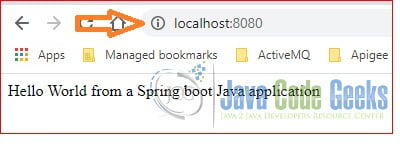
6. Hello World Docker Image
In this step, I will dockerize the application we built at step 5.
6.1 Create a Docker File
In this step, I will create Dockerfile which has no file extension. Docker build command will use this file to build a Docker image by default.
Dockerfile
FROM openjdk:8-jdk-alpine VOLUME /tmp ADD /target/springbootwebdemo-0.0.1-SNAPSHOT.jar app.jar ENTRYPOINT ["java", "-Xmx750m", "-jar","/app.jar"]
Note: line 1 – “openjdk:8-jdk-alpine” is the base image for JDK8 application in a Linux container.
6.2 Build a Docker Image
In this step, I will execute Docker build command to build a sb-hello-world Docker image.
docker build command
PS C:\MaryZheng\DockerImages\springbootwebdemo> docker build . -t sb-hello-world Sending build context to Docker daemon 16.65MB Step 1/4 : FROM openjdk:8-jdk-alpine ---> a3562aa0b991 Step 2/4 : VOLUME /tmp ---> Using cache ---> c74aecb0f439 Step 3/4 : ADD /target/springbootwebdemo-0.0.1-SNAPSHOT.jar app.jar ---> Using cache ---> dad57ebae2ce Step 4/4 : ENTRYPOINT ["java", "-Xmx750m", "-jar","/app.jar"] ---> Using cache ---> ab18ba368842 Successfully built ab18ba368842 Successfully tagged sb-hello-world:latest SECURITY WARNING: You are building a Docker image from Windows against a non-Windows Docker host. All files and directories added to build context will have '-rwxr-xr-x' permissions. It is recommended to double check and reset permissions for sensitive files and directories. PS C:\MaryZheng\DockerImages\springbootwebdemo> docker images REPOSITORY TAG IMAGE ID CREATED SIZE sb-hello-world latest ab18ba368842 11 hours ago 121MB docker/getting-started latest 73f5385a001d 4 days ago 25.1MB alpine latest a24bb4013296 5 weeks ago 5.57MB hello-world latest bf756fb1ae65 6 months ago 13.3kB openjdk 8-jdk-alpine a3562aa0b991 14 months ago 105MB docker/whalesay latest 6b362a9f73eb 5 years ago 247MB
Note: line 14, the image Id = ab18ba368842 will be used to start a container.
6.3 Start a Docker Container
Start a container from the image just built and map to the host port 8090.
docker run command
PS C:\MaryZheng\DockerImages\springbootwebdemo> docker run -d --name maryTestImage -p 8090:8080 ab18ba368842 44b4feabcfe07e49cfbdb93df2c4f0fc065e64445b06fc2509e058103d849ce2 PS C:\MaryZheng\DockerImages\springbootwebdemo>
6.4 Demo
Verify the container configuration with docker ps command.
docker ps command
PS C:\MaryZheng\DockerImages\springbootwebdemo> docker ps -a CONTAINER ID IMAGE COMMAND CREATED STATUS PORTS NAMES 44b4feabcfe0 ab18ba368842 "java -Xmx750m -jar …" 10 hours ago Up 10 hours 0.0.0.0:8090->8080/tcp maryTestImage PS C:\MaryZheng\DockerImages\springbootwebdemo>
Verify the application is running by accessing it from the host’s browser by opening http://localhost:8090/. See the following screenshot.
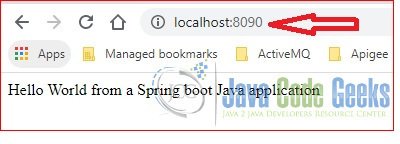
6.5 Push Image to Docker Hub
In this step, I will push the sb-hello-world image into the public Docker hub.
docker push command
PS C:\MaryZheng\DockerImages\springbootwebdemo> docker tag ab18ba368842 maryzhengdockeracct01/sb-hello-world:firsttry PS C:\MaryZheng\DockerImages\springbootwebdemo> docker push maryzhengdockeracct01/sb-hello-world The push refers to repository [docker.io/maryzhengdockeracct01/sb-hello-world] 51ff821df2ef: Pushed ceaf9e1ebef5: Pushed 9b9b7f3d56a0: Pushed f1b5933fe4b5: Pushed firsttry: digest: sha256:b04237b6221408add03888c95b9d83e957b5d24e8fa469cba20b6019246fbf8d size: 1159 PS C:\MaryZheng\DockerImages\springbootwebdemo> docker images REPOSITORY TAG IMAGE ID CREATED SIZE maryzhengdockeracct01/sb-hello-world firsttry ab18ba368842 11 hours ago 121MB sb-hello-world latest ab18ba368842 11 hours ago 121MB
You can find this sb-hello-world image from Docker hub too.
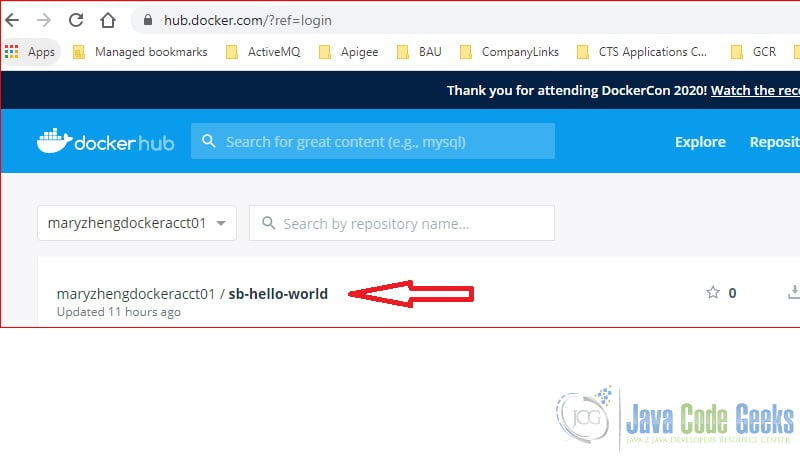
7. Summary
In this example, I demonstrated how to:
- Build a simple hello world Docker image from a Spring boot web application.
- Start a Spring boot web application insides a Linux container.
- Push the Docker image to the public Docker hub.
Please remember that Linux container runs on Linux OS and Windows container runs on Windows OS. My windows 10 PC can run the Linux container is because Windows 10 Hyper-V creates a Linux VM internally.
9. Download the Source Code
You can download the full source code of this example here: Hello World Docker Image



