Docker Update Image Example
Welcome readers, in this tutorial, we will see how to update a docker image.
1. Introduction to Docker
In the present world, Docker is an important term,
- Often used in CI/CD platform that packages and runs the application with its dependencies inside a container
- Is a standard for Linux Containers
- A Container is a runtime that runs under any Linux kernel and provides a private machine-like space under Linux
1.1 Docker Terminology
- Image: Representation of Docker container i.e. a JAR or WAR file in Java
- Container: Runtime of Docker i.e. a deployed and running Docker image. For example, an executable Spring Boot jar
- Engine: The code that manages, creates and runs the Docker containers
- Hub: A public developers registry to distribute their code
- Repository: A collection of Docker related images i.e. different versions of the same application
1.2 Docker Command Basics
Here’s an example command.

1.3 Need for using Docker
- For environment replication, while the code runs locally on the machine
- For numerous deployment phases i.e. Dev/Test/QA
- For version control and distributing the application’s OS within a team
1.4 Setting up Docker
If someone needs to go through the Docker installation, please watch this video.
To start with this tutorial, we are hoping that users at present have the Docker installed on a Windows operating system.
2. Docker Update Image Example
Open the command line and follow the below steps to update a docker image.
2.1 Pull a Docker image and adding ‘temp’ directory
The first step is to pull the latest centos image from the Docker Hub.
docker pull
Once the image is successfully downloaded doing docker images will list down the downloaded images.
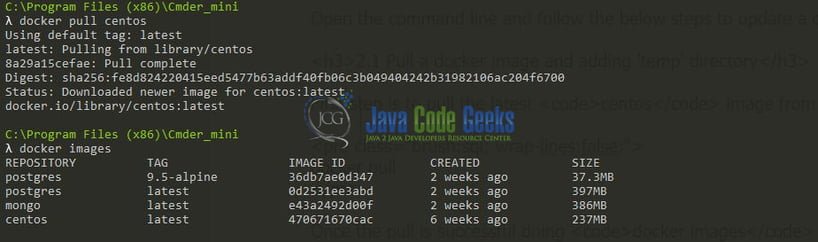
Now we will run the Docker container in a bash interactive mode.
docker run -it --name="centos_test" centos /bin/bash
Once we are inside the container, we will create a new directory and add the first file to that directory.
# mkdir temp # cd temp # echo "Hello World" > first_file # cat first_file # ls -ltr
The next step is to build the new image with the Docker commit command using the newly created docker container. Please remember to run this command from the Docker host and not from the Docker container.
docker commit -m="This is a test image for jcg assignment" centos_test centos_jcg_assignment
Where,
-m="<some_commit_message>": Commit messagecentos_test: Refers to the container name from which you’re creating the imagecentos_jcg_assignment: Name of the newly created image
Once done, the new image will be displayed in the list of docker images.

2.2 Testing the new Docker image
To test the newly created Docker image we’ll run it in the bash interactive mode.
1 | docker run -it --name="image_testing" centos_jcg_assignment /bin/bash |
Check for the sample directory and the welcome file created earlier in the image. Try out these commands in your development environment to practice and learn.
3. Conclusion
That is all for this tutorial and I hope the tutorial will help you understand the basic commands to update a Docker image. Happy Learning and do not forget to share!
4. Download the source code
You can download the full source code of this example here: Docker Update Image Example



