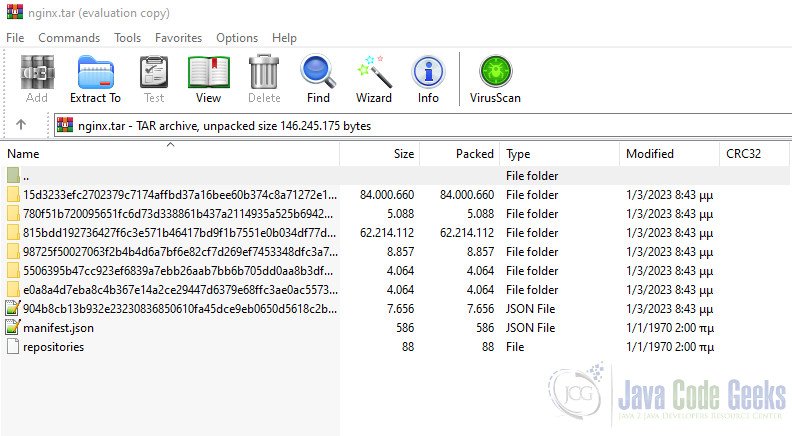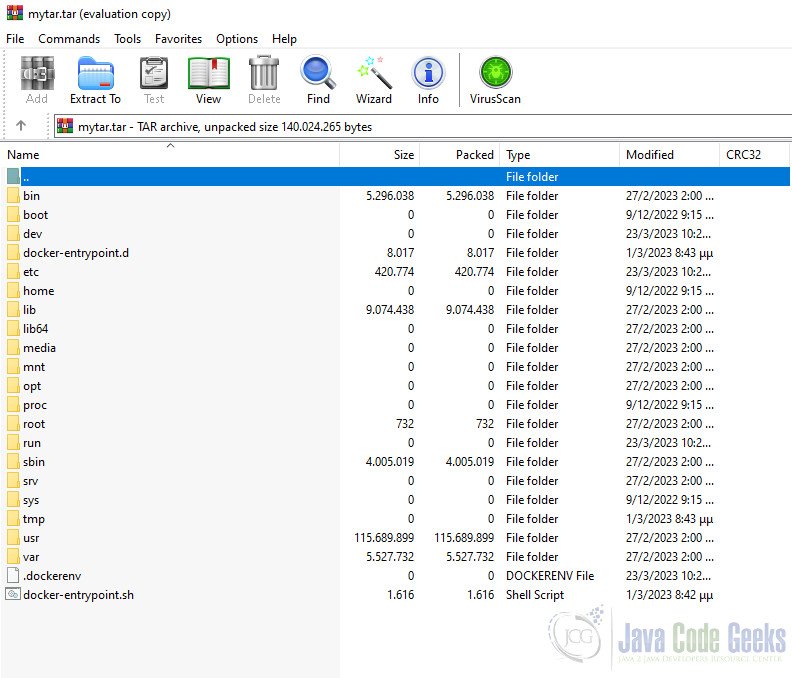Docker Save vs. Export Command
In this article, we will explore the differences between “docker save” and “docker export,” their use cases, and some best practices.
1. Introduction
Docker is a popular containerization technology that is used to package and deploy software applications as portable, self-sufficient containers. Docker containers are lightweight and easy to move across different environments, making them a popular choice for developers, testers, and system administrators.
Docker provides several commands to manage containers, images, and other Docker resources. Two of the most commonly used Docker commands for managing Docker images are Docker save and Docker export. In this article, we will take a closer look at these two commands, how they differ, and when to use each one.
2. Images vs. Container
In the world of Docker, two essential concepts are Docker images and containers. While they are closely related, they serve different purposes in the containerization process.
Docker images are read-only templates that include all the necessary files and dependencies to run an application. Docker images are created using a Dockerfile, which is a script that specifies the instructions to build the image. Once an image is built, it can be used to create multiple containers.
Docker containers, on the other hand, are lightweight and portable instances of Docker images. A container is a runtime environment that includes the application code, its dependencies, and the operating system libraries needed to run the application. Each container runs in isolation from the host system and other containers.
When a Docker image is run, it creates a container that runs an instance of the application based on the image’s specifications. Multiple containers can be created from the same Docker image, each running in isolation and without interfering with each other.
3. What is Docker Save?
Docker save is a Docker command that is used to save Docker images to a tar archive. Docker images are typically composed of multiple layers, and Docker save bundles all these layers into a single tar archive file. This tar archive can be moved to another machine or stored for future use.
3.1 Use Docker Save
To use Docker save, you need to specify the name or ID of the Docker image that you want to save and the name of the output tar archive file. The command syntax is as follows:
docker save -o <output-file-name>.tar <image-name>
Or:
docker save <container-name-or-id> > <output-file-name>.tar
For example, to save the latest version of the nginx Docker image to a tar archive called nginx.tar, you would run the following command:
docker save -o nginx.tar nginx:latest
The -o option specifies the output file name, and nginx:latest specifies the Docker image name and tag. Once the command is executed, Docker saves the image to the nginx.tar file.
One of the advantages of using Docker save is that it preserves all the metadata associated with the Docker image, including the image name, tags, and labels. This metadata can be used later to load the image or to perform other Docker operations.
3.2 Use Cases
The “docker save” command is primarily used for the following purposes:
- Moving Docker images across hosts: When you need to move a Docker image from one host to another, you can use the “docker save” command to save the image as a tar archive and then transfer it to the destination host. Once the image is transferred, it can be imported into the destination host using the “docker load” command.
- Backing up Docker images: If you need to back up your Docker images, you can use the “docker save” command to save them as tar archives. This way, you can store the images in a safe location and restore them later if needed.
3.3 Best Practices
Here are some best practices to follow when using the “docker save” command:
- Use compression: By default, the “docker save” command saves images as an uncompressed tar archive, which can take up a lot of disk space. To save disk space, it is recommended to use compression by specifying the “-o” or “–output” option with a file name that has a “.tar.gz” extension.
- Use a descriptive file name: When saving Docker images using the “docker save” command, it is a good practice to use a descriptive file name that includes the image name, version, and date. This way, you can easily identify the image and its version from the file name.
- Verify the saved image: Before importing a saved Docker image into another Docker host, it is recommended to verify the image’s integrity using the “docker inspect” command. This command can be used to inspect the saved image’s metadata, layers, and other details to ensure that the image is intact.
4. What is Docker Export?
Docker export is another Docker command that is used to export Docker containers to a tar archive. Unlike Docker save, which saves Docker images, Docker export saves the contents of a Docker container’s filesystem. This tar archive can be moved to another machine or stored for future use.
4.1 Use Docker Export
To use Docker export, you need to specify the name or ID of the Docker container that you want to export and the name of the output tar archive file. The command syntax is as follows:
docker export -o <output-file-name>.tar <image-name>
Or:
docker export <container-name-or-id> > <output-file-name>.tar
For example, to export the contents of a Docker container called my_container to a tar archive called my_container.tar, you would run the following command:
docker export my_container > my_container.tar
The > symbol specifies that the output should be redirected to the my_container.tar file.
One of the key differences between Docker export and Docker save is that Docker export does not preserve any metadata associated with the container, such as the container name, ID, or tags. It only exports the contents of the container’s filesystem.
4.2 Use Cases
The “docker export” command is primarily used for the following purposes:
- Creating a backup of a container’s file system: If you need to back up a container’s file system, you can use the “docker export” command to export the file system as a tar archive. This way, you can store the file system in a safe location and restore it later if needed.
- Sharing files between containers: Sometimes, you may need to share files between containers that are not connected to each other. In such cases, you can export the files from one container using the “docker export” command and then import them into the other container using the “docker import” command.
4.3 Best Practices
Here are some best practices to follow when using the “docker export” command:
- Avoid exporting running containers: When using the “docker export” command, it is recommended to avoid exporting running containers. This is because the exported file system may not be consistent and may include files that are being modified during the export process.
- Use compression: To save disk space, it is recommended to use compression when exporting the container’s file system. This can be done by specifying the “-o” or “–output” option with a file name that has a “.tar.gz” extension.
- Verify the exported file system: Before importing an exported file system into another container, it is recommended to verify the file system’s integrity using the “tar” command. This command can be used to extract the contents of the exported file system and ensure that all the files are intact.
5. Conclusion
In conclusion, the “docker save” and “docker export” commands are both useful for exporting Docker images and container file systems. However, they have different use cases and best practices, which should be followed to ensure that the exported images and file systems are consistent and intact. By following these best practices, you can use these commands effectively and efficiently to manage your Docker images and containers.