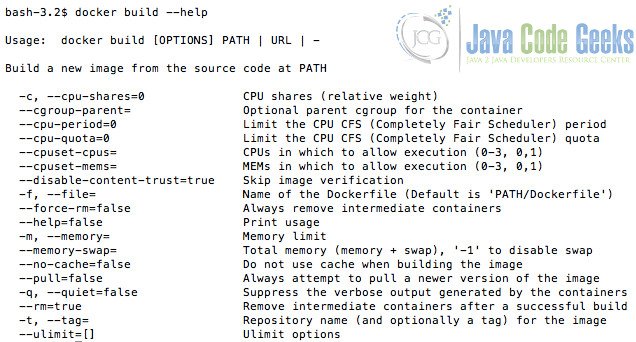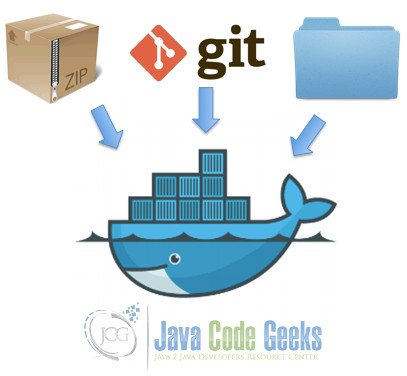Docker Build Example
1. Introduction
Docker is a tool to avoid the usual headaches of conflicts, dependencies, and inconsistent environments, which is an important problem for distributed applications, where we need to install or upgrade several nodes with the same configuration.
Docker is a container manager, which means that is able to create and execute containers that represent specific runtime environments for your software. A specific runtime environment is called a Docker image and containers are specific executions of Docker images. It is the same concept that classes and objects/instances, which allow defining, for example, different network configurations for each container.
Dockerhub is a repository of docker images. Docker users can upload their docker images and share them with the community. It allows that users of software providers do not need to deal with installation guides. They just need to download the image and create as many containers as they need. In fact, it is especially useful when system administrators need to scale the same software in a cluster of machines.
The purpose of this tutorial is to explain how to build docker images using the docker build command and the supported building options. As we will see below, docker allows building images using different approaches.
2. Installation & Usage
The docker build command is available from your docker installation, which depends on your operative system and is widely explained (here for Mac, here for Windows, and here for Ubuntu). Once, you have followed the installation instructions, you should be able to run the docker build command.
Docker usage command
docker build --help
It prints the following output:
The docker build command builds Docker images from a Dockerfile and a context. In order to specify a context, you need to reference a local file directory or a URL. The contents of this context can be referenced from ADD instructions of the Dockerfile to reference a file in the context.
3. Context definition
The context of a docker build command could be a local directory (PATH), a Git repository (URL) or the standard input (-). This section explains the usage scenarios of these different contexts.
3.1 Build with PATH
Probably, you are assuming that the docker daemon is always running in your machine. However, when you are building docker images for a remote machine, this command is sending to the daemon a tar file with the contents of the local directory you have specified to proceed with the build command. For example:
Docker build from path
docker build .
Sends the contents of the execution directory to the docker daemon.
3.2 Build with URL
URLs are specially designed for Git repositories. In this case, the build command clones the Git repository and uses the cloned repository as context. The Dockerfile at the root of the repository is used as Dockerfile. Alternatively to HTTP or HTTPS, you can specify an arbitrary Git repository by using the git:// or git@ schema. For a GitHub repository, we can use docker build as follows:
Docker build from git
docker build github.com/myuser/project
3.3 Build with –
This will read a Dockerfile from STDIN without context. It is commonly used to send a compressed file. The Supported formats are bzip2, gzip, and gz. For example:
Docker build from the standard output
docker build - < context.tar.gz
4.Dockerfile location
The Dockerfile location is by default in the root directory of the specified context and it is called Dockerfile. However, you can specify another one with the -f option, but always it must be located inside the build context. For example:
Docker build with an specific dockerfile
docker build -f Dockerfile.debug .
5. Example
Now, let’s build an Ubuntu image with Java from a Github project used in a previous JavaCodeGeeks example. Run the following command:
Docker build command with a real project
docker build -t javacodegeeks/buildsample github.com/rpau/docker-example4j
Now, in order to check if the image is available, execute docker images. This command shows the available images for your docker daemon. It should show something similar to the following output:
6. Summary
This tutorial explains what is a docker image and how to build it using the command docker build. This command requires to specify a context, which is the location of the files that we need to add into the image and also the Dockerfile. Finally, our example shows how to build an image from a Github project and how to verify what are the available images in our docker daemon with the docker images command.
Remember that creating docker images is extremely useful to set up a specific execution environment that needs to be installed in a cluster of machines. Therefore, it allows avoiding problems caused by differences between production and development environments.
Last updated on Dec. 17th, 2021