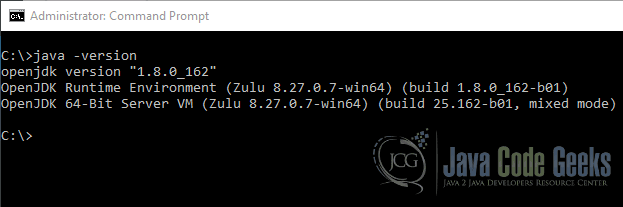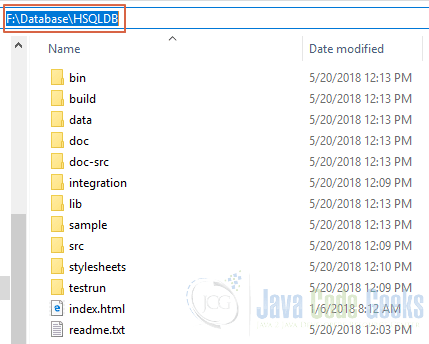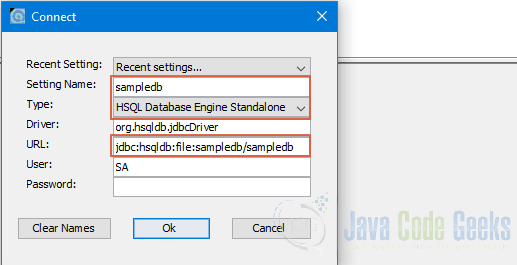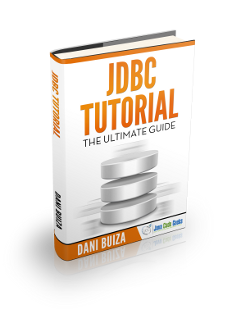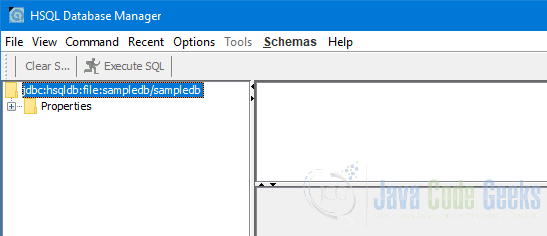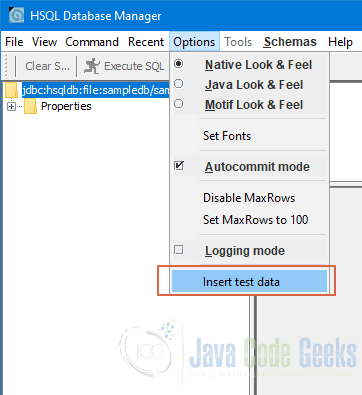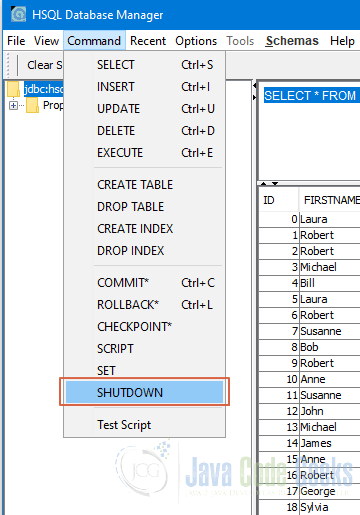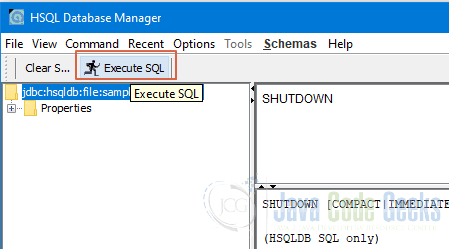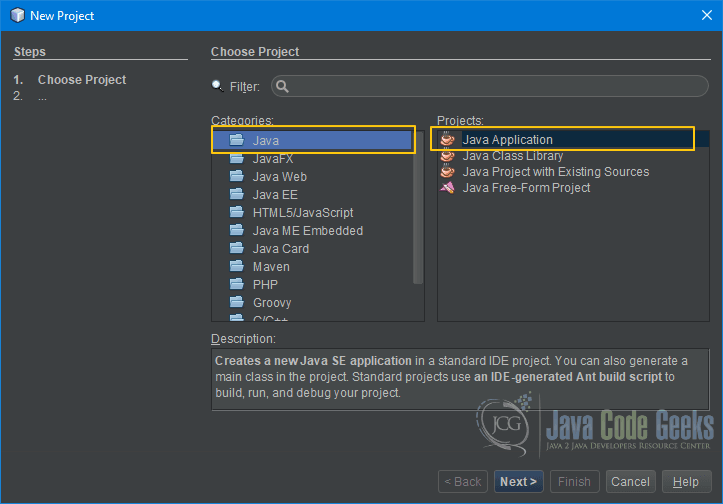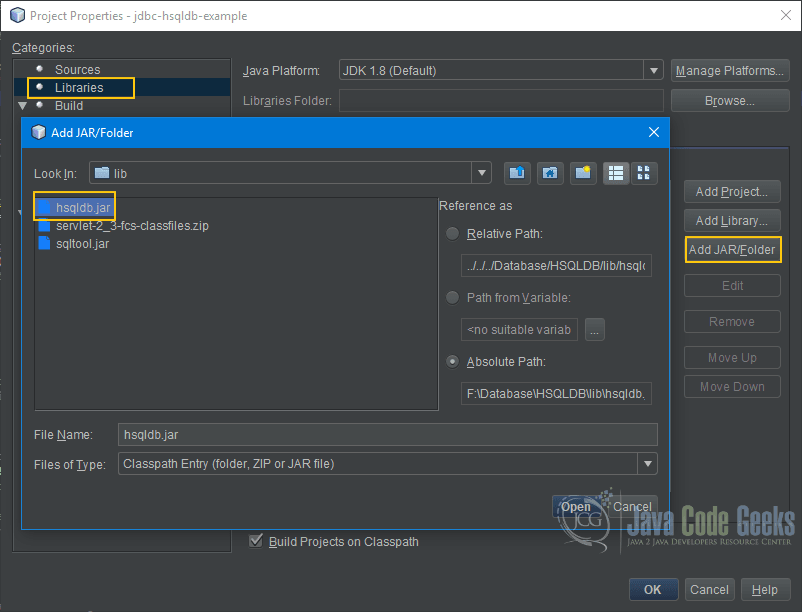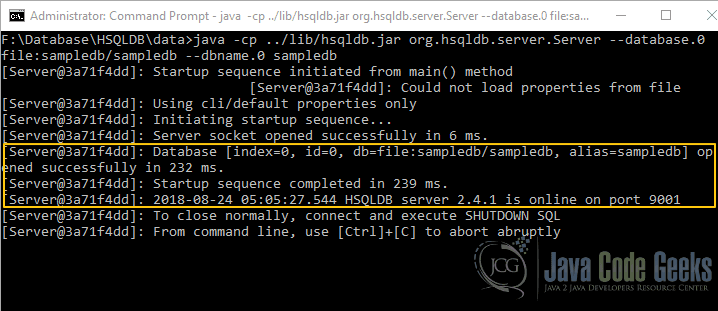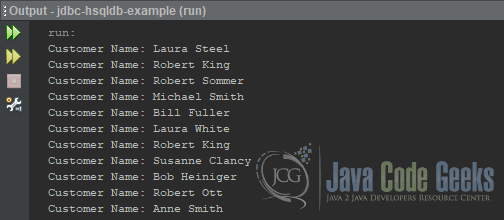JDBC HSQLDB Tutorial
In this tutorial we will review HSQLDB basics. Then we will write a simple Java application to demonstrate how to access and interact with an HSQLDB database using JDBC.
1. JDBC HSQLDB – Introduction
HSQLDB stands for Hyper Structured Query Language Database. It’s a relational database management system written in Java. It supports JDBC interface for database access. It offers a fast and small database engine that offers both in-memory and disk based tables. It can be embedded within an application or an application server or can be run as a separate server process. It’s the only open-source RDBMS with a high performance dedicated lob storage system, which makes it suitable for applications that process large sets of data.
Table Of Contents
You may skip the basics and jump directly to the JDBC HSQLDB in Action below.
1.2 HSQLDB Features
The following are some of the features of HSQLDB:
- Standards compliance – It supports all the core features and many optional features of
SQL:2008 - Only
open-sourceRDBMSwith a high performance dedicated lob storage system - Only relational
databasethat can create and access largecomma delimitedfiles asSQLtables - Supports three live switchable transaction control models, including fully multi-threaded
MVCC - It has a wide range of enterprise deployment options, such as
XA transactions, connection pooling data sources and remote authentication
1.3 HSQLDB Components
The main components of HSQLDB is packaged in a Jar file called hsqldb.jar. You can find this Jar file in the lib folder.
- HyperSQL RDBMS Engine
- HyperSQL JDBC Driver
- Database Manager
The core functionality of HSQLDB is provided by the RDBMS engine and the JDBC driver whereas the Database Manager is a GUI database access tool. sqltool.jar found in lib folder is a general-purpose command line database access tool. Both database manager and sqltool can be used with other database engines as well.
1.3.1 Types of Database
An HSQLDB database is called catalog. There are three types of catalog depending on how the data is stored.
- mem – Stored entirely in
RAM. Usually used for test data or cache for applications. It’s life cycle dependsJVMprocess’s life - file – Stored in file system
- res – Stored in a
Javaresource such asJaror Zip files. This is used for small and read-onlydatabasethat is distributed withJavaapplications
1.3.2 Components of a File Catalog
A file catalog consists 2 – 6 files, all named same but with different extensions. For example, a database named “sample” will contain the following files:
- sample.properties – Contains settings about the
database - sample.script – Contains definitions for
tablesand other objects plus data for non-cachedtables - sample.log – This file is used to record the recent changes made to the data. It is removed when
databaseisshutdownnormally. In case of abnormal shutdown, this is used to redo the changes in the next startup - sample.data – Contains data for cached
tables - sample.backup – It’s a backup of last known consistent state of data file
A sample.lck file is used to lock the database
You will be able to see the files when the database is open as shown in picture below.
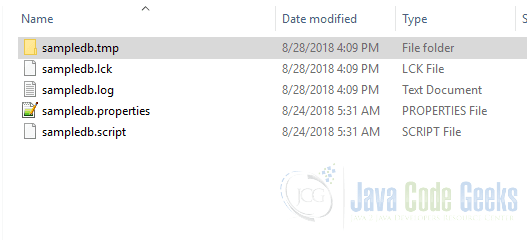
When the database is shutdown normally the following files will be available.
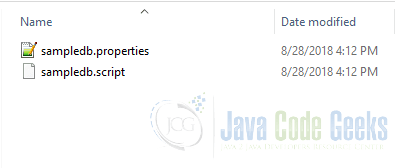
1.4 How to access HSQLDB Database
JDBC is used to access the database. The connection string used to establish a database connection is as follows:
Connection c = DriverManager.getConnection("jdbc:hsqldb:<protocol identifier>:<path to database>", "username", "password");- Protocol identifier –
Protocolidentifier can be mem: file: res: hsql: http: hsqls: https: - Path to database – Path to database can be specified using forward slashes in
WindowsandLinux. If relative path is used, the path will be taken relative to the directory in which theshellcommand to startJVMis executed - username – Default user name is SA
- password – There are no default passwords. If you don’t want to set any then leave it blank
1.4.1 Connection Examples
- DriverManager.getConnection(“jdbc:hsqldb:file:sampledb”, “SA”, “”) – In this example, we are connecting to a file type
database, whose files are located in the same folder as where the command to run the application is executed. The username is SA and there is no password. Only oneJavaprocess at a time can make anin-processconnection to a given file typedatabaseunless thedatabaseisread-only. - DriverManager.getConnection(“jdbc:hsqldb:file:/temp/db/sampledb”, “SA”, “”) – In this example, we are connecting to a file type
databasewith files names sampledb.* reside in the folder temp/db. Do note that the relative path is relative to the directory from which the command to startJVMis executed. - DriverManager.getConnection(“jdbc:hsqldb:mem:sampledb”, “SA”, “”) – In this example, we are connecting to a memory
databasethus only the name. Several memorydatabasecan exist at the same time distinguished by their name - DriverManager.getConnection(“jdbc:hsqldb:res:org.jcg.sampledb”, “SA”, “”) – In this example, we are connecting to a resource type
database. As it’s aJavaresource, the path is a URL similar to path to a class. In this example,sampledbis the root name of thedatabasefiles, which reside in “org/jcg” folder within the classpath (probably in aJar). AJavaresource is stored in a compressed format and decompressed in memory when used thus it should not contain large amounts of data. It’s alwaysread-only.
1.5 Server Modes
Even though in-process access is faster as the data is not converted and sent over network, the issue is you will not be able to connect to the database outside of your application. For example, a Database Manager tool or another application.
In Server mode you can connect to the database from multiple sources. Those connections are translated into in-process connections. It can serve unlimited number of databases at the time of running the server or as the connection is received.
1.5.1 Types of Server Modes
There are 3 server modes based on the protocol used for communication between client and server.
- HyperSQL HSQL Server – This is the preferred mode and is the fastest. It uses proprietary communication
protocol. In the following command we are starting theserverfordatabasenamed “sampledb” with public name “sdb”. Public name is used to hide the real name from users.java -cp ../lib/hsqldb.jar org.hsqldb.server.Server --database.0 file:sampledb --dbname.0 sdb
- HyperSQL HTTP Server – This method is preferred if the machine hosting the
databaseis restricted to onlyHTTPprotocol. In this mode, it acts as a simpleweb serverthat allows clients to connect viaHTTP. It can also serve static web pages. - HyperSQL HTTP Servlet – In this mode, the
servletclass available in theHSQLDB.jarfile needs to be installed on theserverto provide the connection. Thedatabasefile path is specified using anapplication serverproperty. Multipledatabasescan be served in this mode.
2. JDBC HSQLDB in Action
We have reviewed the basics of HSQLDB database. Let’s put together what we have learnt so far into a real example. We will write a simple Java application to connect to the sample database that is bundled with HSQLDB download, run a query to retrieve a list of customers from customer table.
2.1 Technologies used
For this example, we will use the following tools in a Windows 64-bit platform:
- NetBeans – 8.2
- Java – 1.8.0_161
- HSQLDB Database – 2.4.1
2.2 Pre-requisite
Since HSQLDB is implemented in Java, we have to make sure Java JDK is available before installing HSQLDB. In order to verify whether JDK is installed or not, open up a command prompt console and execute the following command.
java -version
If JDK is installed on the machine then you will get the following output:
Now that we have confirmed JDK installation let’s proceed to this link and download the HSQLDB database. Version 2.4.1 is the latest as of this writing. It comes in the form of a zip file named hsqldb-2.4.1.zip. Extract the entire hsqldb folder keeping the folder structure intact.
2.3 Setting up the database
Let’s setup our database and make sure the tables exist before writing the Java application. We can use the Database Manager that is bundled with HSQLDB download for this step. I have extracted the zip file and this is how the folder structure looks like:
Go to bin folder then double click runManagerSwing.bat file. It should open the Database Manager. Do note the current folder is changed to data folder as highlighted in the picture below. All it means is the database that we are going to create is going to be created in data folder.
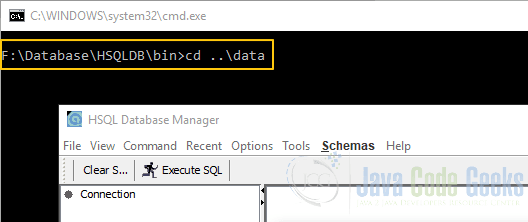
You should have the Connect window open already. Enter the value as shown in the picture below then press ok.
In the Setting Name field we provided a name to save our settings so that we can just select it from the dropdown next time. We have selected the stand alone database engine as we are going to create a file type catalog. Last part of the URL represents the database name. Here it means create sampledb files inside sampledb folder in data folder. The user name is SA and there is no password. Our database is now created. It should show up in the database manager as shown in the picture below.
Click on the “Options” option on the menu bar then select “Insert test data”.
You should see the customer list on the right hand pane. Our database is ready for the Java application. We can just shutdown for now. In order to do that, click on Command option from menubar and click SHUTDOWN.
In the command pane you should see the SHUTDOWN. Press “Execute SQL” button as shown in the picture below.
You can close the database manager for now as we don’t need it.
2.4 Writing the Java Application
Let’s write the Java application to demonstrate how to access HSQLDB using JDBC. I will use NetBeans as my IDE of choice. We will use the new project wizard to create a Java application. To do so, click on New Project button on the main toolbar or press Control + Shift + N on Windows (Cmd + Shift + N on Mac). Select Java from Categories list and Java Application from Projects list. Press Next.
Enter a Project Name, select a location on your hard disk. Project Folder will be filled automatically based on name and location. Press Finish.
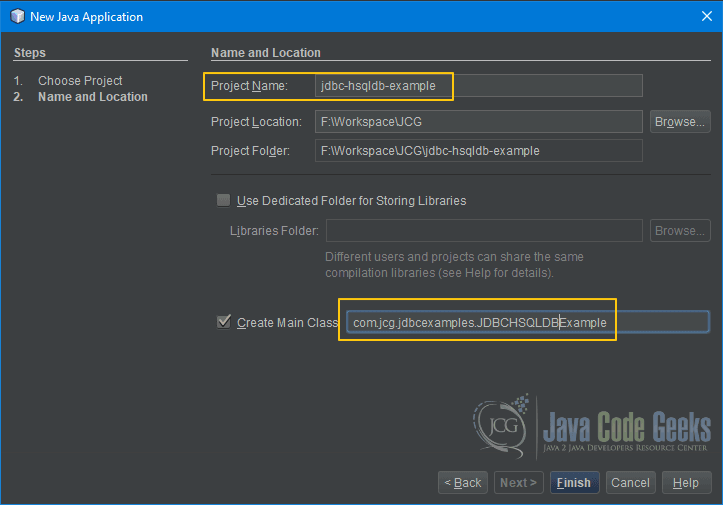
We will have to add the HSQLDB JDBC driver jar file to our project so that JVM can load it automatically. In order to do that, right click on the project name and select properties.
Click on Libraries and press Add Jar/Folder button. Select the hsqldb.jar file in the lib folder.
Here is the listing of our JDBCHSQLDBExample.java file.
JDBCHSQLDBExample.java
package com.jcg.jdbcexamples;
import java.sql.Connection;
import java.sql.DriverManager;
import java.sql.ResultSet;
import java.sql.SQLException;
import java.sql.Statement;
/**
*
* @author Satya Choudhury
*/
public class JDBCHSQLDBExample {
public static void getCustomers() {
Connection conn = null;
String db = "jdbc:hsqldb:hsql://localhost/sampledb;ifexists=true";
String user = "SA";
String password = "";
try {
// Create database connection
conn = DriverManager.getConnection(db, user, password);
// Create and execute statement
Statement stmt = conn.createStatement();
ResultSet rs = stmt.executeQuery("select FIRSTNAME, LASTNAME from CUSTOMER");
// Loop through the data and print all artist names
while(rs.next()) {
System.out.println("Customer Name: " + rs.getString("FIRSTNAME") + " " + rs.getString("LASTNAME"));
}
// Clean up
rs.close();
stmt.close();
}
catch (SQLException e) {
System.err.println(e.getMessage());
}
finally {
try {
// Close connection
if (conn != null)
conn.close();
}
catch (SQLException e) {
System.err.println(e.getMessage());
}
}
}
/**
* @param args the command line arguments
*/
public static void main(String[] args) {
// Retrieve all customers
getCustomers();
}
}
- Line 17 – It’s our
databaseconnection string. We are usingHSQLserver mode and saying that oursampledbdatabaseis available on the same machine i.e.localhost.Ifexists=trueoption will prevent creating adatabaseif it doesn’t exist. It doesn’t matter in our case as we have already createdsampledbdatabase - Line 27 – We are executing a
queryto retrieve the first and last name of all customers fromcustomertable - Line 30-32 – We are looping through the
resultsetand printing customer’s first and last name on console - Line 35-36 – Closing the
resultsetandsqlstatement. - Line 45 – Closing the
connectionto database - Line 57 – Calling the
getCustomersmethod
Before we run our application, we have to make sure that the database server is running in HSQL server mode and serving our sampledb. In order to do that, open up a console window then move to the data folder of your HSQLDB database. Execute the following command.
java -cp ../lib/hsqldb.jar org.hsqldb.server.Server --database.0 file:sampledb/sampledb --dbname.0 sampledb
The database server should start successfully like shown in picture below.
Now, go back to NetBeans and press F6 to run the Java application. You should see the customer names on the console like shown in picture below.
3. Summary
In this tutorial we went through the HSQLDB basics then we wrote a simple Java application to demonstrate how to interact with an HSQLDB using JDBC.
4. Download the NetBeans Project
This was an example of how to interact with JDBC HSQLDB.
You can download the full source code of this example here: JDBC HSQLDB Example