JBoss Wildfly Installation on Ubuntu Example
This is an article about JBoss Wildly Installation on Ubuntu. JBoss WildFly admin module manages the applications deployed on its server. Wildfly server was JBoss application server during the initial releases. In this article, setup of WildFly Change Port on Ubuntu is presented and discussed.
1. Introduction
A JBoss WildFly instance can be deployed on the standalone server on Ubuntu. The default port for the standalone server is 8080.
2. JBoss Wildfly Installation on Ubuntu
2.1 Prerequisites
A server running Ubuntu Operating system is required. A non-root user with sudo privileges needs to be created. A static IP address needs to be configured on the server. Java 7 or 8 is required on the machine where JBoss Wildfly is running. In addition, JBoss Wildfly need to be installed after the Java is installed.
2.2 Install Java
You can install Java by running the below command:
Installing java
sudo apt-get install default-jdk -y
You can check the jdk version using the following command:
Java Version
java -version
2.3 Download JBoss Wildfly
You can download JBoss Wildfly using the below command
Download JBoss Wildfly
wget https://download.jboss.org/wildfly/16.0.0.Final/wildfly-16.0.0.Final.tar.gz
2.4 Extract JBoss Wildfly
You can extract the JBoss Files from gzipped tar file.
Extract JBoss Wildfly Files
cd /opt tar -xvzf wildfly-16.0.0.Final.tar.gz sudo mv wildfly-16.0.0.Final wildfly
2.5 Setup
The IP address can be set to 192.168.0.244 by editing the standalone.xml
standalone.xml changed configuration
<subsystem xmlns="urn:jboss:domain:webservices:2.0">
<wsdl-host>${jboss.bind.address:192.168.0.244}</wsdl-host>
<endpoint-config name="Standard-Endpoint-Config"/>
<interface name="management">
<inet-address value="${jboss.bind.address.management:192.168.0.244}"/>
</interface>
<interface name="public">
<inet-address value=”${jboss.bind.address:192.168.0.244}”/>
</interface>
2.6 Running the JBoss Wildfly
Wildfly server can be started with this command from wildfly-16.0.0.Final/bin:
start command
sudo sh /opt/wildfly/bin/standalone.sh
After the wildfly server starts and you can check in the browser using the url : http://192.168.0.244:8080
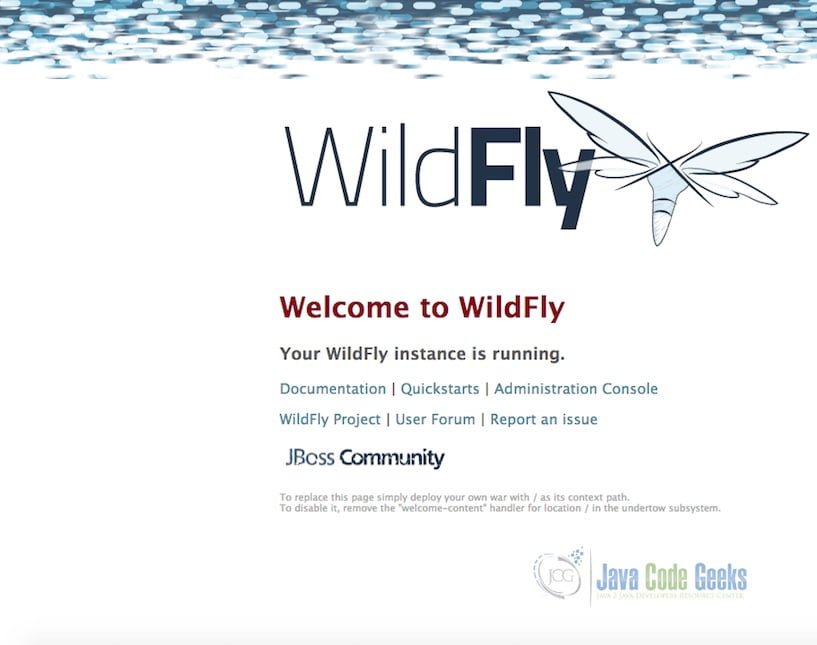
A sample war provided below in the download section can be deployed on to the stand alone server. The admin console is launched using this link.
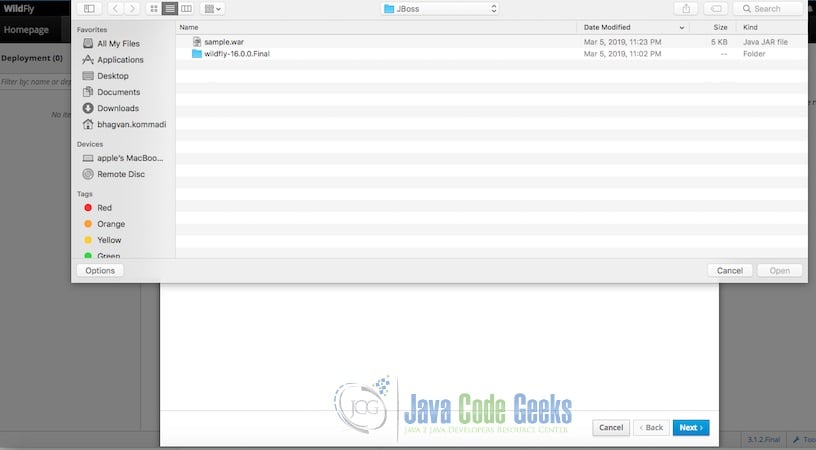
The application name and runtime name can be configured as shown below.
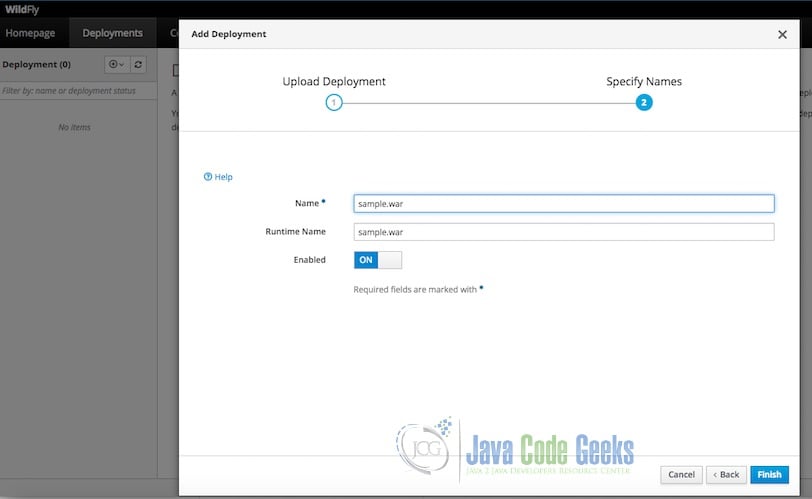
The following screen shows the successful deployment.
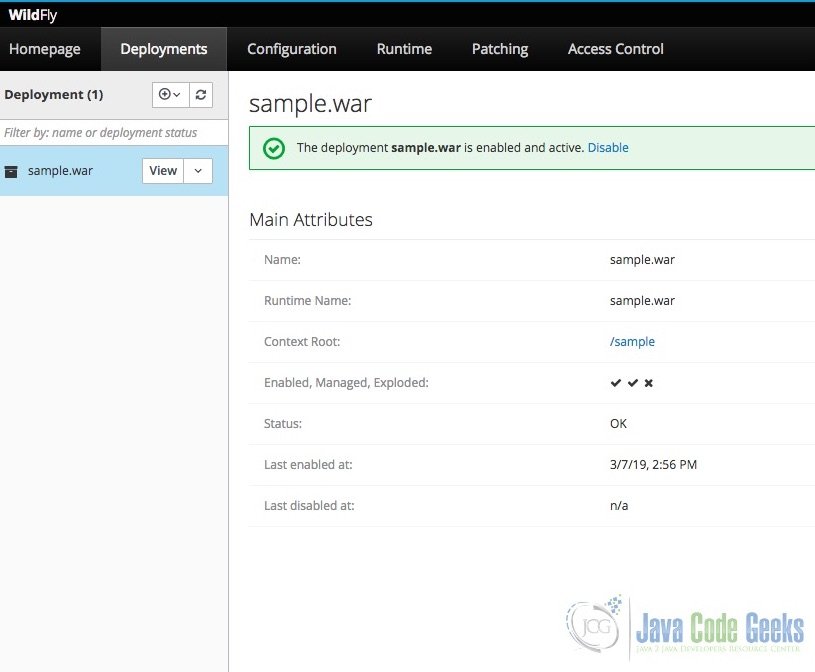
You can check the war deployed by using the link :http://192.168.0.244:8080/sample
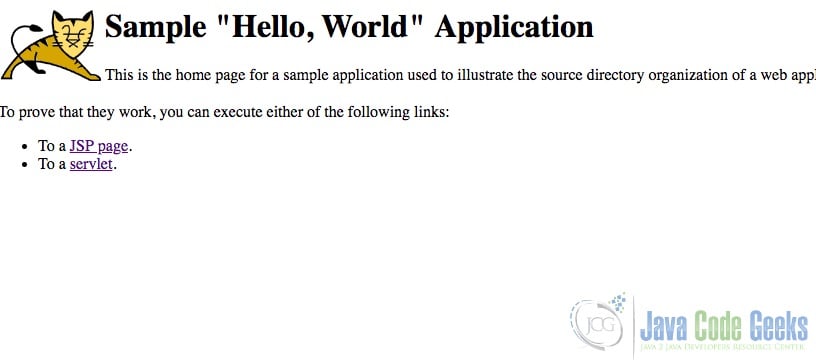
3. Download the Source Code
Sample war file can be downloaded and deployed on JBoss WildFly Server
You can download the full source code of this example here: JBoss Wildfly Installation on Ubuntu Example



