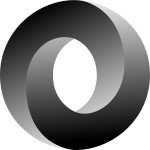gwt
Text Input Example
This is an example of how to create a Text input example, using the Google Web Toolkit, that is an open source set of tools that allows web developers to create and maintain complex JavaScript front-end applications in Java. To create a Text input we have followed the steps below:
- The
TextInputExampleclass implements thecom.google.gwt.core.client.EntryPointinterface to allow the class to act as a module entry point. It overrides itsonModuleLoad()method. - We create a new Vertical Panel and set its spacing.
- We create a new Regular TextBox. We create a new Horizontal panel and add the regular text box and Label to it.
- We also create a read only text box. We create another Horizontal panel and add the disabled text box and a label to it.
- We create a Password text box. Then we also create a new Horizontal panel and add the password text box and a label to it.
- We create a Text Area. Then we create a new Horizontal panel and add the text area and a label to it.
- We add the Horizontal Panels to the Vertical Panel and then add the Vertical Panel to the
RootPanel, that is the panel to which all other widgets must ultimately be added.
Let’s take a look at the code snippet that follows:
package com.javacodegeeks.snippets.enterprise;
import com.google.gwt.core.client.EntryPoint;
import com.google.gwt.user.client.ui.HorizontalPanel;
import com.google.gwt.user.client.ui.Label;
import com.google.gwt.user.client.ui.PasswordTextBox;
import com.google.gwt.user.client.ui.RootPanel;
import com.google.gwt.user.client.ui.TextArea;
import com.google.gwt.user.client.ui.TextBox;
import com.google.gwt.user.client.ui.VerticalPanel;
public class TextInputExample implements EntryPoint {
@Override
public void onModuleLoad() {
//Create new Vertical Panel and set spacing
VerticalPanel vp = new VerticalPanel();
vp.setSpacing(10);
//Regular text box
//Create new Horizontal panel and add regular text box and label
HorizontalPanel hpReg = new HorizontalPanel();
hpReg.setSpacing(3);
Label regLabel = new Label("Regular Text Box :");
TextBox regText = new TextBox();
hpReg.add(regLabel);
hpReg.add(regText);
//Disabled text box (read only)
//Create new Horizontal panel and add disabled text box and label
HorizontalPanel hpDis = new HorizontalPanel();
hpDis.setSpacing(3);
Label disLabel = new Label("Disabled Text Box :");
TextBox disText = new TextBox();
//Set it disabled
disText.setEnabled(false);
disText.setText("Read only");
hpDis.add(disLabel);
hpDis.add(disText);
//Password text box
//Create new Horizontal panel and add password text box and label
HorizontalPanel hpPass = new HorizontalPanel();
hpPass.setSpacing(3);
Label passLabel = new Label("Password Text Box :");
PasswordTextBox passText = new PasswordTextBox();
hpPass.add(passLabel);
hpPass.add(passText);
//Text Area
//Create new Horizontal panel and add text area and label
HorizontalPanel hptArea = new HorizontalPanel();
hptArea.setSpacing(3);
Label tAreaLabel = new Label("Text Area Box:");
TextArea tArea = new TextArea();
hptArea.add(tAreaLabel);
hptArea.add(tArea);
//Add Horizontal Panels to Vertical Panel
vp.add(hpReg);
vp.add(hpDis);
vp.add(hpPass);
vp.add(hptArea);
// Add Vertical Panel to Root Panel
RootPanel.get().add(vp);
}
}
This was an example of how to create a Text input example, using the Google Web Toolkit.