gwt
File Upload Example
With this example we are going to demonstrate how to make a File Upload using the Google Web Toolkit, that is an open source set of tools that allows web developers to create and maintain complex JavaScript front-end applications in Java. In short, to make a File Upload we have performed the steps below:
- The
FileUploadExampleclass implements thecom.google.gwt.core.client.EntryPointinterface to allow the class to act as a module entry point. It overrides itsonModuleLoad()method. - Create a new VerticalPanel.
- Add a Label to the VerticalPanel.
- Create a new Instance of FileUpload
- Create a Button for submit. Add a ClickHandler to the button and override its
onClick(ClickEvent event)method to handle click events. For example you can check the extension of a file before uploading it. - Add the widgets to the VerticalPanel.
- Add the VerticalPanel to the
RootPanel, that is the panel to which all other widgets must ultimately be added.
Let’s take a look at the code snippet that follows:
package com.javacodegeeks.snippets.enterprise;
import com.google.gwt.core.client.EntryPoint;
import com.google.gwt.event.dom.client.ClickEvent;
import com.google.gwt.event.dom.client.ClickHandler;
import com.google.gwt.user.client.Window;
import com.google.gwt.user.client.ui.Button;
import com.google.gwt.user.client.ui.FileUpload;
import com.google.gwt.user.client.ui.HTML;
import com.google.gwt.user.client.ui.RootPanel;
import com.google.gwt.user.client.ui.VerticalPanel;
public class FileUploadExample implements EntryPoint {
//Allowed files (.pdf for this example)
private final String extention = ".pdf";
@Override
public void onModuleLoad() {
// Create new Instance of vertical panel to align the widgets
VerticalPanel vp = new VerticalPanel();
// Add label
vp.add(new HTML(""));
// Create new Instance of FileUpload
final FileUpload fileUpload = new FileUpload();
// Create button for submit
Button uploadButton = new Button("Upload");
// Add ClickHandler to the button
uploadButton.addClickHandler(new ClickHandler() {
@Override
public void onClick(ClickEvent event) {
//Get file name
String filename = fileUpload.getFilename();
// Check the length of the filename
if (filename.length() != 0) {
// Get the extention
String fileExtention = filename.substring(filename.length() - extention.length(), filename.length());
// Check if the extention is '.pdf'
if (!fileExtention.equals(extention)) {
Window.alert("Only .pdf files are allowed");
}
Window.alert("File was successfully uploaded");
}
else
Window.alert("No file choosen");
}
});
// Add widgets to Vertical Panel
vp.add(fileUpload);
vp.add(uploadButton);
//Add Vertical Panel to Root Panel
RootPanel.get().add(vp);
}
}
This was an example of how to make a File Upload using the Google Web Toolkit.




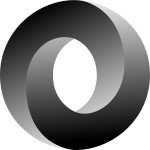
OK, but how could one get the text inside the file in order to store that?
I have checked the above code it will work for single file,how can we upload multiple files and how can we get names