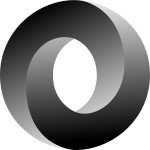gwt
DateTimePicker
With this example we are going to demonstrate how to create a Date time Picker using the Google Web Toolkit, that is an open source set of tools that allows web developers to create and maintain complex JavaScript front-end applications in Java. In short, to create a Date Time picker we have followed the steps below:
- The
DateTimePickerExampleclass implements thecom.google.gwt.core.client.EntryPointinterface to allow the class to act as a module entry point. It overrides itsonModuleLoad()method. - Create a Label widget.
- Create new DateBox. Set date format to the dateBox.
- Create a new VerticalPanel and add the DateBox and the Label to it.
- Add the VerticalPanel to the
RootPanel, that is the panel to which all other widgets must ultimately be added.
Let’s take a look at the code snippet that follows:
package com.javacodegeeks.snippets.enterprise;
import com.google.gwt.core.client.EntryPoint;
import com.google.gwt.i18n.client.DateTimeFormat;
import com.google.gwt.user.client.ui.Label;
import com.google.gwt.user.client.ui.RootPanel;
import com.google.gwt.user.client.ui.VerticalPanel;
import com.google.gwt.user.datepicker.client.DateBox;
public class DateTimePickerExample implements EntryPoint {
@Override
public void onModuleLoad() {
Label label = new Label("Click to choose date/time :");
// Define date format
DateTimeFormat dateFormat = DateTimeFormat.getFullDateTimeFormat();
// Create new DateBox
DateBox dateBox = new DateBox();
// Set date format to the dateBox
dateBox.setFormat(new DateBox.DefaultFormat(dateFormat));
// Create new Vertical Panel
VerticalPanel vp = new VerticalPanel();
// Add widgets to Verical Panel
vp.add(label);
vp.add(dateBox);
// Add Vertical Panel to Root Panel
RootPanel.get().add(vPanel);
}
}
This was an example of how to create a Date Time picker.