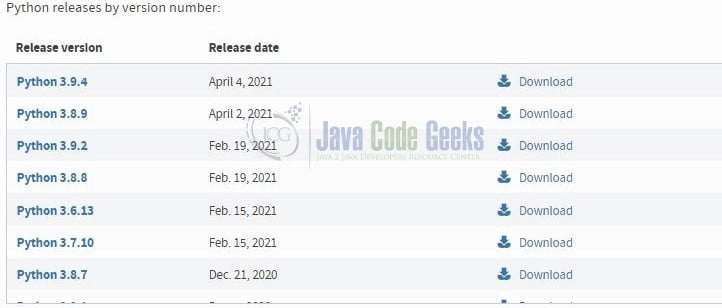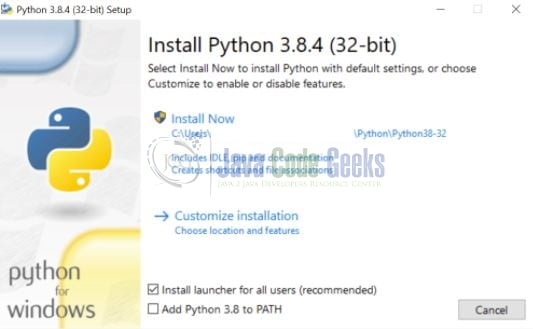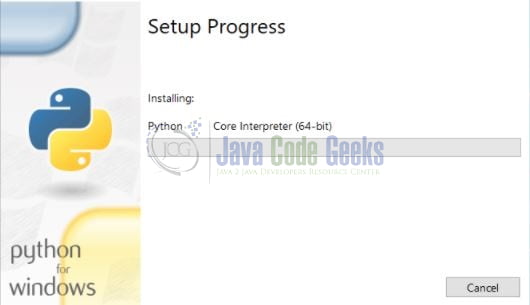How to Download Python
Hello in this tutorial, we will explain how to download Python on Windows operating system.
1. Introduction
Python is the most popular high-level language used for flexible server-side programming. To start with python programming you will need to install python.
1.1 Setting up Python
You can download the Python installer from this link. Select the most recent active release or your preferred release for the python and click on the download link as shown in Fig. 1.
1.2 Running the Executable Installer
Once the installer is successfully downloaded double click on it for the installation to start. A dialog box will appear and for this tutorial, I will use v3.8.4.
The important things of this dialog box are:
- The default installation directory will be
AppData/Roaming/Python - You are free to choose the custom installation in case you would like to have the additional features installed like
pip - Remember to select the Add Python 3.8 to Path checkbox to automatically store it as a system-wide value under the environment variables
- You’re free to select the Install launcher for all users checkbox as this will install python for all users on the machine and they would be able to run the python scripts on the machine
Once you click the Install Now the python installation will be started on windows as shown in Fig. 3.
1.3 Verifying the Python installation
Once the installation is completed successfully click close. Open the windows command prompt to check if the python is correctly installed or not. If everything goes well you would get an output as shown in Fig. 4.
2. Python Hello World Example
I am using JetBrains PyCharm as my preferred IDE. You are free to choose the IDE of your choice. Let us dive in with the programming stuff now.
2.1 Hello World example
Let us create a simple hello world python script and we will use the IDE to run it.
Hello World example
# python hello world
def msg(message):
print('{}'.format(message))
if __name__ == '__main__':
msg('Hello World!')
To execute this file in the python runtime environment just right-click on the file and click run. If everything goes well the following output will be shown in the IDE console.
Console output
Hello World!
That is all for this tutorial and I hope the article served you with whatever you were looking for. Happy Learning and do not forget to share!
3. Summary
In this tutorial, we learned:
- Introduction to setting up python in windows operating system
- Sample hello world example in python programming
You can download the source code of this tutorial from the Downloads section.
4. Related articles
5. Download the Project
This was a tutorial to understand the downloading and installation of python in the windows operating system.
You can download the full source code of this example here: How to Download Python