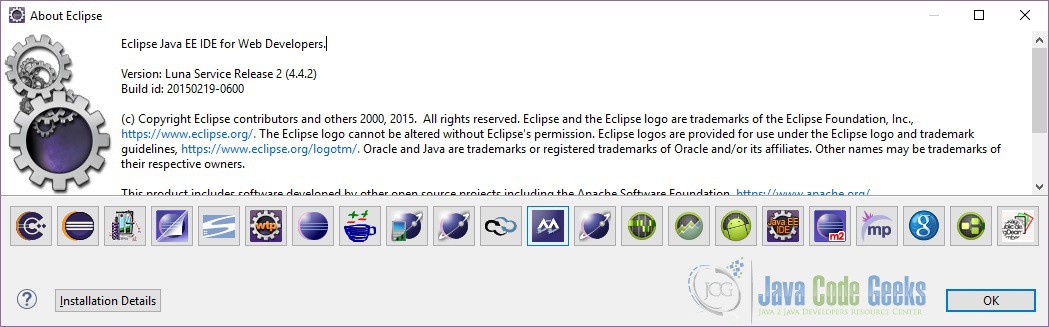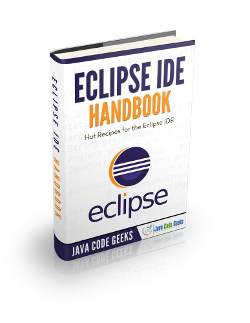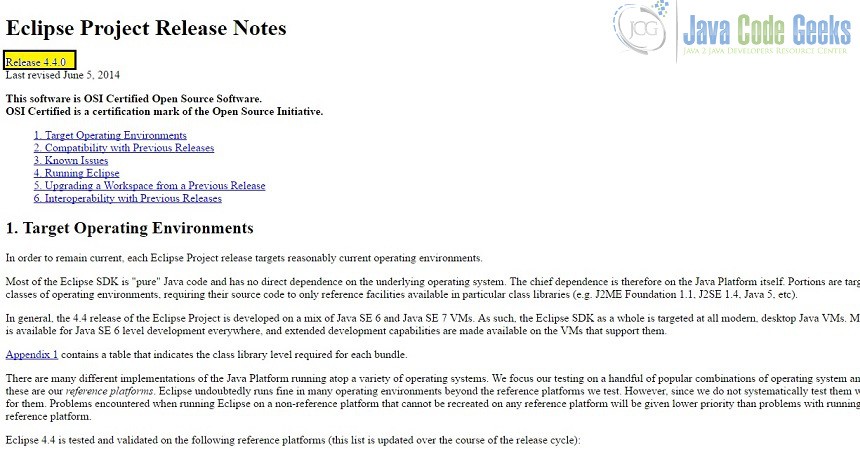How to check your Eclipse version
In this article we will see how to check the version of Eclipse you are using. We will use Eclipse Luna for this example.
1. Introduction
Eclipse is a Java-based open source platform that allows a software developer to create a customized development environment (IDE) from plug-in components built by Eclipse members. Eclipse is managed and directed by the Eclipse.org Consortium. It is one of the most used IDE for Java development. It can be used for other languages as well.
2. Check version
In this section we will see how we can check the version of Eclipse we are using. There are four ways to do that. We will discuss all these in this section.
2.1 About Eclipse
The first method is to use the About Eclipse link which could be found in the Help menu. Open Eclipse. Go to Help=>About Eclipse. Eclipse will display a pop-up as below where you will be able to check the version of Eclipse you are using.
In our case it’s 4.4.2
2.2 .eclipseproduct
There is another way of finding the version as well. Go to the directory where you have downloaded the Eclipse. Open the file ‘.eclipseproduct’. Here you will find details as below:
name=Eclipse Platform id=org.eclipse.platform version=4.4.2
2.3 config.ini
The third way to check the version of the Eclipse you are using is to look for config.ini file in the configuration folder. The configuration folder can be found in the directory where you have downloaded the Eclipse. The config.ini file looks something like below
#This configuration file was written by: org.eclipse.equinox.internal.frameworkadmin.equinox.EquinoxFwConfigFileParser #Sun Oct 09 22:11:27 BST 2016 org.eclipse.update.reconcile=false eclipse.p2.profile=epp.package.jee osgi.instance.area.default=@user.home/workspace osgi.framework=file\:plugins/org.eclipse.osgi_3.10.2.v20150203-1939.jar equinox.use.ds=true eclipse.buildId=4.4.2.M20150204-1700 osgi.bundles=reference\:file\:org.eclipse.equinox.simpleconfigurator_1.1.0.v20131217-1203.jar@1\:start org.eclipse.equinox.simpleconfigurator.configUrl=file\:org.eclipse.equinox.simpleconfigurator/bundles.info eclipse.product=org.eclipse.platform.ide osgi.splashPath=platform\:/base/plugins/org.eclipse.platform osgi.framework.extensions=reference\:file\:org.eclipse.osgi.compatibility.state_1.0.1.v20140709-1414.jar osgi.bundles.defaultStartLevel=4 eclipse.p2.data.area=@config.dir/../p2/ eclipse.application=org.eclipse.ui.ide.workbench
Look for eclipse.buildId. In my case its defined as eclipse.buildId=4.4.2.M20150204-1700
2.4 Readme
The fourth way to check the version of the Eclipse is to check the readme_eclipse.html file. This file is normally in the readme folder. Open this file and on the top you will see the version of the Eclipse you are running.
3. Conclusion
In this article we saw how to check the version of eclipse we are using. We discussed all the four ways we can use to do it. If you have previous versions of Eclipse you might find that some of the methods defined above are not valid, but in most cases you should be able to check the version using the About Eclipse link.