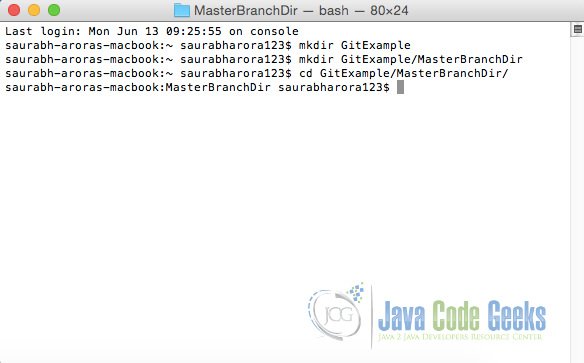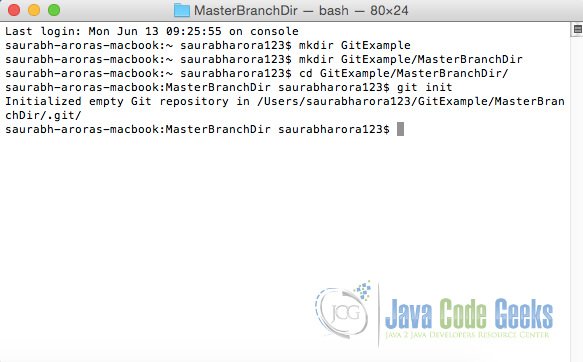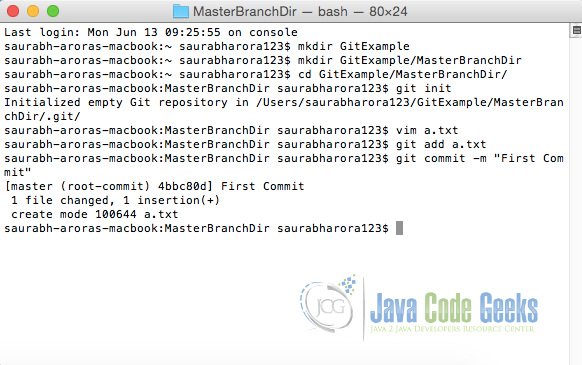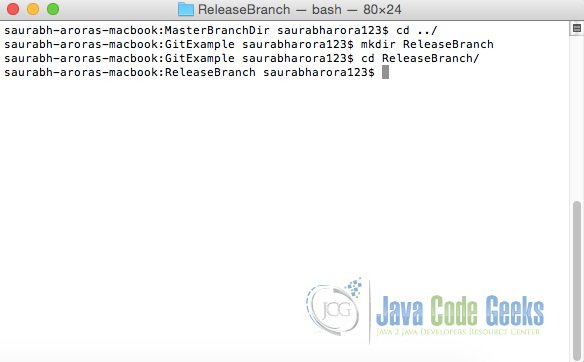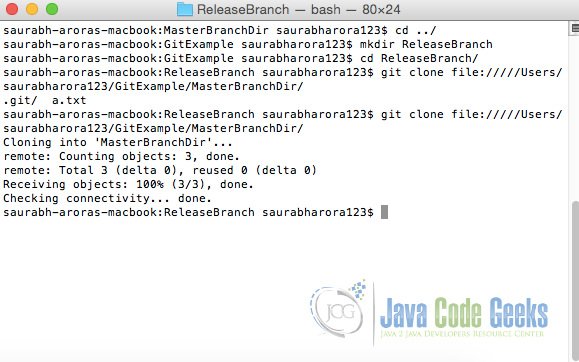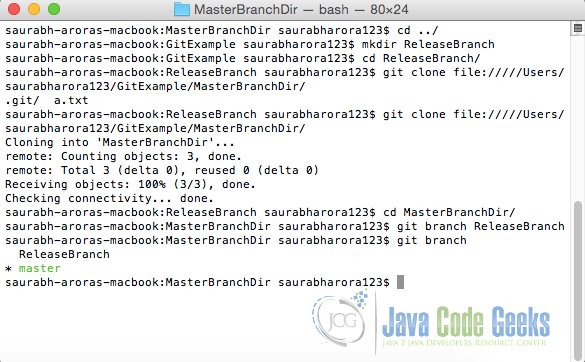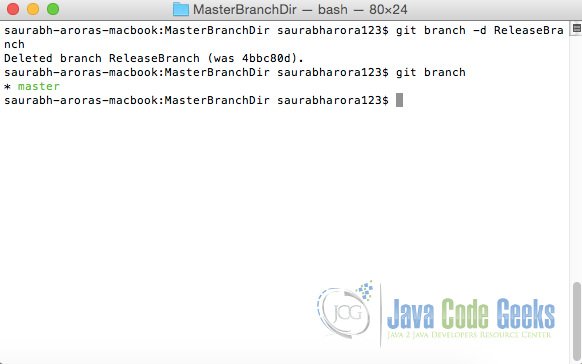Git Delete Local Branch Example
In this example, we shall learn how to delete Git local branch. To delete a branch, it must be fully merged in its upstream branch, or in HEAD if no upstream was set.
1. A brief on Git branch
A branch represents an independent line of development. These serve as an abstraction for the edit, stage, or commit process.
The git branch command lets you create, list, rename, and delete branches. git branch is tightly integrated with the git checkout and git merge commands.
Usage of git branch command:
git branch [--color[=] | --no-color] [-r | -a] [--list] [-v [--abbrev= | --no-abbrev]] [--column[=] | --no-column] [(--merged | --no-merged | --contains) []] [--sort=] [--points-at ] […] git branch [--set-upstream | --track | --no-track] [-l] [-f] [] git branch (--set-upstream-to= | -u ) [] git branch --unset-upstream [] git branch (-m | -M) [] git branch (-d | -D) [-r] … git branch --edit-description []
2. Create a Git Repository
To see our example in action, we shall start with creating a git repository.
First, we shall create a directory for the master branch.
Here, we shall initialize the git repository using the git init command.
Once we have initialized the Git repository, we shall add some files and then add and commit using git add and git commit command respectively.
Now that we have created a master branch, now we shall be creating a directory where we will create a new local branch.
In this directory, we shall clone the git master branch that we just created using the command git clone.
Here, let’s create a new branch ReleaseBranch using the command git branch <branch name>. Available branches can be viewed using the command git branch.
3. Git delete local branch in Action
Now assume that all the work with the local branch is now complete and we now want to delete the same. For this purpose, we will use the command git branch -d <branch name>.
3.1 -d / -D option
The -d option will delete the branch only if it has already been pushed and merged with the remote branch. We can also use -D option (in Uppercase) if we want to forcefully delete the branch. -d is a shortcut of --delete. -D is a shortcut of --delete --force
Let’s create a new branch:
~/study/github/MockRestServiceServerExample$ git branch test-branch
Test branch has been created:
~/study/github/MockRestServiceServerExample$ git branch
* master
test-branch
Switch to the new branch:
~/study/github/MockRestServiceServerExample$ git checkout test-branch
Switched to branch 'test-branch'
Make a modification and commit the changes to the local branch. Don’t push the changes in the remote repository:
~/study/github/MockRestServiceServerExample$ git commit -am "test branch deletion"
[test-branch 93b8f82] test branch deletion
1 file changed, 1 insertion(+), 1 deletion(-)
Switch to a different branch:
~/study/github/MockRestServiceServerExample$ git checkout master
Switched to branch 'master'
Your branch is up to date with 'origin/master'.
Now try to delete the previous branch with a -d option:
~/study/github/MockRestServiceServerExample$ git branch -d test-branch
error: The branch 'test-branch' is not fully merged.
If you are sure you want to delete it, run 'git branch -D test-branch'.
As we can see we can’t delete the branch because there are local changes in the local branch which are not pushed in the remote repository. Now try to delete the branch using a -D option.
~/study/github/MockRestServiceServerExample$ git branch -D test-branch
Deleted branch test-branch (was 93b8f82).
We can see that the branch gets deleted.
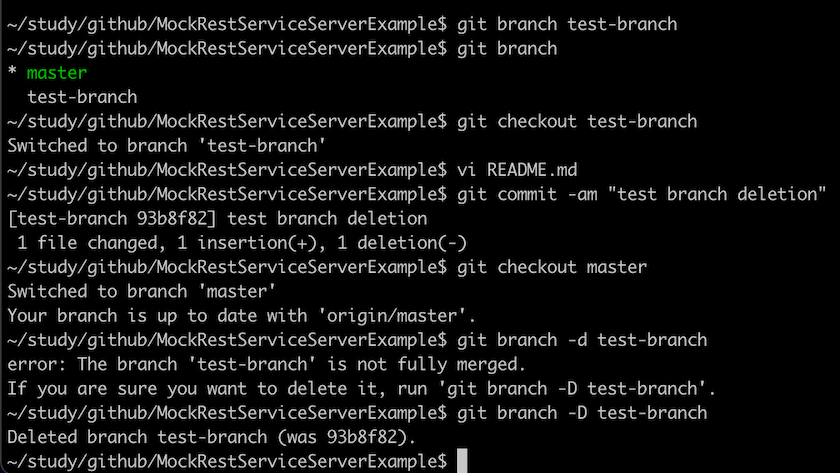
4. Conclusion
In this example, we learned the usage of git branch command to delete the local branch.