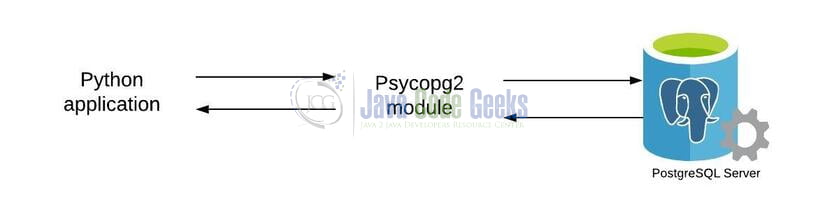Python PostgreSQL Tutorial Using Psycopg2
Hello in this tutorial, we will understand how to connect to the postgresql database via python programming.
1. Introduction
To connect with postgresql in python programming we have the following modules that are commonly available and known to the developer world as all these modules adhere to the python database api specification:
- Psycopg2
- py-postgresql
- ocpgdb
- PyGreSQL
- pg8000
1.1 Setting up Python
If someone needs to go through the Python installation on Windows, please watch this link. You can download the Python from this link.
1.2 Setting up Psycopg2
Once the python is successfully installed on your system you can install the psycopg2 using a simple pip command. You can fire the below command from the command prompt and it will successfully download the module from pypi.org and install it.
Installation command
pip install psycopg2
1.3 Setting up Postgres database
To start with the tutorial, I am hoping that you have the Postgres up and running in your localhost environment. For easy setup, I have the database up and running on the docker environment. You can execute the below command to get the container running on docker in minutes.
Docker command
docker run -d -p 5433:5432 -e POSTGRES_PASSWORD=password --name postgres postgres
If everything goes well the container would be started successfully as shown in Fig. 1. You can use the docker ps -a command to confirm that both the containers are started successfully. For further information on docker basics, you can navigate to this tutorial.
2. Python PostgreSQL Tutorial Using Psycopg2
Before going any deeper in the practical let me walk you through a simple architecture diagram where it shows that wherein the psycopg2 module fits in the picture.
For the psycopg2 module to work we will supply the following attributes to the postgresql from the python application i.e.
- user – Identity user to work with the postgresql database. Default postgresql user is
postgres - password – Credential of the identity user
- host – Address of the database server. If running on localhost then you can either use localhost or 127.0.0.1
- port – The port number. Default postgresql port is
5432 - database – Database to which you want to connect. It can be left blank
Let us dive in with the programming stuff now.
2.1 Creating a configuration file
Add the following code to the environment file wherein we will specify the connection and database details. You are free to change these details as per your configuration setup.
local.env
[DB] username = postgres password = password host = localhost port = 5433 database =
2.2 Creating a python script to read the configuration
Add the following code to the python script which will read the configuration file created above and return the config object to be used later while connecting to the database. The script will import the configparser module for reading the configuration file. Remember to give the correct path where the local.env is created.
readdbconfig.py
import configparser
def read_db_params():
# reading the env file
config = configparser.ConfigParser()
config.read('config/local.env')
return config
2.3 Connecting to the database
Add the following code to the python script which will connect to the postgresql with the help of the psycopg2 module. If the connection is successful the script will print the database version and if not will throw an error and print the exception message on the console. The python script consists of –
connect()method for creating a connection to the postgresqlcursor()method to interact with the database and perform operationsexecute()method to run a database queryfetchone()method to return a single rowclose()method to close the cursor and connector object once the work gets done and avoid connection leak issues
connecttodb.py
# python postgresql
import psycopg2
from psycopg2 import Error
from readdbconfig import *
def connect(self):
try:
# connect to database
# reading the database parameters from the config object
conn = psycopg2.connect(
user=self.get('DB', 'username'),
password=self.get('DB', 'password'),
host=self.get('DB', 'host'),
port=self.get('DB', 'port'),
database=self.get('DB', 'database')
)
print_version(conn)
except(Exception, Error) as error:
print(error)
def print_version(conn):
# creating a cursor to perform database operations
cursor = conn.cursor()
try:
# execute the sql query
cursor.execute('SELECT version();')
# fetch result
record = cursor.fetchone()
print('PostgreSQL version = {}'.format(record))
except(Exception, Error) as error:
print(error)
finally:
if conn is not None:
cursor.close()
conn.close()
print('\nDatabase connection closed.')
# driver code
if __name__ == '__main__':
# method will read the env file and return the config object
# read_db_params() method is coming from the readdbconfig.py file
db_params = read_db_params()
# config object is passed to the connect
connect(db_params)
If everything goes well the following output will be shown in the IDE console. If not the exception message will be shown.
Success logs
PostgreSQL version = ('PostgreSQL 12.2 (Debian 12.2-2.pgdg100+1) on x86_64-pc-linux-gnu, compiled by gcc (Debian 8.3.0-6) 8.3.0, 64-bit',)
Database connection closed.
That is all for this tutorial and I hope the article served you with whatever you were looking for. Happy Learning and do not forget to share!
3. Summary
In this tutorial, we learned:
- Introduction to psycopg2 module
- Sample program to connect to the database with the help of psycopg2 module
You can download the source code of this tutorial from the Downloads section.
4. Download the Project
This was a python programming tutorial to connect to the database with the help of the psycopg2 module.
You can download the full source code of this example here: Python PostgreSQL Tutorial Using Psycopg2