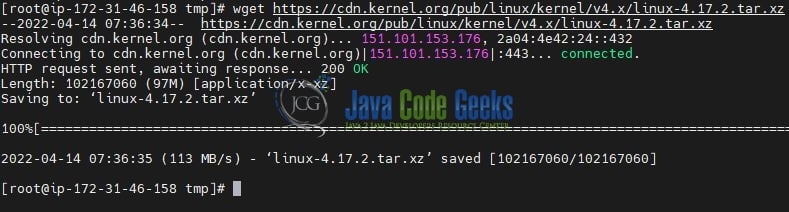The Differences between wget vs curl
Hello. In this tutorial, we will take a look at the wget vs curl commands actively used in Linux.
1. Introduction
1.1 What is wget
wget in Linux is a command-line utility to download things from the internet. It helps to retrieve things using different protocols such as HTTP, HTTPS, and FTP. This command serves as a tool to sustain unstable and slow network connections i.e. if during download the network interrupts the command is helpful can resuming the download without starting from scratch. It is represented by the below syntax –
Syntax
wget [options] [URL…]
Where option and url represent the wget options and url of the item that we want to download respectively.
1.1.1 How to install wget command?
In most Linux distributions the wget command is pre-installed and you can check it by typing the wget command in the terminal. If installed the system will print the below log on the screen.
wget: missing URL
If not the system will print the wget command not found error message on the screen. To install the wget utility on the system follow the below command. For Ubuntu or Debian systems follow –
sudo apt install wget
While for CentOs or Fedora systems follow –
sudo yum install wget
Once done you can trigger the wget command to verify whether the command utility was successfully installed or not.
1.2 What is curl?
curl in Linux is a command-line utility for transferring data from or to a server designed to work without user interaction. It offers to transfer data over different protocols e.g. HTTP, HTTPS, FTP, SCP, and SFTP. This command provides options to resume transfers, limit the bandwidth, proxy support, user authentication, and much more. It is represented by the below syntax –
Syntax
curl [options] [URL...]
Where option and url represent the curl options and url of the item that we want to download respectively.
1.2.1 How to install curl command?
In most Linux distributions the curl command is pre-installed and you can check it by typing the curl command in the terminal. If installed the system will print the below log on the screen.
curl: try 'curl --help' or 'curl --manual' for more information
If not the system will print the curl command not found error message on the screen. To install the curl utility on the system follow the below command. For Ubuntu or Debian systems follow –
sudo apt install curl
While for CentOs or Fedora systems follow –
sudo yum install curl
Once done you can trigger the curl command to verify whether the command utility was successfully installed or not. You can also run the curl --version to check the version of the installed utility.
2. Demonstration
Let us take a look at the practical implementation of wget and curl commands.
2.1 wget command examples
Let us use the wget command in one of its simplest forms. We will use the below command to download the stuff from the internet into the system’s current working directory.
Command 1
wget https://cdn.kernel.org/pub/linux/kernel/v4.x/linux-4.17.2.tar.xz
If everything goes well the following output will be shown.
To turn off the output from the above command use the -q option. If the downloaded file already exists in the current working directory the command will add the .N (number) at the end of the file name.
Command 2
wget -q https://cdn.kernel.org/pub/linux/kernel/v4.x/linux-4.17.2.tar.xz
If everything goes well the following output will be shown.
Similarly, you are free to play around with the different other commands provided by this utility.
2.2 curl command examples
Let us understand the curl command in one of its simplest forms. By entering the command in the terminal you will get the contents of the file.
Command 1
curl https://ubuntu.com/download/desktop
If everything goes well the following output will be shown where you will see the HTML code of that specific website.
Similarly, you are free to play around with the different other commands provided by this utility.
3. Similarities between wget and curl command
The following points list the similarities between wget and curl command.
- Both support different protocols e.g. HTTP, HTTPS, and FTP
- Both can download files from the internet
- Both support HTTP cookies and can transfer the output to a file
- Both support resume transfers
- Both are available for free license and are actively developed by the community
4. Difference between wget and curl command
The following points list the difference between wget and curl command.
wgetis a transfer utility whilecurlis much more than thatwgetcommand support fewer protocols than thecurlcommand- The recursive download is not supported in
curlcommand - Only
curlcommand supports multiple parallel transfers curlcommand supports bidirectional http whilewgetoffers a plan http postcurlcommand supports a larger number of http authentication methods as compared towgetcurlcommand provides transfer-encoded http decompressions whilewgetnot
That is all for this tutorial and I hope the article served you whatever you were looking for. Happy Learning and do not forget to share!
5. Summary
This tutorial focused on the brief introduction, similarities, and differences between the wget and curl command. From the industry, curl command is favorably considered but there are instances where wget command is also recommended. You can download the above commands from the Downloads section.
6. Download the Project
This was a tutorial on wget vs curl command in Linux
You can download the sample commands from here: What is the Difference Between wget vs curl?