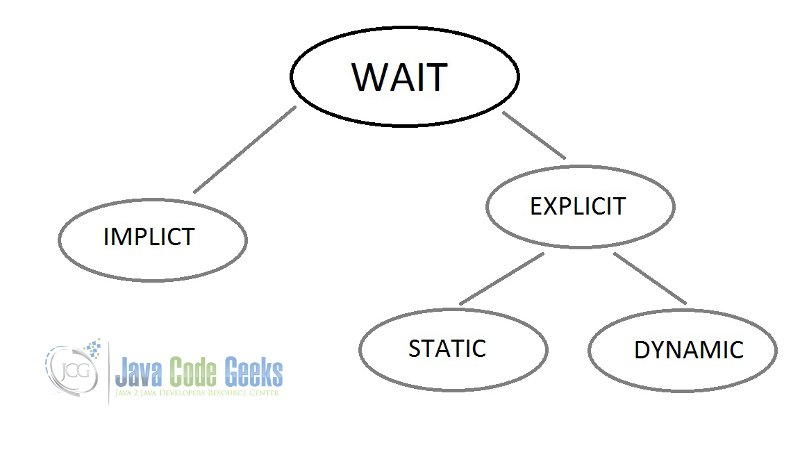Selenium Expected Condition Example
In this example set, I will be covering how the Selenium Excepted Conditions works. Before diving into use of ExpectedConditions in Selenium we must understand why do we need it.
By default, Selenium doesn’t wait for elements once the page gets loaded. Thus, if the element is not present, then Selenium will throw NoSuchElement Exception. To overcome this, we need to implement concepts of wait in Selenium.
If you are new to Selenium and wants to learn what is Selenium WebDriver, you can refer to my previous examples.
1. Introduction
Wait:
By implementing the wait, we can lapse the execution of automated procedure. There are two possible ways to do so:
- Implicit Wait: This wait will make all the automated procedure to wait specified time. No matter if the element is found within that time or not, this wait will be executed throughout the life of execution of scripts.
- Explicit Wait: Unlike Implicit wait, this type of wait can be applied to desired scripts by setting certain conditions for them. There are two types of explicit wait. Static explicit wait makes the execution to stop for given time even if the elements has been identified eg:
thread.sleep()whereas dynamic or smart explicit wait, we can choose many of available conditions for each scripts to wait required time. By default, expected condition will check for elements every 500 ms to verify the condition. If the condition is true within 500 ms then it will proceed to another scripts without waiting the given time limit.ExpectedConditionsclass extends java.lang.Object. It has several methods available. We will be covering methods likeelements to be clickable, which is most common methods widely used to navigate to the link.
For more available methods you can click here.
ImplicitWait.java
package com.javacodegeeks.Selenium.ExpectedConditions;
import java.io.File;
import java.io.IOException;
import java.util.concurrent.TimeUnit;
import org.apache.commons.io.FileUtils;
import org.openqa.selenium.By;
import org.openqa.selenium.OutputType;
import org.openqa.selenium.TakesScreenshot;
import org.openqa.selenium.WebDriver;
import org.openqa.selenium.WebElement;
import org.openqa.selenium.chrome.ChromeDriver;
import org.openqa.selenium.remote.Augmenter;
public class ImplicitWait {
public static void main(String [] args) throws InterruptedException{
String exePath = "/Users/saraddhungel/Downloads/chromedriver";
System.setProperty("webdriver.chrome.driver", exePath);
WebDriver driver = new ChromeDriver();
driver.get("http://www.google.com/");
implicitWait(driver);
WebElement hello = driver.findElement(By.xpath("//input[@id='lst-ib']"));
hello.sendKeys("Java Code Geeks");
hello.submit();
WebElement hello1 = driver.findElement(By.partialLinkText("Java Code Geeks"));
hello1.click();
WebDriver Driver = new Augmenter().augment(driver);
File srcFile = ((TakesScreenshot)Driver).getScreenshotAs(OutputType.FILE);
try{
FileUtils.copyFile(srcFile, new File("//Users//saraddhungel//dsesktop//image.png"));
}
catch(IOException e){
System.out.println(e.getMessage());
}
}
public static void implicitWait(WebDriver driver){
driver.manage().timeouts().implicitlyWait(10, TimeUnit.SECONDS);
}
}
The implicit wait throughout the execution WebDriver instance. It will make each and every methods wait for given 10 seconds. Since the page gets loaded and Java Code Geeks page gets searched within 10 second, it will take screenshot of after 10 second and the file is saved on desktop as image.png
However, if within given time, elements are not found then it will throw NosuchElementException.
Note: Implicit wait might be able to find some elements in DOM which are present yet are not visible within given time. This is not recommended wait if there are over 100s of scripts that needs to be run since it will slow the execution.
ExplicitWait.java
package com.javacodegeeks.Selenium.ExpectedConditions;
import java.io.File;
import java.io.IOException;
import org.apache.commons.io.FileUtils;
import org.openqa.selenium.By;
import org.openqa.selenium.OutputType;
import org.openqa.selenium.TakesScreenshot;
import org.openqa.selenium.WebDriver;
import org.openqa.selenium.WebElement;
import org.openqa.selenium.chrome.ChromeDriver;
import org.openqa.selenium.remote.Augmenter;
import org.openqa.selenium.support.ui.ExpectedConditions;
import org.openqa.selenium.support.ui.WebDriverWait;
public class ExplicitWait {
public static void main(String [] args){
String exePath = "/Users/saraddhungel/Downloads/chromedriver";
System.setProperty("webdriver.chrome.driver", exePath);
WebDriver driver = new ChromeDriver();
driver.get("http://www.google.com/");
WebElement hello = driver.findElement(By.xpath("//input[@id='lst-ib']"));
hello.sendKeys("Java Code Geeks");
hello.submit();
explicitWait(driver, "Java Code Geeks");
WebElement hello1 = driver.findElement(By.partialLinkText("Java Code Geeks"));
hello1.click();
WebDriver Driver = new Augmenter().augment(driver);
File srcFile = ((TakesScreenshot)Driver).getScreenshotAs(OutputType.FILE);
try{
FileUtils.copyFile(srcFile, new File("//Users//saraddhungel//dsesktop//image.png"));
}
catch(IOException e){
System.out.println(e.getMessage());
}
}
public static void explicitWait(WebDriver driver,String text ){
WebDriverWait wait = new WebDriverWait(driver, 10);
WebElement hello1 = wait.until(ExpectedConditions.elementToBeClickable(By.partialLinkText(text)));
}
}
In this case of Explicit wait, soon when the page gets loaded, it will check for the given condition within the given time i.e it will search the link with text “Java Code Geeks”. Then as soon as it finds the linktext, the page gets loaded and screenshot is captured. By default, explicit waits check each condition within 500 ms so if within that time condition is true, it will get executed. This is the best wait method recommended for test cases with larger scripts.
2. Conclusion
This example set is a simple attempt to demonstrate importance of wait and types of waits available along with their functionality.
3. Download the Eclipse Project
This was an example of Wait in Selenium
Download
You can download the source code of this example here: Selenium ExpectedCondition