JMeter Random Variable Example
In this example, we will demonstrate how to configure Random Variable in Apache JMeter. We will go about configuring a random variable and apply it to a simple test plan. Before we look at the usage of Random Variable, let’s look at the concept.
1. Introduction
Apache JMeter is an open source Java based tool that enables you to perform functional, load, performance and regression tests on an application. The application may be running on a Web server or it could be a standalone in nature. It supports testing on both client-server and web model containing static and dynamic resources. It supports wide variety of protocols for conducting tests that includes, HTTP, HTTPS, JDBC, FTP, JMS, LDAP, SOAP etc.
A quick look at some of the features
- It provides a comprehensive GUI based workbench to play around with tests. It also allows you to work in a non-GUI mode. JMeter can also be ported on the server allowing to perform tests in a distributed environment.
- It provides a concept of template which are pre-defined test plans for various schemes or protocols that can be directly used to create your required test plan.
- It enables you to build test plan structurally using powerful features like Thread Group, Controllers, Samplers, Listeners etc.
- It provides debugging and error monitoring through effective logging.
- It supports parameterized testing through the concept of variables.
- It supports creation of different flavours of test plan that includes Web, Database, FTP, LDAP, Web service, JMS, Monitors etc.
- It allows for remote testing by having different JMeter instances running as servers across nodes and accessed from a single client application.
- It gives you real time test results that covers metrics like latency, throughput, response times, active threads etc.
- It enables you to perform testing based on regular expressions and many more other features.
1.1. Random Number Generation
Most programming languages today has an API that will generate or produce random numbers. The generator algorithm typically produce sequence of numbers which are arbitrary and do not follow any order, structure or format. The algorithm to devise randomness is based on some value also called as seed. The seed drives the sequence generation. Two same seeds will always have same sequence generated. The seed based approach is also termed as pseudo-random number generation.
1.2. Random Variable in JMeter
JMeter allows you to generate random number values and use it in a variable. You can do so through the Random Variable config element. The Random Variable config element allows you set the following parameters:
- Variable name: You can provide the name of the variable that can be used in your test plan elements. The random value will be stored in this variable.
- Format String: You can specify the format of the generated number. It can be prefixed or suffixed with string. For example, if you want the generator to produce alphanumeric values you can specify the format like SALES_000 (000 will be replaced with the generated random number).
- Minimum and Maximum value: You can specify range within which the numbers to be generated. For example, the minimum number can be set as 10 and the maximum number can be set as 50. The generator will produce any number within that range.
- Per Thread (User): You can specify whether random generator will be shared by all the threads (users) or each thread will have its own instance of random generator. This can indicated by setting false or true respectively.
- Random Seed: You can also specify the seed value for your generator. If the same seed is used for every thread (Per Thread is set to true) then it will produce the same number for each thread.
2. Random Variable By Example
We will now configure the Random Variable config element. Finding test cases for random variables is always a tricky affair. You may have a test case that tests the random number itself, like whether it is in the proper range or the format of the number is valid or not. Another test case could be where you need to provide some random number as part of URL like say order ID (orderId=O122) or page numbers for pagination (my-domain.com/category/apparel/page/5). It may be best suited to perform load testing for such URL pages. We will use the configured variable in a HTTP Request Sampler as part of request URL. As part of this example, we will test Java category pages (1 – 10) of JCG website (www.javacodegeeks.com).
http://www.javacodegeeks.com/category/java/page/2/
The page number 2 on the URL will be fetched using random variable.
2.1. JMeter installation and setup
Before installing JMeter, make sure you have JDK 1.6 or higher installed. Download the latest release of JMeter using the link here. At the time of writing this article, the current release of JMeter is 2.13. To install, simply unzip the archive into your home directory where you want JMeter to be installed. Set the JAVA_HOME environment variable to point to JDK root folder. After unzipping the archive, navigate to /bin folder and run the command jmeter. For Windows, you can run using the command window. This will open JMeter GUI window that will allow you to build the test plan.
2.2. Configuring Random Variable
To configure Random Variable, we have to make use of Config Element option. Right click on Test Plan and select Add -> Config Element -> Random Variable.
We will give the name of the element as ‘Page Counter Variable’. The Variable Name is ‘page_number’. The page_number variable will be used in our test plan later. Keep the output format blank. We will set Minimum Value and Maximum Value field values as 1 and 10 respectively. It means the numbers so generated will fall between 1 and 10 (both inclusive). Keep the seed option as blank. Retain the value of Per Thread (User) field as False. It means if you configure multiple threads, all the threads will use this same random generator instance.
Next, we will create a ThreadGroup named ‘Single User’ with the Loop Count set as ’10’. We will use only 1 thread (user) for this example. You could experiment with multiple threads to simulate load test. Our main objective of the article is to show how we can configure and use random variable and therefore we will keep it simple to 1 user test. Loop count of value 10 will repeat the test ten times per user.
For our ThreadGroup we will create HTTP Request sampler named ‘JCG Java Category’.
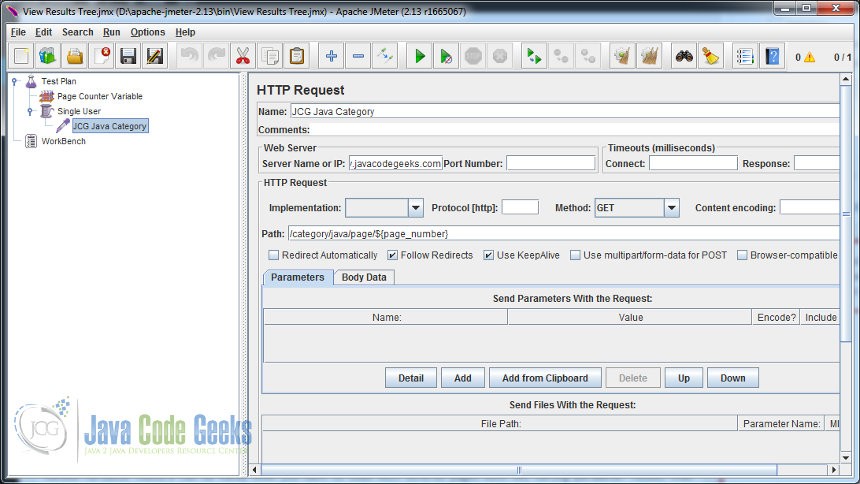
It will point to the server www.javacodegeeks.com. Set the Path value as /category/java/page/${page_number}. You can notice here the use of our variable ${page_number}. As this test will be repeated 10 times (loop count), at runtime the page_number variable will be substituted with random values between the range of 1 and 10.
You can view the result of the test by configuring View Results Tree listener. Run the test and you will see the following output.
As you can see, every request will generate random page values in the URL.
3. Conclusion
Random variable feature can be handy when you want to load test several pages with URL having parameter values that can be substituted dynamically at runtime. You could also devise other use cases for using random variables. The article provided brief insight on the Random Variable feature of the JMeter.

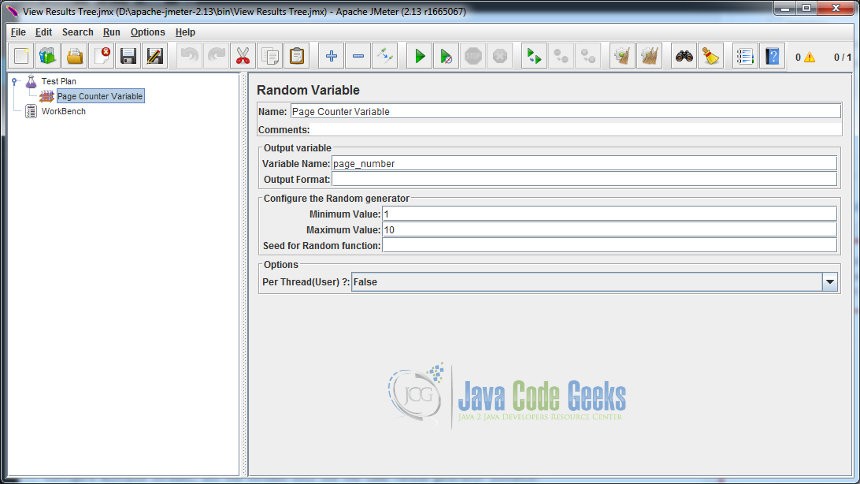
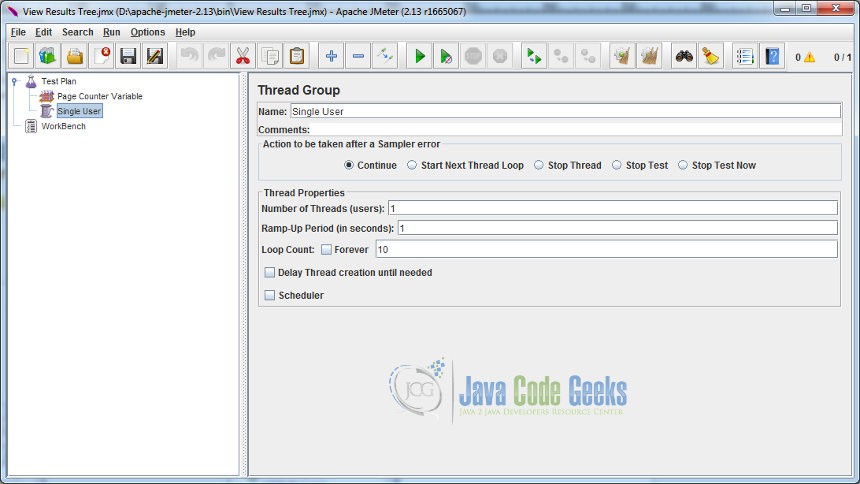
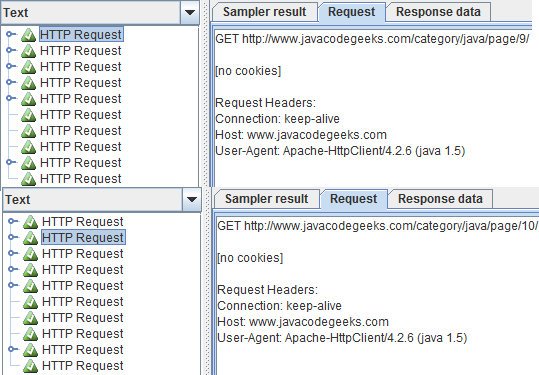


How to use this random function from java application
HTTPSamplerProxy examplecomSampler = new HTTPSamplerProxy();
examplecomSampler.setDomain(“www.javacodegeeks.com”);
//examplecomSampler.setPort(80); examplecomSampler.setPath(“/category/java/page/${_RandomString(10,ABCDEFGHIJKLMNOPQRSTUVWXYZ,Value)}”);
examplecomSampler.setMethod(“GET”);
examplecomSampler.setName(“pagesearch”);
examplecomSampler.setProtocol(“https”);
examplecomSampler.setProperty(TestElement.TEST_CLASS, HTTPSamplerProxy.class.getName());
examplecomSampler.setProperty(TestElement.GUI_CLASS, HttpTestSampleGui.class.getName())
I tried this way it is not working.