JavaFX Transition Example
This is a JavaFX Transition Example. JavaFX contains a number of transitions that let you animate nodes using predefined properties. All transition classes inherit from the Transition class, which, in turn, inherits from the Animation class. All methods and properties in the Animation class are also available for use in creating transitions.
The Transition classes take care of creating the key frames and setting up the Timeline. You need to specify the Node, Duration for the animation, and end values that are interpolated. Special transition classes are available to combine multiple animations that may run sequentially or in parallel.
The Transition class contains an Interpolator property that specifies the interpolator to be used during animation. By default, it uses Interpolator.EASE_BOTH, which starts the animation slowly, accelerates it, and slows it down toward the end.
The following table shows an overview of the whole article:
Table Of Contents
The following examples use Java SE 7 and JavaFX 2.2.
1. The Fade Transition
1.1 The Code
FxTransitionExample1.java
import javafx.animation.FadeTransition;
import javafx.application.Application;
import javafx.scene.Scene;
import javafx.scene.layout.HBox;
import javafx.scene.paint.Color;
import javafx.scene.shape.Rectangle;
import javafx.stage.Stage;
import javafx.util.Duration;
public class FxTransitionExample1 extends Application
{
public static void main(String[] args)
{
Application.launch(args);
}
@Override
public void start(Stage stage)
{
// Create a green Rectangle
Rectangle rect = new Rectangle(400, 200, Color.GREEN);
// Create the HBox
HBox root = new HBox(rect);
// Set the Style-properties of the HBox
root.setStyle("-fx-padding: 10;" +
"-fx-border-style: solid inside;" +
"-fx-border-width: 2;" +
"-fx-border-insets: 5;" +
"-fx-border-radius: 5;" +
"-fx-border-color: blue;");
// Create the Scene
Scene scene = new Scene(root);
// Add the Scene to the Stage
stage.setScene(scene);
// Set the Title of the Stage
stage.setTitle("A Fade-in and Fade-out Transition Example");
// Display the Stage
stage.show();
// Set up a fade-in and fade-out animation for the rectangle
FadeTransition trans = new FadeTransition(Duration.seconds(2), rect);
trans.setFromValue(1.0);
trans.setToValue(.20);
// Let the animation run forever
trans.setCycleCount(FadeTransition.INDEFINITE);
// Reverse direction on alternating cycles
trans.setAutoReverse(true);
// Play the Animation
trans.play();
}
}
An instance of the FadeTransition class represents a fade-in or fade-out effect for a Node by gradually increasing or decreasing the opacity of the node over the specified duration. The class defines the following properties to specify the animation:
- duration
- node
- fromValue
- toValue
- byValue
The duration property specifies the duration for one cycle of the animation.
The node property specifies the node whose opacity property is changed.
The fromValue property specifies the initial value for the opacity. If it is not specified, the current opacity of the node is used.
The toValue property specifies the opacity end value. The opacity of the node is updated between the initial value and the toValue for one cycle of the animation.
The byValue property lets you specify the opacity end value differently using the following formula:
opacity_end_value = opacity_initial_value + byValue;
The byValue lets you set the opacity end value by incrementing or decrementing the initial value by an offset. If both toValue and byValue are specified, the toValue is used.
Suppose you want to set the initial and end opacity of a node between 1.0 and 0.5 in an animation. You can achieve it by setting the fromValue and toValue to 1.0 and 0.50 or by setting fromValue and byValue to 1.0 and -0.50.
The valid opacity value for a node is between 0.0 and 1.0. It is possible to set FadeTransition properties to exceed the range. The transition takes care of clamping the actual value in the range.
The following snippet of code sets up a fade-out animation for a Rectangle by changing its opacity from 1.0 to 0.20 in 2 seconds:
// Create a green Rectangle Rectangle rect = new Rectangle(400, 200, Color.GREEN); // Set up a fade-in and fade-out animation for the rectangle FadeTransition trans = new FadeTransition(Duration.seconds(2), rect); trans.setFromValue(1.0); trans.setToValue(.20); // Let the animation run forever trans.setCycleCount(FadeTransition.INDEFINITE); // Reverse direction on alternating cycles trans.setAutoReverse(true); // Play the Animation trans.play();
1.2 The GUI
At the beginning, the color is green:
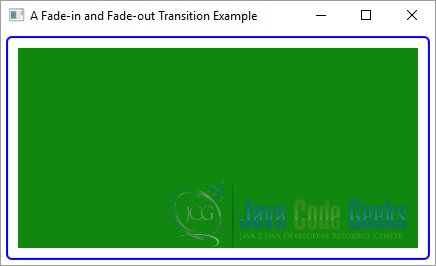
After a few seconds, the color has been changed:
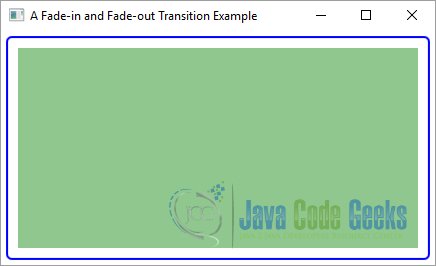
2. The Fill Transition
2.1 The Code
FxTransitionExample2.java
import javafx.animation.FillTransition;
import javafx.application.Application;
import javafx.scene.Scene;
import javafx.scene.layout.HBox;
import javafx.scene.paint.Color;
import javafx.scene.shape.Rectangle;
import javafx.stage.Stage;
import javafx.util.Duration;
public class FxTransitionExample2 extends Application
{
public static void main(String[] args)
{
Application.launch(args);
}
@Override
public void start(Stage stage)
{
// Create the Rectangle
Rectangle rect = new Rectangle(400, 200, Color.CYAN);
// Create the HBox
HBox root = new HBox(rect);
// Set the Style-properties of the HBox
root.setStyle("-fx-padding: 10;" +
"-fx-border-style: solid inside;" +
"-fx-border-width: 2;" +
"-fx-border-insets: 5;" +
"-fx-border-radius: 5;" +
"-fx-border-color: blue;");
// Create the Scene
Scene scene = new Scene(root);
// Add the Scene to the Stage
stage.setScene(scene);
// Set the Title of the Stage
stage.setTitle("A Fill Transition Example");
// Display the Stage
stage.show();
// Set up a fill transition for the rectangle
FillTransition fillTransition = new FillTransition(Duration.seconds(2), rect);
fillTransition.setFromValue(Color.BLUEVIOLET);
fillTransition.setToValue(Color.AZURE);
fillTransition.setCycleCount(FillTransition.INDEFINITE);
fillTransition.setAutoReverse(true);
fillTransition.play();
}
}
An instance of the FillTransition class represents a fill transition for a Shape by gradually transitioning the fill property of the Shape between the specified range and duration. The class defines the following properties to specify the Animation:
- duration
- shape
- fromValue
- toValue
The duration property specifies the duration for one cycle of the animation.
The shape property specifies the Shape whose fill property is changed.
The fromValue property specifies the initial fill color. If it is not specified, the current fill of the shape is used.
The toValue property specifies the fill end value. The fill of the shape is updated between the initial value and the toValue for one cycle of the animation. The fill property in the Shape class is defined as a Paint. However, the fromValue and toValue are of the type Color. That is, the fill transition works for two Colors, not two Paints.
The following snippet of code sets up a fill transition for a Rectangle by changing its fill from blue violet to azure in 2 seconds:
// Create the Rectangle Rectangle rect = new Rectangle(400, 200, Color.CYAN); // Set up a fill transition for the rectangle FillTransition fillTransition = new FillTransition(Duration.seconds(2), rect); fillTransition.setFromValue(Color.BLUEVIOLET); fillTransition.setToValue(Color.AZURE); fillTransition.setCycleCount(FillTransition.INDEFINITE); fillTransition.setAutoReverse(true); fillTransition.play();
2.2 The GUI
At the beginning the color of the rectangle is blue violet:
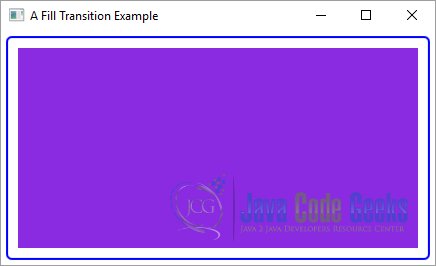
After a little time, the color has been changed:
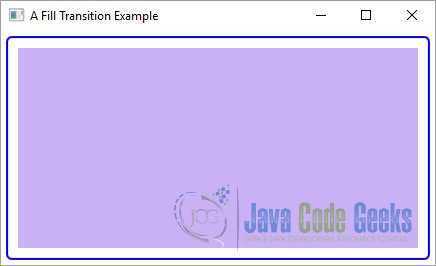
3. The Translate Transition
3.1 The Code
FxTransitionExample3.java
import javafx.animation.TranslateTransition;
import javafx.application.Application;
import javafx.scene.Scene;
import javafx.scene.layout.VBox;
import javafx.scene.text.Font;
import javafx.scene.text.Text;
import javafx.stage.Stage;
import javafx.util.Duration;
public class FxTransitionExample3 extends Application
{
public static void main(String[] args)
{
Application.launch(args);
}
@Override
public void start(Stage stage)
{
// Create the Text
Text text = new Text("A Translate Transition Example");
text.setFont(Font.font(36));
// Create the VBox
VBox root = new VBox(text);
// Set the Size of the VBox
root.setPrefSize(500, 100);
// Set the Style-properties of the VBox
root.setStyle("-fx-padding: 10;" +
"-fx-border-style: solid inside;" +
"-fx-border-width: 2;" +
"-fx-border-insets: 5;" +
"-fx-border-radius: 5;" +
"-fx-border-color: blue;");
// Create the Scene
Scene scene = new Scene(root);
// Add the Scene to the Stage
stage.setScene(scene);
// Set the Title
stage.setTitle("Scrolling Text using a Translate Transition");
// Display the Stage
stage.show();
// Set up a Translate Transition for the Text object
TranslateTransition trans = new TranslateTransition(Duration.seconds(2), text);
trans.setFromX(scene.getWidth());
trans.setToX(-1.0 * text.getLayoutBounds().getWidth());
// Let the animation run forever
trans.setCycleCount(TranslateTransition.INDEFINITE);
// Reverse direction on alternating cycles
trans.setAutoReverse(true);
// Play the Animation
trans.play();
}
}
An instance of the TranslateTransition class represents a translate transition for a Node by gradually changing the translateX, translateY, and translateZ properties of the node over the specified duration.
The class defines the following properties to specify the animation:
- duration
- node
- fromX
- fromY
- fromZ
- toX
- toY
- toZ
- byX
- byY
- byZ
The duration property specifies the duration for one cycle of the animation.
The node property specifies the Node whose translateX, translateY, and translateZ properties are changed.
The initial location of the Node is defined by the (fromX, fromY, fromZ) value. If it is not specified, the current (translateX, translateY, translateZ) value of the Node is used as the initial location.
The (toX, toY, toZ) value specifies the end location.
The (byX, byY, byZ) value lets you specify the end location using the following formula:
translateX_end_value = translateX_initial_value + byX; translateY_end_value = translateY_initial_value + byY; translateZ_end_value = translateZ_initial_value + byZ;
If both (toX, toY, toZ) and (byX, byY, byZ) values are specified, the former is used.
The following snippet of code creates a translate transition in an infinite loop for a Text object by scrolling it across the width of the Scene.
3.2 The GUI

4. The Rotate Transition
4.1 The Code
FxTransitionExample4.java
import javafx.animation.RotateTransition;
import javafx.application.Application;
import javafx.geometry.Insets;
import javafx.scene.Scene;
import javafx.scene.layout.HBox;
import javafx.scene.paint.Color;
import javafx.scene.shape.Rectangle;
import javafx.stage.Stage;
import javafx.util.Duration;
public class FxTransitionExample4 extends Application
{
public static void main(String[] args)
{
Application.launch(args);
}
@Override
public void start(Stage stage)
{
// Create a Square
Rectangle rect = new Rectangle(150, 150, Color.RED);
// Create the HBox
HBox root = new HBox(rect);
// Set the Margin for the HBox
HBox.setMargin(rect, new Insets(80));
// Set the Style-properties of the HBox
root.setStyle("-fx-padding: 10;" +
"-fx-border-style: solid inside;" +
"-fx-border-width: 2;" +
"-fx-border-insets: 5;" +
"-fx-border-radius: 5;" +
"-fx-border-color: blue;");
// Create the Scene
Scene scene = new Scene(root);
// Add the Scene to the Stage
stage.setScene(scene);
// Set the Title of the Stage
stage.setTitle("A Rotate Transition Example");
// Display the Stage
stage.show();
// Set up a Rotate Transition the Rectangle
RotateTransition trans = new RotateTransition(Duration.seconds(2), rect);
trans.setFromAngle(0.0);
trans.setToAngle(360.0);
// Let the animation run forever
trans.setCycleCount(RotateTransition.INDEFINITE);
// Reverse direction on alternating cycles
trans.setAutoReverse(true);
// Play the Animation
trans.play();
}
}
An instance of the RotateTransition class represents a rotation transition for a node by gradually changing its rotate property over the specified duration. The rotation is performed around the center of the node along the specified axis. The class defines the following properties to specify the animation:
- duration
- node
- axis
- fromAngle
- toAngle
- byAngle
The duration property specifies the duration for one cycle of the animation.
The node property specifies the node whose rotate property is changed.
The axis property specifies the axis of rotation. If it is unspecified, the value for the rotationAxis property, which defaults to Rotate.Z_AXIS, for the node is used. The possible values are Rotate.X_AXIS, Rotate.Y_AXIS, and Rotate.Z_AXIS.
The initial angle for the rotation is specified by fromAngle property. If it is unspecified, the value for the rotate property of the node is used as the initial angle.
The toAngle specifies the end rotation angle.
The byAngle lets you specify the end rotation angle using the following formula:
rotation_end_value = rotation_initial_value + byAngle;
If both toAngle and byAngle values are specified, the former is used. All angles are specified in degrees. Zero degrees correspond to the 3 o’clock position. Positive values for angles are measured clockwise.
The following snippet of code creates a rotate transition in an infinite loop for a Rectangle. It rotates the Rectangle in clockwise and anticlockwise directions in alternate cycles.
// Create a Square Rectangle rect = new Rectangle(150, 150, Color.RED); // Set up a Rotate Transition the Rectangle RotateTransition trans = new RotateTransition(Duration.seconds(2), rect); trans.setFromAngle(0.0); trans.setToAngle(360.0); // Let the animation run forever trans.setCycleCount(RotateTransition.INDEFINITE); // Reverse direction on alternating cycles trans.setAutoReverse(true); // Play the Animation trans.play();
4.2 The GUI
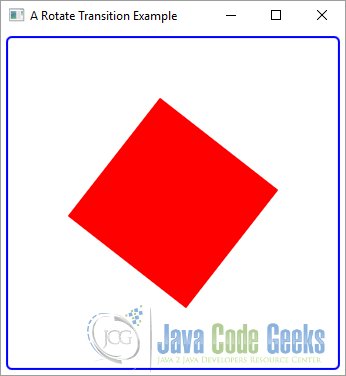
5. The Scale Transition
5.1 The Code
FxTransitionExample5.java
import javafx.animation.ScaleTransition;
import javafx.application.Application;
import javafx.scene.Scene;
import javafx.scene.layout.HBox;
import javafx.scene.paint.Color;
import javafx.scene.shape.Circle;
import javafx.stage.Stage;
import javafx.util.Duration;
public class FxTransitionExample5 extends Application
{
public static void main(String[] args)
{
Application.launch(args);
}
@Override
public void start(Stage stage)
{
// Create the Circle
Circle circle = new Circle(150, Color.GRAY);
// Create the HBox
HBox root = new HBox(circle);
// Set the Style-properties of the HBox
root.setStyle("-fx-padding: 10;" +
"-fx-border-style: solid inside;" +
"-fx-border-width: 2;" +
"-fx-border-insets: 5;" +
"-fx-border-radius: 5;" +
"-fx-border-color: blue;");
// Create the Scene
Scene scene = new Scene(root);
// Add the Scene to the Stage
stage.setScene(scene);
// Set the Title of the Stage
stage.setTitle("A Scale Transition Example");
// Display the Stage
stage.show();
// Set up a scale transition for the circle
ScaleTransition trans = new ScaleTransition(Duration.seconds(2), circle);
trans.setFromX(1.0);
trans.setToX(0.40);
trans.setFromY(1.0);
trans.setToY(0.20);
// Let the animation run forever
trans.setCycleCount(ScaleTransition.INDEFINITE);
// Reverse direction on alternating cycles
trans.setAutoReverse(true);
// Play the Animation
trans.play();
}
}
An instance of the ScaleTransition class represents a scale transition for a node by gradually changing its scaleX, scaleY, and scaleZ properties over the specified duration. The class defines the following properties to specify the animation:
- duration
- node
- fromX
- fromY
- fromZ
- toX
- toY
- toZ
- byX
- byY
- byZ
The duration property specifies the duration for one cycle of the animation.
The node property specifies the node whose scaleX, scaleY, and scaleZ properties are changed. The initial scale of the node is defined by the (fromX, fromY, fromZ) value. If it is not specified, the current (scaleX, scaleY, scaleZ) value of the node is used as the initial scale.
The (toX, toY, toZ) value specifies the end scale.
The (byX, byY, byZ) value lets you specify the end scale using the following formula:
scaleX_end_value = scaleX_initial_value + byX; scaleY_end_value = scaleY_initial_value + byY; scaleZ_end_value = scaleZ_initial_value + byZ;
If both (toX, toY, toZ) and (byX, byY, byZ) values are specified, the former is used.
The following snippet of code creates a scale transition in an infinite loop for a Circle by changing its width between 100% and 40% and the and height between 100% and 20% of their original values in 2 seconds.
// Create the Circle Circle circle = new Circle(150, Color.GRAY); // Set up a scale transition for the circle ScaleTransition trans = new ScaleTransition(Duration.seconds(2), circle); trans.setFromX(1.0); trans.setToX(0.40); trans.setFromY(1.0); trans.setToY(0.20); // Let the animation run forever trans.setCycleCount(ScaleTransition.INDEFINITE); // Reverse direction on alternating cycles trans.setAutoReverse(true); // Play the Animation trans.play();
5.2 The GUI
The follwing image shows the circle at the beginning:
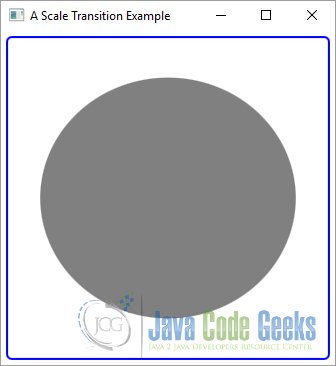
After a little time the size has been changed:
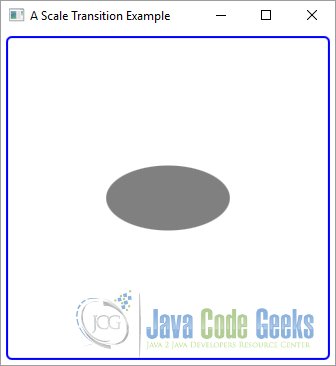
6. The Path Transition
6.1 The Code
FxTransitionExample6.java
import javafx.animation.FadeTransition;
import javafx.animation.PathTransition;
import javafx.application.Application;
import javafx.scene.Scene;
import javafx.scene.layout.VBox;
import javafx.scene.paint.Color;
import javafx.scene.shape.Circle;
import javafx.scene.shape.Rectangle;
import javafx.stage.Stage;
import javafx.util.Duration;
public class FxTransitionExample6 extends Application
{
public static void main(String[] args)
{
Application.launch(args);
}
@Override
public void start(Stage stage)
{
// Create the Rectangle
Rectangle rect = new Rectangle(50, 50, Color.GREEN);
// Create the Path
Circle path = new Circle(150, 150, 150);
path.setFill(null);
path.setStroke(Color.RED);
// Create the VBox
VBox root = new VBox(rect, path);
// Set the Style-properties of the VBox
root.setStyle("-fx-padding: 10;" +
"-fx-border-style: solid inside;" +
"-fx-border-width: 2;" +
"-fx-border-insets: 5;" +
"-fx-border-radius: 5;" +
"-fx-border-color: blue;");
// Create the Scene
Scene scene = new Scene(root);
// Add the Scene to the Stage
stage.setScene(scene);
// Set the Title of the Stage
stage.setTitle("A Path Transition Example");
// Display the Stage
stage.show();
// Set up a Path Transition for the Rectangle
PathTransition trans = new PathTransition(Duration.seconds(2), path, rect);
trans.setOrientation(PathTransition.OrientationType.ORTHOGONAL_TO_TANGENT);
// Let the animation run forever
trans.setCycleCount(FadeTransition.INDEFINITE);
// Reverse direction on alternating cycles
trans.setAutoReverse(true);
// Play the Animation
trans.play();
}
}
An instance of the PathTransition class represents a path transition for a node by gradually changing its translateX and translateY properties to move it along a path over the specified duration. The path is defined by the outline of a Shape. The class defines the following properties to specify the animation:
- duration
- node
- path
- orientation
The duration property specifies the duration for one cycle of the animation.
The node property specifies the node whose rotate property is changed.
The path property defines the path along which the node is moved. It is a Shape. You can use an Arc, a Circle, a Rectangle, an Ellipse, and so on as the path. The moving node may maintain the same upright position or it may be rotated to keep it perpendicular to the tangent of the path at any point along the path.
The orientation property specifies the upright position of the node along the path. Its value is one of the constants (NONE and ORTHOGONAL_TO_TANGENT) of the PathTransition.OrientationType enum. The default is NONE, which maintains the same upright position. The ORTHOGONAL_TO_TANGENT value keeps the node perpendicular to the tangent of the path at any point.
The following snippet of code shows the positions of a Rectangle moving along a Circle using a PathTransition. Notice the way the Rectangle is rotated along the path when the ORTHPGONAL_TO_TANGENT orientation is used.
// Create the Rectangle Rectangle rect = new Rectangle(50, 50, Color.GREEN); // Create the Path Circle path = new Circle(150, 150, 150); path.setFill(null); path.setStroke(Color.RED); // Set up a Path Transition for the Rectangle PathTransition trans = new PathTransition(Duration.seconds(2), path, rect); trans.setOrientation(PathTransition.OrientationType.ORTHOGONAL_TO_TANGENT); // Let the animation run forever trans.setCycleCount(FadeTransition.INDEFINITE); // Reverse direction on alternating cycles trans.setAutoReverse(true); // Play the Animation trans.play();
6.2 The GUI
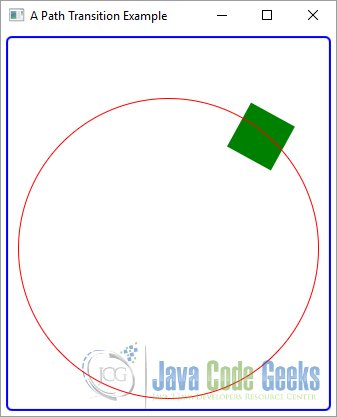
7. The Sequential Transition
7.1 The Code
FxTransitionExample7.java
import javafx.animation.FillTransition;
import javafx.animation.PathTransition;
import javafx.animation.ScaleTransition;
import javafx.animation.SequentialTransition;
import javafx.application.Application;
import javafx.scene.Scene;
import javafx.scene.layout.VBox;
import javafx.scene.paint.Color;
import javafx.scene.shape.Circle;
import javafx.scene.shape.Rectangle;
import javafx.stage.Stage;
import javafx.util.Duration;
import static javafx.animation.PathTransition.OrientationType.ORTHOGONAL_TO_TANGENT;
public class FxTransitionExample7 extends Application
{
public static void main(String[] args)
{
Application.launch(args);
}
@Override
public void start(Stage stage)
{
// Create the Rectangle
Rectangle rect = new Rectangle(50, 30, Color.RED);
// Create the path
Circle path = new Circle(100);
path.setFill(null);
path.setStroke(Color.BLACK);
// Create the VBox
VBox root = new VBox(rect, path);
// Set the Size of the VBox
root.setPrefSize(300, 300);
// Set the Style-properties of the VBox
root.setStyle("-fx-padding: 10;" +
"-fx-border-style: solid inside;" +
"-fx-border-width: 2;" +
"-fx-border-insets: 5;" +
"-fx-border-radius: 5;" +
"-fx-border-color: blue;");
// Create the Scene
Scene scene = new Scene(root);
// Add the Scene to the Stage
stage.setScene(scene);
// Set the Title of the Stage
stage.setTitle("A Sequential Transition Example");
// Display the Stage
stage.show();
// Set up a Scale Transition
ScaleTransition scaleTransition = new ScaleTransition(Duration.seconds(1));
scaleTransition.setFromX(1.0);
scaleTransition.setToX(2.0);
scaleTransition.setFromY(1.0);
scaleTransition.setToY(2.0);
// Let the animation run forever
scaleTransition.setCycleCount(2);
// Reverse direction on alternating cycles
scaleTransition.setAutoReverse(true);
// Set up a Fill Transition
FillTransition fillTransition = new FillTransition(Duration.seconds(1));
fillTransition.setFromValue(Color.RED);
fillTransition.setToValue(Color.BLUE);
// Let the animation run forever
fillTransition.setCycleCount(2);
// Reverse direction on alternating cycles
fillTransition.setAutoReverse(true);
// Set up a Path Transition
PathTransition pathTransition = new PathTransition(Duration.seconds(2), path);
pathTransition.setOrientation(ORTHOGONAL_TO_TANGENT);
// Create a sequential transition
SequentialTransition sequTransition = new SequentialTransition();
// Rectangle is the node for all animations
sequTransition.setNode(rect);
// Add animations to the list
sequTransition.getChildren().addAll(scaleTransition, fillTransition,pathTransition);
// Let the animation run forever
sequTransition.setCycleCount(PathTransition.INDEFINITE);
// Play the Animation
sequTransition.play();
}
}
An instance of the SequentialTransition class represents a sequential transition. It executes a list of animations in sequential order. The list of animation may contain timeline-based animations, transition-based animations, or both.
The SequentialTransition class contains a node property that is used as the node for animations in the list if the animation does not specify a node. If all animations specify a node, this property is not used.
A SequentialTransition maintains the animations in an ObservableList. The getChildren() method returns the reference of the list.
The following snippet of code creates a scale transition, a fill transition, and a path transition.
Three transitions are added to a sequential transition. When the sequential transition is played, it will play the fade transition, pause transition, and the path transition in sequence.
// Create the Rectangle Rectangle rect = new Rectangle(50, 30, Color.RED); // Create the path Circle path = new Circle(100); path.setFill(null); path.setStroke(Color.BLACK); // Set up a Scale Transition ScaleTransition scaleTransition = new ScaleTransition(Duration.seconds(1)); scaleTransition.setFromX(1.0); scaleTransition.setToX(2.0); scaleTransition.setFromY(1.0); scaleTransition.setToY(2.0); // Let the animation run forever scaleTransition.setCycleCount(2); // Reverse direction on alternating cycles scaleTransition.setAutoReverse(true); // Set up a Fill Transition FillTransition fillTransition = new FillTransition(Duration.seconds(1)); fillTransition.setFromValue(Color.RED); fillTransition.setToValue(Color.BLUE); // Let the animation run forever fillTransition.setCycleCount(2); // Reverse direction on alternating cycles fillTransition.setAutoReverse(true); // Set up a Path Transition PathTransition pathTransition = new PathTransition(Duration.seconds(2), path); pathTransition.setOrientation(ORTHOGONAL_TO_TANGENT); // Create a sequential transition SequentialTransition sequTransition = new SequentialTransition(); // Rectangle is the node for all animations sequTransition.setNode(rect); // Add animations to the list sequTransition.getChildren().addAll(scaleTransition, fillTransition,pathTransition); // Let the animation run forever sequTransition.setCycleCount(PathTransition.INDEFINITE); // Play the Animation sequTransition.play();
7.2 The GUI
After starting the application, the FillTransition is active:
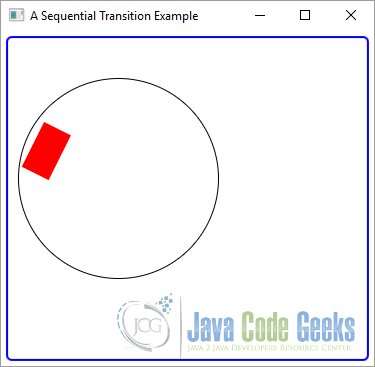
Thereafter, the PathTransition will be executed:
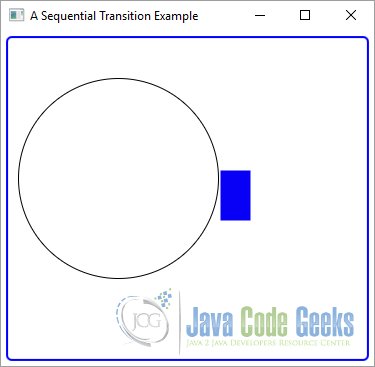
8. The Parallel Transition
8.1 The Code
FxTransitionExample8.java
import javafx.animation.FadeTransition;
import javafx.animation.ParallelTransition;
import javafx.animation.PathTransition;
import javafx.animation.RotateTransition;
import javafx.application.Application;
import javafx.geometry.Insets;
import javafx.scene.Scene;
import javafx.scene.layout.HBox;
import javafx.scene.paint.Color;
import javafx.scene.shape.Rectangle;
import javafx.stage.Stage;
import javafx.util.Duration;
public class FxTransitionExample8 extends Application
{
public static void main(String[] args)
{
Application.launch(args);
}
@Override
public void start(Stage stage)
{
// Create the Rectangle
Rectangle rect = new Rectangle(200, 200, Color.RED);
// Create the HBox
HBox root = new HBox(rect);
// Set the Margin for the HBox
HBox.setMargin(rect, new Insets(50));
// Set the Style-properties of the HBox
root.setStyle("-fx-padding: 10;" +
"-fx-border-style: solid inside;" +
"-fx-border-width: 2;" +
"-fx-border-insets: 5;" +
"-fx-border-radius: 5;" +
"-fx-border-color: blue;");
// Create the Scene
Scene scene = new Scene(root);
// Add the Scene to the Stage
stage.setScene(scene);
// Set the Title of the Stage
stage.setTitle("A Parallel Transition Example");
// Display the Stage
stage.show();
// Set up a Fade Transition
FadeTransition fadeTransition = new FadeTransition(Duration.seconds(1));
fadeTransition.setFromValue(0.20);
fadeTransition.setToValue(1.0);
// Let the animation run two times
fadeTransition.setCycleCount(2);
// Reverse direction on alternating cycles
fadeTransition.setAutoReverse(true);
// Set up a Rotate Transition
RotateTransition rotateTransition = new RotateTransition(Duration.seconds(2));
rotateTransition.setFromAngle(0.0);
rotateTransition.setToAngle(360.0);
// Let the animation run two times
rotateTransition.setCycleCount(2);
// Reverse direction on alternating cycles
rotateTransition.setAutoReverse(true);
// Create and start a Parallel Transition
ParallelTransition parTransition = new ParallelTransition();
parTransition.setNode(rect);
// Add the Children to the ParallelTransition
parTransition.getChildren().addAll(fadeTransition, rotateTransition);
// Let the animation run forever
parTransition.setCycleCount(PathTransition.INDEFINITE);
// Play the Animation
parTransition.play();
}
}
An instance of the ParallelTransition class represents a parallel transition. It executes a list of animations simultaneously. The list of animations may contain timeline-based animations, transition-based animations, or both.
The ParallelTransition class contains a node property that is used as the node for animations in the list if the animation does not specify a node. If all animations specify a node, this property is not used.
A ParallelTransition maintains the animations in an ObservableList. The getChildren() method returns the reference of the list.
The following snippet of code creates a fade transition and a rotate transition. They transitions are added to a parallel transition. When the sequential transition is played, it will apply the fading effect and move the node at the same time.
// Create the Rectangle Rectangle rect = new Rectangle(200, 200, Color.RED); // Set up a Fade Transition FadeTransition fadeTransition = new FadeTransition(Duration.seconds(1)); fadeTransition.setFromValue(0.20); fadeTransition.setToValue(1.0); // Let the animation run two times fadeTransition.setCycleCount(2); // Reverse direction on alternating cycles fadeTransition.setAutoReverse(true); // Set up a Rotate Transition RotateTransition rotateTransition = new RotateTransition(Duration.seconds(2)); rotateTransition.setFromAngle(0.0); rotateTransition.setToAngle(360.0); // Let the animation run two times rotateTransition.setCycleCount(2); // Reverse direction on alternating cycles rotateTransition.setAutoReverse(true); // Create and start a Parallel Transition ParallelTransition parTransition = new ParallelTransition(); parTransition.setNode(rect); // Add the Children to the ParallelTransition parTransition.getChildren().addAll(fadeTransition, rotateTransition); // Let the animation run forever parTransition.setCycleCount(PathTransition.INDEFINITE); // Play the Animation parTransition.play();
8.2 The GUI
At the beginning, the rectangle starts with a red color and an angle of zero degree:
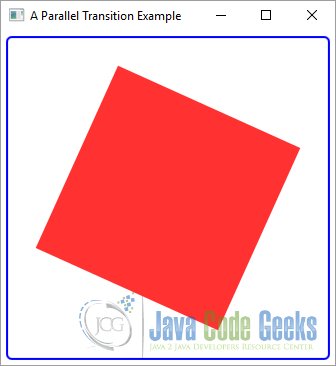
After a little time, the color and angle has been changed:
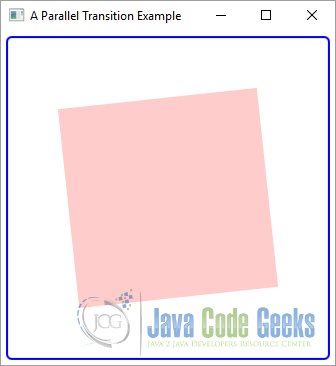
9. Download Java Source Code
This was an example of JavaFX Transition
You can download the full source code of this example here: JavaFxTransitionExample.zip




