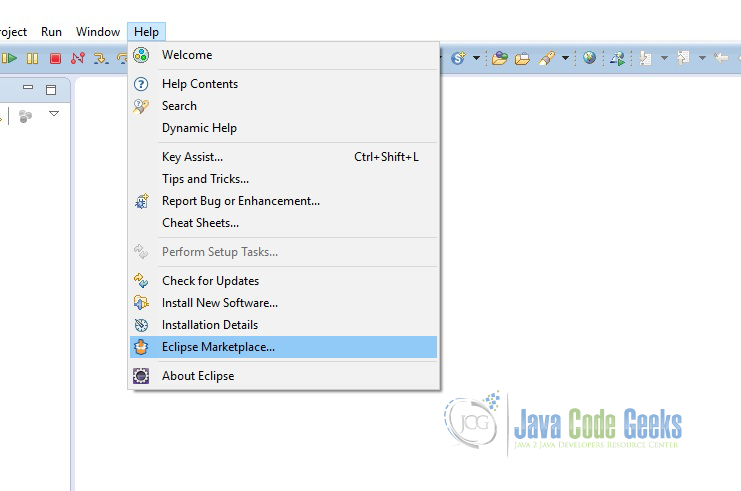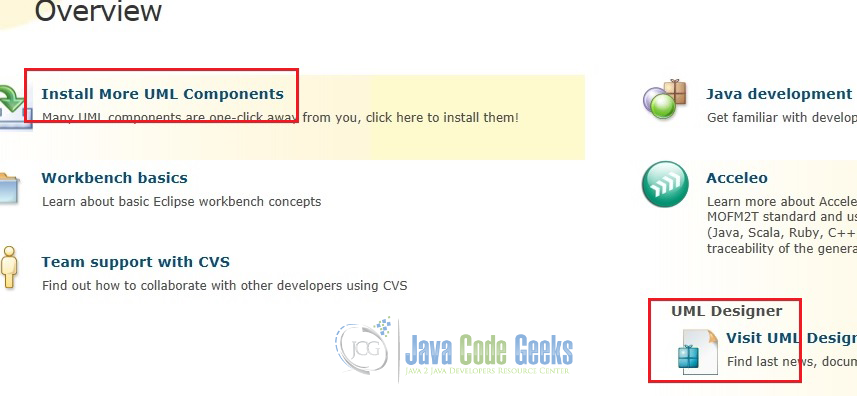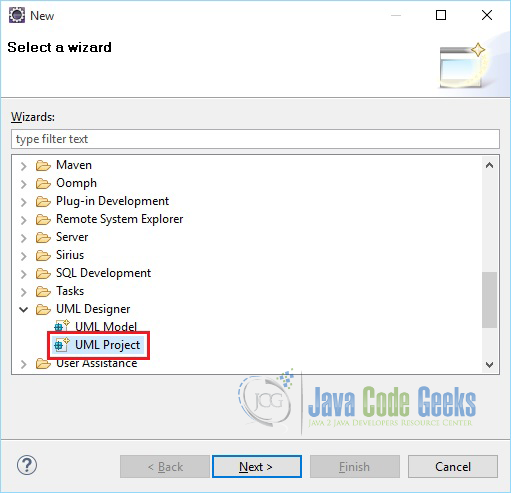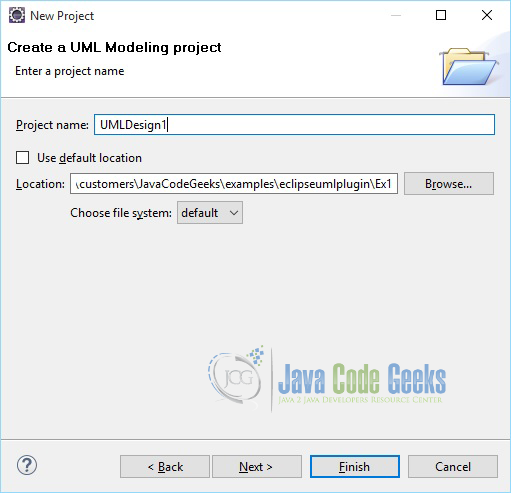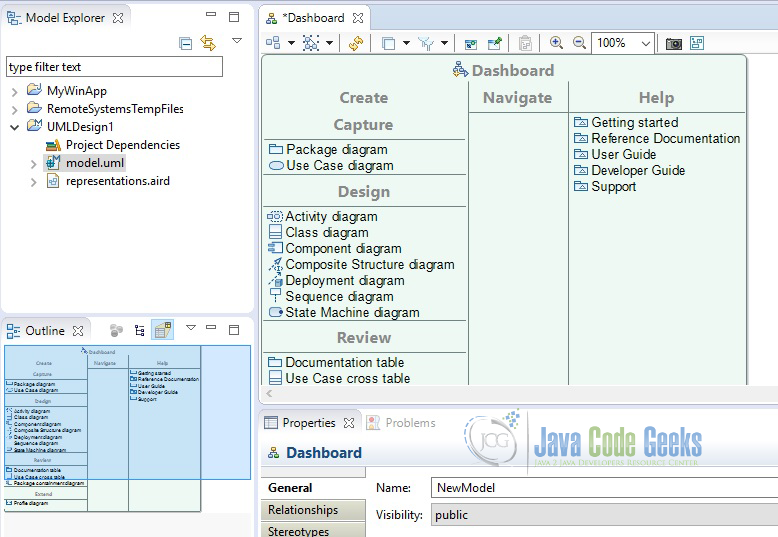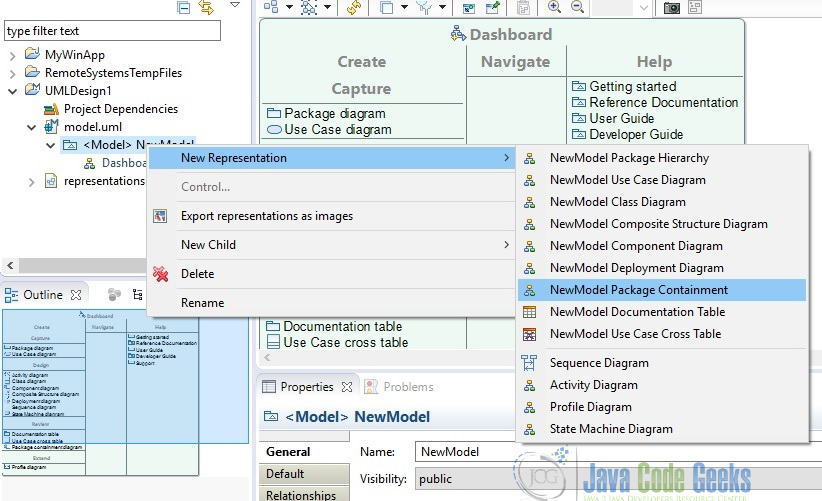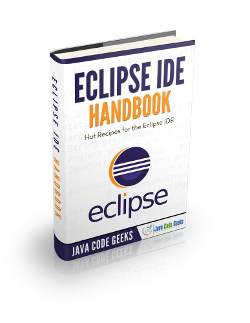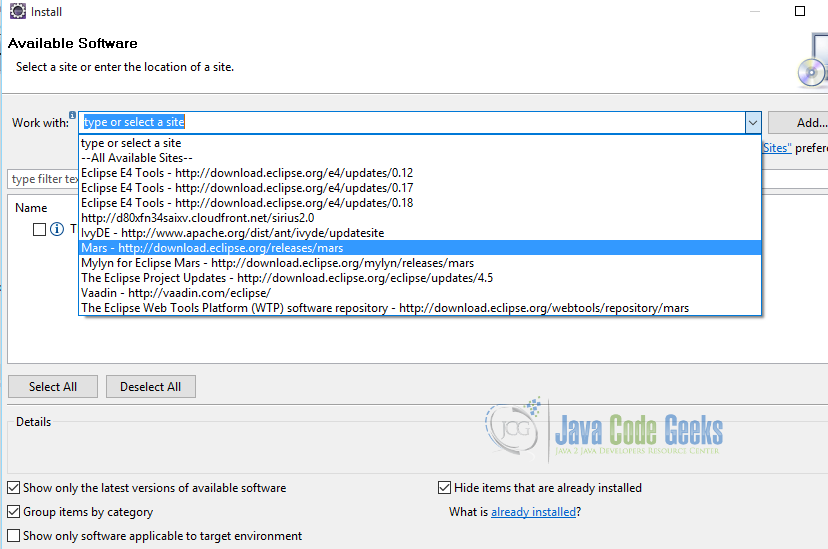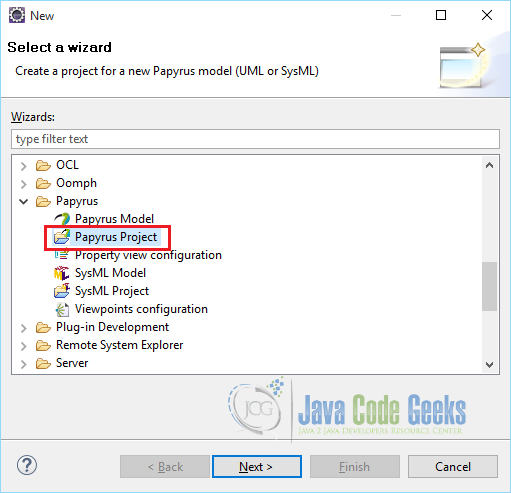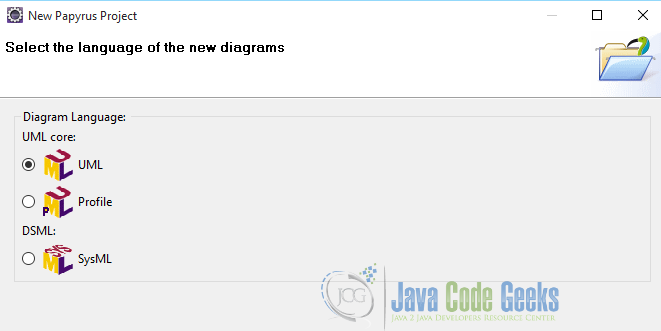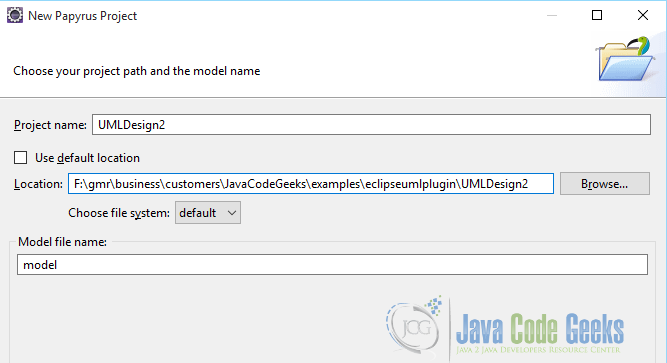Eclipse UML Plugin Example
In this example, we will see how to model a system using Unified Modeling Language (UML) with the help of Eclipse UML Plugins. This example was tested with Eclipse Version: Mars.1 Release (4.5.1).
1. Introduction
UML is the standard way to model systems, particularly software systems and it helps to visualize the design of a system.
If you are new to UML, please visit here to know more about UML.
2. Eclipse UML Designer
UML Designer is a graphical tool to edit and vizualize UML 2.5 models.
It uses the standard UML2 meta-model provided by Eclipse Foundation and it implements the following generic UML diagrams:
- Package Hierarchy
- Class Diagam
- Component Diagram
- Composite Structure Diagram
- Deployment Diagram
- Use Case Diagram
- Activity Diagram
- State Machine
- Sequence Diagram
- Profile Diagram
2.1 Install UML Designer
UML Designer can be downloaded as a bundle from here or, it can be installed as a plugin in your Eclipse IDE.
Let us proceed with the second approach of installing this as a plugin in Eclipse. In this example, we have used the latest release of Eclipse, Mars.1 Release (4.5.1)
The easy way to install ‘UML Designer’ eclipse plugin is to use Eclipse Marketplace. Please refer the picture shown below and open Eclipse Marketplace.
Type UML in the search box and click search button. It gives you list of available plugins related to UML. Locate ‘UML Designer’ and click ‘Install’ button as shown below:
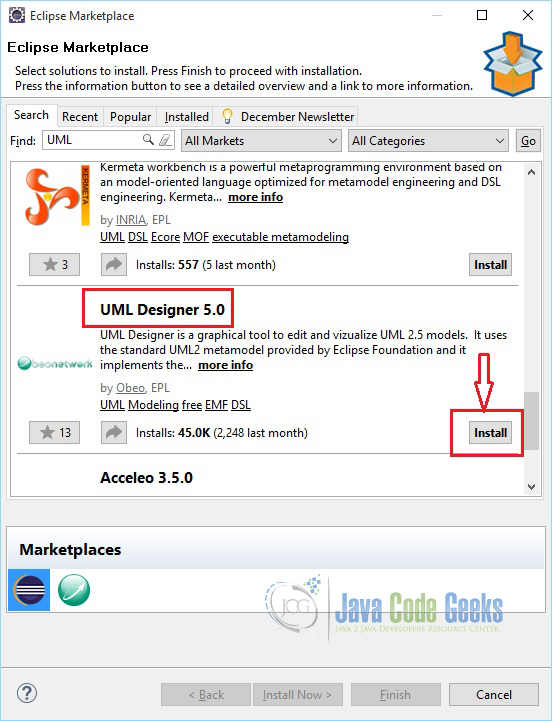
Accept all default values and proceed to install.
You may be asked to restart your IDE after successful installation of this plugin. Now, your home page of the IDE will be looking like the one shown below.
UML Designer plugin has been installed. Now, let us create an UML Project. For this, open ‘File – New – Other – UML Designer – UML Project’ as depicted below
Enter project details and click finish.
Now, you are ready with UML Project dashboard to proceed further.
2.2 UML Components
To create UML components, right click on the Model and navigate through ‘New Representation’ as shown below.
3. Papyrus
Like UML Designer, you can also use Papyrus for UML modeling. This plugin can also be installed in Eclipse. Please refer the sequence of images given below.
3.1 Install Papyrus – Eclipse Plugin
This plugin is installed from their software site.
Under Modeling, select ‘Papyrus UML’ and install
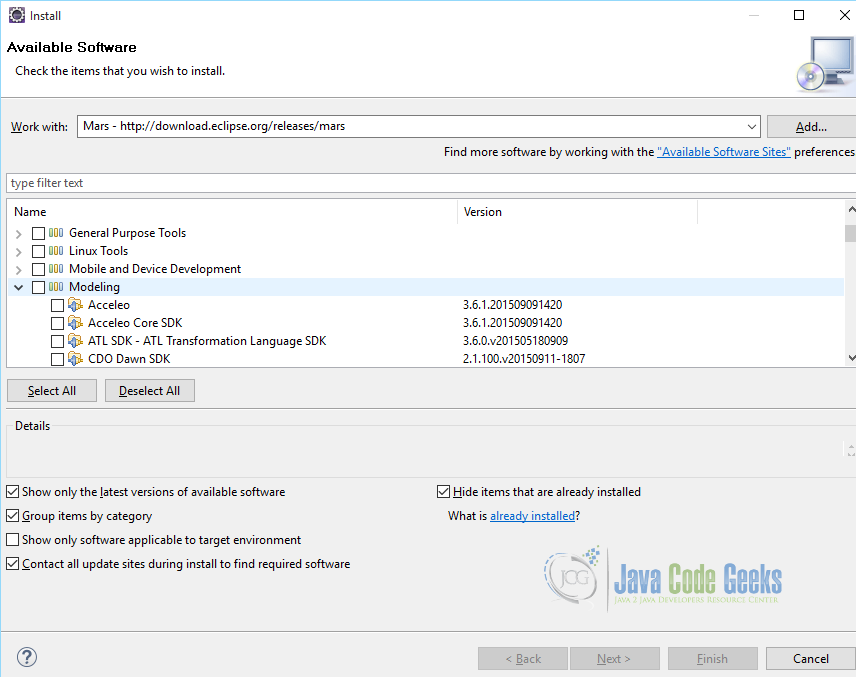
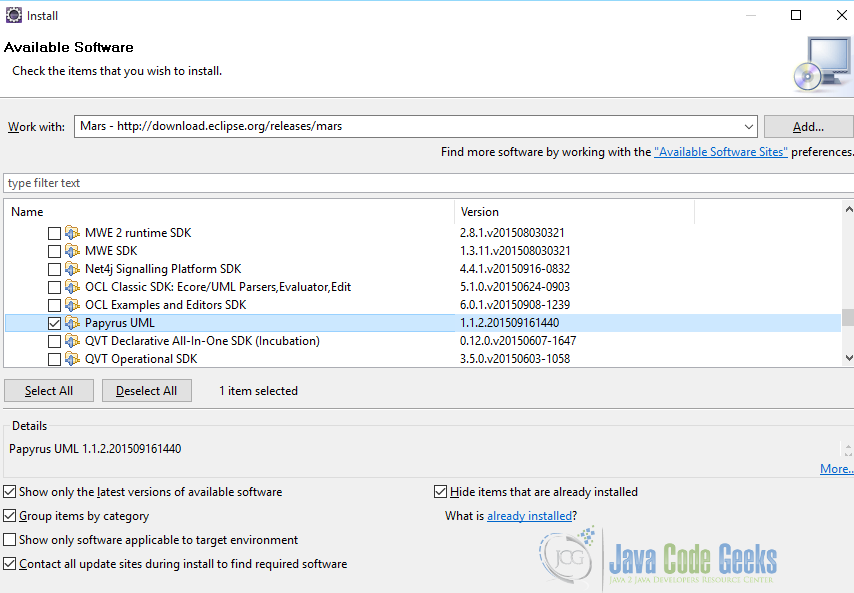
3.2 Papyrus – UML Project
After successful installation of ‘Papyrus’, you can create ‘Papyrus Project’.
Select UML
Enter Project Details
Select Diagram and proceed with your model.
Happy Modeling !!!
4. Conclusion
In this example, we have seen how to install and use two different Eclipse UML plugins namely ‘UML Designer’ and ‘Papyrus’.