Eclipse IDE Themes Tutorial
In this article we will learn about Eclipse Themes. We will learn how to install the Eclipse Color Theme Plugin and how to use it. We will also learn how to import and export the preferences. Eclipse Color Theme makes it possible to switch color themes conveniently and without side effects. For this tutorial we will use Eclipse Luna 4.4.2. If you are using some other version of Eclipse the instructions might be different.
1. Introduction
While Eclipse allows you to change the syntax coloring in great detail, there is no support for managing multiple color themes. It is possible to achieve that by importing and exporting preferences files, but this is inconvenient and likely to mess up your preferences. Furthermore, color themes have to be created for every single editor, a theme for the Java editor does not change the XML, JavaScript or any other editors. Eclipse Color Theme plugin solves these issues by mapping a generic color theme format to specific preferences entries for each supported editor. Each theme can be downloaded in two formats, *.xml and *.epf. You can either install the Eclipse Color Theme plugin and import the *.xml file or use Eclipse’s built-in preferences import to import the *.epf
Available themes:
- Black Pastel
- frontenddev
- Gedit Original Oblivion
- Havenjark
- Inkpot
- minimal
- Monokai
- Mr
- NightLion Aptana Theme
- Notepadd++ Like
- Oblivion
- Obsidian
- Pastel
- RecognEyes
- Retta
- Roboticket
- Schuss
- Solarized Dark
- Solarized Light
- Sublime Text 2
- Sunburst
- Tango
- Vibrant Ink
- Wombat
- Zenburn
You can download additonal themes or create your own on eclipsecolorthemes.org.
2. Install Color Theme plugin
In this section we will see how we can install the Eclipse Color theme plugin.
Open Eclipse. Go to Help => Eclipse Marketplace…
In the Find Textbox enter ‘Eclipse Color Theme’ and press Enter. Eclipse will display you the list of compatible plugins which you can install. Click Install for ‘Eclipse Color Theme 1.0.0’.
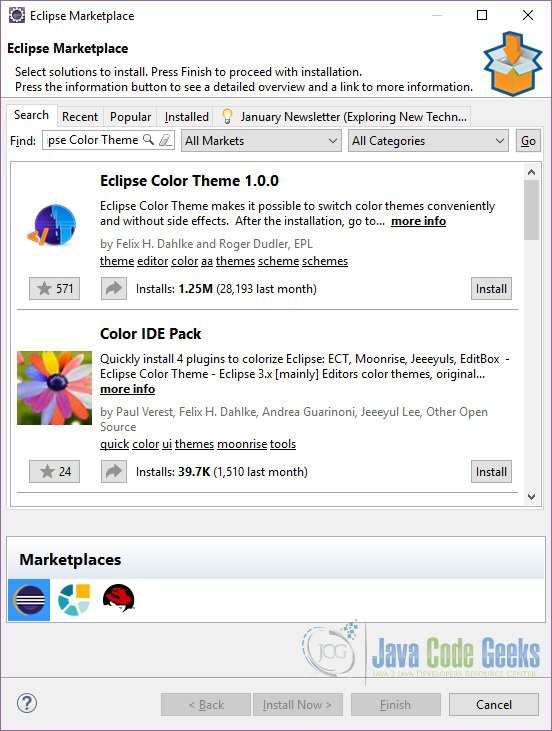
On the next window Eclipse will ask you to confirm the selected features:
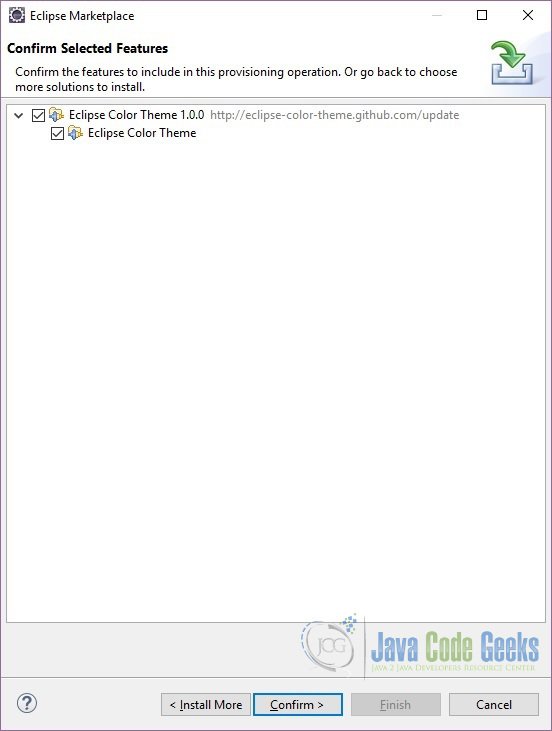
Click Confirm. On the next window Eclipse will ask you to review and accept the licenses.
Accept the license and click Finish. Eclipse will install the plugin. You will need to restart Eclipse for the changes to take effect.
3. Change Theme
In this section we will see how to change the color theme in Eclipse.
Go to Windows => Preferences => General => Appearance. You can change the Theme from here.
Select the Dark theme. This will change everything to Dark, but the editor still remains in white or classic theme. Please note that this is the Eclipse feature, not the ‘Eclipse Color Theme Plugin. To change the Editor theme go to Windows => Preferences => General => Appearance => Color Theme
This is the feature of ‘Eclipse Color Theme Plugin’. You can also import an existing theme using the Import a theme… feature.
4. Importing and exporting preferences
Preference files can be both imported to and exported from the Workbench allowing you to easily share individual or group preferences.
The Import wizard can be used to import preferences from the file system to the Workbench.
To import a preference file:
- Select command link File > Import.
- In the Import wizard select General > Preferences and click Next.
- Click Browse… and locate the Preferences file on the file system.
- Click Import all to accept all of the preferences defined in the file.
- If you want to import only few preferences, choose them from the list.
- Click Finish.
The Export wizard can be used to export preferences from the Workbench to the file system.
To export a preference file:
- Select command link File > Export.
- In the Export wizard select General > Preferences and click Next.
- Click Export all to add all of the preferences to the file.
- If you want to export only few preferences, choose them from the list.
- Click Browse… and locate the preferences file on the file system.
- Click Finish
Note: If no changes have been made to the original preference settings the preferences file will be empty.
5. Conclusion
In this tutorial we learnt about Eclipse Themes. We saw how to install the Eclipse Color Theme plugin and how to use it. We also learned how to import and export preferences.

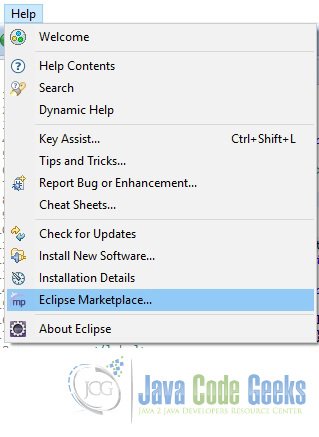
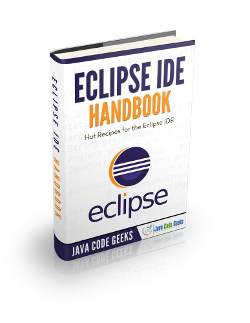
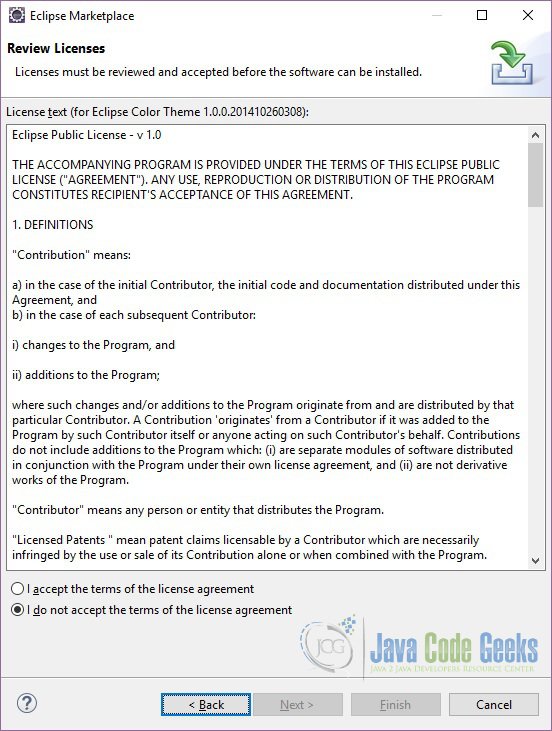
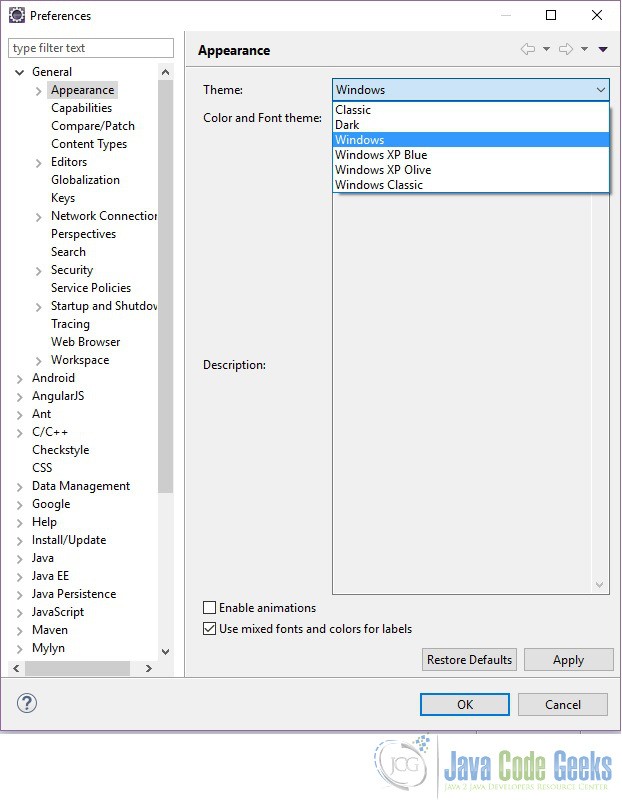
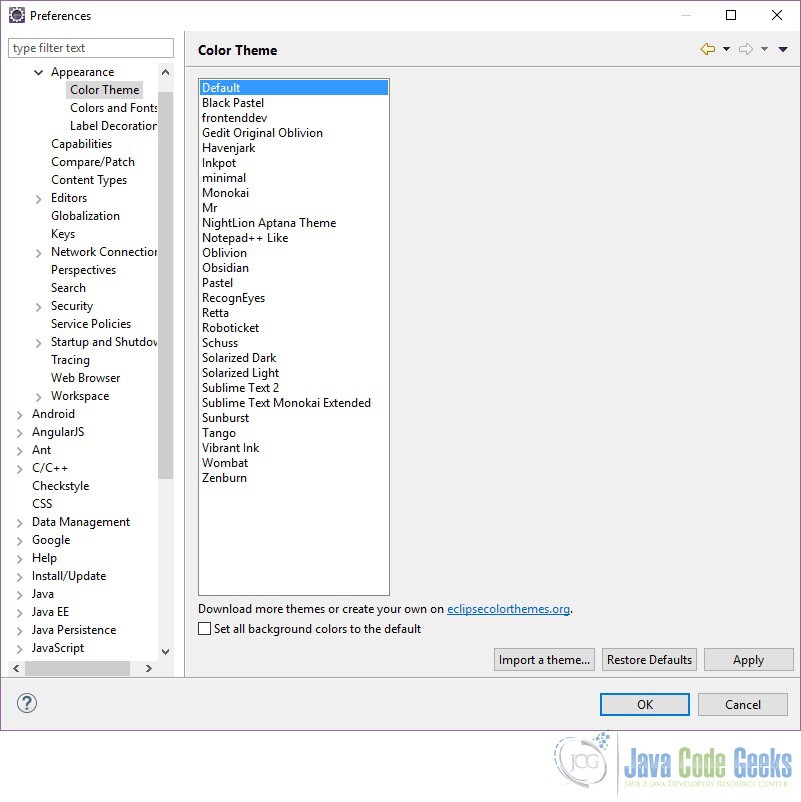


Those options do not show up in the preferences for me even after I installed it.