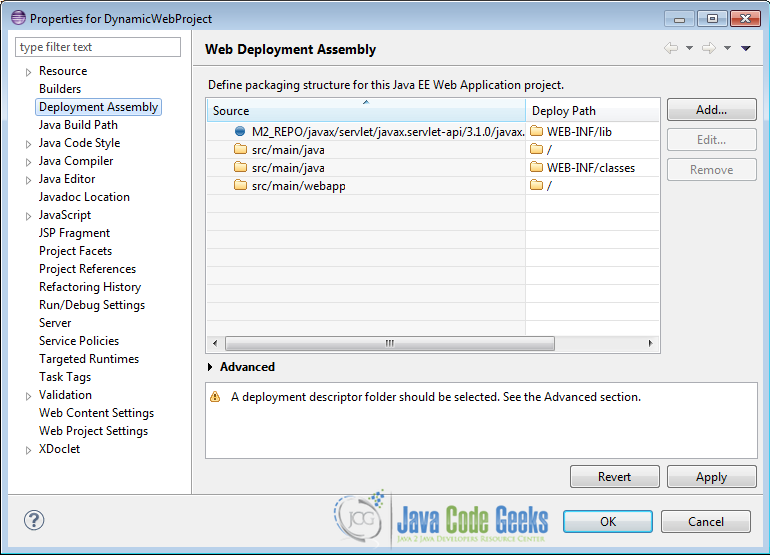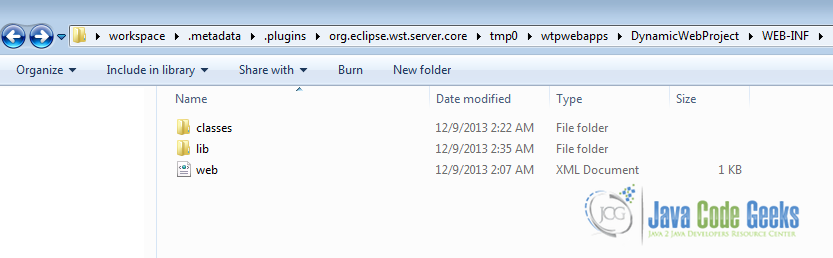Troubleshooting: Maven Dependency libraries not deployed in Eclipse IDE
A Java Web project may contain build dependencies to external libraries, specified inside the pom.xml file. In this tutorial, we will show you how to deploy all these libraries, along with the executable files of the project, using the Tomcat Server instance of the Eclipse IDE.
In this example, we use the following tools on a Windows 7 platform:
- Apache Maven 3.1.1
- Apache Tomcat 7
- Eclipse Kepler Service Release 1
- JDK 1.7
Please refer to this guide here, in order to verify that you know how to create a Java Web application project, using Apache Maven.
The dependencies of a Web project should be deployed inside the library folder of the Eclipse’s Tomcat Plugin, called WEB-INF/lib. However, the default .classpath file generated by Maven’s command
mvn eclipse:eclipse
is incomplete and must augmented with additional information. The default .classpath file is show below:
.classpath:
<?xml version="1.0" encoding="UTF-8"?> <classpath> <classpathentry kind="src" path="src/main/java" including="**/*.java"/> <classpathentry kind="src" path="src/main/resources" excluding="**/*.java"/> <classpathentry kind="output" path="target/classes"/> <classpathentry kind="var" path="M2_REPO/javax/servlet/javax.servlet-api/3.1.0/javax.servlet-api-3.1.0.jar"/> <classpathentry kind="con" path="org.eclipse.jdt.launching.JRE_CONTAINER"/> </classpath>
Also, if we take a closer look inside Tomcat’s Plugin folder, we will observe that the libraries are indeed not deployed. The default location of Tomcat’s folder is:
<Eclipse_workspace>\.metadata\.plugins\org.eclipse.wst.server.core\tmp0\wtpwebapps\
As shown below, there is no folder under the name “lib”, that contains all declared dependencies:
1. Fix the problem through the Eclipse IDE
Inside the Eclipse IDE, we must locate our project. Then:
- Right click on the project and select
Properties. - Click on the
Deployment Assemblyin the left panel. - Click
Add…on the upper right and then, selectArchive via Path Variable. - Repeat Step c) for every dependency of the project.
- Click
Applyand finally, clickOK.
If every step has been successfully executed, all dependencies of the project shall appear:
The updated .classpath file has been augmented with the attributes tag and has the following form:
<?xml version="1.0" encoding="UTF-8"?>
<classpath>
<classpathentry including="**/*.java" kind="src" path="src/main/java"/>
<classpathentry excluding="**/*.java" kind="src" path="src/main/resources"/>
<classpathentry kind="var" path="M2_REPO/javax/servlet/javax.servlet-api/3.1.0/javax.servlet-api-3.1.0.jar">
<attributes>
<attribute name="org.eclipse.jst.component.dependency" value="/WEB-INF/lib"/>
</attributes>
</classpathentry>
<classpathentry kind="con" path="org.eclipse.jdt.launching.JRE_CONTAINER"/>
<classpathentry kind="output" path="target/classes"/>
</classpath>
Important: You may need to delete the existing Tomcat Server instance from Eclipse’s Servers view and create a new Tomcat Server instance, in order for the applied changes to take effect.
2. Fix the problem through Terminal or Command Line
A simpler way to fix the aforementioned issue is by using the terminal (Linux or Mac) or the command prompt (Windows). We must navigate to the folder of our project and issue the following command:
mvn eclipse:eclipse -Dwtpversion=2.0
If the command is successfully executed, a new file called org.eclipse.wst.common.component will be created inside the .settings folder of the project, as shown below:
org.eclipse.wst.common.component:
<?xml version="1.0" encoding="UTF-8"?> <project-modules id="moduleCoreId" project-version="2.0"> <wb-module deploy-name="DynamicServlet"> <property name="context-root" value="DynamicServlet"/> <wb-resource deploy-path="/" source-path="src/main/webapp"/> <wb-resource deploy-path="/" source-path="src/main/java"/> <property name="java-output-path" value="/target/classes"/> <dependent-module archiveName="javax.servlet-api-3.1.0.jar" deploy-path="/WEB-INF/lib" handle="module:/classpath/var/M2_REPO/javax/servlet/javax.servlet-api/3.1.0/javax.servlet-api-3.1.0.jar"> <dependency-type>uses</dependency-type> </dependent-module> <wb-resource deploy-path="/WEB-INF/classes" source-path="src/main/java"/> </wb-module> </project-modules>
3. Verify the deployment
If either of the proposed methods has been completed successfully, a new folder called lib will be created inside Tomcat’s Plugin folder, as shown below:
This was a tutorial on how to include and correctly deploy the dependencies of a Java Web project, using the Tomcat Server instance of the Eclipse IDE.