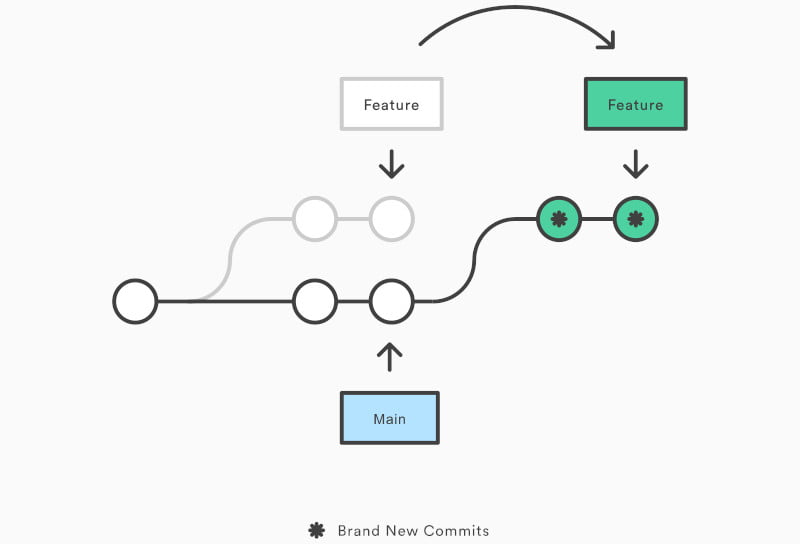Git Undo Rebase – How to
Welcome to this article on how to undo a Git rebase. We will find out how we can undo a rebase that we have regretted!!
1. Introduction
Git is a powerful version control system that allows you to track changes in your codebase, collaborate with other developers, and manage your project history. One of the key features of Git is the ability to perform a rebase, which allows you to integrate changes from one branch into another while maintaining a linear history.
However, sometimes things can go wrong during a rebase, and you may find yourself wanting to undo the changes that were made. This article will guide you through the process of undoing a Git rebase, including both interactive and regular rebase.
2. What is Git Rebase?
Before we dive into how to undo a Git rebase, let’s quickly review what Git rebase is and how it works. In Git, a rebase is a command that allows you to apply a series of commits from one branch onto another branch. The end result is that the target branch (the one you’re rebasing onto) will have the same changes as the source branch (the one you’re rebasing from), but with a different commit history.
For example, let’s say you have two branches: feature and master. You’ve been working on the feature branch and have made several commits. Meanwhile, other developers have been making changes to the master branch. To get your changes onto master, you can use the git rebase command:
$ git rebase master
This will apply your changes from feature onto master, resulting in a linear commit history. However, if there are conflicts during the rebase process, you’ll need to resolve them manually.
3. Undo an Interactive Git Rebase
If you executed an interactive rebase, the process of undoing it is relatively straightforward. An interactive rebase allows you to edit the commits in the branch that you’re rebasing, so if you want to undo the rebase, you can simply reset your repository to the commit that you were on before the rebase.
To do this, you first need to find the commit hash of the commit that you were on before the rebase. You can do this by running the git reflog command, which will display a log of all the previous HEAD positions in your repository. Look for the entry that represents the commit that you were on before the rebase, and note down the corresponding commit hash.
Once you have the commit hash, you can reset your repository to that commit using the git reset --hard command. For example, if the commit hash is abc123, you would run the command:
git reset --hard abc123
This will reset your repository to the state it was in at the specified commit, effectively undoing the rebase.
It’s important to note that resetting your repository using the --hard flag will delete any changes that you made after the specified commit. If you have any changes that you want to keep, make sure you have saved them before running the reset command.
4. Undo a Regular Git Rebase
If you performed a regular rebase without using the interactive flag (-i), undoing it is a little bit different than undoing an interactive rebase.
First, use the git reflog command to find the commit hash of the branch you were on before the rebase. This will give you a list of all the recent changes to your repository, including the commit hashes for each change.
$ git reflog
Once you have found the commit hash for the branch you were on before the rebase, use the git reset --hard command to reset your repository to that commit.
$ git reset --hard <commit-hash>
This will completely remove the effects of the rebase and restore your branch to its previous state. However, be aware that any changes that you made during the rebase will be lost. Therefore, it is important to make sure that you have saved any changes you want to keep before running the reset command.
If you have already pushed your changes to a remote repository, be cautious when using the git reset command. This command modifies the commit history and can cause issues with the commit history of the remote repository. In such cases, it is best to use the git revert command instead, which creates a new commit that undoes the changes made by the previous commit.
5. Conclusion
In conclusion, undoing a regular rebase in Git is relatively straightforward. By following the steps outlined in this guide, you can easily restore your branch to its previous state and undo the effects of the rebase.