Android Database Example
In Android programming, storing data into a database is not a common practice, as we have other and most suitable methods to store our data, such as the SharedPreferences way.
However, we do have a very strong tool, that can help our Android Application communicate with a database, and this is SQLite. SQLite is an Open Source Database for structured data in relational databases. It is embedded in Android, to you don’t have to do anything special to set up or administer an SQLite server.
This example shows how to work with an SQLite database and how to make the basic actions. We will do this by following the DataModel and DataHandling structure. We will use a data access object (DAO) to manage the handling of the database connection and for accessing and modifying the data. By dealing with the database entries as Data Objects, it will be easier for us to present the sql queries results on our user interface.
Let’s start! For our example will use the following tools in a Windows 64-bit or an OS X platform:
- JDK 1.7
- Eclipse 4.2 Juno
- Android SDK 4.4.2
Let’s take a closer look:
1. Create a New Android Application Project
You may skip project creation and jump directly to the beginning of the example below.
Open Eclipse IDE and go to File → New → Project → Android Application Project.
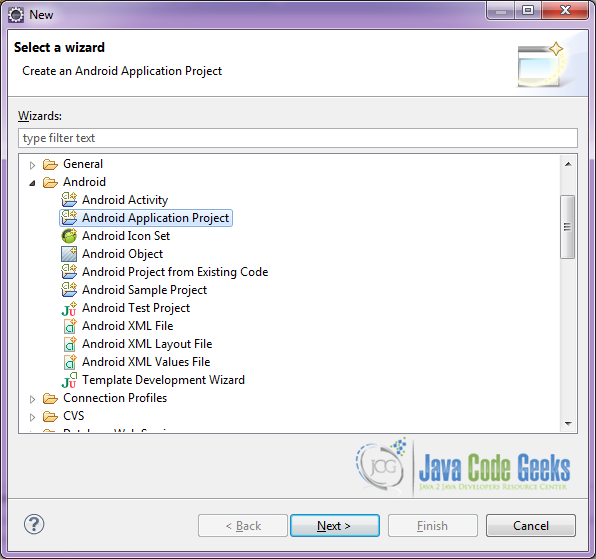
Specify the name of the application, the project and the package and then click Next.
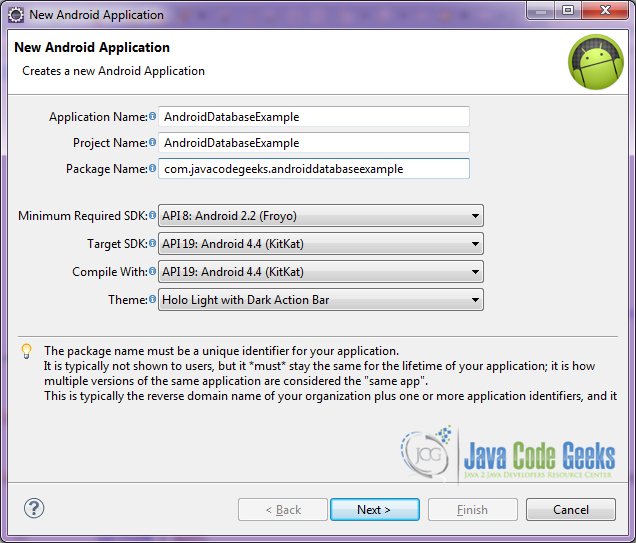
In the next window, the “Create Activity” option should be checked. The new created activity will be the main activity of your project. Then press Next button.

In “Configure Launcher Icon” window you should choose the icon you want to have in your app. We will use the default icon of android, so click Next.

Select the “Blank Activity” option and press Next.
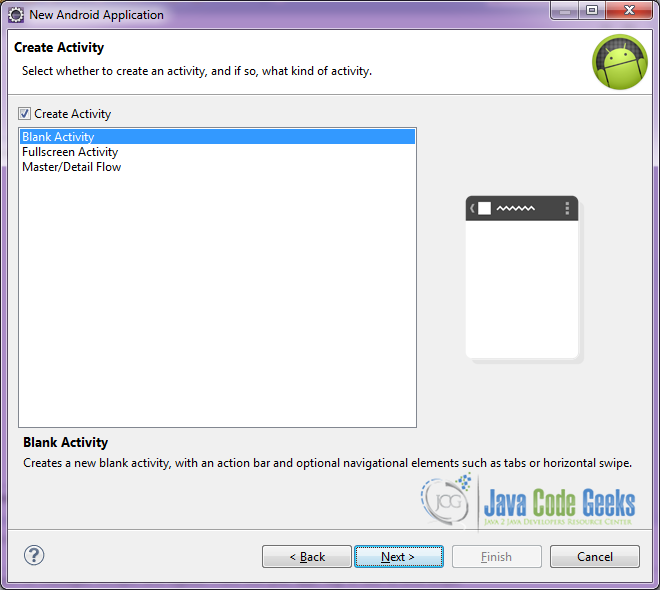
You have to specify a name for the new Activity and a name for the layout description of your app. The .xml file for the layout will automatically be created in the res/layout folder. It will also be created a fragment layout xml, that we are not going to use in this project and you can remove it if you want. Then press Finish.
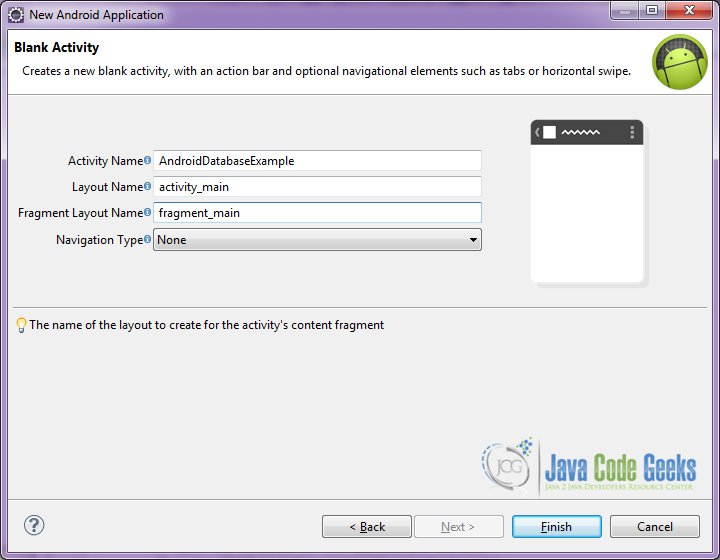
Here you can see, how will the structure of the project become when finished:
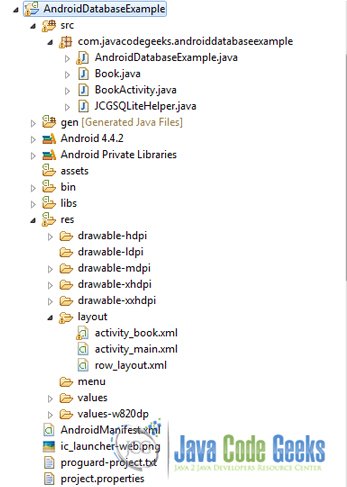
2. Creating the layout of the main AndroidDatabaseExample
We are going to make a very simple layout xml for the AndroidDatabaseExample.class, that only consists of a LinearLayout that contains the one ListView.
Open res/layout/activity_main.xml, go to the respective xml tab and paste the following:
activity_main.xml
<LinearLayout xmlns:android="http://schemas.android.com/apk/res/android"
xmlns:tools="http://schemas.android.com/tools"
android:layout_width="match_parent"
android:layout_height="match_parent"
android:background="#ffffff"
android:orientation="vertical" >
<ListView
android:id="@android:id/list"
android:layout_width="match_parent"
android:layout_height="wrap_content" >
</ListView>
</LinearLayout>
3. Creating the Database and Data Model of the Activity AndroidDatabaseExample
Open src/com.javacodegeeks.androidcursorexample/Book.java file and paste the code below.
Book.java
package com.javacodegeeks.androiddatabaseexample;
public class Book {
private int id;
private String title;
private String author;
public Book(){}
public Book(String title, String author) {
super();
this.title = title;
this.author = author;
}
public int getId() {
return id;
}
public void setId(int id) {
this.id = id;
}
public String getTitle() {
return title;
}
public void setTitle(String title) {
this.title = title;
}
public String getAuthor() {
return author;
}
public void setAuthor(String author) {
this.author = author;
}
@Override
public String toString() {
return "Book [id=" + id + ", title=" + title + ", author=" + author
+ "]";
}
}
The Book class is our model and contains the data we will save in the database and show in the user interface.
Now, open src/com.javacodegeeks.androidcursorexample/JCGSQLiteHelper.java file and paste the code below.
JCGSQLiteHelper.java
package com.javacodegeeks.androiddatabaseexample;
import java.util.LinkedList;
import java.util.List;
import android.content.ContentValues;
import android.content.Context;
import android.database.Cursor;
import android.database.sqlite.SQLiteDatabase;
import android.database.sqlite.SQLiteOpenHelper;
public class JCGSQLiteHelper extends SQLiteOpenHelper {
// database version
private static final int database_VERSION = 1;
// database name
private static final String database_NAME = "BookDB";
private static final String table_BOOKS = "books";
private static final String book_ID = "id";
private static final String book_TITLE = "title";
private static final String book_AUTHOR = "author";
private static final String[] COLUMNS = { book_ID, book_TITLE, book_AUTHOR };
public JCGSQLiteHelper(Context context) {
super(context, database_NAME, null, database_VERSION);
}
@Override
public void onCreate(SQLiteDatabase db) {
// SQL statement to create book table
String CREATE_BOOK_TABLE = "CREATE TABLE books ( " + "id INTEGER PRIMARY KEY AUTOINCREMENT, " + "title TEXT, " + "author TEXT )";
db.execSQL(CREATE_BOOK_TABLE);
}
@Override
public void onUpgrade(SQLiteDatabase db, int oldVersion, int newVersion) {
// drop books table if already exists
db.execSQL("DROP TABLE IF EXISTS books");
this.onCreate(db);
}
public void createBook(Book book) {
// get reference of the BookDB database
SQLiteDatabase db = this.getWritableDatabase();
// make values to be inserted
ContentValues values = new ContentValues();
values.put(book_TITLE, book.getTitle());
values.put(book_AUTHOR, book.getAuthor());
// insert book
db.insert(table_BOOKS, null, values);
// close database transaction
db.close();
}
public Book readBook(int id) {
// get reference of the BookDB database
SQLiteDatabase db = this.getReadableDatabase();
// get book query
Cursor cursor = db.query(table_BOOKS, // a. table
COLUMNS, " id = ?", new String[] { String.valueOf(id) }, null, null, null, null);
// if results !=null, parse the first one
if (cursor != null)
cursor.moveToFirst();
Book book = new Book();
book.setId(Integer.parseInt(cursor.getString(0)));
book.setTitle(cursor.getString(1));
book.setAuthor(cursor.getString(2));
return book;
}
public List getAllBooks() {
List books = new LinkedList();
// select book query
String query = "SELECT * FROM " + table_BOOKS;
// get reference of the BookDB database
SQLiteDatabase db = this.getWritableDatabase();
Cursor cursor = db.rawQuery(query, null);
// parse all results
Book book = null;
if (cursor.moveToFirst()) {
do {
book = new Book();
book.setId(Integer.parseInt(cursor.getString(0)));
book.setTitle(cursor.getString(1));
book.setAuthor(cursor.getString(2));
// Add book to books
books.add(book);
} while (cursor.moveToNext());
}
return books;
}
public int updateBook(Book book) {
// get reference of the BookDB database
SQLiteDatabase db = this.getWritableDatabase();
// make values to be inserted
ContentValues values = new ContentValues();
values.put("title", book.getTitle()); // get title
values.put("author", book.getAuthor()); // get author
// update
int i = db.update(table_BOOKS, values, book_ID + " = ?", new String[] { String.valueOf(book.getId()) });
db.close();
return i;
}
// Deleting single book
public void deleteBook(Book book) {
// get reference of the BookDB database
SQLiteDatabase db = this.getWritableDatabase();
// delete book
db.delete(table_BOOKS, book_ID + " = ?", new String[] { String.valueOf(book.getId()) });
db.close();
}
}
This class is responsible for all the actions that will take place on the database. Let’s see in detail the code above.
The JCGSQLiteHelper.class contains the basic methods:
onCreate(SQLiteDatabase db), called when the database is created for the first time.
onUpgrade(SQLiteDatabase db, int oldVersion, int newVersion), called when the database needs to be upgraded.
For our example, we have extended our data management class, in order to include the methods for inserting, deleting, and updating a book in our database.
public void createBook(Book book) {
SQLiteDatabase db = this.getWritableDatabase();
ContentValues values = new ContentValues();
values.put(book_TITLE, book.getTitle());
values.put(book_AUTHOR, book.getAuthor());
db.insert(table_BOOKS, null, values);
db.close();
}
In the code snipped above, we get reference of the BookDB database and create an insert query in order to insert the values of the book_TITLE and book_AUTHOR rows. We execute the insert and then close the transaction.
public Book readBook(int id) {
SQLiteDatabase db = this.getReadableDatabase();
Cursor cursor = db.query(table_BOOKS, // a. table
COLUMNS, " id = ?", new String[] { String.valueOf(id) }, null, null, null, null);
if (cursor != null)
cursor.moveToFirst();
Book book = new Book();
book.setId(Integer.parseInt(cursor.getString(0)));
book.setTitle(cursor.getString(1));
book.setAuthor(cursor.getString(2));
return book;
}
With the code above, we get reference of the BookDB database and create an search query in order to find a specific book entry. We execute the search and then we return the first of the results as a book Object.
In the same way we get all the books of the database:
public List getAllBooks() {
List books = new LinkedList();
// select book query
String query = "SELECT * FROM " + table_BOOKS;
// get reference of the BookDB database
SQLiteDatabase db = this.getWritableDatabase();
Cursor cursor = db.rawQuery(query, null);
// parse all results
Book book = null;
if (cursor.moveToFirst()) {
do {
book = new Book();
book.setId(Integer.parseInt(cursor.getString(0)));
book.setTitle(cursor.getString(1));
book.setAuthor(cursor.getString(2));
// Add book to books
books.add(book);
} while (cursor.moveToNext());
}
return books;
}
We have also implemented an update book method:
public int updateBook(Book book) {
SQLiteDatabase db = this.getWritableDatabase();
ContentValues values = new ContentValues();
values.put("title", book.getTitle());
values.put("author", book.getAuthor());r
int i = db.update(table_BOOKS, values, book_ID + " = ?", new String[] { String.valueOf(book.getId()) });
db.close();
return i;
}
In the code snipped above, we get reference of the BookDB database and create an update query in order to change the values of an already added book in the database. We execute the update and then close the transaction.
public void deleteBook(Book book) {
SQLiteDatabase db = this.getWritableDatabase();
db.delete(table_BOOKS, book_ID + " = ?", new String[] { String.valueOf(book.getId()) });
db.close();
}
With the above code we delete a book entry from our database, after of course, we take the reference of the BookDB database and create an delete query.
4. Creating the source code of the main AndroidDatabaseExampleActivity
Open src/com.javacodegeeks.androidcursorexample/AndroidDatabaseExample.java file and paste the code below.
AndroidDatabaseExample.java
package com.javacodegeeks.androiddatabaseexample;
import java.util.ArrayList;
import java.util.List;
import android.app.ListActivity;
import android.content.Intent;
import android.os.Bundle;
import android.view.View;
import android.widget.AdapterView;
import android.widget.AdapterView.OnItemClickListener;
import android.widget.ArrayAdapter;
public class AndroidDatabaseExample extends ListActivity implements OnItemClickListener {
JCGSQLiteHelper db = new JCGSQLiteHelper(this);
List list;
ArrayAdapter myAdapter;
@Override
public void onCreate(Bundle savedInstanceState) {
super.onCreate(savedInstanceState);
setContentView(R.layout.activity_main);
// drop this database if already exists
db.onUpgrade(db.getWritableDatabase(), 1, 2);
db.createBook(new Book("The Great Gatsby", "F. Scott Fitzgerald"));
db.createBook(new Book("Anna Karenina", "Leo Tolstoy"));
db.createBook(new Book("The Grapes of Wrath", "John Steinbeck"));
db.createBook(new Book("Invisible Man", "Ralph Ellison"));
db.createBook(new Book("Gone with the Wind", "Margaret Mitchell"));
db.createBook(new Book("Pride and Prejudice", "Jane Austen"));
db.createBook(new Book("Sense and Sensibility", "Jane Austen"));
db.createBook(new Book("Mansfield Park", "Jane Austen"));
db.createBook(new Book("The Color Purple", "Alice Walker"));
db.createBook(new Book("The Temple of My Familiar", "Alice Walker"));
db.createBook(new Book("The waves", "Virginia Woolf"));
db.createBook(new Book("Mrs Dalloway", "Virginia Woolf"));
db.createBook(new Book("War and Peace", "Leo Tolstoy"));
// get all books
list = db.getAllBooks();
List listTitle = new ArrayList();
for (int i = 0; i < list.size(); i++) {
listTitle.add(i, list.get(i).getTitle());
}
myAdapter = new ArrayAdapter(this, R.layout.row_layout, R.id.listText, listTitle);
getListView().setOnItemClickListener(this);
setListAdapter(myAdapter);
}
@Override
public void onItemClick(AdapterView arg0, View arg1, int arg2, long arg3) {
// start BookActivity with extras the book id
Intent intent = new Intent(this, BookActivity.class);
intent.putExtra("book", list.get(arg2).getId());
startActivityForResult(intent, 1);
}
@Override
protected void onActivityResult(int requestCode, int resultCode, Intent data) {
super.onActivityResult(requestCode, resultCode, data);
// get all books again, because something changed
list = db.getAllBooks();
List listTitle = new ArrayList();
for (int i = 0; i < list.size(); i++) {
listTitle.add(i, list.get(i).getTitle());
}
myAdapter = new ArrayAdapter(this, R.layout.row_layout, R.id.listText, listTitle);
getListView().setOnItemClickListener(this);
setListAdapter(myAdapter);
}
}
Open src/com.javacodegeeks.androidcursorexample/BookActivity.java file and paste the code below.
BookActivity.java
package com.javacodegeeks.androiddatabaseexample;
import android.app.Activity;
import android.content.Intent;
import android.os.Bundle;
import android.view.View;
import android.widget.EditText;
import android.widget.TextView;
import android.widget.Toast;
public class BookActivity extends Activity {
TextView bookTitle;
TextView authorName;
Book selectedBook;
JCGSQLiteHelper db;
@Override
public void onCreate(Bundle savedInstanceState) {
super.onCreate(savedInstanceState);
setContentView(R.layout.activity_book);
bookTitle = (TextView) findViewById(R.id.title);
authorName = (TextView) findViewById(R.id.author);
// get the intent that we have passed from AndroidDatabaseExample
Intent intent = getIntent();
int id = intent.getIntExtra("book", -1);
// open the database of the application context
db = new JCGSQLiteHelper(getApplicationContext());
// read the book with "id" from the database
selectedBook = db.readBook(id);
initializeViews();
}
public void initializeViews() {
bookTitle.setText(selectedBook.getTitle());
authorName.setText(selectedBook.getAuthor());
}
public void update(View v) {
Toast.makeText(getApplicationContext(), "This book is updated.", Toast.LENGTH_SHORT).show();
selectedBook.setTitle(((EditText) findViewById(R.id.titleEdit)).getText().toString());
selectedBook.setAuthor(((EditText) findViewById(R.id.authorEdit)).getText().toString());
// update book with changes
db.updateBook(selectedBook);
finish();
}
public void delete(View v) {
Toast.makeText(getApplicationContext(), "This book is deleted.", Toast.LENGTH_SHORT).show();
// delete selected book
db.deleteBook(selectedBook);
finish();
}
}
5. Creating the layout of the BookActivity
We are going to make a simple layout xml for the BookActivity.class, the Activity that can delete and update the book entries in the database.
Open res/layout/activity_book.xml, go to the respective xml tab and paste the following:
activity_book.xml
<?xml version="1.0" encoding="utf-8"?>
<LinearLayout xmlns:android="http://schemas.android.com/apk/res/android"
android:layout_width="match_parent"
android:layout_height="match_parent"
android:orientation="vertical"
android:padding="25dp" >
<LinearLayout
android:layout_width="match_parent"
android:layout_height="wrap_content"
android:layout_marginBottom="10dp"
android:layout_marginLeft="5dp" >
<TextView
android:id="@+id/titleLabel"
android:layout_width="wrap_content"
android:layout_height="wrap_content"
android:text="Title: "
android:textAppearance="?android:attr/textAppearanceLarge" />
<TextView
android:id="@+id/title"
android:layout_width="wrap_content"
android:layout_height="wrap_content"
android:text="Book Title"
android:textAppearance="?android:attr/textAppearanceLarge" />
</LinearLayout>
<LinearLayout
android:layout_width="match_parent"
android:layout_height="wrap_content"
android:layout_marginBottom="10dp"
android:layout_marginLeft="5dp" >
<TextView
android:id="@+id/authorLabel"
android:layout_width="wrap_content"
android:layout_height="wrap_content"
android:text="Author: "
android:textAppearance="?android:attr/textAppearanceLarge" />
<TextView
android:id="@+id/author"
android:layout_width="wrap_content"
android:layout_height="wrap_content"
android:text="Book Title"
android:textAppearance="?android:attr/textAppearanceLarge" />
</LinearLayout>
<Button
android:id="@+id/delete"
android:layout_width="wrap_content"
android:layout_height="wrap_content"
android:layout_marginBottom="30dp"
android:onClick="delete"
android:text="Delete Book" />
<LinearLayout
android:layout_width="match_parent"
android:layout_height="wrap_content"
android:layout_marginBottom="10dp"
android:layout_marginLeft="5dp" >
<TextView
android:id="@+id/titleEditLabel"
android:layout_width="wrap_content"
android:layout_height="wrap_content"
android:text="Title: "
android:textAppearance="?android:attr/textAppearanceLarge" />
<EditText
android:id="@+id/titleEdit"
android:layout_width="wrap_content"
android:layout_height="wrap_content"
android:layout_marginLeft="5dp"
android:layout_weight="1"
android:ems="10" >
<requestFocus />
</EditText>
</LinearLayout>
<LinearLayout
android:layout_width="match_parent"
android:layout_height="wrap_content"
android:layout_marginBottom="10dp"
android:layout_marginLeft="5dp" >
<TextView
android:id="@+id/authorEditLabel"
android:layout_width="wrap_content"
android:layout_height="wrap_content"
android:text="Author: "
android:textAppearance="?android:attr/textAppearanceLarge" />
<EditText
android:id="@+id/authorEdit"
android:layout_width="wrap_content"
android:layout_height="wrap_content"
android:layout_marginLeft="5dp"
android:layout_weight="1"
android:ems="10" >
</EditText>
</LinearLayout>
<Button
android:id="@+id/update"
android:layout_width="wrap_content"
android:layout_height="wrap_content"
android:onClick="update"
android:text="Update Book" />
</LinearLayout>
6. Build, compile and run
When we build, compile and run our project, the main AndroidDatabaseExample should look like this:
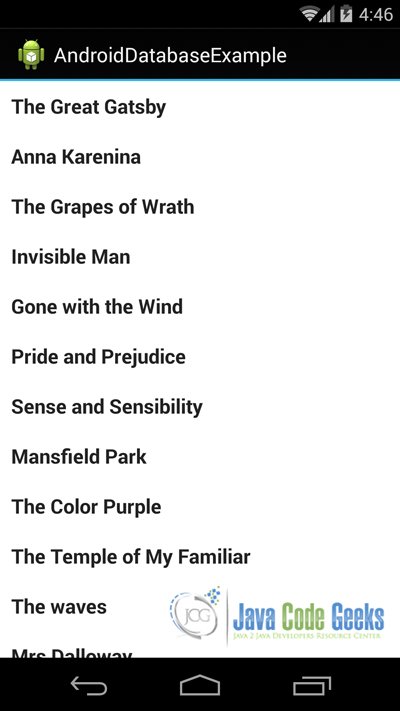
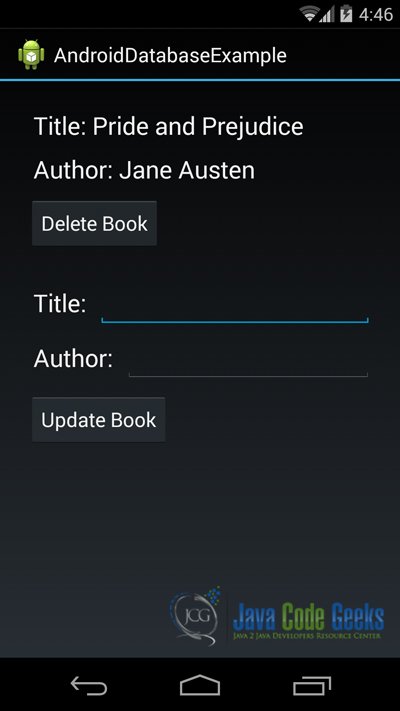
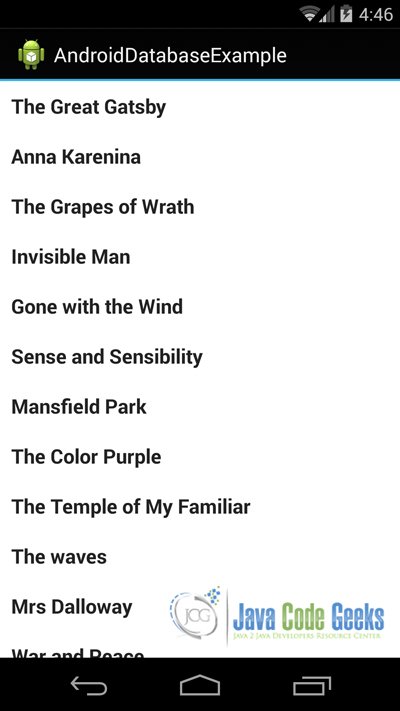
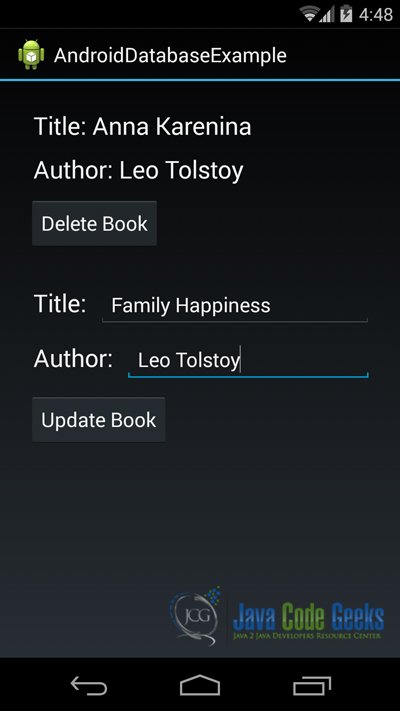
Download the Eclipse Project
This was an example of Android AndroidDatabaseExample.
You can download the full source code of this example here: AndroidDatabaseExample



