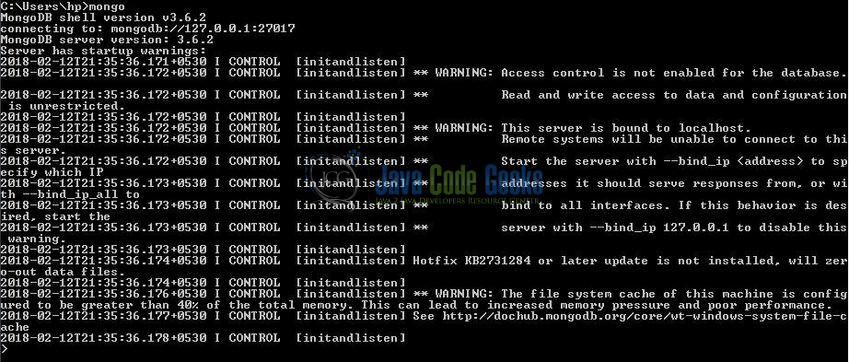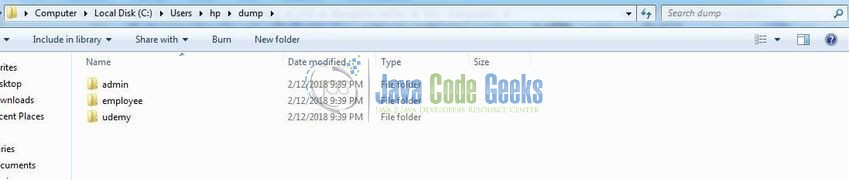MongoDB Backup and Restore Example
Hello readers, these days it is very important to protect the data against any damage if a disaster or the unforeseen outages. Thus, irrespective of the database type, it is important to keep up the regular data backups to make data available during the server crash or data corruption. In this tutorial, we will see how to use the Backup and Restore features of the MongoDB database.
1. Introduction
If you have installed the MongoDB application on Windows or Ubuntu operating system and you wish to learn about backing up and restore features of MongoDB then follow the below steps to prevent loss of data. It’s very simple to use these utilities, but before moving further let’s take a look at MongoDB and its features.
1.1 What is MongoDB?
- MongoDB is a high-performance NoSQL database where each database has collections which in turn contains documents. Each document has a different number of fields, size, content, and is stored in a JSON-like format (i.e. Binary JSON (BSN)
- The documents in MongoDB doesn’t need to have a schema defined beforehand. Instead, the fields (i.e. records) can be created on the go
- Data model available within the MongoDB allows developers to represent the hierarchical relationships, store arrays, and other more complex structures easily
- This NoSQL solution often comes with embedding, auto-sharding, and onboard replication for better scalability and high availability
1.2 Why MongoDB?
- As a NoSQL type database, MongoDB stores the data in the form of a document. Thus, MongoDB offers more flexibility
- This database supports search by field-name, range queries, and the regular expressions. It often provides queries to return the particular fields inside the documents
- MongoDB offers indexes in order to improve the search performance within the NoSQL database
- To offer horizontal scalability, MongoDB uses sharding by splitting the data across the numerous MongoDb occurrences
- Replication: MongoDB can give high availability with the replica sets
2. MongoDB Backup and Restore Example
In this MongoDB tutorial, we will learn how to handle the Backup and Restore utilities provided by MongoDB.
2.1 Backing up the Data
In MongoDB, to create an entire database backup, developers should use the mongodump command. This command nicely takes a snapshot of the entire database and place it in the dump directory of the MongoDB. When the mongodump command runs without any input arguments, it connects to the local-host MongoDB instance on port 27017 and creates a database backup in the dump directory. Here is what the syntax will look like.
Syntax
> mongodump
Let’s understand this with the help of an example.
2.1.1 Start MongoDB
Start a standalone mongod instance as shown below.
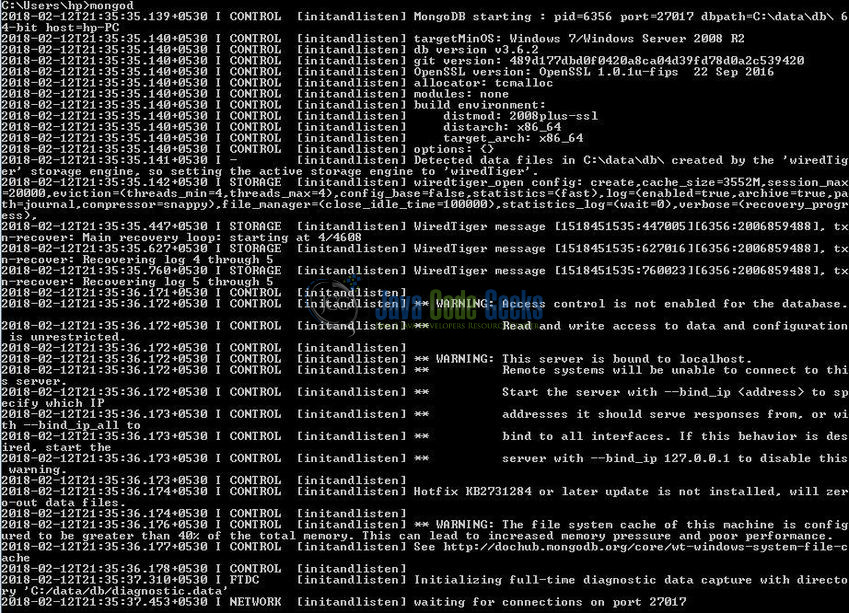
2.1.2 Connect to the Mongo Instance
Connect with the mongo shell to make a connection with the MongoDB instance on port 27017 as shown below.
2.1.3 Check Databases
Check how many databases exist on the server by executing the show dbs command as shown below.
Here udemy and employee are the two sample databases that we have created and each of them has collections.
2.1.4 Data backup
Now, go back to the administration window and type the mongodump command to activate the data backup as shown below.

The MongoDB backup utility will create the database backup named dump in the current directory. In this folder, we will have one folder each for the databases that we have.
Do remember, this command overwrites the existing output files in the backup data folder. The below list shows the options that can be used with the mongodump command.
| Syntax | Description | Example |
|---|---|---|
mongodump --host HOST_NAME --port PORT_NUMBER | This command takes the databases backup of the specified MongoDB instance. | mongodump --host hp-PC --port 27017 |
mongodump --dbpath DB_PATH --out BACKUP_DIRECTORY | This command will take the databases backup at the specified path. | mongodump --dbpath /data/db/ --out /mongodb_backup/data/ |
mongodump --collection COLLECTION --db DB_NAME | This command will take the backup of a specified collection of a particular database. | mongodump --collection umongo --db udemy |
mongodump --db DB_NAME | This command will take the backup of a particular database only. | mongodump --db udemy |
2.2 Restoring the Data
Let’s say something bad happened at night and the business data was deleted. In MongoDB, the restore utility restores the data created by the mongodump. The mongorestore command restores an entire database or a subset of the backup and this command imports the database backup from the dump directory to the mongod instance. Here is what the syntax will look like.
Syntax
> mongorestore
Let’s understand this with the help of an example.
2.2.1 Drop Databases
Go to the mongo shell and drop the udemy and employee databases. We will drop the two databases by executing the db.dropDatabase() command as shown below.

2.2.2 Restoring Databases
In this step, we will go ahead and restore the two databases. Go back to the administration window and type the mongorestore command to restore the databases from the backup directory.

This command goes inside the dump directory, checks for the databases and restores them to the mongod instance.
2.2.3 Check Restored Databases
Now, go back to the mongo shell and we will check the restored databases by executing the show dbs command as shown below.
The below list shows the options that can be used with the mongorestore command.
| Syntax | Description | Example |
|---|---|---|
mongorestore --db DB_NAME COLLECTION_PATH | This command will restore a particular database from the backup location. | mongorestore --db udemy dump/udemy |
mongorestore --db DB_NAME --collection COLLECTION_NAME COLLECTION_PATH | This command will restore a particular collection of a specified database from the backup location. | mongorestore --db udemy --collection umongo dump/udemp/umongo.bson |
That’s all for this post. Happy Learning!!
3. Conclusion
In this tutorial, we learned about the data backup and restore features of the MongoDB. Developers can download the sample commands in the Downloads section.
4. Download the Eclipse Project
This was an example of Backup and Restore utilities of the MongoDB.
You can download the full source code of this example here: MongoDbBackupAndRestoreEx