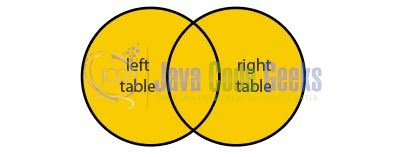SQL FULL JOIN Statement
Hello. In this tutorial, we will learn the SQL FULL JOIN keyword.
1. Introduction
SQL stands for Structured Query Language and is used to extract and organize data stored in relational databases like MySQL, PostgreSQL, Oracle, etc. A relational database consists of rows and columns that allow fetching specific information from databases that can be used later for analysis. In real-time SQL manages a large amount of data that is written and read simultaneously and any query that reaches the SQL server is processed into three parts –
- Parsing – Process to check the SQL query syntax
- Binding – Process to check the SQL query semantics
- Optimization – Process to generate the SQL query execution plan
1.1 Usage of SQL
Structured Query Language (popularly known as SQL) is commonly used by data analysts and data science professionals and is helpful too –
- Execute queries against the database
- Retrieve data from the database
- Insert new records into the database
- Update existing records into the database
- Created stored procedures, functions, and materialized views in the database
- Create users and grant permissions
- Set permissions on tables, stored procedures, functions, and materialized views
1.2 SQL FULL JOIN statement
The SQL FULL JOIN statement returns all records from both tables. This keyword will –
- Return column with a NULL value for non-matching rows
- Can return a large result set
- Represented by the syntax –
SELECT * FROM table1 FULL JOIN table2 ON table1.column_name = table2.column_name;
2. SQL FULL JOIN statement
Let us dive into some practice implementation.
2.1 Postgres Setup
Usually, setting up the database is a tedious step but with the technological advancements, this process has become simple with the help of Docker. Readers can watch the video available at this link to understand the Docker installation on Windows OS. Open the terminal and trigger the following commands to get the PostgreSQL up and running on the local machine.
-- command to run postgres on docker docker run -d -p 5433:5432 -e POSTGRES_PASSWORD= --name postgres postgres -- command to stop the Postgres docker container docker stop postgres -- command to remove the Postgres docker container docker rm postgres
Remember to enter the password of your choice. If everything goes well the PostgreSQL database server would be up and running on a port number – 5433.
2.2 Creating a Sample database
To implement this tutorial I am using the sample database provided below.
SQL Script
-- employee table and data --
create table employee
(
id SERIAL PRIMARY KEY,
first_name VARCHAR(50),
last_name VARCHAR(50),
email VARCHAR(50) NOT NULL,
gender VARCHAR(50)
);
insert into employee(first_name, last_name, email, gender)
values('Rice', 'Cristou', 'rcristou0@usa.gov', 'Female');
insert into employee(first_name, last_name, email, gender)
values('Delia', 'Jarrold', 'djarrold1@altervista.org', 'Male');
insert into employee(first_name, last_name, email, gender)
values('Zorine', 'Onions', 'zonions2@dagondesign.com', 'Female');
insert into employee(first_name, last_name, email, gender)
values('Kelley', 'Kleis', 'kkleis3@adobe.com', 'Female');
insert into employee(first_name, last_name, email, gender)
values('Reece', 'Petrushanko', 'rpetrushanko4@ihg.com', 'Male');
insert into employee(first_name, last_name, email, gender)
values('John', 'Doe', 'johndoe01@ihg.com', 'Male');
select * from employee;
-- department table and data --
create table department
(
id SERIAL PRIMARY KEY,
emp_id int,
name VARCHAR(50) NOT NULL
);
insert into department(emp_id, name)values(1, 'Sales');
insert into department(emp_id, name)values(2, 'Product Management');
insert into department(emp_id, name)values(3, 'Research and Development');
insert into department(emp_id, name)values(4, 'Training');
insert into department(emp_id, name)values(5, 'Business Development');
insert into department(emp_id, name)values(NULL, 'Accounting');
insert into department(emp_id, name)values(NULL, 'Human Resources');
select * from department;
The database is available for download at this link and can be easily imported into the existing database of your choice.
2.3 Executing basic SQL commands
You can use the following SQL commands to practice the SQL joins.
- The first query will return all the rows from both tables. For the non-matching rows, the column value will be populated with
null - In the second query, we will have the WHERE clause to find the departments that have no employees assigned
SQL Script
-- full join --
select e.first_name,
e.last_name,
d.name as department_name
from employee e
full join department d
on e.id = d.emp_id;
-- full join with where clause --
select e.first_name,
e.last_name,
d.name as department_name
from employee e
full join department d
on e.id = d.emp_id
where e.first_name is null
and e.last_name is null;
3. Summary
In this tutorial, we learned the basics of the SQL FULL JOIN keyword and basic query implementation. You can download the sql scripts from the Downloads section.
4. Download the Scripts
This was a tutorial on learning the SQL FULL JOIN statement.
You can download the full source code of this example here: SQL FULL JOIN Keyword