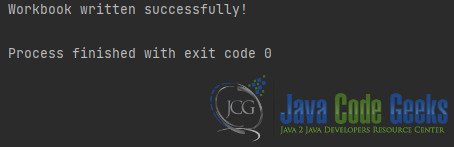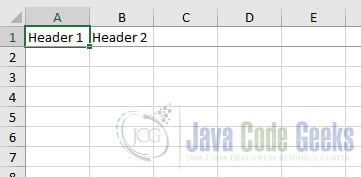Lock Header Rows using Apache POI in Java
In this article, we’ll delve into a practical and invaluable aspect of Excel spreadsheet management: lock header rows with Apache POI in Java. Whether you’re a data analyst, a financial wizard, or just a casual Excel user, you’ve probably encountered the frustration of losing your header row as you scroll down a sea of data. Fortunately, Apache POI, a robust Java library for working with Microsoft Office documents, comes to the rescue. We’ll take you through the process step by step, explaining everything as if you’re starting from scratch.
1. What is Apache POI?
Before we dive into locking header rows, let’s briefly discuss what Apache POI is. Apache POI is an open-source Java library that provides a set of APIs for working with Microsoft Office documents, including Excel, Word, and PowerPoint files. It allows you to create, modify, and extract data from these documents, making it a valuable tool for automating office-related tasks in Java applications.
2. Why Lock Header Rows?
Locking header rows in an Excel spreadsheet is a common practice for several reasons:
- User Experience: When working with large datasets, it’s essential to keep column headers visible as you scroll through the data. This makes it easier for users to understand the context of the information they’re viewing.
- Data Integrity: Locking header rows helps prevent errors by ensuring that the data remains organized and properly aligned. Users won’t accidentally misinterpret the columns when scrolling down.
Now that we understand the importance of locking header rows, let’s go through the steps to achieve this using Apache POI.
3. Apache POI Example
In our quest to lock header rows in an Excel spreadsheet using Apache POI, it’s important to ensure that you have the necessary dependencies set up in your Java project. These dependencies are crucial because they allow you to work with Excel files using the Apache POI library. In this section, we’ll outline the necessary dependencies and explain how to include them in your project.
3.1 Dependencies
3.1.1 Maven
If you’re using Maven to manage your Java project, you can easily add the Apache POI dependencies to your project’s pom.xml file. Here’s how to do it:
<dependencies>
<!-- Apache POI for working with Excel files -->
<dependency>
<groupId>org.apache.poi</groupId>
<artifactId>poi</artifactId>
<version>5.2.4</version>
</dependency>
<!-- Apache POI for working with Excel .xlsx files (XSSF) -->
<dependency>
<groupId>org.apache.poi</groupId>
<artifactId>poi-ooxml</artifactId>
<version>5.2.4</version>
</dependency>
</dependencies>In the code snippet above, we’ve included two key dependencies:
poi: This dependency provides the core Apache POI functionality for working with Microsoft Office documents, including Excel. Ensure you use the latest version available at the time of your project’s development.poi-ooxml: This dependency includes support for working with Excel .xlsx files, which is the format we’ll be using in our example. Again, use the latest version available.
After adding these dependencies to your pom.xml file, you can use Apache POI’s classes and methods to create and manipulate Excel files in your Java project.
3.1.2 Gradle
If you’re using Gradle for your project, you can add the Apache POI dependencies to your build.gradle file. Here’s how you can do it:
dependencies {
// Apache POI for working with Excel files
implementation group: 'org.apache.poi', name: 'poi', version: '5.2.4' // Use the latest version available
// Apache POI for working with Excel .xlsx files (XSSF)
implementation group: 'org.apache.poi', name: 'poi-ooxml', version: '5.2.4' // Use the latest version available
}The Gradle dependencies provided here are analogous to the Maven dependencies mentioned earlier. Make sure to specify the latest version of Apache POI available at the time you set up your project.
3.1.3 Downloading JAR Files
If you’re not using a build automation tool like Maven or Gradle and prefer to manage dependencies manually, you can download the Apache POI JAR files from the Apache POI website (https://poi.apache.org/). Ensure that you download the necessary JAR files, including the core poi and poi-ooxml JARs, and add them to your project’s classpath.
By including the appropriate Apache POI dependencies in your project, you’ll have the necessary tools to create, modify, and manipulate Excel files with ease. This is an essential step to ensure that you can effectively lock header rows in your Excel spreadsheets using Apache POI, as explained in the previous section of this article.
3.2 Create a New Workbook
To get started, you’ll need to create a new Excel workbook using Apache POI. You can do this by creating an instance of the XSSFWorkbook class, which represents an Excel workbook. Here’s a code example:
XSSFWorkbook workbook = new XSSFWorkbook();
3.3 Create a Worksheet
Next, you’ll need to create a worksheet within the workbook. Worksheets are where you’ll add your data and header rows. Use the createSheet method to create a new sheet, and set its name using setSheetName:
XSSFSheet sheet = workbook.createSheet("MySheet");3.4 Create a Header Row
Now it’s time to create the header row in your worksheet. This row will contain the column headers that you want to lock. Here’s how you can create a header row and add headers to it:
XSSFRow headerRow = sheet.createRow(0);
// Add headers to the row
XSSFCell cell1 = headerRow.createCell(0);
cell1.setCellValue("Header 1");
XSSFCell cell2 = headerRow.createCell(1);
cell2.setCellValue("Header 2");
// Add more headers as needed3.5 Freeze Header Rows
To lock the header row in Excel, you need to freeze it. Apache POI provides a simple way to do this using the setAsFrozenPane method. You’ll specify the row number below which the panes should be frozen. In our case, this will be the header row (row 1):
sheet.createFreezePane(0, 1);
3.6 Add Data
With the header row frozen, you can proceed to add data below it. You can create new rows, cells, and populate them with your data as needed:
XSSFRow dataRow1 = sheet.createRow(1);
XSSFCell dataCell1 = dataRow1.createCell(0);
dataCell1.setCellValue("Data 1");
XSSFCell dataCell2 = dataRow1.createCell(1);
dataCell2.setCellValue("Data 2");
// Add more data rows and cells as necessary3.7 Save the Workbook
Once you’ve added your data and locked the header row, you can save the workbook to a file or stream using the following code:
try (FileOutputStream outputStream = new FileOutputStream("your-workbook.xlsx")) {
workbook.write(outputStream);
} catch (IOException e) {
throw new RuntimeException(e);
}
And that’s it! You’ve successfully locked the header row in your Excel spreadsheet using Apache POI. When you open the generated Excel file, you’ll notice that as you scroll down the sheet, the header row remains fixed at the top, providing a seamless and user-friendly experience.
4. Conclusion
Locking header rows in an Excel spreadsheet is a straightforward process when working with Apache POI. By following the steps outlined in this article, you can enhance the usability of your Excel files and ensure that users can easily navigate and understand their content. Whether you’re managing data, creating reports, or building Excel-based applications, this technique can be a valuable addition to your toolkit.
5. Download the Source Code
This was an example of how to Lock Header Rows using Apache POI in Java!
You can download the full source code of this example here: Lock Header Rows using Apache POI in Java