TestNG Maven Project Example
In this article, I am going to show how to setup a Maven based project and run the TestNG tests.
Let’s first start with the setup.
- Since this is about running TestNG tests using Maven as the build tool, it is obvious you need to have it.
- I am using Eclipse as the IDE, version Luna 4.4.1.
- Also install Maven-Eclipse plugin
We will go through each step and in the end we will run our TestNG tests using Maven.
1. About Maven and Surefire plugin
The core of Maven is very light. To execute its job, it depends on plugins and dependencies. When we run mvn install, it parses the build configuration, retrieves both the dependencies and plugins from the report repository. Maven Surefire plugin is responsible for running unit tests. If you want to write and execute unit tests, you need to first place them in ${basedir}/src/test/java. We also need to add a test-scoped dependency on TestNG and run mvn test
2. Download Maven and Install Maven-Eclipse Plugin
- Download Maven.
- Next is to create a Maven Project. If you haven’t used Maven before in Eclipse then you may also need to install the Maven-Eclipse plugin.
- You need to click on the Help->Install New Software. Enter http://download.eclipse.org/technology/m2e/releases in ‘Work with’ an click on Add.
- Select Maven plugin. Click on Next and then Finish.
3. Create Maven Project
- Once Maven Plugin is installed. You need to create Maven Project. If you are new to Maven, step by step details are here.
- In the Group Id, enter
com.javacodegeeks.testng.maven. In artifact Id, enter the project name, for example,testNgMavenExample. Click on Finish to create the project.
4. Add TestNG Dependency to pom.xml
Now we will create a test class in src/test/java/com/javacodegeeks/testng/maven. Our test class contains a simple test method exampleOfTestNgMaven which prints a message.
TestNgMavenExampleTest:
package com.javacodegeeks.testng.maven;
import org.testng.annotations.Test;
public class TestNgMavenExampleTest {
@Test
public void exampleOfTestNgMaven() {
System.out.println("This is TestNG-Maven Example");
}
}
Since we haven’t downloaded the TestNG jar, you won’t be able to import any of the TestNG specific classes.
Now, you don’t have to specially download the jar. Remember you are using Maven, all you have to do is add TestNG dependency to your project model and maven will automatically add the jar to the project build path.
pom.xml:
<project xmlns="http://maven.apache.org/POM/4.0.0" xmlns:xsi="http://www.w3.org/2001/XMLSchema-instance" xsi:schemaLocation="http://maven.apache.org/POM/4.0.0 http://maven.apache.org/xsd/maven-4.0.0.xsd"> <modelVersion>4.0.0</modelVersion> <groupId>com.javacodegeeks.testng.maven</groupId> <artifactId>testngMaven</artifactId> <version>0.0.1-SNAPSHOT</version> <dependencies> <dependency> <groupId>org.testng</groupId> <artifactId>testng</artifactId> <version>6.8.8</version> <scope>test</scope> </dependency> </dependencies> </project>
Once you add the dependency and save pom.xml, TestNG jar automatically gets downloaded. You can also verify it in Java Build Path properties.
5. Run test case using TestNG
Output:
[INFO] Scanning for projects... [INFO] [INFO] Using the builder org.apache.maven.lifecycle.internal.builder.singlethreaded.SingleThreadedBuilder with a thread count of 1 [INFO] [INFO] ------------------------------------------------------------------------ [INFO] Building testNgMavenExample 0.0.1-SNAPSHOT [INFO] ------------------------------------------------------------------------ [INFO] [INFO] --- maven-resources-plugin:2.6:resources (default-resources) @ testNgMavenExample --- [WARNING] Using platform encoding (Cp1252 actually) to copy filtered resources, i.e. build is platform dependent! [INFO] Copying 0 resource [INFO] [INFO] --- maven-compiler-plugin:2.5.1:compile (default-compile) @ testNgMavenExample --- [INFO] Nothing to compile - all classes are up to date [INFO] [INFO] --- maven-resources-plugin:2.6:testResources (default-testResources) @ testNgMavenExample --- [WARNING] Using platform encoding (Cp1252 actually) to copy filtered resources, i.e. build is platform dependent! [INFO] Copying 0 resource [INFO] [INFO] --- maven-compiler-plugin:2.5.1:testCompile (default-testCompile) @ testNgMavenExample --- [INFO] Nothing to compile - all classes are up to date [INFO] [INFO] --- maven-surefire-plugin:2.12.4:test (default-test) @ testNgMavenExample --- [INFO] Surefire report directory: C:\javacodegeeks_ws\testNgMavenExample\target\surefire-reports ------------------------------------------------------- T E S T S ------------------------------------------------------- Running com.javacodegeeks.testng.maven.TestNgMavenExample Configuring TestNG with: org.apache.maven.surefire.testng.conf.TestNG652Configurator@2b05039f This is TestNG-Maven Example Tests run: 1, Failures: 0, Errors: 0, Skipped: 0, Time elapsed: 0.269 sec Results : Tests run: 1, Failures: 0, Errors: 0, Skipped: 0 [INFO] ------------------------------------------------------------------------ [INFO] BUILD SUCCESS [INFO] ------------------------------------------------------------------------ [INFO] Total time: 1.902 s [INFO] Finished at: 2015-02-27T18:28:14+05:30 [INFO] Final Memory: 8M/245M [INFO] ------------------------------------------------------------------------
6. Run single test
Let’s introduce another test class TestNgMavenSecondClass.
TestNgMavenSecondClass:
package com.javacodegeeks.testng.maven;
import org.testng.annotations.Test;
public class TestNgMavenSecondClass {
@Test
public void oneMoreTest() {
System.out.println("This is a TestNG-Maven based test");
}
}
Now we have two test classes TestNgMavenExample and TestNgMavenSecondClass. Let’s first run both the tests from command line.
mvn test
Output:
------------------------------------------------------- T E S T S ------------------------------------------------------- Running TestSuite Configuring TestNG with: org.apache.maven.surefire.testng.conf.TestNG652Configur ator@13f17c9e This is TestNG-Maven Example This is a TestNG-Maven based test Tests run: 2, Failures: 0, Errors: 0, Skipped: 0, Time elapsed: 0.277 sec Results : Tests run: 2, Failures: 0, Errors: 0, Skipped: 0 [INFO] ------------------------------------------------------------------------ [INFO] BUILD SUCCESS [INFO] ------------------------------------------------------------------------ [INFO] Total time: 2.133 s [INFO] Finished at: 2015-02-27T22:20:16+05:30 [INFO] Final Memory: 9M/307M [INFO] ------------------------------------------------------------------------
If we want to run just the test class TestNgMavenSecondClass, we can do it using the following command:
mvn -Dtest=TestNgMavenSecondClass test
Output:
------------------------------------------------------- T E S T S ------------------------------------------------------- Running com.javacodegeeks.testng.maven.TestNgMavenSecondClass Configuring TestNG with: org.apache.maven.surefire.testng.conf.TestNG652Configur ator@5f788551 This is a TestNG-Maven based test Tests run: 1, Failures: 0, Errors: 0, Skipped: 0, Time elapsed: 0.257 sec Results : Tests run: 1, Failures: 0, Errors: 0, Skipped: 0 [INFO] ------------------------------------------------------------------------ [INFO] BUILD SUCCESS [INFO] ------------------------------------------------------------------------ [INFO] Total time: 2.123 s [INFO] Finished at: 2015-02-27T22:22:06+05:30 [INFO] Final Memory: 9M/307M [INFO] ------------------------------------------------------------------------ C:\javacodegeeks_ws\testNgMavenExample>
7. Run the tests using testng.xml
Finally, you can also run the tests using testng.xml.
In the below testng.xml, I have combined both the test classes under one test.
In Eclipse, you need to right click on the Xml file and then click on ‘TestNG Suite’.
testng.xml:
<?xml version="1.0" encoding="UTF-8"?>
<suite name="TestNgMavenExampleSuite" parallel="false">
<test name="TestNgMavenTest">
<classes>
<class name="com.javacodegeeks.testng.maven.TestNgMavenExample"/>
<class name="com.javacodegeeks.testng.maven.TestNgMavenSecondClass"/>
</classes>
</test>
</suite>
Output:
[TestNG] Running: C:\javacodegeeks_ws\testNgMavenExample\src\test\resources\testng.xml This is TestNG-Maven Example This is a TestNG-Maven based test =============================================== TestNgMavenExampleSuite Total tests run: 2, Failures: 0, Skips: 0 ===============================================
8. Download the Eclipse Project
You can download the full source code of this example here: testNgMavenExample.zip

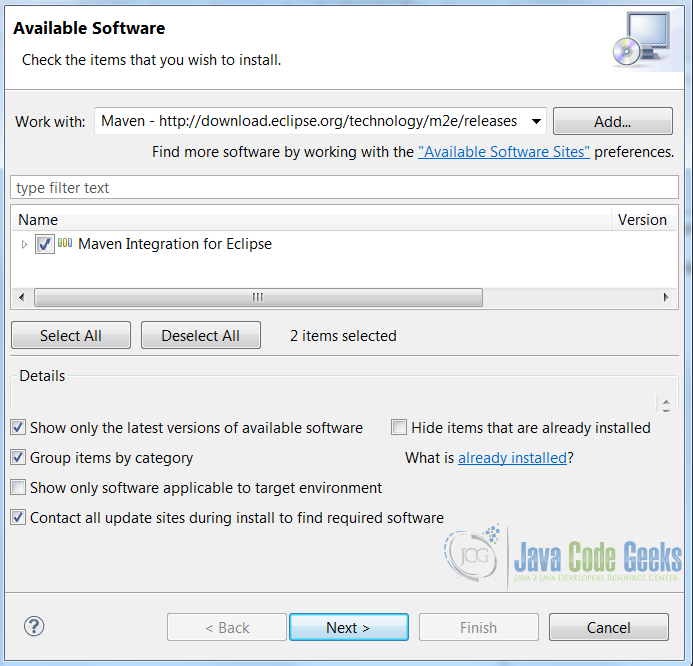
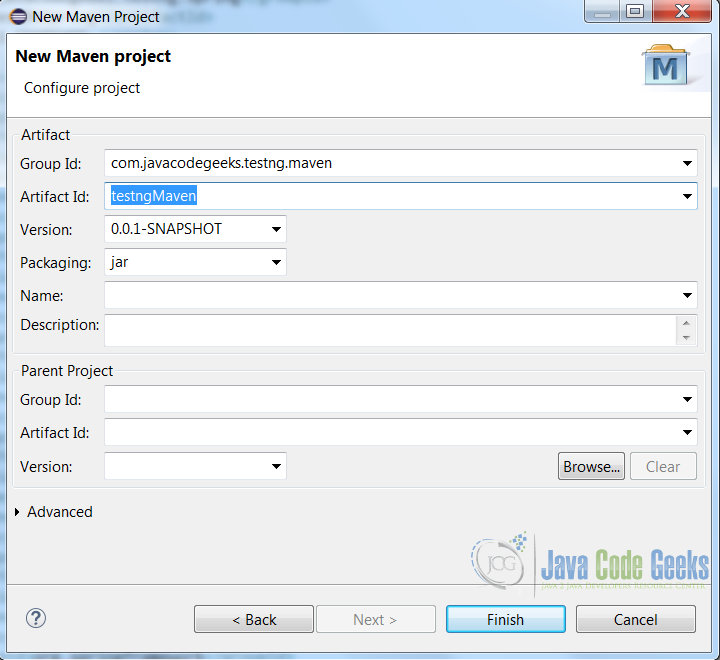
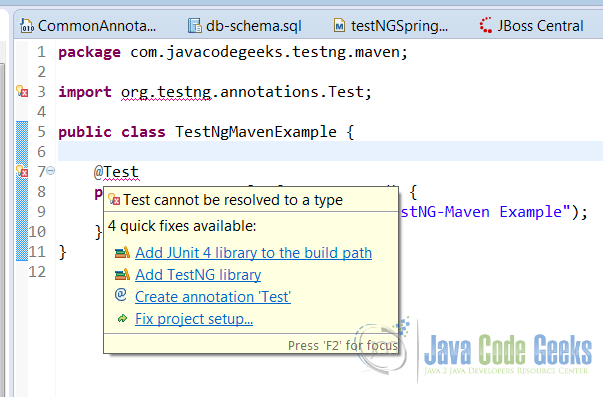
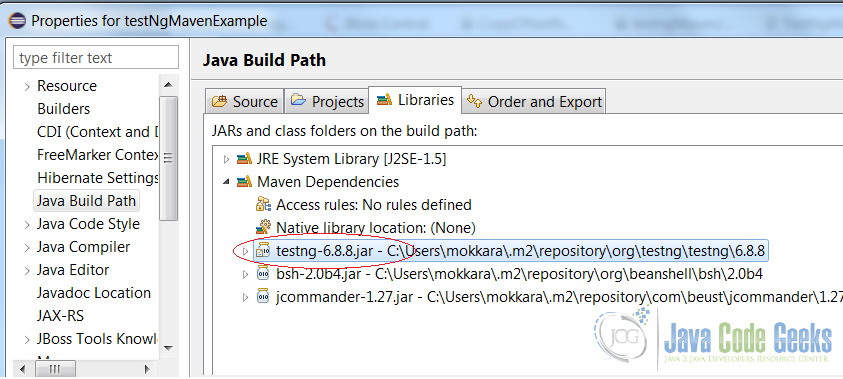
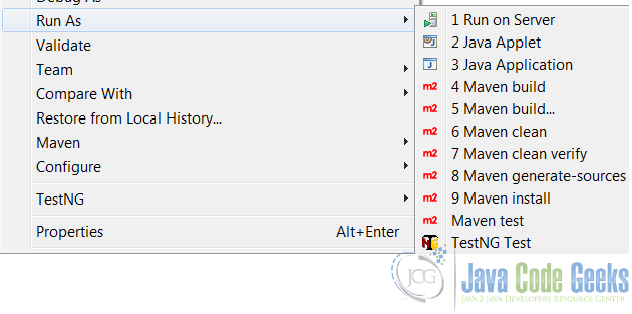


Very helpful tutorial. Cleanly explained. Thank you:)
How to build this as jar file.?
Thanks for the advice at “4. Add TestNG Dependency to pom.xml”
Thank you! Please, clarify how to start tests described in testng.xml?
Unfortunately,
mvn -Dtest=testng.xml test
doesn’t work for me.
To run .xml file use <mvn clean install -DsuiteXmlFile=testcases/test.xml>