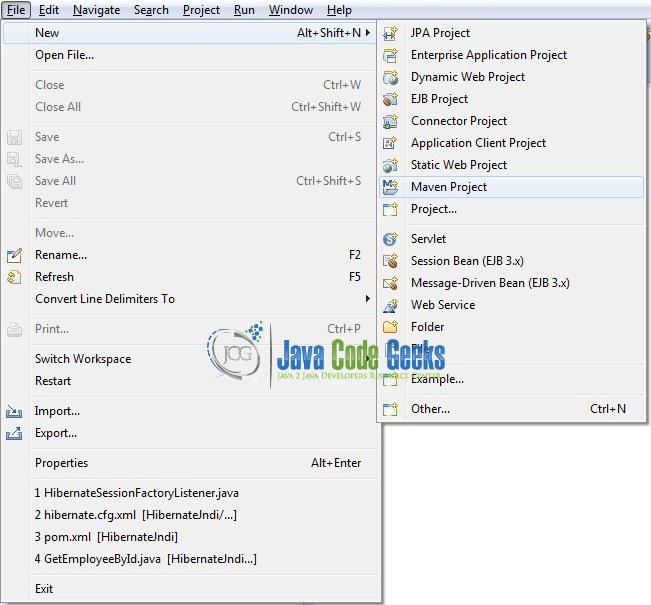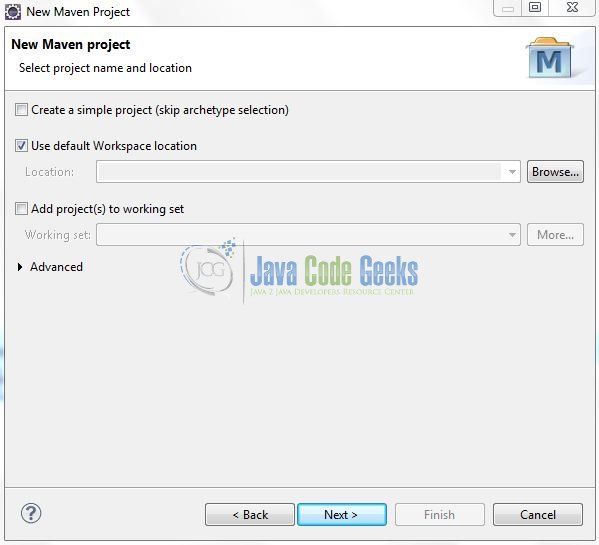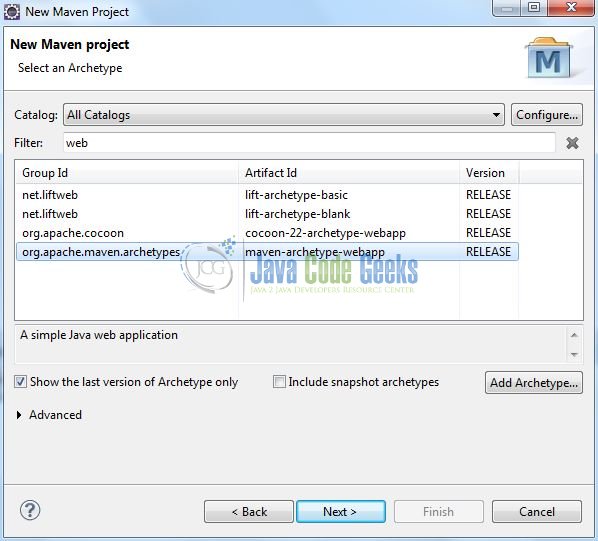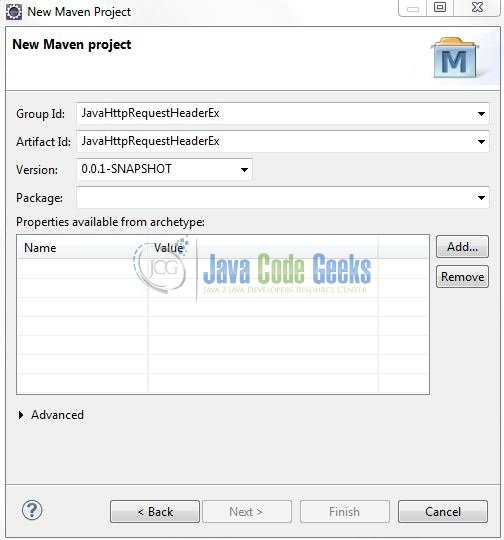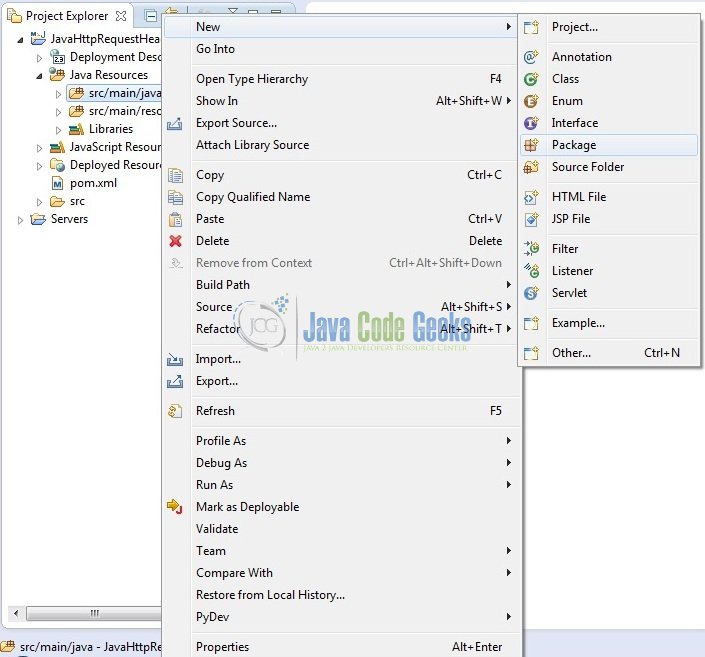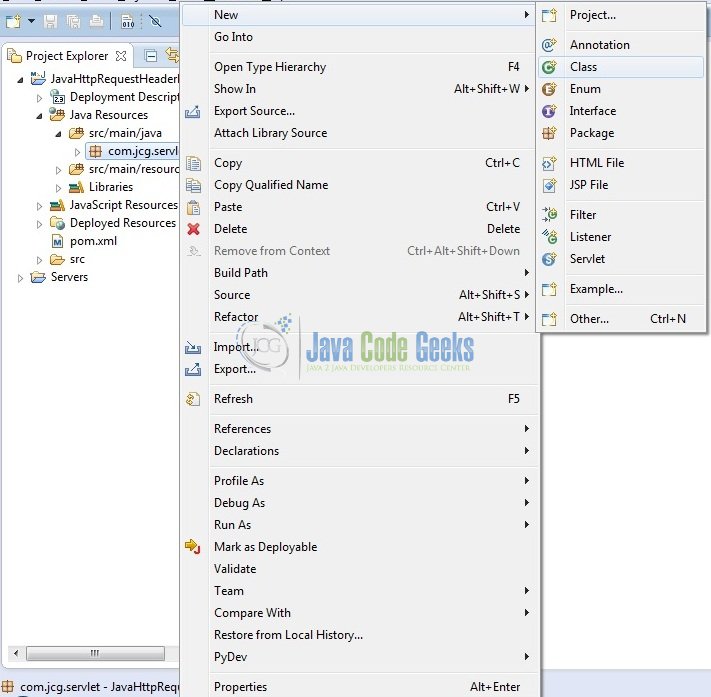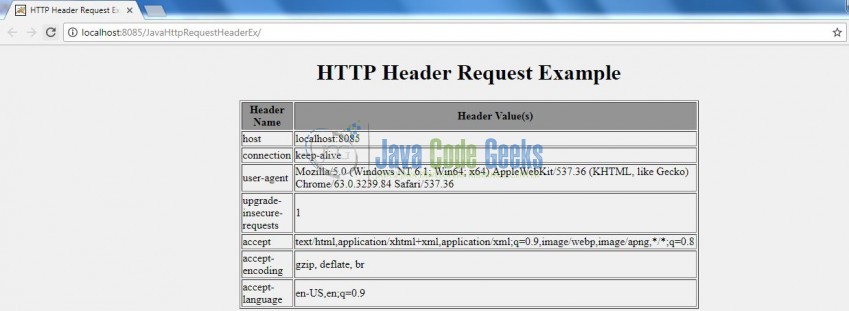Java Servlet HTTP Request Headers Example
Servlets are modules of the Java code that run in a server application to answer the client requests. In this tutorial, we will explain and show you how to display the HTTP header information of a request in the Servlet page.
1. Introduction
Servlet is a Java program which exists and executes in the J2EE servers and is used to receive the HTTP protocol request, process it and send back the response to the client. Servlets make use of the Java standard extension classes in the packages javax.servlet and javax.servlet.http. Since Servlets are written in the highly portable Java language and follow a standard framework, they provide a means to create the sophisticated server extensions in a server and operating system in an independent way.
Typical uses for HTTP Servlets include:
- Processing and/or storing the data submitted by an HTML form
- Providing dynamic content i.e. returning the results of a database query to the client
- Managing state information on top of the stateless
HTTPi.e. for an online shopping cart system which manages the shopping carts for many concurrent customers and maps every request to the right customer
As Servlet technology uses the Java language, thus web applications made using Servlet are Secured, Scalable, and Robust.
1.1 HTTP Request Header
HTTP Request Header is used to pass the additional information about the requestor itself to the server. It can be used by the client to pass the useful information. getHeaderNames() and getHeader() methods of the javax.servlet.http.HttpServletRequest interface can be used to get the header information. Following are the important header information which comes from the browser side and can be frequently used while programming:
- Accept: This specifies the certain media types that are acceptable in the response
- Accept-Charset: This indicates the character sets that are acceptable in the response. For e.g.:
ISO-8859-1 - Accept-Encoding: This restricts the content-coding values that are acceptable in the response
- Accept-Language: This restricts the set of language that is preferred in the response
- Authorization: This type indicates that user agent is attempting to authenticate itself with a server
- From: This type contains the internet email address for the user who controls the requesting user agent
- Host: This type indicates the internet host and port number of the resource being requested
- If-Modified-Since: This header indicates that the client wants the page only if it has been changed after the specified date. The server sends a
304code (i.e. a Not Modified header) if no newer result is available - Range: This type requests one or more sub-ranges of the entity, instead of the entire entity
- Referrer: This type enables the client to specify for the servers benefit, the address (
URL) of the resources from which the request url was obtained - User-Agent: This type contains the information about the user agent originating the request
Now, open up the Eclipse Ide and let’s see how to display the header information in the Servlets.
2. Java Servlet HTTP Request Headers Example
Here is a step-by-step guide for implementing the Servlet framework in Java.
2.1 Tools Used
We are using Eclipse Kepler SR2, JDK 8 and Maven. Having said that, we have tested the code against JDK 1.7 and it works well.
2.2 Project Structure
Firstly, let’s review the final project structure, in case you are confused about where you should create the corresponding files or folder later!
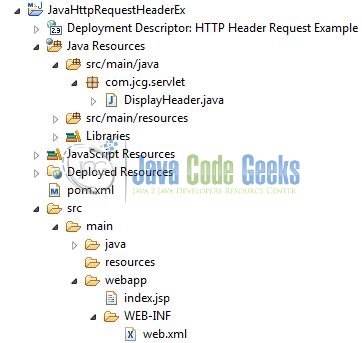
2.3 Project Creation
This section will demonstrate on how to create a Java-based Maven project with Eclipse. In Eclipse Ide, go to File -> New -> Maven Project.
In the New Maven Project window, it will ask you to select project location. By default, ‘Use default workspace location’ will be selected. Just click on next button to proceed.
Select the ‘Maven Web App’ Archetype from the list of options and click next.
It will ask you to ‘Enter the group and the artifact id for the project’. We will input the details as shown in the below image. The version number will be by default: 0.0.1-SNAPSHOT.
Click on Finish and the creation of a maven project is completed. If you observe, it has downloaded the maven dependencies and a pom.xml file will be created. It will have the following code:
pom.xml
<project xmlns="http://maven.apache.org/POM/4.0.0" xmlns:xsi="http://www.w3.org/2001/XMLSchema-instance" xsi:schemaLocation="http://maven.apache.org/POM/4.0.0 http://maven.apache.org/xsd/maven-4.0.0.xsd"> <modelVersion>4.0.0</modelVersion> <groupId>JavaHttpRequestHeaderEx</groupId> <artifactId>JavaHttpRequestHeaderEx</artifactId> <version>0.0.1-SNAPSHOT</version> <packaging>war</packaging> </project>
We can start adding the dependencies that developers want like Servlets, Junit etc. Let’s start building the application!
3. Application Building
Below are the steps involved in developing this application.
3.1 Maven Dependencies
Here, we specify the dependencies for the Servlet API. The rest dependencies will be automatically resolved by the Maven framework and the updated file will have the following code:
pom.xml
<project xmlns="http://maven.apache.org/POM/4.0.0" xmlns:xsi="http://www.w3.org/2001/XMLSchema-instance"
xsi:schemaLocation="http://maven.apache.org/POM/4.0.0 http://maven.apache.org/maven-v4_0_0.xsd">
<modelVersion>4.0.0</modelVersion>
<groupId>JavaHttpRequestHeaderEx</groupId>
<artifactId>JavaHttpRequestHeaderEx</artifactId>
<packaging>war</packaging>
<version>0.0.1-SNAPSHOT</version>
<name>JavaHttpRequestHeaderEx Maven Webapp</name>
<url>http://maven.apache.org</url>
<dependencies>
<dependency>
<groupId>javax.servlet</groupId>
<artifactId>javax.servlet-api</artifactId>
<version>3.1.0</version>
</dependency>
</dependencies>
<build>
<finalName>${project.artifactId}</finalName>
</build>
</project>
3.2 Java Class Creation
Let’s create the required Java files. Right-click on src/main/java folder, New -> Package.
A new pop window will open where we will enter the package name as: com.jcg.servlet.
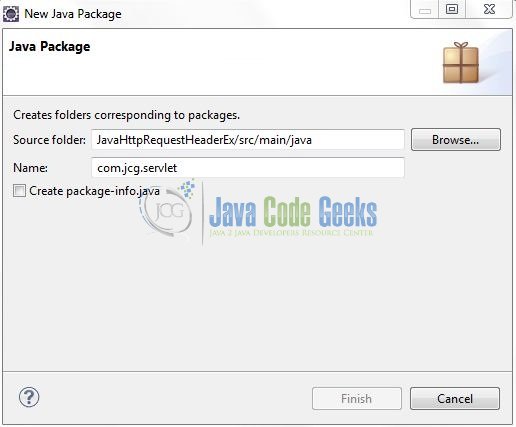
Once the package is created in the application, we will need to create the controller class. Right-click on the newly created package: New -> Class.
A new pop window will open and enter the file name as: DisplayHeader. The Servlet Controller class will be created inside the package: com.jcg.servlet.
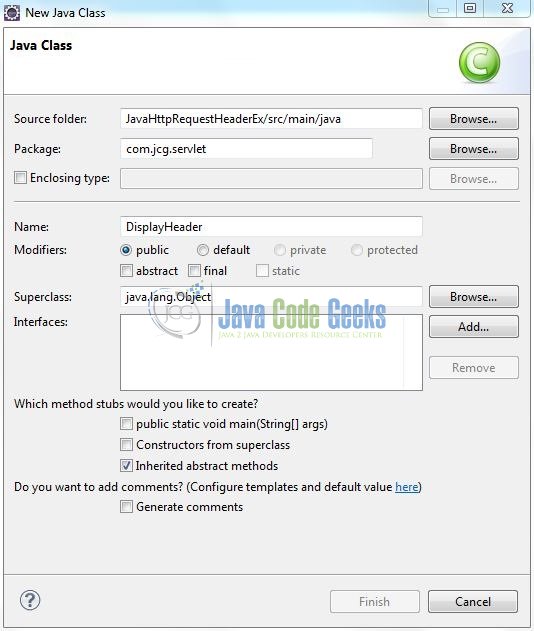
3.2.1 Implementation of Servlet Controller Class
In the controller class, we are calling the getHeaderNames() method of the ServletRequest interface. This method returns the Enumeration object containing all the request header names. By calling the getHeader() method, we will display the header values. Let’s see the simple code snippet that follows this implementation.
DisplayHeader.java
package com.jcg.servlet;
import java.io.IOException;
import java.io.PrintWriter;
import java.util.Enumeration;
import javax.servlet.ServletException;
import javax.servlet.annotation.WebServlet;
import javax.servlet.http.HttpServlet;
import javax.servlet.http.HttpServletRequest;
import javax.servlet.http.HttpServletResponse;
@WebServlet("/displayInHeaderServlet")
public class DisplayHeader extends HttpServlet {
private static final long serialVersionUID = 1L;
/***** This Method Is Called By The Servlet Container To Process A 'GET' Request *****/
public void doGet(HttpServletRequest request, HttpServletResponse response) throws IOException, ServletException {
handleRequest(request, response);
}
public void handleRequest(HttpServletRequest request, HttpServletResponse response) throws IOException, ServletException {
/***** Set Response Content Type *****/
response.setContentType("text/html");
/***** Print The Response *****/
PrintWriter out = response.getWriter();
String title = "HTTP Header Request Example";
String docType = "<!DOCTYPE html PUBLIC \"-//W3C//DTD HTML 4.01 Transitional//EN\" \"http://www.w3.org/TR/html4/loose.dtd\">\n";
out.println(docType +
"<html>\n" +
"<head><title>" + title + "</title></head>\n"+
"<body bgcolor = \"#f0f0f0\">\n" +
"<h1 align = \"center\">" + title + "</h1>\n" +
"<table width = \"100px\" border = \"1\" align = \"center\">\n" +
"<tr bgcolor = \"#949494\">\n" +
"<th>Header Name</th><th>Header Value(s)</th>\n"+
"</tr>\n");
Enumeration<String> headerNames = request.getHeaderNames();
while(headerNames.hasMoreElements()) {
String paramName = (String)headerNames.nextElement();
out.print("<tr><td>" + paramName + "</td>\n");
String paramValue = request.getHeader(paramName);
out.println("<td> " + paramValue + "</td></tr>\n");
}
out.println("</table>\n</body></html>");
}
}
4. Run the Application
As we are ready for all the changes, let us compile the project and deploy the application on the Tomcat7 server. To deploy the application on Tomat7, right-click on the project and navigate to Run as -> Run on Server.
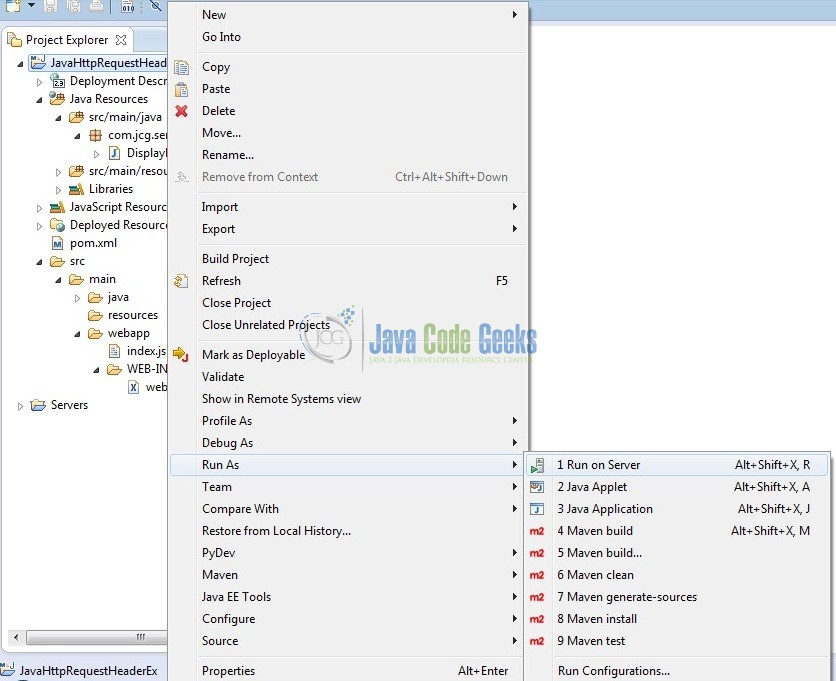
Tomcat will deploy the application in its web-apps folder and shall start its execution to deploy the project so that we can go ahead and test it in the browser.
5. Project Demo
Open your favorite browser and hit the following URL. The output page will be displayed.
http://localhost:8085/JavaHttpRequestHeaderEx/
Server name (localhost) and port (8085) may vary as per your Tomcat configuration. Developers can debug the example and see what happens after every step. Enjoy!
That’s all for this post. Happy Learning!!
6. Conclusion
In this section, developers learned how to display the HTTP header information in the Servlets. Developers can download the sample application as an Eclipse project in the Downloads section. I hope this article served you with whatever developers were looking for.
7. Download the Eclipse Project
This was an example of Request Header in Servlets.
You can download the full source code of this example here: JavaHttpRequestHeaderEx