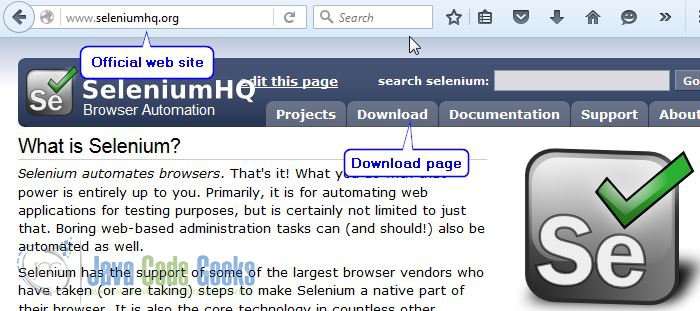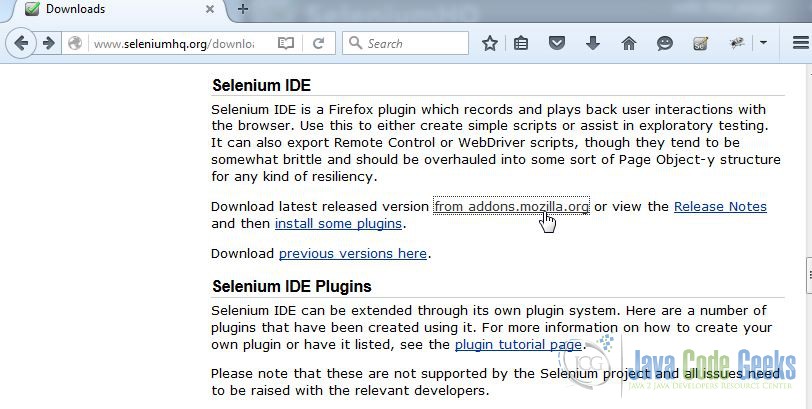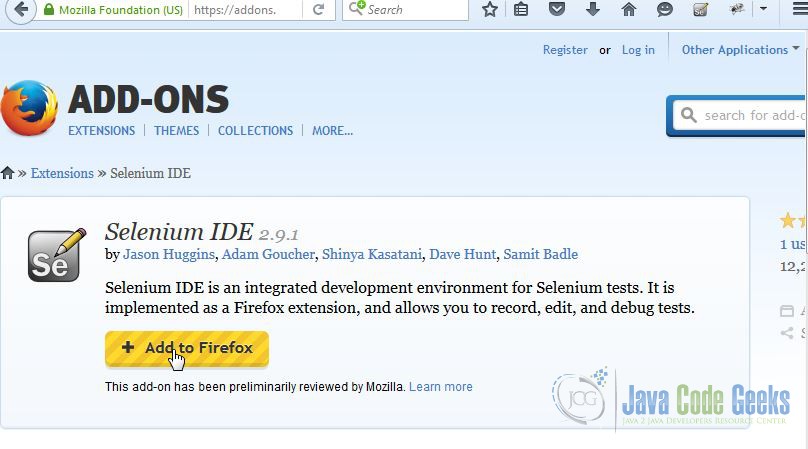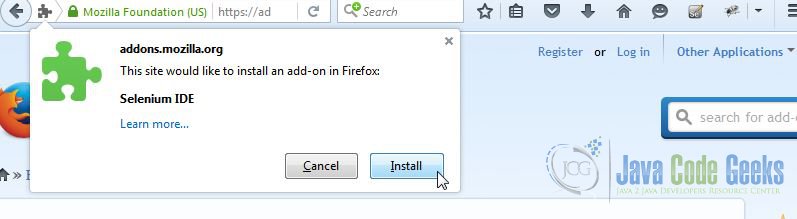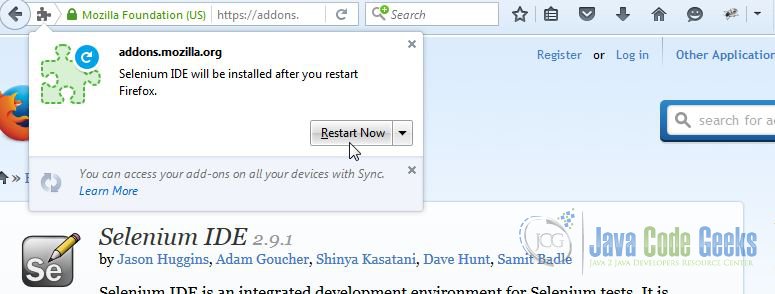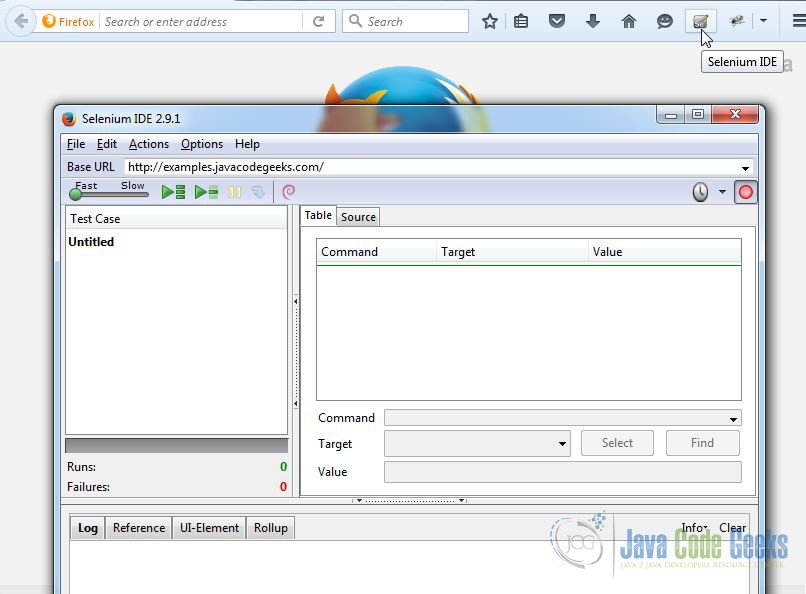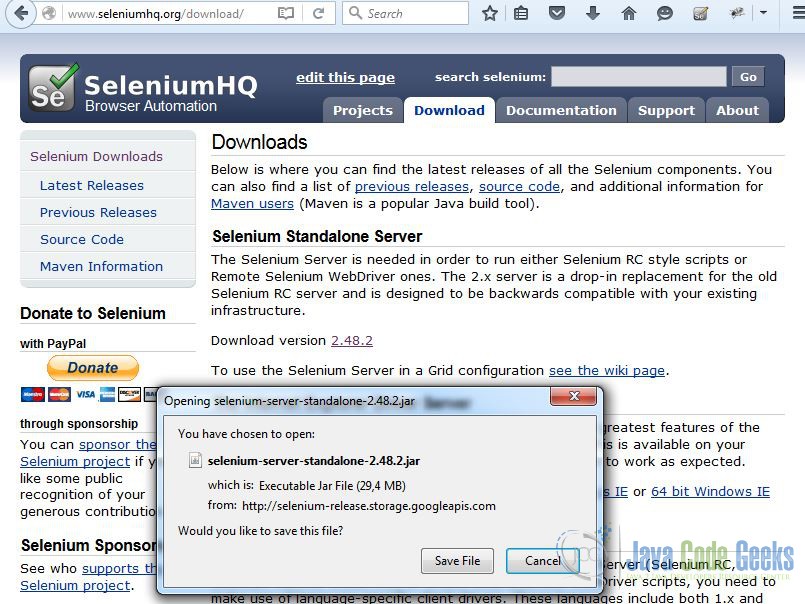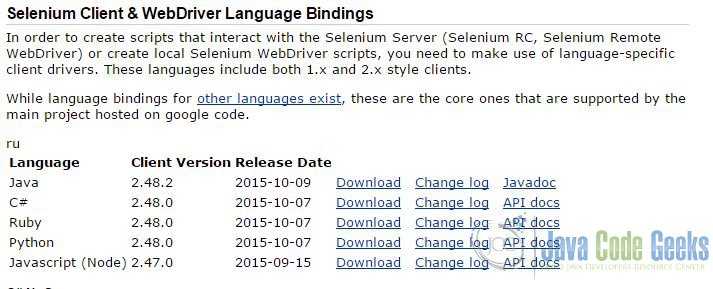Selenium Installation Example
1. Introduction
In this tutorial, we are going to show how you can install the Selenium IDE, Selenium Server and Selenium WebDriver.
Selenium is the tool for automation testing web apps. Selenium consists from IDE, WebDrivers and Server.
The general scenery of testing in Selenium is to record the user activities by Selenium IDE and after that to run this tests cases automatically. It uses two different approaches to execute the tests. One of them uses the native browser API, another uses the injecting JavaScript codes to browsers. The main benefit about Selenium IDE is the ability to execute tests on varied browsers. You can find the list of supported Selenium browsers below:
- Firefox
- IE
- Safari
- Opera
- Google Chrome
Another great thing about Selenium is that you can export the tests cases to your favorite programming languages: Java, Ruby, Python, C# and so on.
2. Installation
The installation process is very simple. Firstly, You should go to official web site seleniumhq.org.
There you can find the download tab, if you click on the tab you will move to download page, as show below. First, you will need Selenium IDE. You need to scroll the page and find the Selenium IDE paragraph. Selenium IDE is the Firefox plugins, so you need to click on this link and follow the next steps. The main important thing is that you can use only Firefox on this process. Selenium IDE addon is not supported by another browsers.
This link redirects you to Firefox addons page. The page offers you to add the Selenium IDE addons. Then you need to click this button.
After that, Firefox browser offers you to install this addon
and restart the browser.
Then you restart to browser, you can find the Selenium IDE button on the right-top corner.
Now you can record your first test.
Selenium has the special server, which offers to scale your tests. Let’s back to Selenium download page and find there the Selenium Server.
Selenium Server is the JAR file and it does not require the installing. So after you download this JAR, you can run it directly.
How we said before Selenium offers you to use varied browsers for execution the tests. For this reason, we should use the WebDriver. You should back to the download page again.
For example, if you use Java, you need to download the WebDriver for Java programming language and so on. This library has the necessary API for execution tests on varied browsers.
3. Conclusion
In this tutorial, we’ve shown how to install the Selenium tools. As you saw this process is kindly simple. If you want to improve your knowledge about Selenium, you can visit the official web site.