Java JDialog example
This is a tutorial of how to create dialog windows, using the JDialog class of the javax.swing package.
The Swing API provides libraries to create a Graphical User Interface in platform independent way. It follows the MVC architecture. It consists of UI elements, which are the visual elements that a user interacts with, layouts, which define the use of the UI elements and Events that occur from the user interaction with UI elements.
Here, we will talk about the JDialog class, which is used to create dialog windows. It can either be used directly to create a custom dialog, or we can invoke methods provided by JOptionPane to create many dialogs.
Dialog windows are usually used as error messages or warnings, but may can have images, directory trees, or just about anything compatible with the main Swing Application that manages them. A dialog can belong to another dialog or a frame, or it can stand alone like a JFrame. It can also be modal, meaning that when it opens no other window of the application can be accessed until it is closed.
In the example below, the MyJDialog class extends the JDialog, thus allowing us to implement our own JDialog example:
- The class overrides the
createRootPane()method of theJDialogclass, where it creates theJRootPane. It is the rootPane, that will contain all given components. - In the basic constructor of the class, the super constructor is called, with the parent
JFrameand the String title of the dialog window. Then a newPointis created with specific dimensions, which are used in thesetLocation(int x, int y)API method of theJDialog. - Create a message:
A newJPanelis created with a newJlabel, and the String message passed in the constructor. It is added to theContainer, with thegetContentPane()API method ofJDialogandadd(Component comp)API method ofContainer. - Create a button:
Again, we create aJPanelwith aJButton, which is an implementation of a “push” button. The button uses an action listener, making use ofaddActionListener(ActionListener l)API method ofAbstractButton. The action listener is a custom implementation ofActionListener.MyActionListenerimplementsActionListenerand overrides itsactionPerformed(ActionEvent e)API method, where it disposes of the dialog window.
Again, thegetContentPane()API method ofJDialogandadd(Component comp)API method ofContainerare used to add the button at the end of the container page. - In
createRootPane()method, thegetKeyStroke(String s)method ofKeyStrokeclass is used to set the"ESCAPE"keystroke. A newAbstractActionis also created, implementing theactionPerformed(ActionEvent e)method, wheresetVisible(false)anddispose()API methods are used, to make the window invisible and dispose of it. Both theKeyStrokedefined and theAbstractActionare used in theJRootPanecreated. ThegetInputMap(int condition)method ofJRootPaneis used to get the inputmap when the component has focus. In the inputmap we set the keystroke to"ESCAPE". We also get theActionMapused to determine whatActionto fire for particularkeyStrokebinding, withgetActionMap()API method ofJRootPane, so this is where we bind the action and the keystroke. - Finally, the
setDefaultCloseOperation(int operation)is used to set the operation that will happen by default when the user initiates a “close” on this dialog. Thepack()API method is used so that the window to be sized to fit the preferred size and layouts of its subcomponents. And thesetVisible(boolean b)is set to true, so that the window is visible.
In order to run our example, we have created a main() method, where we create a new JDialog instance, with a specific message and a specific title. We also use the setSize(int arg0, int arg1) API method of JDialog to set the size of the window.
Take a look at the code snippet below:
MyJDialog.java
package com.javacodegeeks.snippets.enterprise;
import java.awt.BorderLayout;
import java.awt.Point;
import java.awt.event.ActionEvent;
import java.awt.event.ActionListener;
import javax.swing.AbstractAction;
import javax.swing.Action;
import javax.swing.InputMap;
import javax.swing.JButton;
import javax.swing.JComponent;
import javax.swing.JDialog;
import javax.swing.JFrame;
import javax.swing.JLabel;
import javax.swing.JPanel;
import javax.swing.JRootPane;
import javax.swing.KeyStroke;
public class MyJDialog extends JDialog {
private static final long serialVersionUID = 1L;
public MyJDialog(JFrame parent, String title, String message) {
super(parent, title);
System.out.println("creating the window..");
// set the position of the window
Point p = new Point(400, 400);
setLocation(p.x, p.y);
// Create a message
JPanel messagePane = new JPanel();
messagePane.add(new JLabel(message));
// get content pane, which is usually the
// Container of all the dialog's components.
getContentPane().add(messagePane);
// Create a button
JPanel buttonPane = new JPanel();
JButton button = new JButton("Close me");
buttonPane.add(button);
// set action listener on the button
button.addActionListener(new MyActionListener());
getContentPane().add(buttonPane, BorderLayout.PAGE_END);
setDefaultCloseOperation(DISPOSE_ON_CLOSE);
pack();
setVisible(true);
}
// override the createRootPane inherited by the JDialog, to create the rootPane.
// create functionality to close the window when "Escape" button is pressed
public JRootPane createRootPane() {
JRootPane rootPane = new JRootPane();
KeyStroke stroke = KeyStroke.getKeyStroke("ESCAPE");
Action action = new AbstractAction() {
private static final long serialVersionUID = 1L;
public void actionPerformed(ActionEvent e) {
System.out.println("escaping..");
setVisible(false);
dispose();
}
};
InputMap inputMap = rootPane.getInputMap(JComponent.WHEN_IN_FOCUSED_WINDOW);
inputMap.put(stroke, "ESCAPE");
rootPane.getActionMap().put("ESCAPE", action);
return rootPane;
}
// an action listener to be used when an action is performed
// (e.g. button is pressed)
class MyActionListener implements ActionListener {
//close and dispose of the window.
public void actionPerformed(ActionEvent e) {
System.out.println("disposing the window..");
setVisible(false);
dispose();
}
}
public static void main(String[] a) {
MyJDialog dialog = new MyJDialog(new JFrame(), "hello JCGs", "This is a JDialog example");
// set the size of the window
dialog.setSize(300, 150);
}
}
When running the example, the window is created, as shown below:
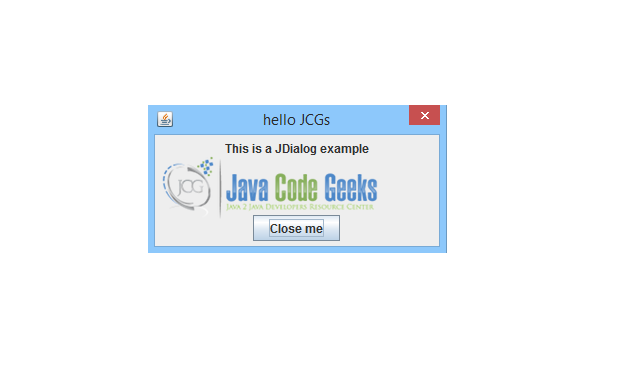
Now, you can close the window, either by hitting the ESCAPE keystroke, or by clicking the button.
This was an example of JDialog class.
You can download the full source code of this example here : JavaJDialogExample.zip

