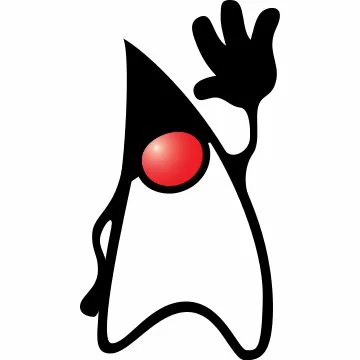geom
Creating basic shapes example
In this tutorial we shall show you how to construct a simple graphic by creating basic shapes. We are going to use some the built in classes that Java offers.
Basically to create simple shapes in Java:
- Use
Line2D,Ellipse2D,Rectangle2D,RoundRectangle2D,Arc2D,Areato create some simple shapes - Then use
Graphics2Dclass and its draw function ton paint each shape an a newFrame.
Let’s see how the code looks like:
package com.javacodegeeks.snippets.desktop;
import java.awt.Component;
import java.awt.Frame;
import java.awt.Graphics;
import java.awt.Graphics2D;
import java.awt.Shape;
import java.awt.geom.Arc2D;
import java.awt.geom.Ellipse2D;
import java.awt.geom.Line2D;
import java.awt.geom.Rectangle2D;
import java.awt.geom.RoundRectangle2D;
public class BasicShapes {
public static void main(String[] args) {
// Create a frame
Frame frame = new Frame();
// Add a component with a custom paint method
frame.add(new CustomPaintComponent());
// Display the frame
int frameWidth = 300;
int frameHeight = 300;
frame.setSize(frameWidth, frameHeight);
frame.setVisible(true);
}
/**
* To draw on the screen, it is first necessary to subclass a Component
* and override its paint() method. The paint() method is automatically called
* by the windowing system whenever component's area needs to be repainted.
*/
static class CustomPaintComponent extends Component {
public void paint(Graphics g) {
// Retrieve the graphics context; this object is used to paint shapes
Graphics2D g2d = (Graphics2D)g;
/**
* The coordinate system of a graphics context is such that the origin is at the
* northwest corner and x-axis increases toward the right while the y-axis increases
* toward the bottom.
*/
int x = 0;
int y = 0;
int w = getSize().width-1;
int h = getSize().height-1;
Shape line = new Line2D.Float(x, y, w, h);
Shape oval = new Ellipse2D.Float(x, y, w, h);
Shape rectangle = new Rectangle2D.Float(x, y, w, h);
Shape roundRectangle = new RoundRectangle2D.Float(x, y, w, h, w/2, h/2);
// A start angle of 0 represents a 3 o'clock position, 90 represents a 12 o'clock position,
// and -90 (or 270) represents a 6 o'clock position
int startAngle = 45;
int arcAngle = -60;
Shape arc = new Arc2D.Float(x, y, w/2, h/2, startAngle, arcAngle, Arc2D.OPEN);
g2d.draw(line);
g2d.draw(oval);
g2d.draw(rectangle);
g2d.draw(roundRectangle);
g2d.draw(arc);
}
}
}
This was an example on how to create basic shapes in Java.