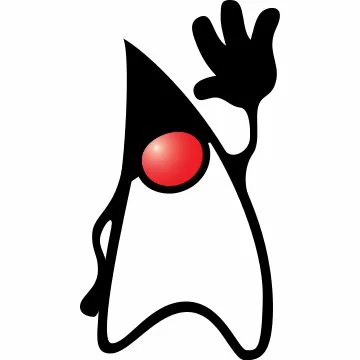accessibility
Setting mnemonic and Keyboard accelerator for menu and menu items
In this example we are going to see how to set mnemonic and Keyboard accelerators for menus and menu items. This is very useful in applications with forms, text boxes, menus etc. because it enables users to pick and set the focus on a specific compoment using only keyboard shortcuts.
To set mnemonic and keyboard accelerators for menu items, one should follow these steps:
- Create a new
JFrame. - Create a new
JMenu. - Use
setMnemonic('M')to set a mnemonic for the menu. This makes all the menus and menu items accessible. Now every time you hit Alt + M the menu will be accessible. - Create a new
JMenuItem. - Use
setAccelerator(KeyStroke.getKeyStroke(KeyEvent.VK_I, KeyEvent.SHIFT_MASK)to set an accelerator for the menu item. - Create a new
JLabel. - Use
setDisplayedMnemonicto set a mnemonic on the label. The associated component will get the focus when the mnemonic is activated.
Let’s see the code:
package com.javacodegeeks.snippets.desktop;
import java.awt.BorderLayout;
import java.awt.Component;
import java.awt.Panel;
import java.awt.TextField;
import java.awt.event.KeyEvent;
import javax.swing.ImageIcon;
import javax.swing.JButton;
import javax.swing.JFrame;
import javax.swing.JLabel;
import javax.swing.JMenu;
import javax.swing.JMenuBar;
import javax.swing.JMenuItem;
import javax.swing.KeyStroke;
public class MenuAccessibility {
public static void main(String[] args) {
// Create frame with specific title
JFrame frame = new JFrame("Example Frame");
/*
* Create a container with a flow layout, which arranges its children
* horizontally and center aligned. A container can also be created with
* a specific layout using Panel(LayoutManager) constructor, e.g.
* Panel(new FlowLayout(FlowLayout.RIGHT)) for right alignment
*/
Panel panel = new Panel();
// Create a Menu
JMenu menu = new JMenu("Menu");
// Set a mnemonic for the menu. This makes all the menus and menu items accessible
menu.setMnemonic('M');
// Create a menu item
JMenuItem menuItem = new JMenuItem("Item");
// Set an accelerator key for the menu item
menuItem.setAccelerator(KeyStroke.getKeyStroke(KeyEvent.VK_I, KeyEvent.SHIFT_MASK));
// Add the item to the menu
menu.add(menuItem);
// Create a MenuBar and add the menu
JMenuBar menuBar = new JMenuBar();
menuBar.add(menu);
// Create a component to add to the panel; in this case a text field with sample text
Component nameField = new TextField("Enter your name");
// Create a component to add to the panel; in this case a label for the name text field
JLabel nameLabel = new JLabel("Name:");
// Set a mnemonic on the label. The associated component will get the focus when the mnemonic is activated
nameLabel.setDisplayedMnemonic('N');
// make the association explicit
nameLabel.setLabelFor(nameField);
// Add label and field to the container
panel.add(nameLabel);
panel.add(nameField);
// Create a component to add to the frame; in this case an image button - change to where your image file is located
JButton button = new JButton(new ImageIcon("image.png"));
// The tool tip text, if set, serves as the accessible name for the button
button.setToolTipText("Button Name");
// If tool tip is being used for something else, set the accessible name.
button.getAccessibleContext().setAccessibleName("Button Name");
// Set mnemonic for the button
button.setMnemonic('B');
// Add the components to the frame; by default, the frame has a border layout
frame.setJMenuBar(menuBar);
frame.add(panel, BorderLayout.NORTH);
frame.add(button, BorderLayout.SOUTH);
// Display the frame
int frameWidth = 300;
int frameHeight = 300;
frame.setSize(frameWidth, frameHeight);
frame.setVisible(true);
}
}
This was an examplw on how to set mnemonic and Keyboard accelerator for menu and menu items.