Write/Read Excel files in Java Example
In this example we will see how we can write and read excel files in Java.
For writing/reading Excel Files we will use the library Apache POI
Apache POI provides Java APIs for manipulating various file formats based upon the Office Open XML standards (OOXML) and Microsoft’s OLE 2 Compound Document format (OLE2).
Using Apache POI HSSF and XSSF APIs we can read/write both xls and xlsx formats respectively.
In our examples we will use xlsx files and hence use XSSF APIs.
Now, lets see the examples:
1. Read Excel file in Java
In order to use Apache POI we need to add its dependencies, if you are using ANT you can download JARs from here and add it to your classpath.
If you are using MAVEN you can add these dependencies into your POM.XML file :
pom.xml:
<dependency>
<groupId>org.apache.poi</groupId>
<artifactId>poi</artifactId>
<version>3.10-FINAL</version>
</dependency>
<dependency>
<groupId>org.apache.poi</groupId>
<artifactId>poi-ooxml</artifactId>
<version>3.10-FINAL</version>
</dependency>
Once the dependencies are satisfied and project is build, lets create a test xlsx file which we will read from our Java code.
Below is the excel file :
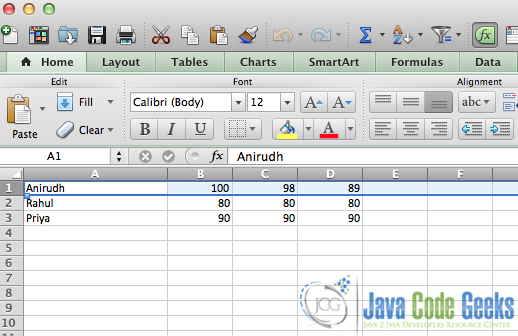
This Excel file contains data for Students and their marks. We will read this data and store it in a list of Java Objects.
This Java class used here is Student :
Student.java
package com.jcg.example;
/**
* Created by anirudh on 20/10/14.
*/
public class Student {
private String name;
private String maths;
private String science;
private String english;
public Student(){}
public Student(String name, String maths, String science, String english) {
this.name = name;
this.maths = maths;
this.science = science;
this.english = english;
}
//getters and setter..
@Override
public String toString() {
return name+ ": Maths "+maths+ " Science "+science+" English "+english;
}
}
Now, lets see the Java Code to read this Excel file:
ReadExcelFileExample.java
package com.jcg.example;
import org.apache.poi.ss.usermodel.Cell;
import org.apache.poi.ss.usermodel.Row;
import org.apache.poi.ss.usermodel.Sheet;
import org.apache.poi.ss.usermodel.Workbook;
import org.apache.poi.xssf.usermodel.XSSFWorkbook;
import java.io.FileInputStream;
import java.io.FileNotFoundException;
import java.io.IOException;
import java.util.ArrayList;
import java.util.Iterator;
import java.util.List;
/**
* Created by anirudh on 20/10/14.
*/
public class ReadExcelFileExample {
private static final String FILE_PATH = "/Users/anirudh/Projects/JCGExamples/JavaWriteReadExcelFileExample/testReadStudents.xlsx";
public static void main(String args[]) {
List studentList = getStudentsListFromExcel();
System.out.println(studentList);
}
private static List getStudentsListFromExcel() {
List studentList = new ArrayList();
FileInputStream fis = null;
try {
fis = new FileInputStream(FILE_PATH);
// Using XSSF for xlsx format, for xls use HSSF
Workbook workbook = new XSSFWorkbook(fis);
int numberOfSheets = workbook.getNumberOfSheets();
//looping over each workbook sheet
for (int i = 0; i < numberOfSheets; i++) {
Sheet sheet = workbook.getSheetAt(i);
Iterator rowIterator = sheet.iterator();
//iterating over each row
while (rowIterator.hasNext()) {
Student student = new Student();
Row row = rowIterator.next();
Iterator cellIterator = row.cellIterator();
//Iterating over each cell (column wise) in a particular row.
while (cellIterator.hasNext()) {
Cell cell = cellIterator.next();
//The Cell Containing String will is name.
if (Cell.CELL_TYPE_STRING == cell.getCellType()) {
student.setName(cell.getStringCellValue());
//The Cell Containing numeric value will contain marks
} else if (Cell.CELL_TYPE_NUMERIC == cell.getCellType()) {
//Cell with index 1 contains marks in Maths
if (cell.getColumnIndex() == 1) {
student.setMaths(String.valueOf(cell.getNumericCellValue()));
}
//Cell with index 2 contains marks in Science
else if (cell.getColumnIndex() == 2) {
student.setScience(String.valueOf(cell.getNumericCellValue()));
}
//Cell with index 3 contains marks in English
else if (cell.getColumnIndex() == 3) {
student.setEnglish(String.valueOf(cell.getNumericCellValue()));
}
}
}
//end iterating a row, add all the elements of a row in list
studentList.add(student);
}
}
fis.close();
} catch (FileNotFoundException e) {
e.printStackTrace();
} catch (IOException e) {
e.printStackTrace();
}
return studentList;
}
}
Output:
[Anirudh: Maths 100.0 Science 98.0 English 89.0, Rahul: Maths 80.0 Science 80.0 English 80.0, Priya: Maths 90.0 Science 90.0 English 90.0]
In the above example we have read the excel file contacting students marks data and stored it in a StudentList. Now lets see how to write excel files.
2. Write Excel File In Java
Now, lets see how to write an excel file in Java, we will use the same Student Class for this.
WriteExcelFileExample.java
package com.jcg.example;
import org.apache.poi.ss.usermodel.Row;
import org.apache.poi.ss.usermodel.Sheet;
import org.apache.poi.ss.usermodel.Workbook;
import org.apache.poi.xssf.usermodel.XSSFWorkbook;
import java.io.FileNotFoundException;
import java.io.FileOutputStream;
import java.io.IOException;
import java.util.ArrayList;
import java.util.List;
/**
* Created by anirudh on 23/10/14.
*/
public class WriteExcelFileExample {
private static final String FILE_PATH = "/Users/anirudh/Projects/JCGExamples/JavaWriteReadExcelFileExample/testWriteStudents.xlsx";
//We are making use of a single instance to prevent multiple write access to same file.
private static final WriteExcelFileExample INSTANCE = new WriteExcelFileExample();
public static WriteExcelFileExample getInstance() {
return INSTANCE;
}
private WriteExcelFileExample() {
}
public static void main(String args[]){
List studentList = new ArrayList();
studentList.add(new Student("Magneto","90","100","80"));
studentList.add(new Student("Wolverine","60","60","90"));
studentList.add(new Student("ProfX","100","100","100"));
writeStudentsListToExcel(studentList);
}
public static void writeStudentsListToExcel(List studentList){
// Using XSSF for xlsx format, for xls use HSSF
Workbook workbook = new XSSFWorkbook();
Sheet studentsSheet = workbook.createSheet("Students");
int rowIndex = 0;
for(Student student : studentList){
Row row = studentsSheet.createRow(rowIndex++);
int cellIndex = 0;
//first place in row is name
row.createCell(cellIndex++).setCellValue(student.getName());
//second place in row is marks in maths
row.createCell(cellIndex++).setCellValue(student.getMaths());
//third place in row is marks in Science
row.createCell(cellIndex++).setCellValue(student.getScience());
//fourth place in row is marks in English
row.createCell(cellIndex++).setCellValue(student.getEnglish());
}
//write this workbook in excel file.
try {
FileOutputStream fos = new FileOutputStream(FILE_PATH);
workbook.write(fos);
fos.close();
System.out.println(FILE_PATH + " is successfully written");
} catch (FileNotFoundException e) {
e.printStackTrace();
} catch (IOException e) {
e.printStackTrace();
}
}
}
Output :
/Users/anirudh/Projects/JCGExamples/JavaWriteReadExcelFileExample/testWriteStudents.xlsx is successfully written
Lets see the Excel File Generated out of this :
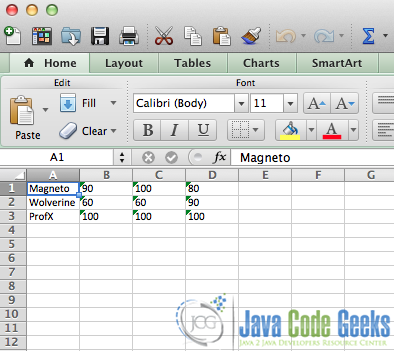
So, We see in the above picture how the excel file was written with the Student data.
In this example we saw how we can read and write excel files in Java.
You can download the full source code of this example here : JavaWriteReadExcelFileExample.zip



Hi, How to store the value user input data for excel file
Can this library work on xml excel files?
Hi,
Could you explain how to iterate the data in column wise manner ?
i need a java code to convert excel file into yaml