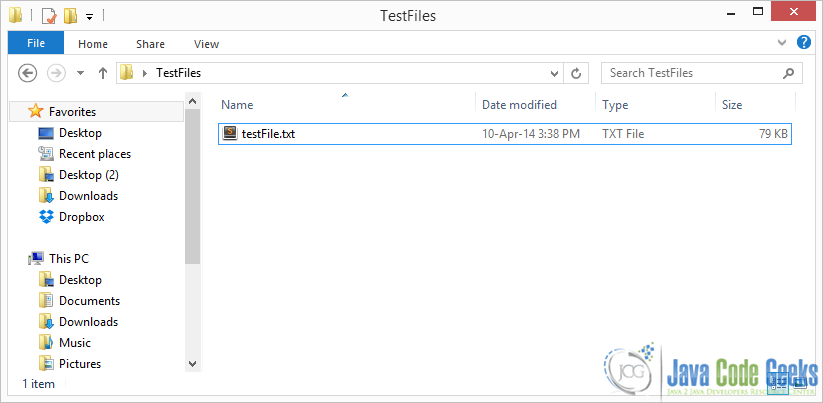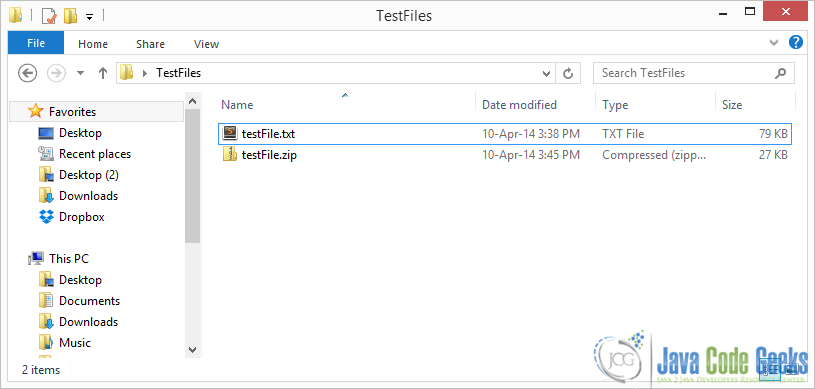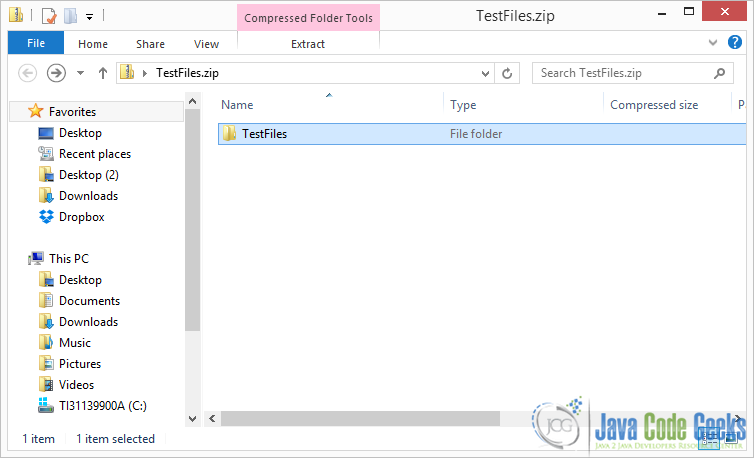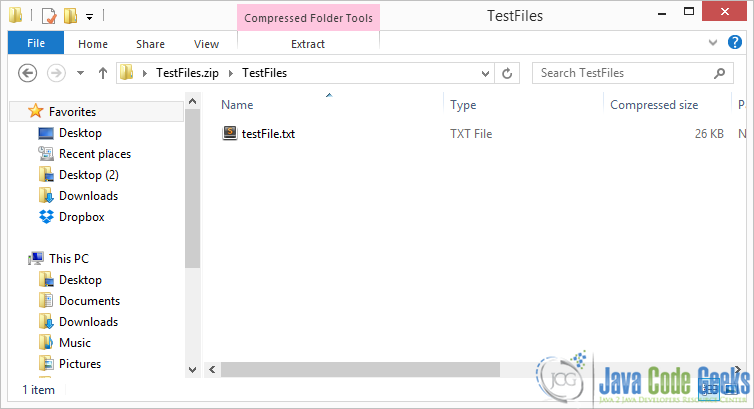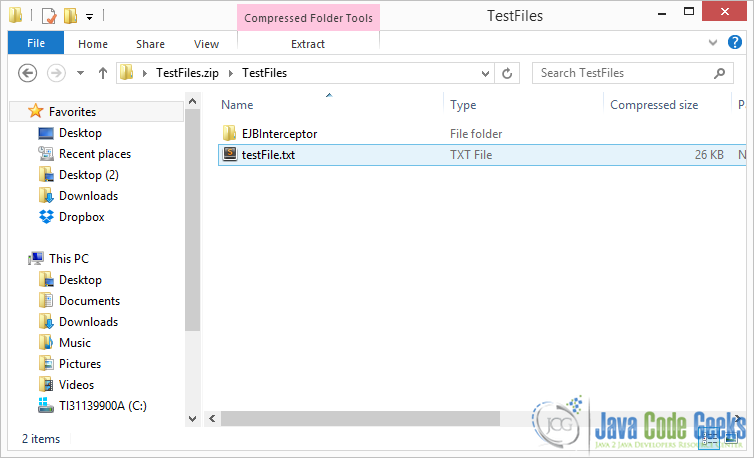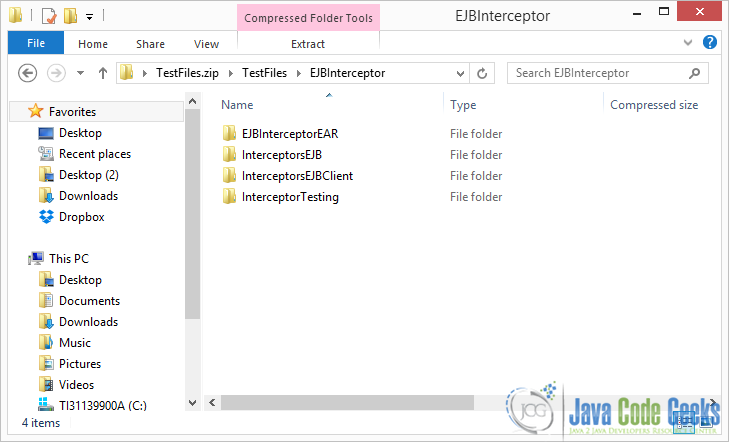Java ZIP File Example
In this tutorial we are going to see how to ZIP a file in Java. ZIP is an archive file format that enables data compression and it is mostly used on files and folders. A ZIP file may contain one or more compressed files or folders. Many compression algorithms have been used by several ZIP implementations, which are ubiquitous in many platforms. It is also possible to store a file in a ZIP archive file without compressing it.
Let’s start with a simple example of adding a single file to a ZIP archive.
1. Add a single file to a ZIP archive
In this example we are adding a regular file to a ZIP archive using java.util.zip utility classes.
ZipFileExample.java:
package com.javacodegeeks.core.zip;
import java.io.*;
import java.util.zip.ZipEntry;
import java.util.zip.ZipOutputStream;
public class ZipFileExample {
private static final String INPUT_FILE = "C:\\Users\\nikos\\Desktop\\TestFiles\\testFile.txt";
private static final String OUTPUT_FILE = "C:\\Users\\nikos\\Desktop\\TestFiles\\testFile.zip";
public static void main(String[] args) {
zipFile(new File(INPUT_FILE), OUTPUT_FILE);
}
public static void zipFile(File inputFile, String zipFilePath) {
try {
// Wrap a FileOutputStream around a ZipOutputStream
// to store the zip stream to a file. Note that this is
// not absolutely necessary
FileOutputStream fileOutputStream = new FileOutputStream(zipFilePath);
ZipOutputStream zipOutputStream = new ZipOutputStream(fileOutputStream);
// a ZipEntry represents a file entry in the zip archive
// We name the ZipEntry after the original file's name
ZipEntry zipEntry = new ZipEntry(inputFile.getName());
zipOutputStream.putNextEntry(zipEntry);
FileInputStream fileInputStream = new FileInputStream(inputFile);
byte[] buf = new byte[1024];
int bytesRead;
// Read the input file by chucks of 1024 bytes
// and write the read bytes to the zip stream
while ((bytesRead = fileInputStream.read(buf)) > 0) {
zipOutputStream.write(buf, 0, bytesRead);
}
// close ZipEntry to store the stream to the file
zipOutputStream.closeEntry();
zipOutputStream.close();
fileOutputStream.close();
System.out.println("Regular file :" + inputFile.getCanonicalPath()+" is zipped to archive :"+zipFilePath);
} catch (IOException e) {
e.printStackTrace();
}
}
}The code is pretty self explanatory,but let’s go through each step:
- First we wrap a
FileOutputStreamaround aZipOutputStreamto store the zip stream to a file. Note that this is not absolutely necessary, as you can redirect theZipOutputStreamto any other stream destination you like, e.g a socket. - Then we create a new
ZipEntrythat represents a file entry in the zip archive. We append this entry to the zip output stream. This is necessary as a zip entry marks the begging and ending of each file or folder that is archived in the zip file. It is also important to name that entry, so that you know how to later unzip it. - We create a
FileInputStreamto read the input file in chucks f 1024 bytes. - We then append those bytes to to zip output stream.
- We close the
ZipEntry. This positions the stream’s “cursor” at the end of this entry, preparing it to receive a new zip entry.
Now if we run the above code this is the output:
Regular file :C:\Users\nikos\Desktop\TestFiles\testFile.txt is zipped to archive :C:\Users\nikos\Desktop\TestFiles\testFile.zipHere is the folder before zipping this single file:
And this is after zipping “testFile.txt” :
2. Add a single folder to a ZIP archive
Now let’s see how you can add a simple folder, that contains only files to a zip archive.
ZipFileExample.java:
package com.javacodegeeks.core.zip;
import org.omg.CosNaming.NamingContextExtPackage.StringNameHelper;
import java.io.*;
import java.net.URI;
import java.util.zip.ZipEntry;
import java.util.zip.ZipOutputStream;
public class ZipFileExample {
private static final String INPUT_FOLDER = "C:\\Users\\nikos\\Desktop\\TestFiles";
private static final String ZIPPED_FOLDER = "C:\\Users\\nikos\\Desktop\\TestFiles.zip";
public static void main(String[] args) {
zipSimpleFolder(new File(INPUT_FOLDER),"", ZIPPED_FOLDER);
}
public static void zipSimpleFolder(File inputFolder, String parentName ,String zipFilePath ){
try {
FileOutputStream fileOutputStream = new FileOutputStream(zipFilePath);
ZipOutputStream zipOutputStream = new ZipOutputStream(fileOutputStream);
String myname = parentName +inputFolder.getName()+"\\";
ZipEntry folderZipEntry = new ZipEntry(myname);
zipOutputStream.putNextEntry(folderZipEntry);
File[] contents = inputFolder.listFiles();
for (File f : contents){
if (f.isFile())
zipFile(f,myname,zipOutputStream);
}
zipOutputStream.closeEntry();
zipOutputStream.close();
} catch (FileNotFoundException e) {
e.printStackTrace();
} catch (IOException e) {
e.printStackTrace();
}
}
public static void zipFile(File inputFile,String parentName,ZipOutputStream zipOutputStream) {
try {
// A ZipEntry represents a file entry in the zip archive
// We name the ZipEntry after the original file's name
ZipEntry zipEntry = new ZipEntry(parentName+inputFile.getName());
zipOutputStream.putNextEntry(zipEntry);
FileInputStream fileInputStream = new FileInputStream(inputFile);
byte[] buf = new byte[1024];
int bytesRead;
// Read the input file by chucks of 1024 bytes
// and write the read bytes to the zip stream
while ((bytesRead = fileInputStream.read(buf)) > 0) {
zipOutputStream.write(buf, 0, bytesRead);
}
// close ZipEntry to store the stream to the file
zipOutputStream.closeEntry();
System.out.println("Regular file :" + inputFile.getCanonicalPath()+" is zipped to archive :"+ZIPPED_FOLDER);
} catch (IOException e) {
e.printStackTrace();
}
}
}The basic goal here is to zip a folder that contains only flat files. An important thing to notice here is that we create ZipEntry for the folder and add it to the archive. Then we create a Zip entry for each file in the folder. After zipping all the files in the folder and having created and closed all file zip entries we finally close the zip entry of the folder. Another important thing to notice is that we’ve added a parentName argument in the methods. That is basically to easily calculate the absolute path of each file in order to place it in the correct folder in the archive. Our situation here is very simple as we have only one parent folder in the archive.
Now if we run the above code this is the output:
Regular file :TestFiles\testFile.txt is zipped to archive :C:\Users\nikos\Desktop\TestFiles.zipHere is the zipped folder :
And you can see that it contains a singe file:
3. Add a complete directory tree to a ZIP archive
In this section we are going to add a complete directory tree in the archive. This means that our parent directory might not only contain flat files, but a folder as well, which in turn might contain other files and folders etc.
Let’s see a recursive solution:
ZipFileExample.java:
package com.javacodegeeks.core.zip;
import java.io.File;
import java.io.FileNotFoundException;
import java.io.FileOutputStream;
import java.io.FileInputStream;
import java.io.IOException;
import java.util.zip.ZipEntry;
import java.util.zip.ZipOutputStream;
public class ZipFileExample {
private static final String INPUT_FOLDER = "C:\\Users\\nikos\\Desktop\\TestFiles";
private static final String ZIPPED_FOLDER = "C:\\Users\\nikos\\Desktop\\TestFiles.zip";
public static void main(String[] args) {
try {
zip( INPUT_FOLDER, ZIPPED_FOLDER);
} catch (IOException e) {
e.printStackTrace();
}
}
public static void zip(String inputFolder,String targetZippedFolder) throws IOException {
FileOutputStream fileOutputStream = null;
fileOutputStream = new FileOutputStream(targetZippedFolder);
ZipOutputStream zipOutputStream = new ZipOutputStream(fileOutputStream);
File inputFile = new File(inputFolder);
if (inputFile.isFile())
zipFile(inputFile,"",zipOutputStream);
else if (inputFile.isDirectory())
zipFolder(zipOutputStream,inputFile,"");
zipOutputStream.close();
}
public static void zipFolder(ZipOutputStream zipOutputStream,File inputFolder, String parentName) throws IOException {
String myname = parentName +inputFolder.getName()+"\\";
ZipEntry folderZipEntry = new ZipEntry(myname);
zipOutputStream.putNextEntry(folderZipEntry);
File[] contents = inputFolder.listFiles();
for (File f : contents){
if (f.isFile())
zipFile(f,myname,zipOutputStream);
else if(f.isDirectory())
zipFolder(zipOutputStream,f, myname);
}
zipOutputStream.closeEntry();
}
public static void zipFile(File inputFile,String parentName,ZipOutputStream zipOutputStream) throws IOException{
// A ZipEntry represents a file entry in the zip archive
// We name the ZipEntry after the original file's name
ZipEntry zipEntry = new ZipEntry(parentName+inputFile.getName());
zipOutputStream.putNextEntry(zipEntry);
FileInputStream fileInputStream = new FileInputStream(inputFile);
byte[] buf = new byte[1024];
int bytesRead;
// Read the input file by chucks of 1024 bytes
// and write the read bytes to the zip stream
while ((bytesRead = fileInputStream.read(buf)) > 0) {
zipOutputStream.write(buf, 0, bytesRead);
}
// close ZipEntry to store the stream to the file
zipOutputStream.closeEntry();
System.out.println("Regular file :" + parentName+inputFile.getName() +" is zipped to archive :"+ZIPPED_FOLDER);
}
}
As you can see inside zipFolder method we simply add a recursive call if the file we are trying to zip is a directory. That’s it. Notice that we create our ZipOutputStream to the top level zip method, so that all methods calls from then on can use the same instance of that stream. If we left the code as before, every time zipFolder was called, a new ZipOutputStream would be created, something that we definitely don’t want.
To test this, I’ve copied an Eclipse Project folder in my TestFiles folder.
Now if we run the above code this is the output:
Regular file :TestFiles\EJBInterceptor\EJBInterceptorEAR\.project is zipped to archive :C:\Users\nikos\Desktop\TestFiles.zip
Regular file :TestFiles\EJBInterceptor\EJBInterceptorEAR\.settings\org.eclipse.wst.common.component is zipped to archive :C:\Users\nikos\Desktop\TestFiles.zip
Regular file :TestFiles\EJBInterceptor\EJBInterceptorEAR\.settings\org.eclipse.wst.common.project.facet.core.xml is zipped to archive :C:\Users\nikos\Desktop\TestFiles.zip
Regular file :TestFiles\EJBInterceptor\EJBInterceptorEAR\EarContent\META-INF\application.xml is zipped to archive :C:\Users\nikos\Desktop\TestFiles.zip
Regular file :TestFiles\EJBInterceptor\InterceptorsEJB\.classpath is zipped to archive :C:\Users\nikos\Desktop\TestFiles.zip
Regular file :TestFiles\EJBInterceptor\InterceptorsEJB\.project is zipped to archive :C:\Users\nikos\Desktop\TestFiles.zip
Regular file :TestFiles\EJBInterceptor\InterceptorsEJB\.settings\org.eclipse.jdt.core.prefs is zipped to archive :C:\Users\nikos\Desktop\TestFiles.zip
Regular file :TestFiles\EJBInterceptor\InterceptorsEJB\.settings\org.eclipse.wst.common.component is zipped to archive :C:\Users\nikos\Desktop\TestFiles.zip
Regular file :TestFiles\EJBInterceptor\InterceptorsEJB\.settings\org.eclipse.wst.common.project.facet.core.xml is zipped to archive :C:\Users\nikos\Desktop\TestFiles.zip
Regular file :TestFiles\EJBInterceptor\InterceptorsEJB\build\classes\com\javacodegeeks\enterprise\ejb\interceptor\SecondInterceptor.class is zipped to archive :C:\Users\nikos\Desktop\TestFiles.zip
Regular file :TestFiles\EJBInterceptor\InterceptorsEJB\build\classes\com\javacodegeeks\enterprise\ejb\interceptor\SimpleInterceptor.class is zipped to archive :C:\Users\nikos\Desktop\TestFiles.zip
Regular file :TestFiles\EJBInterceptor\InterceptorsEJB\build\classes\com\javacodegeeks\enterprise\ejb\SimpleEJB.class is zipped to archive :C:\Users\nikos\Desktop\TestFiles.zip
Regular file :TestFiles\EJBInterceptor\InterceptorsEJB\build\classes\META-INF\ejb-jar.xml is zipped to archive :C:\Users\nikos\Desktop\TestFiles.zip
...
Now you can use this simple zip method as a utility to zip a normal file or a complete file path.
Here you can see the zipped folder:
And from there you can navigate the file path. For example :
4. Compressing files
java.util.zip basically offers two methods to compressed the files that you add in the archive: STORED and DEFLATED. In STORED method, you basically store the files uncompressed, it just stores the raw bytes. DEFLATED on the other hand uses the LZ77 alogrithm and Huffman code to perform compression on the files. You can specify which compression algorithm you want to use at each individual ZipEntry using setMethod(ZipEntry.STORED) or setMethod(ZipEntry.DEFLATED) ZipEntry API methods.
Additionally you can specify other characteristics of the compressed components, to increase security and consistency of the contents of the archive. These include the size of the file and the check sum of the file. For the check sum java.util.zip offers a utility to calculate CRC32 checksum of the file. You can then add it to the ZipEntry using its setCrc API method. It is not always advisable to compress all the files in DEFLATED mode, because it simply takes more time.
Download Source Code
This was a Java ZIP File Example. You can download the source code of this example here : ZIPFileExample.zip