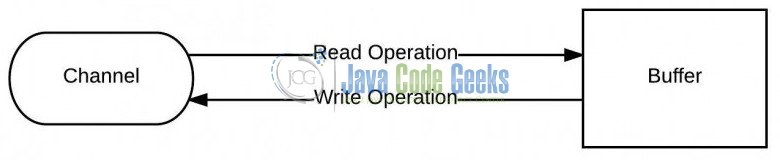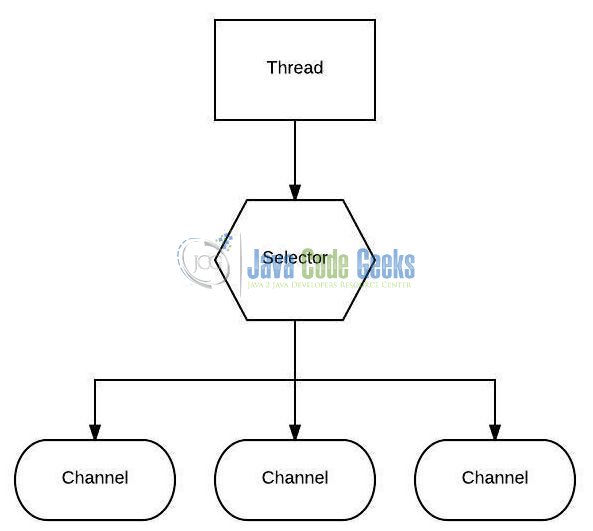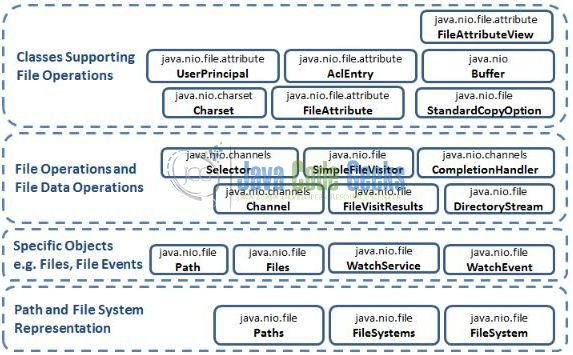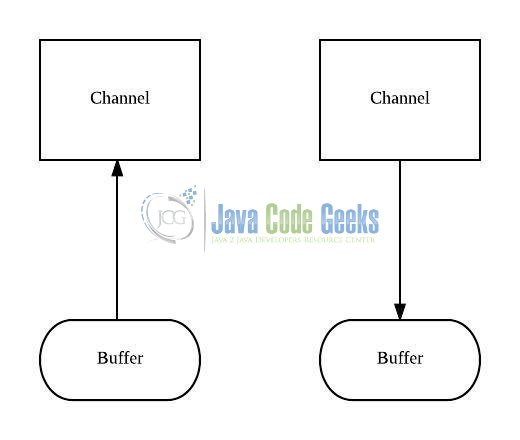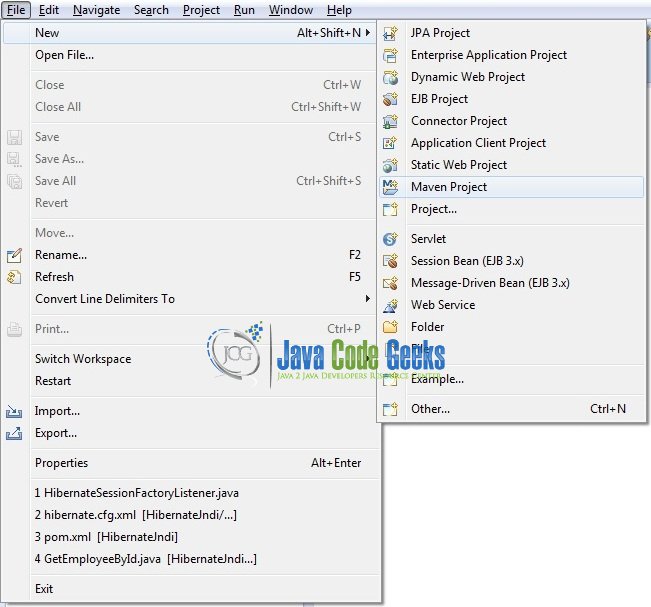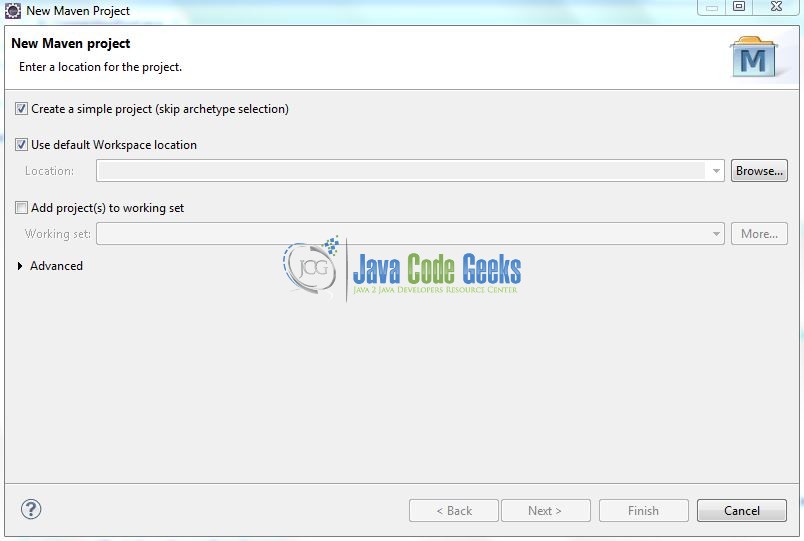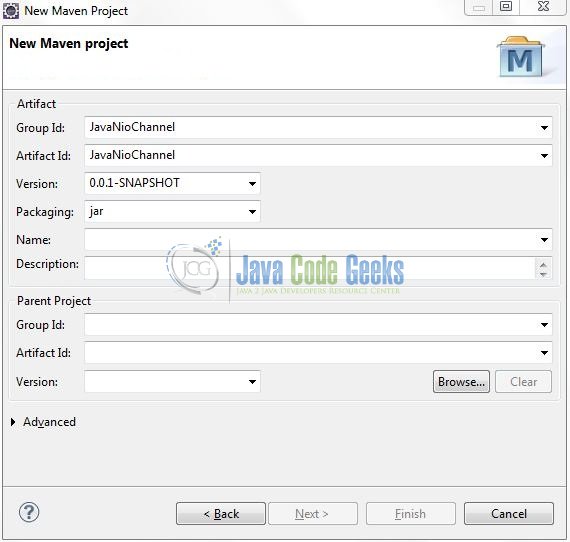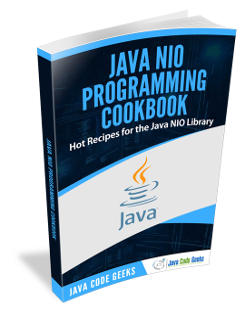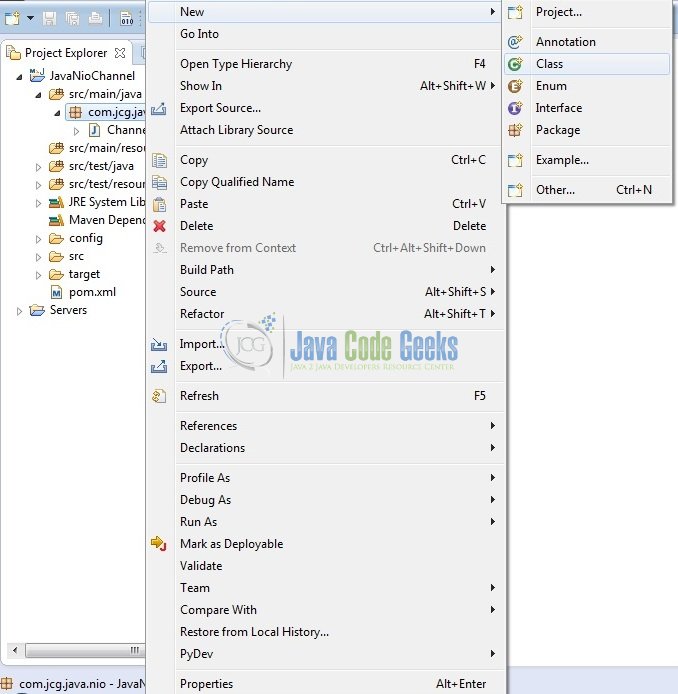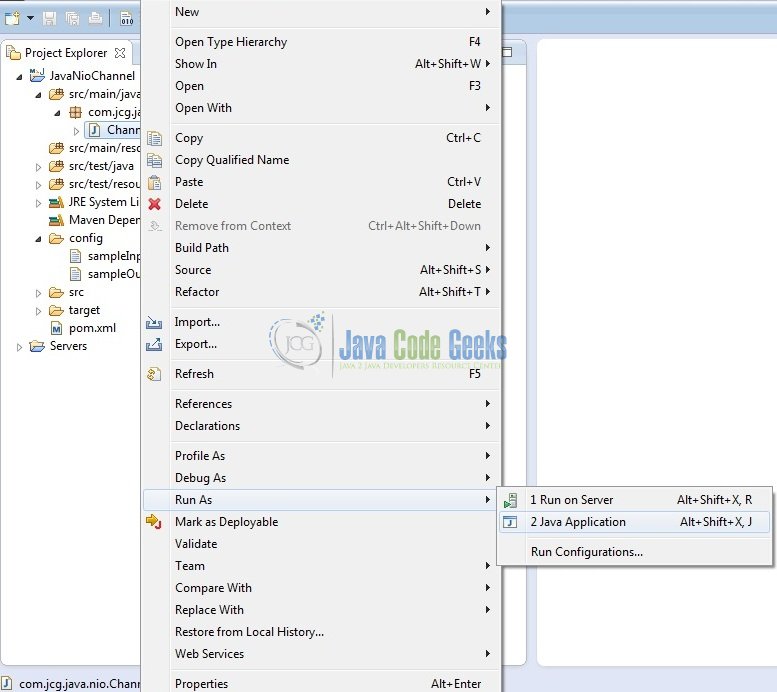Java Nio Channels Example
Channels are the second major innovation of the Java Nio after buffers. In Java Nio, channels are used for the input-output transfers and this tutorial explains how the Java Nio Channels are used to open the network connections and connections to the files.
1. Introduction
Java Nio was developed to allow the Java programmers implement the high-speed I/O operations without using the custom native code. Nio moves the time-taking I/O activities like filling, namely and draining buffers etc back into the operating system, thus allows an increase in the operational speed.
Java Nio consists of the following core components:
- Channel & Buffers: In standard, I/O API the character streams and the byte streams are used but in NIO, developers work with the channels and buffers. In this case, the data is always written from a buffer to a channel and read from a channel to a buffer
- Selectors: It is an object that can be used for monitoring the multiple channels for events like data arrived, connections opened etc. Thus, a single thread can monitor the multiple channels for the data
- Non-blocking I/O: Here the application immediately returns the available data and application should have a pooling mechanism to find out when more data is available
Do note, Java NIO has more components and classes but the Channel, Buffer, and Selector are used as the core of the API.
1.1 Java Nio Components
The Java Nio classes are contained in the java.nio package and it is important to understand that the Nio subsystem does not replace the existing stream-based I/O classes available in java.io package. The important Nio classes are grouped under different categories that are shown below:
Let us understand the important classes contained in these groups.
| Package | Purpose |
|---|---|
java.nio |
It is a top-level package for NIO system. The various types of buffers are encapsulated by this NIO system. |
java.nio.charset |
It encapsulates the character sets and also supports the encoding and the decoding operation that converts the characters to bytes and bytes to characters. |
java.nio.charset.spi |
It supports the service provider for the character sets. |
java.nio.channels |
It supports the channel which is essentially open for the I/O connections. |
java.nio.channels.spi |
It supports the service providers for the channels. |
java.nio.file |
It provides the support for the files. |
java.nio.file.spi |
It supports the service providers for the file system. |
java.nio.file.attribute |
It provides the support for the file attributes. |
1.2 Java Nio Channels
In Java Nio, Channels are used for the input-output transfers. A channel is a like a tube that transports the data between a buffer and an entity at the other end. A channel reads the data from an entity and places it in the buffer blocks for consumption. The developers then write the data to the buffer blocks so that it can be transported by the channel to the other end.
Channels are the gateway provided by the Java Nio package to access the native input-output mechanism. Developers should use buffers to interact with the channels and to perform the input-output operations where these buffers act as the endpoints provided by the channels to send and receive the data.
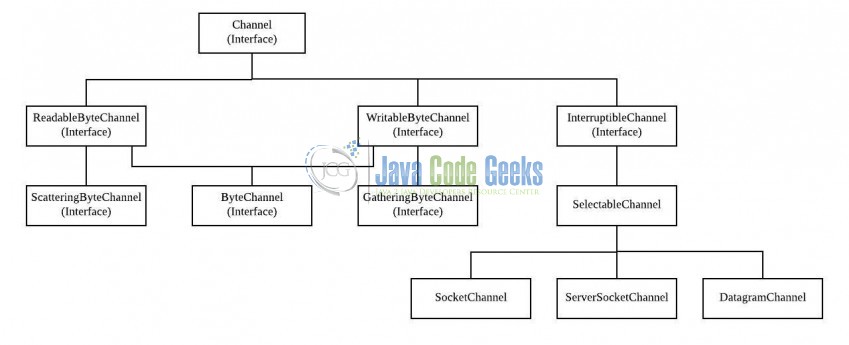
1.2.1 Channel Characteristics
- Unlike streams, channels are two-way in nature and can perform both, read and write operations
- A channel reads the data into a buffer and writes the data from a buffer
- A channel can even perform the asynchronous read and write operations
- A non-blocking channel does not put the invoking thread in the sleep mode
- Stream-oriented channels like sockets can only be placed in the non-blocking mode
- The data can be transferred from one channel to another if any one of the channels is a
FileChannel
1.2.2 Channel Classes
Below are the two major types of channel classes provided as an implementation in the Java Nio package:
FileChannel: These are the File-based read/write channels that cannot be placed in a non-blocking modeSocketChannel: The Java Nio Socket Channel is used for connecting a channel with a TCP network socket. It is equivalent to the Java Networking Sockets used in the network programming. There are two methods available in the Java Nio package for creating aSocketChanneli.e.ServerSocketChanneland theDatagramChannel. Do note,SocketChannelare the selectable channels that can easily operate in the non-blocking mode
Now, open up the Eclipse IDE and let’s see the basics of the Java Nio Channel.
2. Java Nio Channel Example
2.1 Tools Used
We are using Eclipse Kepler SR2, JDK 8 and Maven. Having said that, we have tested the code against JDK 1.7 and it works well.
2.2 Project Structure
Firstly, let’s review the final project structure, in case you are confused about where you should create the corresponding files or folder later!
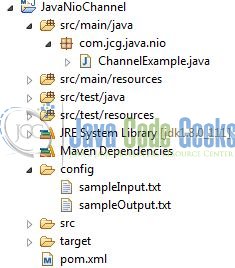
2.3 Project Creation
This section will demonstrate on how to create a Java-based Maven project with Eclipse. In Eclipse IDE, go to File -> New -> Maven Project.
In the New Maven Project window, it will ask you to select project location. By default, ‘Use default workspace location’ will be selected. Select the ‘Create a simple project (skip archetype selection)’ checkbox and just click on next button to proceed.
It will ask you to ‘Enter the group and the artifact id for the project’. We will input the details as shown in the below image. The version number will be by default: 0.0.1-SNAPSHOT.
Click on Finish and the creation of a maven project is completed. If you observe, it has downloaded the maven dependencies and a pom.xml file will be created. It will have the following code:
pom.xml
<project xmlns="http://maven.apache.org/POM/4.0.0" xmlns:xsi="http://www.w3.org/2001/XMLSchema-instance" xsi:schemaLocation="http://maven.apache.org/POM/4.0.0 http://maven.apache.org/xsd/maven-4.0.0.xsd"> <modelVersion>4.0.0</modelVersion> <groupId>JavaNioChannel</groupId> <artifactId>JavaNioChannel</artifactId> <version>0.0.1-SNAPSHOT</version> <packaging>jar</packaging> </project>
Developers can start adding the dependencies that they want like JUnit etc. Let’s start building the application!
3. Application Building
Below are the steps involved in developing this application.
3.1 Java Class Creation
Let’s create the required Java files. Right-click on src/main/java folder, New -> Package.
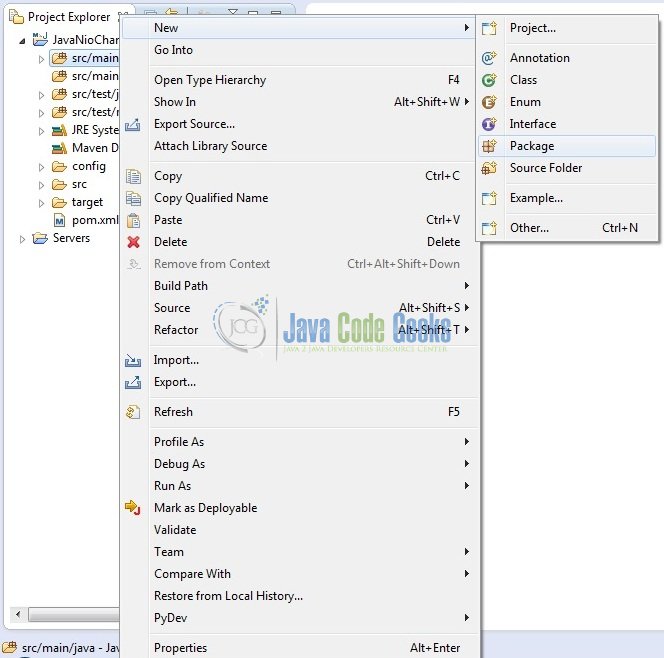
A new pop window will open where we will enter the package name as: com.jcg.java.nio.
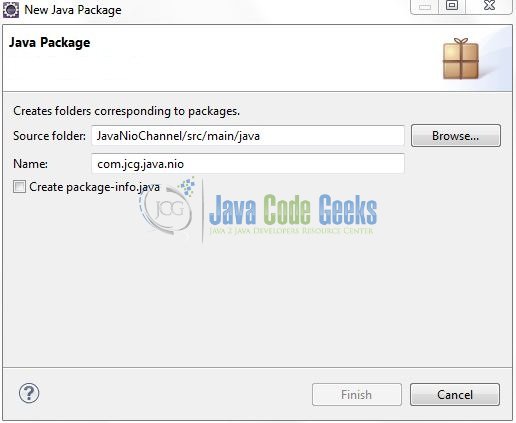
Once the package is created in the application, we will need to create the implementation class. Right-click on the newly created package: New -> Class.
A new pop window will open and enter the file name as: ChannelExample. The receiver class will be created inside the package: com.jcg.java.nio.
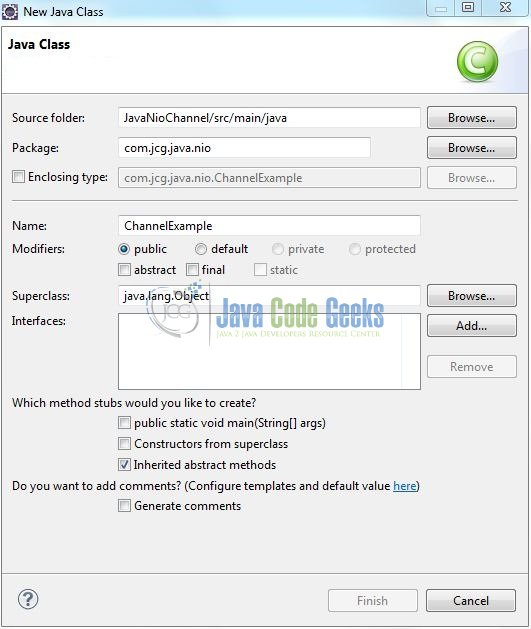
3.1.1 Implementation of Utility Class
Let’s see the example of copying the data from one channel to another channel (or from one file to another file). Add the following code to it:
ChannelExample.java
package com.jcg.java.nio;
import java.io.FileInputStream;
import java.io.FileOutputStream;
import java.io.IOException;
import java.nio.ByteBuffer;
import java.nio.channels.ReadableByteChannel;
import java.nio.channels.WritableByteChannel;
public class ChannelExample {
@SuppressWarnings("resource")
public static void main(String[] args) throws IOException {
// Path Of The Input Text File
FileInputStream input = new FileInputStream ("config/sampleInput.txt");
ReadableByteChannel source = input.getChannel();
// Path Of The Output Text File
FileOutputStream output = new FileOutputStream ("config/sampleOutput.txt");
WritableByteChannel destination = output.getChannel();
copyData(source, destination);
System.out.println("! File Successfully Copied From Source To Desitnation !");
}
private static void copyData(ReadableByteChannel source, WritableByteChannel destination) throws IOException {
ByteBuffer buffer = ByteBuffer.allocateDirect(1024);
while (source.read(buffer) != -1) {
// The Buffer Is Used To Be Drained
buffer.flip();
// Make Sure That The Buffer Was Fully Drained
while (buffer.hasRemaining()) {
destination.write(buffer);
}
// Now The Buffer Is Empty!
buffer.clear();
}
}
}
4. Run the Application
To run the Java Nio application, Right-click on the ChannelExample class -> Run As -> Java Application. Developers can debug the example and see what happens after every step!
5. Project Demo
When developers run the above program, the input file’s data will be copied to the output’s file and the code shows the following status as output.
That’s all for this post. Happy Learning!!
6. Conclusion
This tutorial uses a simple example to illustrate the Channel’s functionality and helps developers understand the basic configuration required to achieve this operation. That’s all for this tutorial and I hope this article served you whatever you were looking for.
7. Download the Eclipse Project
This was an example of Java Nio for the beginners.
You can download the full source code of this example here: JavaNioChannel