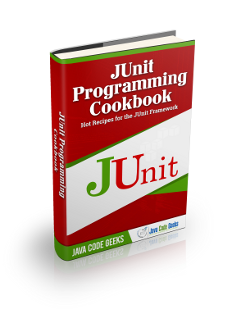JUnit Using Assertions and Annotations Example
In this example we are going to create test cases so as to understand the use of assertions and annotations in JUnit testing framework. Also, we will see how to run these test cases from the command line by using the org.junit.runner.JUnitCore. If you prefer running your test cases via Eclipse, you can have a look at JUnit Getting Started Example.
Assertion
Let’s start with an example with the most important assertion methods in JUnit.
1. Create a JUnit test
Create a folder named JUnitAssertions. This is the folder where your classes will be located. Using Notepad or another text editor, create a Java class named JunitAssertionsTest.java with the following code.
JunitAssertionsTest.java
import static org.junit.Assert.*;
import org.junit.Test;
public class JunitAssertionsTest {
@Test
public void test() {
String obj1 = "junit";
String obj2 = "junit";
String obj3 = "test";
String obj4 = "test";
String obj5 = null;
int var1 = 1;
int var2 = 2;
int[] arithmetic1 = { 1, 2, 3 };
int[] arithmetic2 = { 1, 2, 3 };
assertEquals(obj1, obj2);
assertSame(obj3, obj4);
assertNotSame(obj2, obj4);
assertNotNull(obj1);
assertNull(obj5);
assertTrue(var1 < var2);
assertFalse(var1 > var2);
assertArrayEquals(arithmetic1, arithmetic2);
}
}In the above code we notice that there is a number of assertion methods. All those methods are provided by the Assert class which extends the class java.lang.Object and they are useful for writing tests so as to detect failures. In the table below there is a more detailed explanation of the assertion methods used.
void assertEquals([String message], expected value, actual value) | Asserts that two values are equal. Values might be type of int, short, long, byte, char or java.lang.Object. The first argument is an optional String message. |
void assertTrue([String message], boolean condition) | Asserts that a condition is true. |
void assertFalse([String message],boolean condition) | Asserts that a condition is false. |
void assertNotNull([String message], java.lang.Object object) | Asserts that an object is not null. |
void assertNull([String message], java.lang.Object object) | Asserts that an object is null. |
void assertSame([String message], java.lang.Object expected, java.lang.Object actual) | Asserts that the two objects refer to the same object. |
void assertNotSame([String message], java.lang.Object unexpected, java.lang.Object actual) | Asserts that the two objects do not refer to the same object. |
void assertArrayEquals([String message], expectedArray, resultArray) | Asserts that the array expected and the resulted array are equal. The type of Array might be int, long, short, char, byte or java.lang.Object. |
2. Run your test from the command line
You can run your JUnit test outside Eclipse, by using the org.junit.runner.JUnitCore class. This class provides the runClasses() method which allows you to execute one or several test classes. The return type of runClasses() method is an object of the type org.junit.runner.Result. This object can be used to collect information about the tests. Also, in case there is a failed test, you can use the object org.junit.runner.notification.Failure which holds description of the failed tests.
The procedure below shows how to run your test outside Eclipse.
In the directory JUnit Assertions, use Notepad or another editor and create a new Java class named JunitAssertionsRunner.java with the following code.
JunitAssertionsRunner.java
import org.junit.runner.JUnitCore;
import org.junit.runner.Result;
import org.junit.runner.notification.Failure;
public class JunitAssertionsRunner {
public static void main(String[] args) {
Result result = JUnitCore.runClasses(JunitAssertionsTest.class);
for (Failure fail : result.getFailures()) {
System.out.println(fail.toString());
}
if (result.wasSuccessful()) {
System.out.println("All tests finished successfully...");
}
}
}- Open command prompt and move down directories so as to find the directory where the two classes are located:
C:\Users\konstantina>cd JUnitAssertions
- When
JUnitAssertionsis your current directory, compile the Test class and the Runner class.
Attention: To run your JUnit tests outside Eclipse properly you need to add the needed JUnit library jars to the classpath of your program. You can find those library jars here
C:\Users\konstantina\JUnitAssertions>javac -classpath "C:\Users\konstantina\Downloads\junit-4.11.jar";"C:\Users\konstantina\Downloads\hamcrest-core-1.3.jar"; junitAssertionsTest.java JunitAssertionsRunner.java
- Now run the
JunitAssertionsRunner
C:\Users\konstantina\JUnitAssertions>java -classpath "C:\Users\konstantina\Downloads\junit-4.11.jar";"C:\Users\konstantina\Downloads\hamcrest-core-1.3.jar"; JunitAssertionsRunner
- Here is the output:
All tests finished successfully... The output shows that all the assertions in the JunitAssertionsTest.java where true.
Annotation
Now, we will show an example test case which includes all the annotations used by JUnit testing framework.
1. Create a JUnit test
Create a folder named JUnitAnnotations. This is the folder where your classes will be located. Using Notepad or another text editor, create a Java class named JunitAnnotationsTest.java with the following code.
JunitAnnotationsTest.java
import static org.junit.Assert.*;
import java.util.*;
import org.junit.*;
public class JunitAnnotationsTest {
private ArrayList<String> testList;
@BeforeClass
public static void onceExecutedBeforeAll() {
System.out.println("@BeforeClass: onceExecutedBeforeAll");
}
@Before
public void executedBeforeEach() {
testList = new ArrayList<String>();
System.out.println("@Before: executedBeforeEach");
}
@AfterClass
public static void onceExecutedAfterAll() {
System.out.println("@AfterClass: onceExecutedAfterAll");
}
@After
public void executedAfterEach() {
testList.clear();
System.out.println("@After: executedAfterEach");
}
@Test
public void EmptyCollection() {
assertTrue(testList.isEmpty());
System.out.println("@Test: EmptyArrayList");
}
@Test
public void OneItemCollection() {
testList.add("oneItem");
assertEquals(1, testList.size());
System.out.println("@Test: OneItemArrayList");
}
@Ignore
public void executionIgnored() {
System.out.println("@Ignore: This execution is ignored");
}
}Let’s describe the annotations in the above code in detail.
@Test | The Test annotation indicates that the public void method to which it is attached can be run as a test case. |
@Before | The Before annotation indicates that this method must be executed before each test in the class, so as to execute some preconditions necessary for the test. |
@BeforeClass | The BeforeClass annotation indicates that the static method to which is attached must be executed once and before all tests in the class. That happens when the test methods share computationally expensive setup (e.g. connect to database). |
@After | The After annotation indicates that this method gets executed after execution of each test (e.g. reset some variables after execution of every test, delete temporary variables etc) |
@AfterClass | The AfterClass annotation can be used when a method needs to be executed after executing all the tests in a JUnit Test Case class so as to clean-up the expensive set-up (e.g disconnect from a database). Attention: The method attached with this annotation (similar to BeforeClass) must be defined as static. |
@Ignores | The Ignore annotation can be used when you want temporarily disable the execution of a specific test. Every method that is annotated with @Ignore won’t be executed. |
2. Run your test from the command line
We will run the JunitAnnotationsTest.java following the procedure in the previous section.
In the directory JUnitAnnotations, use Notepad or another editor and create a new Java class named JunitAnnotationsRunner.java with the following code.
JunitAnnotationsRunner.java
import org.junit.runner.JUnitCore;
import org.junit.runner.Result;
import org.junit.runner.notification.Failure;
public class JunitAnnotationsRunner {
public static void main(String[] args) {
Result result = JUnitCore.runClasses(JunitAnnotationsTest.class);
for (Failure failure : result.getFailures()) {
System.out.println(failure.toString());
}
if (result.wasSuccessful()) {
System.out.println("All tests finished successfully...");
}
}
}- Open command prompt and move down directories so as to find the directory where the two classes are located.
C:\Users\konstantina>cd JUnitAnnotations
- When
JUnitAnnotationsis your current directory, compile the Test class and the Runner class.
C:\Users\konstantina\JUnitAnnotations>javac -classpath "C:\Users\konstantina\Downloads\junit-4.11.jar";"C:\Users\konstantina\Downloads\hamcrest-core-1.3.jar"; JunitAnnotationsTest.java JunitAnnotationsRunner.java
As we mentioned in the previous section, you should include library jars of JUnit to your classpath.
- Now run the
JunitAssertionsRunner.
C:\Users\konstantina\JUnitAnnotations>java -classpath "C:\Users\konstantina\Downloads\junit-4.11.jar";"C:\Users\konstantina\Downloads\hamcrest-core-1.3.jar"; JunitAnnotationsRunner
- Here is the output
@BeforeClass: onceExecutedBeforeAll
@Before: executedBeforeEach
@Test: EmptyArrayList
@After: executedAfterEach
@Before: executedBeforeEach
@Test: OneItemArrayList
@After: executedAfterEach
@AfterClass: onceExecutedAfterAll
All tests finished successfully...As we see in the results, the sequence of execution of the methods complies with what we described in the annotations table. We also note that the method annotated with @Ignore was not executed.
Download the source code
This was an example of using annotations and assertions in JUnit testing framework from the command line.
Download the source code of this example : JUnitAssertions.zip JUnitAnnotations.zip