JUnit HSQLDB Example
Here is the new JUnit example, but with a difference. In this example we shall show users how they can use JUnit with HSQLDB for testing. In JUnit HSQLDB example, we will try to explain the usage of HSQLDB. Why we are using HSQLDB and not any other DB?
We will try to explain the answer to this question in this example. Let’s start by a little introduction of the HSqlDB.
1. Introduction
HSQLDB is a 100% Java database. HSQLDB (HyperSQL DataBase) is the leading SQL relational database software written in Java. Latest version 2.3.4 is fully multi-threaded and supports high performance 2PL and MVCC (multi version concurrency control) transaction control models.
We can use this database as a in memory database also. This answers our question that why we are using HSQLDB for our example. We will create in memory database, create a table, insert data into tables and after test cases are executed we will drop table. So all in all we will use database that will work in memory. We will not start any server to run DB nor we stop it.
2. Technologies Used
We will use the following technologies in this example.
- Java: Coding Language
- JUnit 4.12: Testing Framework
- Maven: Build and Dependency Tool
- HSQLDB: In Memory 100% Java database
- Eclipse: IDE for coding
3. Project Setup
You may skip project creation and jump directly to the beginning of the example below.
We will start by creating a Maven project. Open Eclipse. Select File -> New -> Maven Project. Fill in the details and click on the Next button.
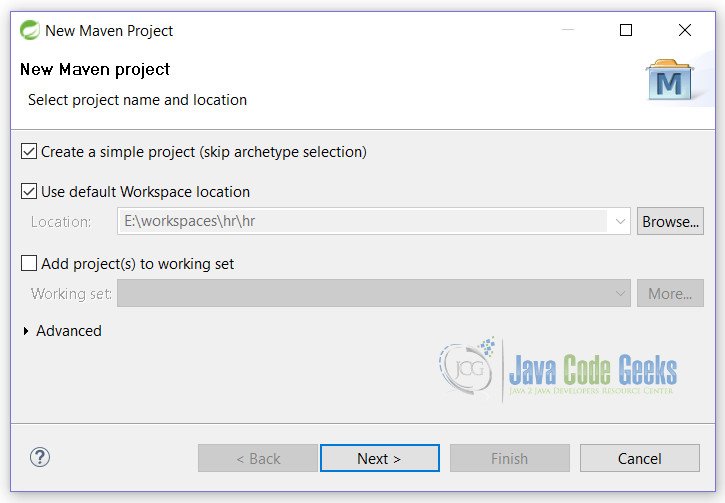
On this screen, fill in the details as mentioned below and click on Finish button.
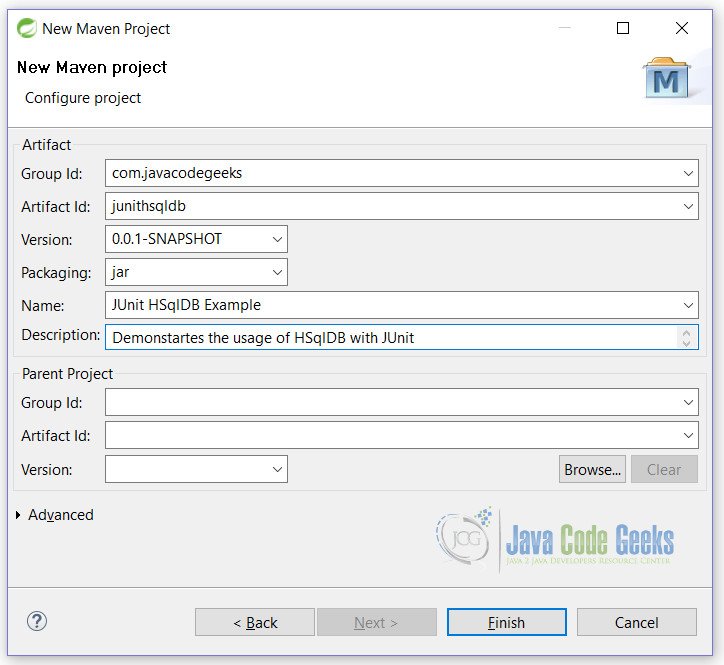
With this, we are ready with the blank Maven project. Let’s start filling up the details.
4. JUnit HSQLDB Example
Starting by writing the below line in the pom.xml file. This will fetch all dependencies for our example to work.
pom.xml
<dependencies> <dependency> <groupId>junit</groupId> <artifactId>junit</artifactId> <version>4.12</version> </dependency> <dependency> <groupId>org.hsqldb</groupId> <artifactId>hsqldb</artifactId> <version>2.3.4</version> </dependency> </dependencies> <properties> <maven.compiler.source>1.8</maven.compiler.source> <maven.compiler.target>1.8</maven.compiler.target> </properties>
Now this will fetch JUnit jar(line 3), HSLDB jar(line 9) and also tell maven to use Java 1.8 for compiling of this example(line 16,17).
4.1 JUnit Test Class
We will create a test class
JUnitHSqlDBTest
package junithsqldb;
import static org.hamcrest.CoreMatchers.is;
import static org.junit.Assert.assertThat;
import java.io.IOException;
import java.sql.Connection;
import java.sql.DriverManager;
import java.sql.ResultSet;
import java.sql.SQLException;
import java.sql.Statement;
import org.junit.AfterClass;
import org.junit.BeforeClass;
import org.junit.Test;
public class JUnitHSqlDBTest {
@BeforeClass
public static void init() throws SQLException, ClassNotFoundException, IOException {
Class.forName("org.hsqldb.jdbc.JDBCDriver");
// initialize database
initDatabase();
}
@AfterClass
public static void destroy() throws SQLException, ClassNotFoundException, IOException {
try (Connection connection = getConnection(); Statement statement = connection.createStatement();) {
statement.executeUpdate("DROP TABLE employee");
connection.commit();
}
}
/**
* Database initialization for testing i.e.
* <ul>
* <li>Creating Table</li>
* <li>Inserting record</li>
* </ul>
*
* @throws SQLException
*/
private static void initDatabase() throws SQLException {
try (Connection connection = getConnection(); Statement statement = connection.createStatement();) {
statement.execute("CREATE TABLE employee (id INT NOT NULL, name VARCHAR(50) NOT NULL,"
+ "email VARCHAR(50) NOT NULL, PRIMARY KEY (id))");
connection.commit();
statement.executeUpdate(
"INSERT INTO employee VALUES (1001,'Vinod Kumar Kashyap', 'vinod@javacodegeeks.com')");
statement.executeUpdate("INSERT INTO employee VALUES (1002,'Dhwani Kashyap', 'dhwani@javacodegeeks.com')");
statement.executeUpdate("INSERT INTO employee VALUES (1003,'Asmi Kashyap', 'asmi@javacodegeeks.com')");
connection.commit();
}
}
/**
* Create a connection
*
* @return connection object
* @throws SQLException
*/
private static Connection getConnection() throws SQLException {
return DriverManager.getConnection("jdbc:hsqldb:mem:employees", "vinod", "vinod");
}
/**
* Get total records in table
*
* @return total number of records. In case of exception 0 is returned
*/
private int getTotalRecords() {
try (Connection connection = getConnection(); Statement statement = connection.createStatement();) {
ResultSet result = statement.executeQuery("SELECT count(*) as total FROM employee");
if (result.next()) {
return result.getInt("total");
}
} catch (SQLException e) {
e.printStackTrace();
}
return 0;
}
@Test
public void getTotalRecordsTest() {
assertThat(3, is(getTotalRecords()));
}
@Test
public void checkNameExistsTest() {
try (Connection connection = getConnection();
Statement statement = connection.createStatement(ResultSet.TYPE_SCROLL_INSENSITIVE,
ResultSet.CONCUR_READ_ONLY);) {
ResultSet result = statement.executeQuery("SELECT name FROM employee");
if (result.first()) {
assertThat("Vinod Kumar Kashyap", is(result.getString("name")));
}
if (result.last()) {
assertThat("Asmi Kashyap", is(result.getString("name")));
}
} catch (SQLException e) {
e.printStackTrace();
}
}
}
Now let’s see each step in this class.
Line 19: This method will execute before all @Test cases. It will initialize our DB that will be used to test.
Line 28: This method will execute after all @Test cases are executed. We will drop table in this method
Line 45: Initialize DB with table creation and insertion of records.
Line 64: Creating a connection.
Line 73: Return total number of records in DB.
Line 86: @Test method to test case for total number of records.
Line 91: @Test method to test for fetch records.
Output
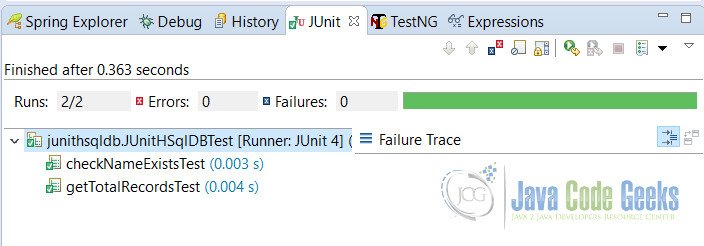
5. Conclusion
In this example, users have learnt that how we can test out methods by using in memory database HSQLDB. We have used this 100% Java database HSQLDB.
6. Download the Eclipse Project
This is a JUnit HSQLDB example.
You can download the full source code of this example here: JunitHSqlDB.zip

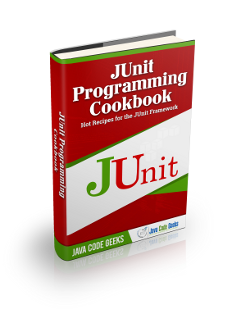


So how exactly to set the username and password of the db as vinod and vinod? where is the properties file?