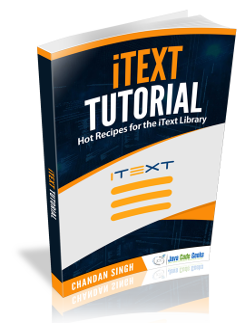iText Watermark Example
In the previous example we learnt how we can convert a HTML document to a PDF Document using the ITEXT library. In this example we will demonstrate how we can add watermark to a PDF Document using Itext.
Watermark are usually added to a document to prevent counterfeiting or to mark the name of the maker or the organization, for advertising the name of the organization in the document. Whatever, be the reason, let’s find out how we can achieve that in a PDF Document.
1. Project Set-Up
We shall use Maven to setup our project. Open eclipse and create a simple Maven project and check the skip archetype selection checkbox on the dialogue box that appears. Replace the content of the existing pom.xml
pom.xml
<project xmlns="http://maven.apache.org/POM/4.0.0" xmlns:xsi="http://www.w3.org/2001/XMLSchema-instance" xsi:schemaLocation="http://maven.apache.org/POM/4.0.0 http://maven.apache.org/xsd/maven-4.0.0.xsd"> <modelVersion>4.0.0</modelVersion> <groupId>ITextExample</groupId> <artifactId>ITextExample</artifactId> <version>0.0.1-SNAPSHOT</version> <dependencies> <dependency> <groupId>com.itextpdf</groupId> <artifactId>itextpdf</artifactId> <version>5.5.6</version> </dependency> <dependency> <groupId>org.bouncycastle</groupId> <artifactId>bcprov-jdk15on</artifactId> <version>1.52</version> </dependency> </dependencies> </project>
That’s all from setting-up project point of view, let’s start with the actual code implementation now:
2. Implementation
com.itextpdf.text.pdf.PdfPageEventHelper class is used to listen for the page end event of the document via the onEndPage method. Whenever the page gets filled up with the contents it can accomodate, the onEndPage method is invoked and the watermark is added to the page of the document. This helps in all the pages of the document having the watermark.
We create a simple Water-Mark for JavaCodeGeeks with the letters JCG. The font color is Grey so it does not obscure the actual content of the document and is visible only as a background.
PDFEventListener.java
package com.jcg.examples;
import com.itextpdf.text.BaseColor;
import com.itextpdf.text.Document;
import com.itextpdf.text.Element;
import com.itextpdf.text.Font;
import com.itextpdf.text.Font.FontFamily;
import com.itextpdf.text.Phrase;
import com.itextpdf.text.pdf.ColumnText;
import com.itextpdf.text.pdf.PdfContentByte;
import com.itextpdf.text.pdf.PdfPageEventHelper;
import com.itextpdf.text.pdf.PdfWriter;
public class PDFEventListener extends PdfPageEventHelper
{
@Override
public void onEndPage(PdfWriter writer, Document document)
{
PdfContentByte canvas = writer.getDirectContentUnder();
Phrase watermark = new Phrase("JCG", new Font(FontFamily.TIMES_ROMAN, 190, Font.NORMAL, BaseColor.LIGHT_GRAY));
ColumnText.showTextAligned(canvas, Element.ALIGN_CENTER, watermark, 337, 500, 45);
}
}
Now we will use an instance of this PDFEventListener class to the com.itextpdf.text.pdf.PdfWriter. To do so we need to register the instance with the Pdfwriter instance by pdfWriter.setPageEventmethod.
CreateWatermarkedPDF.java
package com.jcg.examples;
import java.io.FileNotFoundException;
import java.io.FileOutputStream;
import com.itextpdf.text.BaseColor;
import com.itextpdf.text.Document;
import com.itextpdf.text.DocumentException;
import com.itextpdf.text.Font;
import com.itextpdf.text.Phrase;
import com.itextpdf.text.Font.FontFamily;
import com.itextpdf.text.pdf.PdfWriter;
public class CreateWatermarkedPDF
{
public static void main(String[] args)
{
try
{
Document document = new Document();
PdfWriter pdfWriter = PdfWriter.getInstance(document, new FileOutputStream("WaterMarkedDocument.pdf"));
document.open();
pdfWriter.setPageEvent(new PDFEventListener());
Font font = new Font(FontFamily.TIMES_ROMAN, 20, Font.NORMAL, BaseColor.BLACK);
document.add(new Phrase("Hi People!! This is an exaple to demostrate Watermark in using Itext",font));
document.close();
}
catch (FileNotFoundException e)
{
e.printStackTrace();
}
catch (DocumentException e)
{
e.printStackTrace();
}
}
}
Upon execution of CreateWatermarkedPDF class a PDF document is created with the Water-Marked letters JCG in the background.
Here’s how the Water-Marked document looks like:
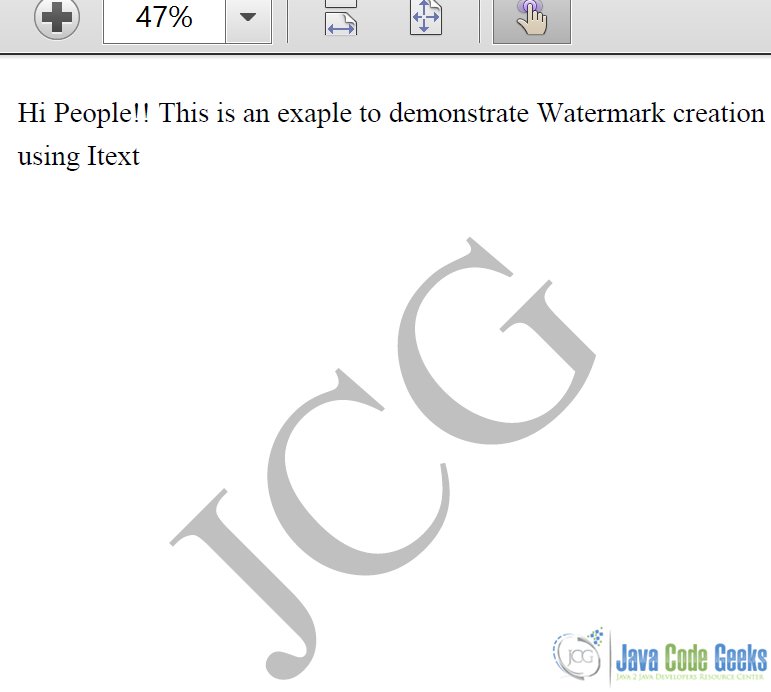
3. Download the Source Code
Here, we demonstrated how we can add water-mark while creating new document or to an existing document using the Itext library.
You can download the source code of this example here: ItextWatermarkExample.zip