How to update Java for Windows 10, macOS, and Android
This is an article on how to update Java, download Java’s latest version on a Windows 10 or a macOS machine, and on your Android device (Mobile, Tablet, Tv…etc.).
In order to improve functionality and enhance security, Java is updated frequently by Oracle. As a result, if you want to keep your system secure, it’s important to make sure that the Java running on your system is up-to-date.
1. Java Update – Introduction
Usually, if you have the auto-update option enabled on your system, Java will update itself automatically. As you can figure it out, your system will periodically check for an update. When one is available, it asks your permission to upgrade your Java installation.
Important to note that you can schedule your computer to check for updates. You can fix how often to check for them (daily, weekly, monthly).
In short, in this article you will learn :
- Firstly, how to find the Java Control Panel.
- Secondly, how to
update Javafrom the Java Contol Panel.
If you want to check your Java version, please refer to this article: How to Check Java version in Windows, Linux, macOS.
2. How to Update Java on Windows 10
- Right-click on the Start button and tap: Control Panel. Select the Control Panel option.
- In the Control Panel, click on Programs.
- Click on the Java icon to open the Java Control Panel.
- Select the
Updatetab on the Java Control Panel. - Click on the
Update Nowbutton. If there is a newer version of Java available, the download and installation process will begin. As you can notice, you can see on the left side of theUpdate Nowbutton when the lastupdatetook place. - Simply follow the instructions on-screen prompts and accept to grant permission to make changes to your system.
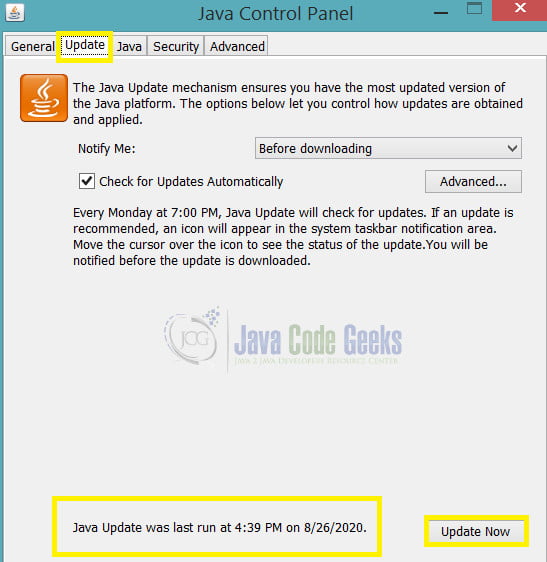
TIP: This tip will save you time! Turn on “Check for Updates Automatically” that way when a newer version of Java comes out, your system would ask you to install it.
3. How to update Java on macOS
- Click on the Apple icon located in the upper left corner of the screen then go to System Preferences.
- Click on the Java icon to access the Java Control Panel.
- After that, select the Update tab on the Java Control Panel. Information about the last time Java was updated on your Mac, as well as whether or not a new update is available will appear.
- Click on the Update Now button. The Installer window will appear.
- Before clicking on Install and Relaunch, assure that you have saved all your work.
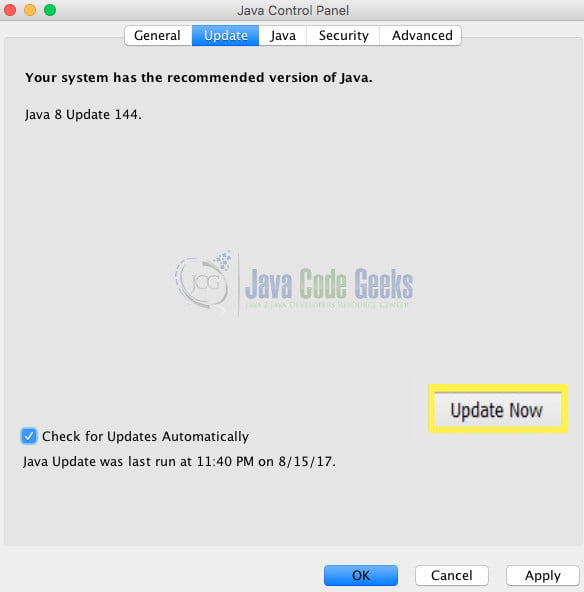
TIP: This tip will save you time! Turn on “Check for Updates Automatically” that way when a newer version of Java comes out, your system would ask you to install it.
4. How to update Java on Android
Unlike macOS and Windows, Java for mobile devices is integrated by device manufacturers. Updating Java on Android devices is not simple to be done by the end-user. You need to check with your device manufacturer about this. This operation requires the use of an emulator and installing third-party apps.
In other words, you don’t have to update Java on your Android device. Any update would usually be handled by the device manufacturer or the Android system itself.
5. Summary
In this article, we have learned how to update Java and download it on Windows 10 and macOS from the Control Panel. On the Android system, it seems to be more complicated and not as simple to be done by an end-user.
However, it’s important to note that:
- Installing a newer version of Java will replace your current version with the updated Java installation.
- You can find another method to update java using a browser.
- If you receive a Java update pop-up window on an unknown page in your browser, just close it this could be a virus!
6. Related Articles
- How to download Java 14 for Windows 10
- Download and Install Java Development Kit (JDK) 13
- Download and Install Java Development Kit (JDK) 8
- How to Check Java version in Windows, Linux, MacOS
Last updated on Jan. 11th, 2022


