How to Fix the Java Error Code 1603 in Windows 10
In this tutorial, we will take a look at the Java Error Code 1603 in Windows 10.
1. Introduction
Java Error Code 1603 happens in Windows when Java is installed on Windows 10 without administration rights. Error 1603 is related to the security policy issues on windows.
2. Java Error Code 1603
In Java, Error code 1603 happens on windows 10 during installation. This is due to the following reasons:
- Windows Version
- Administration rights
- Previous installation
- Antivirus software
- Java Content not disabled
- KB2918614 Windows Update
- Other Software executing Java
- LogMeIn users
2.1 Prerequisites
Java 8 is required on the Windows operating systems.
2.2 Download
You can download Java 8 from the Oracle web site.
2.3 Installation on Windows
You need to have the administrator rights for installation. The drive for installation should not be encrypted. BitLocker needs to be disabled. If any of the above is a problem, resolve the issues and restart the machine. The other issues are discussed in detail below.
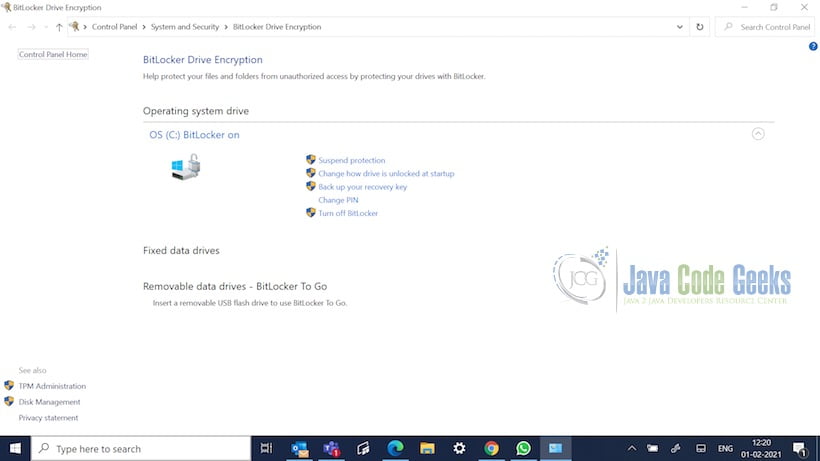
2.3.1 Windows Version
You need to ensure the windows version and java version is appropriate. 64 bit or 32 bit Windows 10 needs to be checked before downloading and installing. To check the system settings, you can right-click on the windows icon and click on the settings. Select the system on the settings and choose the About Tab. Windows 10 version can be obtained from the System Type menu.
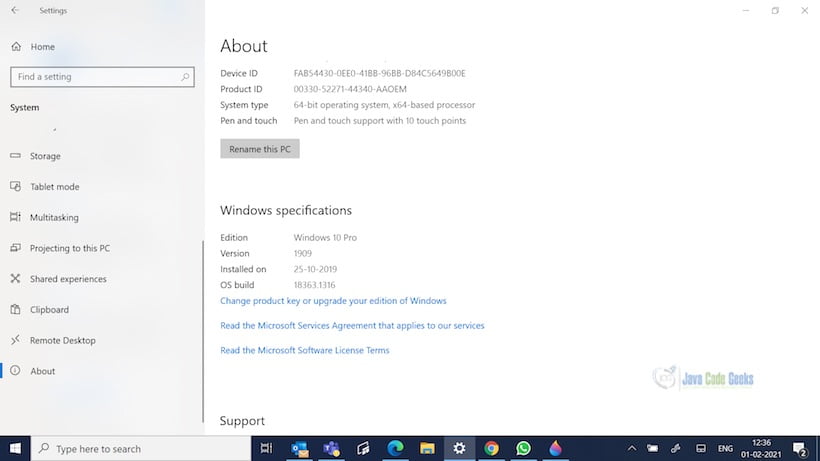
2.3.2 Administration rights
To execute the java installer, choose Run as administrator by right-clicking on the downloaded java installer. Most of the time, the issues are resolved by choosing the administrator option.
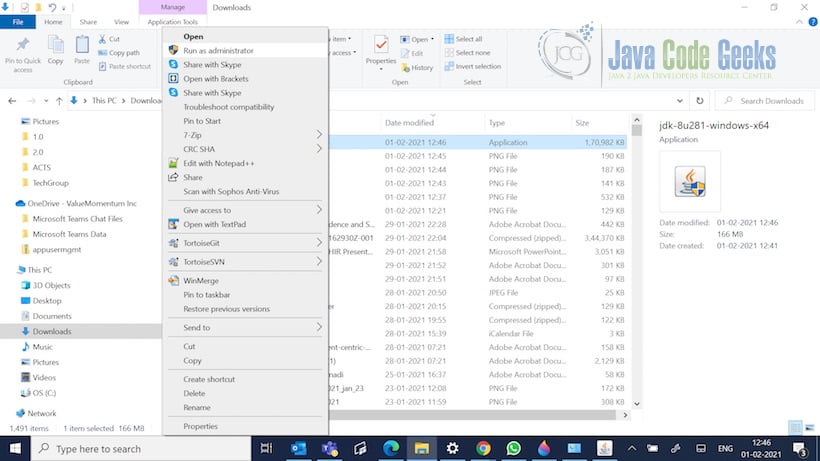
2.3.3 Previous Installations
Previous java installations might create issues. To erase the previous installations, Run command appwiz.cpl by choosing Windows+R. Choose Enter Key. You can select the Java or JDK in the list. Uninstall option needs to be picked for removing the installation. Restart the computer after removing previous installations.
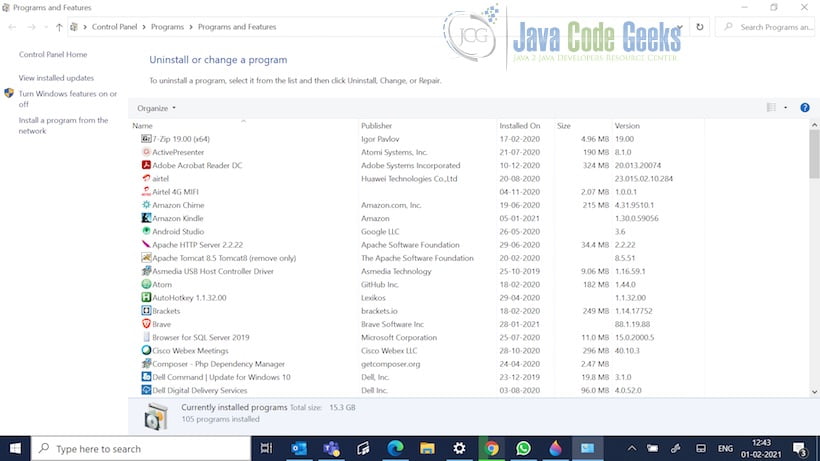
2.3.4 Antivirus Software
The other issue can be antivirus software blocking the java software. Disable the antivirus software and start the installation of Java. You can disable it by starting the Task Manager and select the disable option under the startup tab.
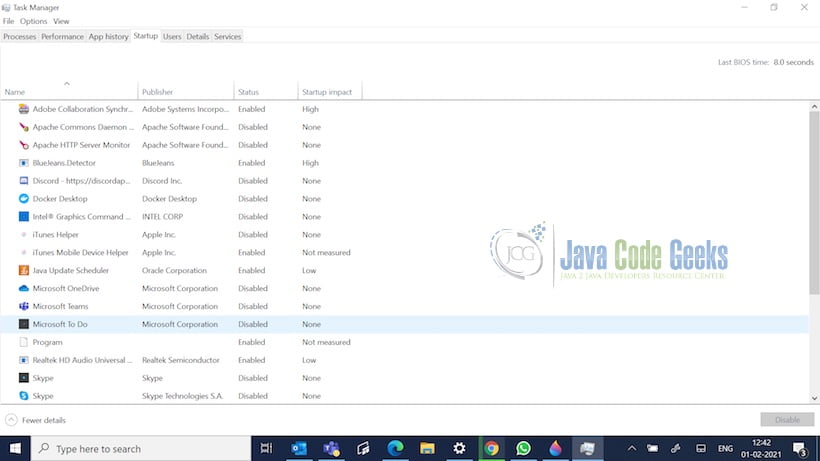
2.3.5 Java Content
You can select the security tab on the java control panel. The “Enable Java content in the browser” option needs to be unchecked. Press Apply and then ok.
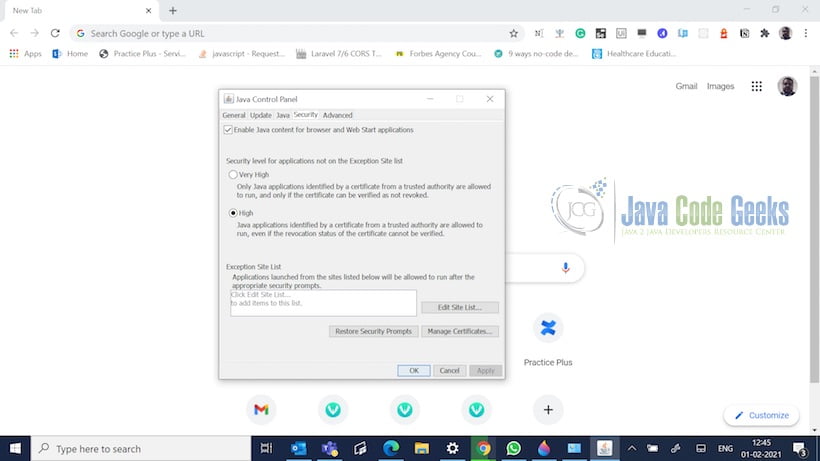
2.3.6 KB2918614 Windows Update
The other issue is due to the KB2918614 windows update. You can remove the update by typing the command appwiz.cpl after selecting Windows +R hotkey.
2.3.7 Other Software executing Java
You need to ensure the other software executing java needs to be stopped. You need to close the browser after downloading the software. From the taskbar, stop the other software executing java. From the system tray, you can find the third party software icons.
2.3.8 LogMeIn users
LogMeIn software is another issue for Windows 10 Java installation. Remove the LogMeIn Software and install the Java software. The installation can be done remotely using the other remote desktop software.
2.4 Setup
2.4.1 Java Setup
Below are the setup commands required for the Java Environment.
Setup
JAVA_HOME="/desktop/jdk1.8.0_73" export JAVA_HOME PATH=$JAVA_HOME/bin:$PATH export PATH
3. Summary
New updates of Java have been a issue as malware software programmers have been using them as loop holes. On windows 10, Java Error code 1603 happens due to security policy issues. It can be resolved using the techniques discussed above going step by step.


