How to download 32 bit Java Software for Windows
In this article, we will explain how to download 32 bit Java jre software for Windows.
1. Introduction
Java (write once, run anywhere) is a technology developed by Sun Microsystems and acquired by Oracle.
Java Virtual Machine (JVM), Java Development Kit (JDK), and Java Runtime Environment (JRE) are three essential components of the Java platform that work together. The JVM is the component that runs the programs. The JRE creates JVM and ensures that dependencies are available for Java programs. The JDK allows you to write Java programs.
In this tutorial, we’ll see where we can find 32 bit Software for Windows and how to install it. Finally, we’ll show you how to compile and execute a program from the command line(cmd).
2. Where we can find 32 bit ?
This tool can be found for download here: Java JRE 8 Update 261 (32-bit).
3. How to install it?
- Click on the download button and start the installation process.
- Simply follow the instructions on-screen prompts and accept to grant permission to make changes to your system.
4. Compile and execute an example from cmd
1. Open your favorite IDE (Eclipse, NetBeans or Intellij IDEA). Copy/paste this simple HelloWorld program in a new Java class:
public class HelloWorld {
public static void main(String[]args){
System.out.println("Hello, World!");
}
}This program outputs: Hello, World!
2. Save this file in the project directory. For me, it’s: C:\Users\Rachida\IdeaProjects\HelloWorld\src
3. Launch the command prompt(cmd): Go to the ‘Start’ menu and launch the ‘Command Prompt’ program. Or run the ‘cmd’ program to launch the command prompt.
4. Go to the required directory on the command prompt(C:\Users\Rachida\IdeaProjects\HelloWorld\src).
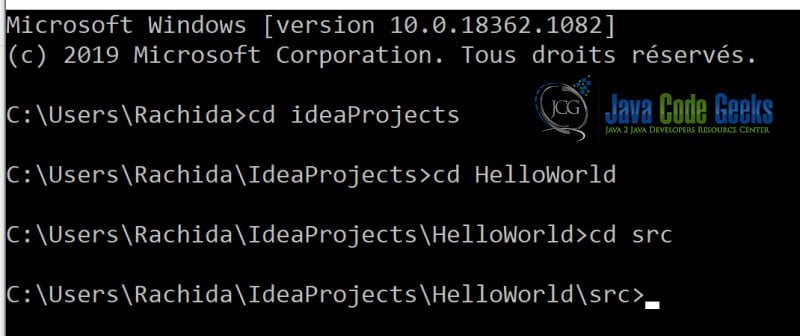
5. Compile in command prompt using javac HelloWorld.java.
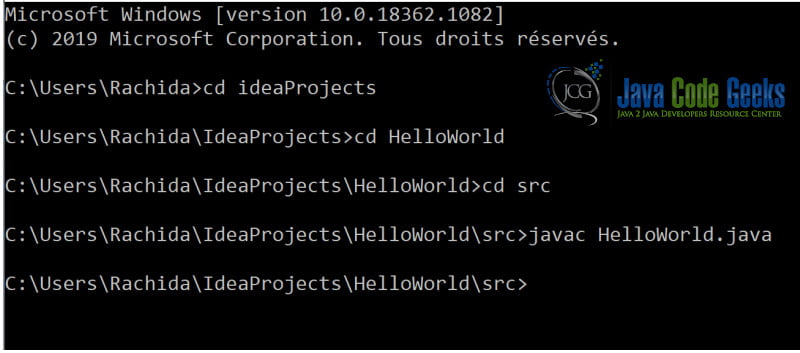
6. Run using the command java HelloWorld.
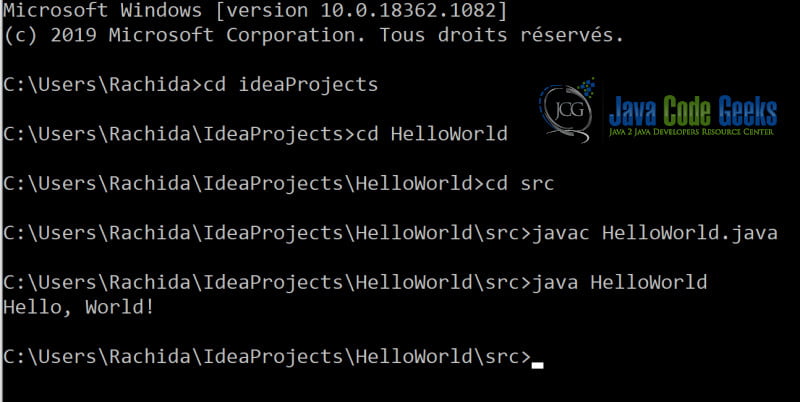
5. Summary
In this article, we covered where we can find 32-bit tools, how to install them, and how to compile/execute a program from cmd. However, it’s important to note that:
- It’s possible to use some command-line arguments when compiling or executing your program. You can see this article: java-command-line-arguments-example.
- You may get an error when you try to compile your program (javac’ is not recognized as an internal or external command, operable program, or batch file). This error occurs when the path is not set in your system. See Setting PATH.



That was really a good explanation about the java 32 bit offline installer. Keep on posting valuable information.