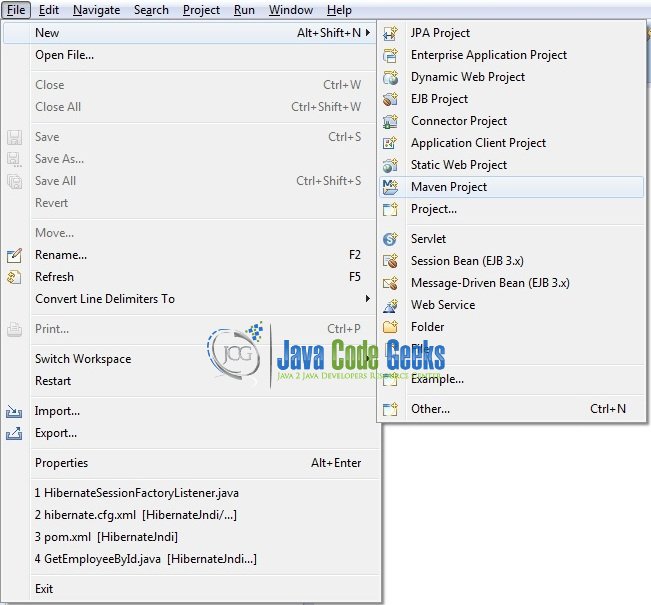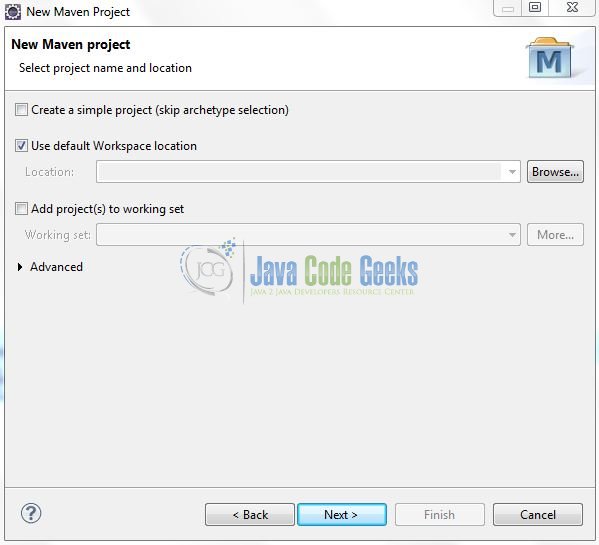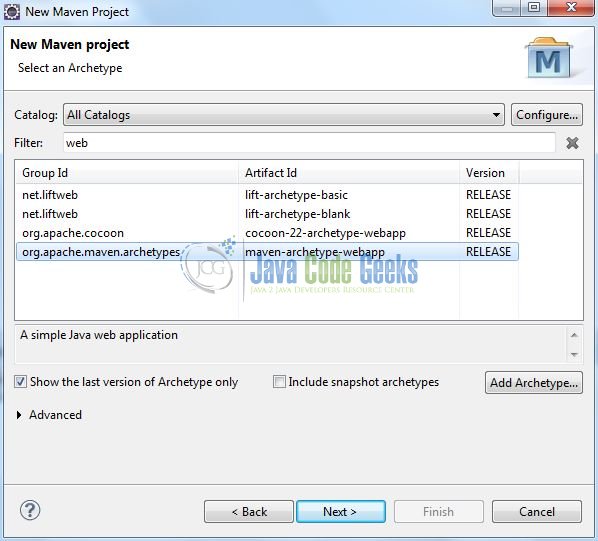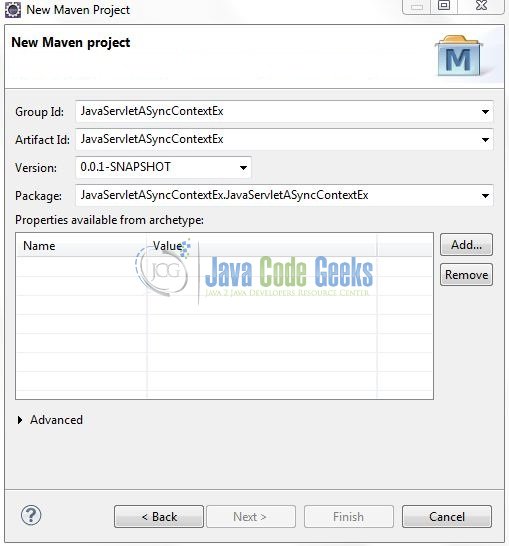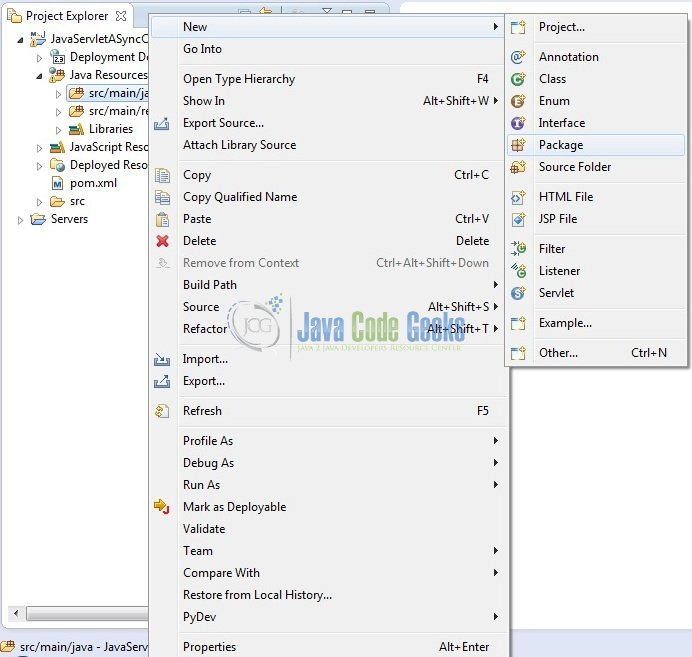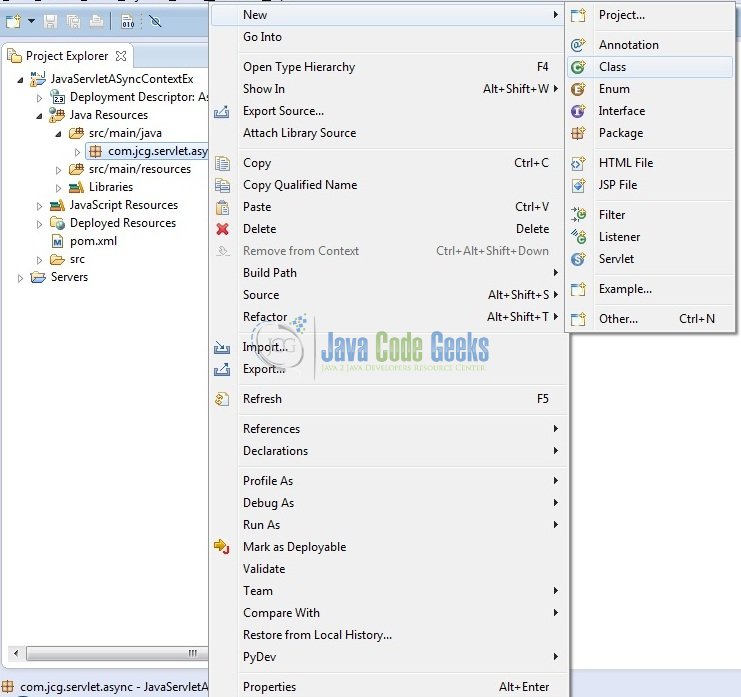Java Servlet Sync Context Example
Async Servlet was introduced in Servlet 3.0. It is a great way to deal with the thread starvation problem with the long-running threads. In this tutorial, we will understand what Async Servlet is.
1. Introduction
Let’s say we have a Servlet that takes a lot of time to process, something like below.
protected void doGet(HttpServletRequest request, HttpServletResponse response) throws ServletException, IOException {
long startTime = System.currentTimeMillis();
System.out.println("MyServlet Start :: Name?= " + Thread.currentThread().getName() + " :: ID?= " + Thread.currentThread().getId());
String time = request.getParameter("time");
int secs = Integer.valueOf(time);
if (secs > 10000) {
secs = 10000;
}
longProcessing(secs);
PrintWriter out = response.getWriter();
long endTime = System.currentTimeMillis();
out.write("Processing done for " + secs + " milliseconds !!");
System.out.println("MyServlet Start :: Name?= " + Thread.currentThread().getName() + " :: ID?= " + Thread.currentThread().getId() + " :: Time Taken?= " + (endTime - startTime) + " ms.");
}
private void longProcessing(int secs) {
try {
Thread.sleep(secs);
} catch (InterruptedException exObj) {
exObj.printStackTrace();
}
}
If we hit the above servlet through the browser with URL as http://localhost:8085/JavaServletASyncContextEx/MyServlet?time=8000, developers will get the response as Processing done for 8000 milliseconds !! after 8 seconds. Now if developers will look into the server logs, they will get the following logs:
MyServlet Start :: Name?= http-bio-8080-exec-34 :: ID?= 103 MyServlet Start :: Name?= http-bio-8080-exec-34 :: ID?= 103 :: Time Taken?= 8002 ms.
So the Servlet Thread was running for ~8+ seconds, although most of the processing has nothing to do with the servlet request or response. This can lead to Thread Starvation as the servlet thread is blocked until all the processing is done. If a server gets a lot of requests to process, it will hit the maximum servlet thread limit and further requests will get the Connection Refused errors.
1.1 Need for Asynchronous Servlet Implementation
Often during handling the Servlet request, the application thread is waiting for some external resource due to which it becomes idle for some time. Due to this, developers are engaging the thread and therefore a lot of memory is occupied by you without doing any function. Consider a situation where the application is providing the downloading of files with limited output. In this case, the threads are idle most of the time since they are waiting to send next bundle of data. Prior to Servlet 3.0, developers couldn’t attend or process more than the HTTP thread limit.
With Servlet 3.0, developers can attend or process thousands of connections concurrently which is much more than the thread limit. It means developers can connect to thousands of client with a few HTTP threads.
Method startAsync() doesn’t create any thread. Means it will not create a new thread for every Async request. It just tells the Servlet container that does not close this request until application’s code tells you to do so.
Now, open up the Eclipse Ide and let’s see how to implement the Servlet 3.0 Async Context!
2. Java Servlet Async Context Example
Here is a step-by-step guide for implementing the Servlet Sync Context in Java.
2.1 Tools Used
We are using Eclipse Kepler SR2, JDK 8 and Maven. Having said that, we have tested the code against JDK 1.7 and it works well.
2.2 Project Structure
Firstly, let’s review the final project structure, in case you are confused about where you should create the corresponding files or folder later!
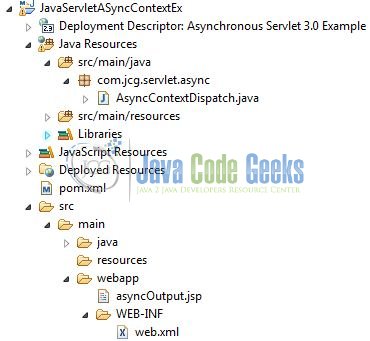
2.3 Project Creation
This section will demonstrate on how to create a Java-based Maven project with Eclipse. In Eclipse Ide, go to File -> New -> Maven Project.
In the New Maven Project window, it will ask you to select project location. By default, ‘Use default workspace location’ will be selected. Just click on next button to proceed.
Select the ‘Maven Web App’ Archetype from the list of options and click next.
It will ask you to ‘Enter the group and the artifact id for the project’. We will input the details as shown in the below image. The version number will be by default: 0.0.1-SNAPSHOT.
Click on Finish and the creation of a maven project is completed. If you observe, it has downloaded the maven dependencies and a pom.xml file will be created. It will have the following code:
pom.xml
<project xmlns="http://maven.apache.org/POM/4.0.0" xmlns:xsi="http://www.w3.org/2001/XMLSchema-instance" xsi:schemaLocation="http://maven.apache.org/POM/4.0.0 http://maven.apache.org/xsd/maven-4.0.0.xsd"> <modelVersion>4.0.0</modelVersion> <groupId>JavaServletASyncContextEx</groupId> <artifactId>JavaServletASyncContextEx</artifactId> <version>0.0.1-SNAPSHOT</version> <packaging>war</packaging> </project>
We can start adding the dependencies that developers want like Servlets, Junit etc. Let’s start building the application!
3. Application Building
Below are the steps involved in developing this application.
3.1 Maven Dependencies
Here, we specify the dependencies for the Servlet API. The rest dependencies will be automatically resolved by the Maven framework and the updated file will have the following code:
pom.xml
<project xmlns="http://maven.apache.org/POM/4.0.0" xmlns:xsi="http://www.w3.org/2001/XMLSchema-instance"
xsi:schemaLocation="http://maven.apache.org/POM/4.0.0 http://maven.apache.org/maven-v4_0_0.xsd">
<modelVersion>4.0.0</modelVersion>
<groupId>JavaServletASyncContextEx</groupId>
<artifactId>JavaServletASyncContextEx</artifactId>
<packaging>war</packaging>
<version>0.0.1-SNAPSHOT</version>
<name>JavaServletASyncContextEx Maven Webapp</name>
<url>http://maven.apache.org</url>
<dependencies>
<dependency>
<groupId>javax.servlet</groupId>
<artifactId>javax.servlet-api</artifactId>
<version>3.1.0</version>
</dependency>
</dependencies>
<build>
<finalName>${project.artifactId}</finalName>
</build>
</project>
3.2 Java Class Creation
Let’s create the required Java files. Right-click on src/main/java folder, New -> Package.
A new pop window will open where we will enter the package name as: com.jcg.servlet.async.
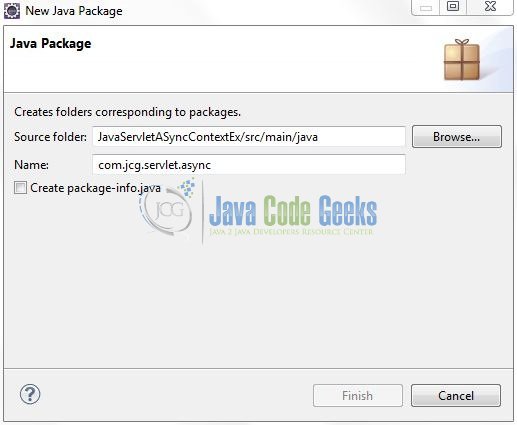
Once the package is created in the application, we will need to create the controller classes. Right-click on the newly created package: New -> Class.
A new pop window will open and enter the file name as: AsyncContextDispatch. The Servlet Controller class will be created inside the package: com.jcg.servlet.async.
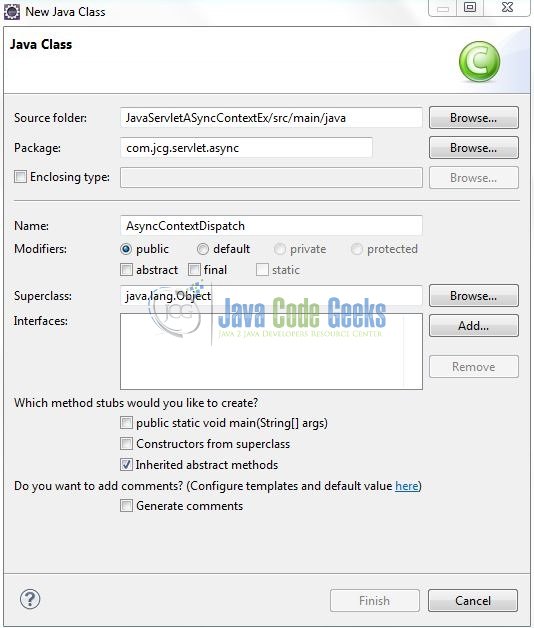
3.2.1 Implementation of Controller Class
In this example, developers will learn how to initialize the AsyncContext using the ServletRequest object and dispatch the request and response objects of the AsyncContext to a given URL. Let’s see the simple code snippet that follows this implementation.
AsyncContextDispatch.java
package com.jcg.servlet.async;
import java.io.IOException;
import java.io.PrintWriter;
import java.util.Date;
import javax.servlet.AsyncContext;
import javax.servlet.ServletException;
import javax.servlet.ServletRequest;
import javax.servlet.annotation.WebServlet;
import javax.servlet.http.HttpServlet;
import javax.servlet.http.HttpServletRequest;
import javax.servlet.http.HttpServletResponse;
@WebServlet(urlPatterns = "/AsyncContextDispatch", asyncSupported = true)
public class AsyncContextDispatch extends HttpServlet {
private static final long serialVersionUID = 1L;
public void doPost(HttpServletRequest req, HttpServletResponse resp) throws ServletException, IOException {
doGet(req, resp);
}
public void doGet(HttpServletRequest req, HttpServletResponse resp) throws ServletException, IOException {
Date dateObj = new Date();
resp.setContentType("text/html");
PrintWriter out = resp.getWriter();
out.print("<h2>AsyncContext Example </h2>");
req.setAttribute("receivedAt", dateObj);
out.println("Request Time?= " + req.getAttribute("receivedAt"));
AsyncContext asyncCtx = req.startAsync();
ServletRequest servReq = asyncCtx.getRequest();
boolean isAsyncStarted = servReq.isAsyncStarted();
// This Will Return True
out.println("<br>AsyncStarted?= " + isAsyncStarted);
if (isAsyncStarted) {
asyncCtx.dispatch("/asyncOutput.jsp");
}
boolean isAsyncSupported = req.isAsyncSupported();
// This Will Return True
out.println("<br>AsyncSupported?= " + isAsyncSupported);
}
}
3.3 Creating JSP Views
Servlet 3.0 supports many types of views for the different presentation technologies. These include: JSP, HTML, XML etc. So let us write a simple view in JavaServletASyncContextEx/src/main/webapp/. Add the following code to it:
asyncOutput.jsp
<!DOCTYPE html PUBLIC "-//W3C//DTD HTML 4.01 Transitional//EN" "http://www.w3.org/TR/html4/loose.dtd"> <html> <head> <title>Asynchronous Servlet 3.0 Example</title> <meta http-equiv="Content-Type" content="text/html; charset=UTF-8"> </head> <body> <h3>Given Above Is The Servlet 3.0 AsyncContext Interface Dispatch() Method Example</h3> </body> </html>
4. Run the Application
As we are ready for all the changes, let us compile the project and deploy the application on the Tomcat7 server. To deploy the application on Tomat7, right-click on the project and navigate to Run as -> Run on Server.
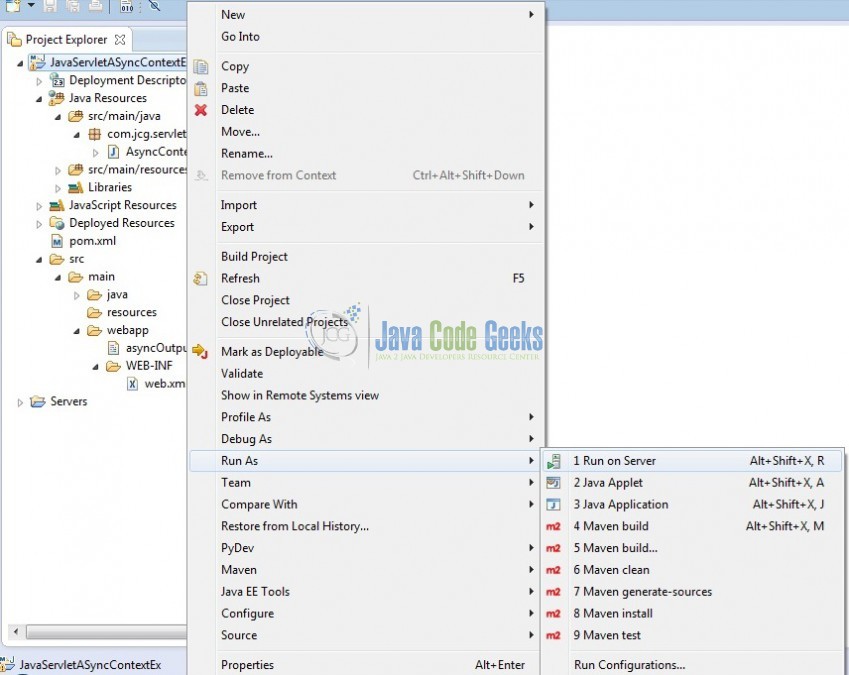
Tomcat will deploy the application in its web-apps folder and shall start its execution to deploy the project so that we can go ahead and test it in the browser.
5. Project Demo
Open your favorite browser and hit the following URL. The output page will be displayed.
http:// localhost:8085/JavaServletASyncContextEx/AsyncContextDispatch
Server name (localhost) and port (8085) may vary as per your tomcat configuration. Developers can debug the example and see what happens after every step. Enjoy!
That’s all for this post. Happy Learning!!
6. Conclusion
In this section, developers learned how to implement the AsyncContext in a Servlet. Developers can download the sample application as an Eclipse project in the Downloads section. I hope this article served you with whatever developers were looking for.
7. Download the Eclipse Project
This was an example of AsyncContext in a Servlet.
You can download the full source code of this example here: JavaServletASyncContextEx