Download and Install Spring Tool Suite(STS)
1. Introduction
When developing web services with Spring or Spring-Boot, it will be helpful to have a tool to easily start up a new service just from one click away. This will provide world-class development support for Spring applications. It has a deep knowledge of Spring built-in. Spring Framework provides a comprehensive programming and configuration model for Java-based enterprise applications called Spring Tool Suite(STS).
Spring-Boot is a framework built on top of the Spring Framework. It provides an easier and faster way to set up, configure and run simple web and service applications.
2. What is Spring Tool Suite?
Spring Tool Suite, also known as STS, is a Java IDE designed to develop Spring-based enterprise applications. For people who are working only with Spring it is a faster, easy, and more convenient IDE. This tool was developed by VMWare and it is based on the Eclipse IDE and is open source. Spring Tool Suite 4 is the favorite IDE and the next generation of Spring tooling. You can use this tool in various coding environments starting with Eclipse as a full-featured integrated development environment to Visual Studio Code and Theia. Therefore you can use your preferred environment by adding the great Spring tooling to it.
This will provide the following great feature:
- Easy to start a new project. A direct and easy to use of the Spring Initializer with a guide that will help you to start from nothing to a running Spring-Boot app.
- Navigate through your spring code easily. You can navigate through your code easily. Spring tool understands your Spring-based source code and allows you to quickly get an overview and navigate to the important pieces of your Spring apps.
- Easily update your code. Offers the code completion feature for Spring elements in your app.
- Runtime information in your editor. Spring Tool 4 offers the feature to show detailed information for the running app like exact bean wiring, conditional reports, configuration, and many more.
For more information about this tool, you can find it on the official website.
3. Requirements for installing Spring tool Suite?
To be able to use Spring Tool Suite, the only thing that you have to do is to have a Java version greater or equal to Java 11 and an environment based on your preferences (Windows, Linux, or macOS).
To check your java version you can type in your console this command:
java -version
4. How to install it?
Spring Tool Suite (STS) comes available on different IDEs based on your preferences: Eclipse, Visual Studio Code, or Theia.
4.1. Installing Spring Tool Suite 4 in Eclipse
Eclipse is an Integrated Development Environment (IDE) and the main focus is on developing Java applications. The first initial release was on 7 November 2001. This IDE can be used under the Eclipse Public License (EPL), the fundamental License for the Eclipse projects. Wiki reference.
Accordingly to the Spring official website, installing Spring Tool Suite can be done in just a few steps:
- Download the archive based on your platform (Linux, macOS, and Windows).

- After that, you have to unzip the file and lunch the executable file SpringToolSuite4.exe (this is an example for Windows)
- After a successful lunch, you will see this window.
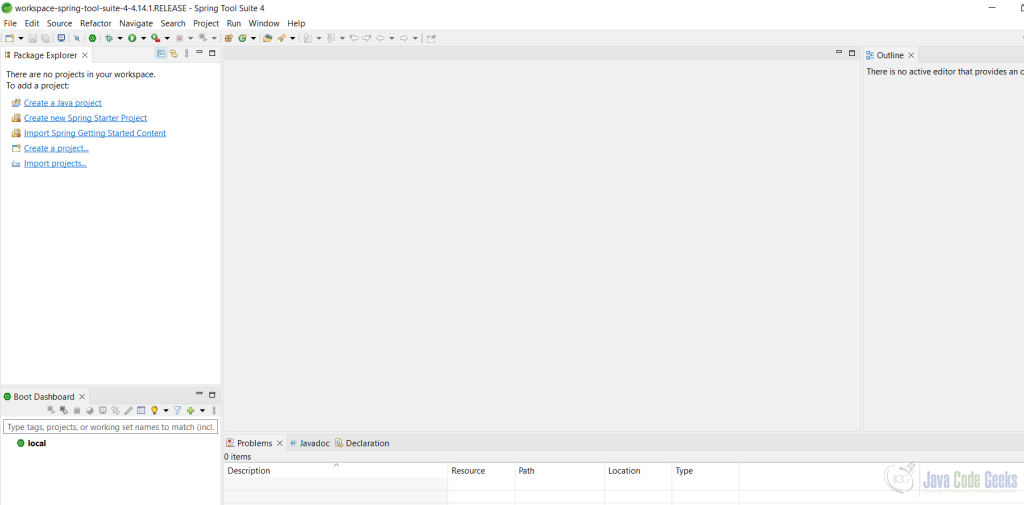
- From that window, you can create your own or import an existing Spring project.
4.2. Using Spring Tool Suite 4 in Visual Studio Code
Visual Studio Code is also known as VS Code. This is an open-source project developed by Microsoft for Windows, Linux, and macOS. The first release was on 29 April 2015. The source code was firstly public on GitHub on 18 November 2015 under the MIT Licence. Wiki reference.
Before you install the Spring Tool Suite 4 plugin in Visual Studio Code, please make sure that you have installed the VS Code on your environment. In case you don’t have VS Code, you can download it from here based on your environment preferences.
After you open the VS Code you have to do the following steps:
- File -> Preferences -> Extensions (or just simply press CTRL + SHIFT + X on Windows).
- In that box type: Spring Boot Tools and install the Spring Boot Tools
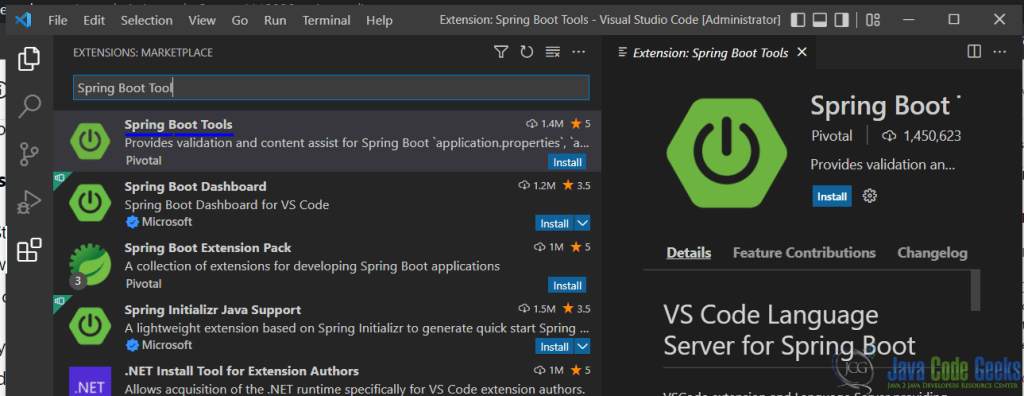
- After you successfully install that extension you will be able to leverage its benefits of it.
4.3. Spring Tool Suite 4 in Theia
Eclipse Theia is a free open source tool to build IDE and tools based on modern web technology. It is based on TypeScript and is based on Visual Studio Code. The first release was in March 2017. The creator of was TypeFox and Ericsson with support from EclipseSource Red Hat, IBM, Google, and Arm Holdings as well as from individual contributors. From May 2018 this was a project of the Eclipse Foundation. Wiki reference.
This project is not considered a box product that can be just downloaded, regardless of its usage. Usually, it is deployed in the cloud via a web server.
You have two options to install Theia:
- Choosing Theia BluePrint which is something similar to Visual Studio Code.
- Download Theia BluePrint from the official website.
- Install the downloaded file
- After installation, lunch the Theia and go the: View -> And select extensions (or simply press the combination key: CTRL + SHIFT + X)
- In the search box type: Spring Tool and install it
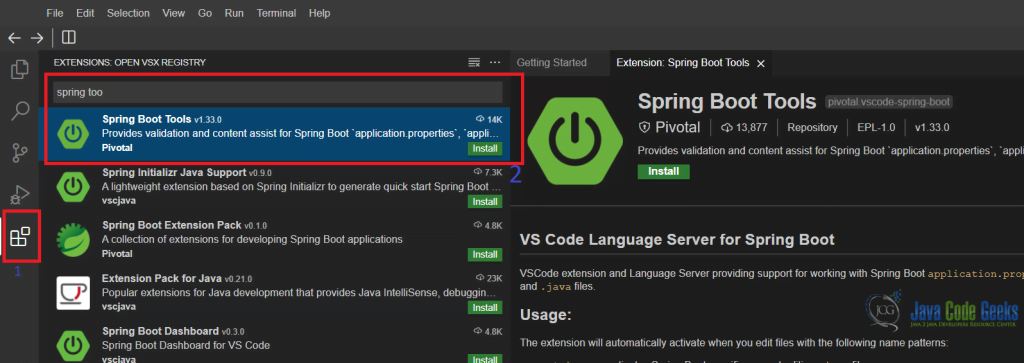
- Another option is to run Theia in a docker container.
5. Final note
Having Spring Tool Suite (STS) in hand it will be easy for you to start from scratch with a new service without needing to know more information about which dependencies to add.
To sum up, in this tutorial you as a Spring developer will help you to understand the needs of this tool and how to install it easily, knowing the requirements that you need to have it in place.


