JTextField
Create read-only (non-editable) JTextField
In this example we are going to see how to create read-only JTextFields in Java Desktop Applications. This is very useful in many occasions.
In order to create a non editable JTextField, all you have to do is:
- Create a class that extends
JFrame. - Create a new
JTextField. - Use
setEditable(false)that sets the specified boolean to indicate whether or not this textfield should be editable. - Use add to
addthe field to the frame.
Let’s see the code:
01 02 03 04 05 06 07 08 09 10 11 12 13 14 15 16 17 18 19 20 21 22 23 24 25 26 27 28 29 30 31 32 33 34 35 36 37 38 39 40 41 42 43 44 45 46 47 48 49 50 51 52 53 54 55 56 57 58 59 60 61 62 63 | package com.javacodegeeks.snippets.desktop;import java.awt.FlowLayout;import javax.swing.JFrame;import javax.swing.JTextField;public class CreateReadOnlyJTextField extends JFrame { private static final long serialVersionUID = 1L; public CreateReadOnlyJTextField() { // set flow layout for the frame this.getContentPane().setLayout(new FlowLayout()); // create JTextField JTextField field = new JTextField(); field.setText("Java Code Geeks"); // Sets the specified boolean to indicate whether or not // this textfield should be editable. field.setEditable(false); // add textfield to frame add(field); } private static void createAndShowGUI() { //Create and set up the window. JFrame frame = new CreateReadOnlyJTextField(); //Display the window. frame.pack(); frame.setVisible(true); frame.setDefaultCloseOperation(JFrame.EXIT_ON_CLOSE); } public static void main(String[] args) { //Schedule a job for the event-dispatching thread: //creating and showing this application's GUI. javax.swing.SwingUtilities.invokeLater(new Runnable() {public void run() { createAndShowGUI(); } }); }} |
This was an example on how to create read-only (non-editable) JTextField.


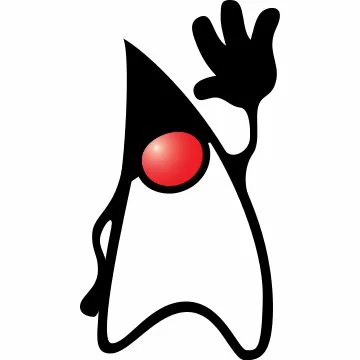
Thanks!