JavaFX Combobox Example
This is a JavaFX Combobox example. ComboBox is used to let a user select an item from a list of items. It is highly customizable. If you want to create a custom control that will allow users to select an item from a pop-up list, you need to inherit your control from the ComboBoxBase class.
The following table shows an overview of the whole tutorial:
Table Of Contents
The following examples uses Java SE 7 and JavaFX 2.2.
1. Introduction
1.1 The Code
FxComboBoxExample1.java
import javafx.application.Application;
import javafx.beans.value.ChangeListener;
import javafx.beans.value.ObservableValue;
import javafx.event.ActionEvent;
import javafx.event.EventHandler;
import javafx.scene.Scene;
import javafx.scene.control.ComboBox;
import javafx.scene.control.Label;
import javafx.scene.layout.HBox;
import javafx.scene.layout.VBox;
import javafx.stage.Stage;
public class FxComboBoxExample1 extends Application
{
// Declaring Labels for messages
Label userSelectionMsgLbl = new Label("Your selection: ");
Label userSelectionDataLbl = new Label("");
Label itemChangeLbl = new Label("Item Changed: ");
Label indexChangeLbl = new Label("Index Changed: ");
public static void main(String[] args)
{
Application.launch(args);
}
@Override
public void start(Stage stage)
{
// Create the Label
Label monthsLbl = new Label("Month:");
// Create the ComboBox
final ComboBox<String> months = new ComboBox<>();
// Add the Months to the ComboBox
months.getItems().addAll("January", "February", "March", "April", "May", "June",
"July", "August", "September", "October", "November", "December");
// Set the Limit of visible months to 5
months.setVisibleRowCount(5);
// Update the message Label when the selected item changes
months.getSelectionModel().selectedItemProperty().addListener(new ChangeListener<String>()
{
public void changed(ObservableValue<? extends String> ov,
final String oldvalue, final String newvalue)
{
monthChanged(ov, oldvalue, newvalue);
}});
// Update the message Label when the index changes
months.getSelectionModel().selectedIndexProperty().addListener(new ChangeListener<Number>()
{
public void changed(ObservableValue<? extends Number> ov,
final Number oldvalue, final Number newvalue)
{
indexChanged(ov, oldvalue, newvalue);
}
});
// Update the message Label when the value changes
months.setOnAction(new EventHandler<ActionEvent>()
{
@Override public void handle(ActionEvent e)
{
valueChanged(months);
}
});
// Create the HBox for the Months
HBox monthBox = new HBox();
// add the Label and the ComboBox to the HBox
monthBox.getChildren().addAll(monthsLbl, months);
// Create the HBox for the Selection
HBox selectionBox = new HBox();
// Add the Labels to the HBox
selectionBox.getChildren().addAll(userSelectionMsgLbl, userSelectionDataLbl);
// Create the VBox
VBox root = new VBox();
// Add the details to the VBox
root.getChildren().addAll(monthBox, selectionBox, itemChangeLbl, indexChangeLbl);
// Set the vertical spacing between children to 10px
root.setSpacing(10);
// Set the Style-properties of the VBox
root.setStyle("-fx-padding: 10;" +
"-fx-border-style: solid inside;" +
"-fx-border-width: 2;" +
"-fx-border-insets: 5;" +
"-fx-border-radius: 5;" +
"-fx-border-color: blue;");
// Create the Scene
Scene scene = new Scene(root,300,200);
// Add the scene to the Stage
stage.setScene(scene);
// Set the title of the Stage
stage.setTitle("Using the ComboBox Control");
// Display the Stage
stage.show();
}
// Method to display the selected Month
public void valueChanged(ComboBox<String> list)
{
String month = list.getValue();
userSelectionDataLbl.setText(month);
}
// Method to display the Data, which has been changed
public void monthChanged(ObservableValue<? extends String> observable,String oldValue,String newValue)
{
String oldText = oldValue == null ? "null" : oldValue.toString();
String newText = newValue == null ? "null" : newValue.toString();
itemChangeLbl.setText("Itemchanged: old = " + oldText + ", new = " + newText + "\n");
}
// Method to display the Index, which has been changed
public void indexChanged(ObservableValue<? extends Number> observable,Number oldValue,Number newValue)
{
indexChangeLbl.setText( "Indexchanged: old = " + oldValue + ", new = " + newValue + "\n");
}
}
The items list in a ComboBox may comprise any type of objects. ComboBox is a parameterized class. The parameter type is the type of the items in the list. You can specify the list items while creating a ComboBox, as in the following code snippet:
// Create the ComboBox
final ComboBox<String> months = new ComboBox<>();
// Add the Months to the ComboBox
months.getItems().addAll("January", "February", "March", "April", "May", "June",
"July", "August", "September", "October", "November", "December");
In our case we will use the String class as the parameter type.
1.2 Detecting Value Change in ComboBox
Detecting an item change in a noneditable combo box is easily performed by adding a ChangeListener to the selectedIndex or selectedItem property of its selection model.
You can still use a ChangeListener for the selectedItem property to detect when the value in an editable combo box changes by selecting from the items list or entering a new value. When you enter a new value, the selectedIndex property does not change because the entered value does not exist in the items list.
The following code snippet shows an example of a ChangeListener for the value and the index of an item in the list:
// Update the message Label when the selected item changes
months.getSelectionModel().selectedItemProperty().addListener(new ChangeListener<String>()
{
public void changed(ObservableValue<? extends String> ov,
final String oldvalue, final String newvalue)
{
monthChanged(ov, oldvalue, newvalue);
}});
// Update the message Label when the index changes
months.getSelectionModel().selectedIndexProperty().addListener(new ChangeListener<Number>()
{
public void changed(ObservableValue<? extends Number> ov,
final Number oldvalue, final Number newvalue)
{
indexChanged(ov, oldvalue, newvalue);
}
});
Sometimes you want to perform an action when the value in a combo box changes. You can do so by adding an ActionEvent handler, which is fired when the value changes by any means. You would do this by setting it programmatically, selecting from items list, or entering a new value, as in the following code snippet:
// Update the message Label when the value changes
months.setOnAction(new EventHandler<ActionEvent>()
{
@Override public void handle(ActionEvent e)
{
valueChanged(months);
}
});
1.3 Customizing the Height of Pop-up List
By default, ComboBox shows only ten items in the pop-up list. If the number of items is more than ten, the pop-up list shows a scrollbar. If the number of items is less than ten, the height of the pop-up list is shortened to show only the available items. The visibleRowCount property of the ComboBox controls how many rows are visible in the pop-up list, as in the following example:
// Set the Limit of visible months to 5 months.setVisibleRowCount(5);
1.4 The GUI
After starting the program, we can choose a given month from the item list in the ComboBox:
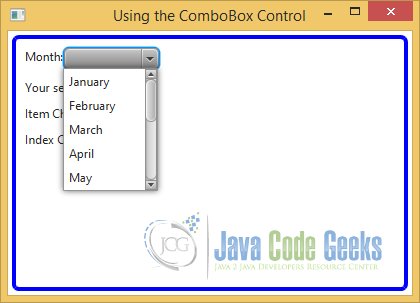
After choosing a month, the selected value and all messages from the ChangeListener and EventHandler are shown:
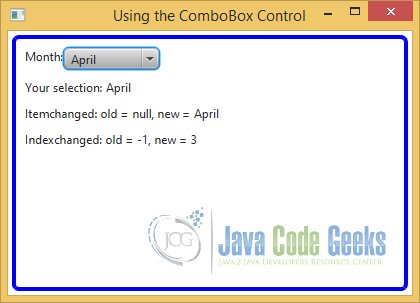
2. Using Domain Objects in Editable ComboBox
2.1 The Person Class
The Person-Class contains only the attributes first name and last name of a Person. The class also supports a Constructor, Getters and Setters for each attribute and a toString Method
Person.java
public class Person
{
// Declaring the attributes
private String firstName;
private String lastName;
public Person(String firstName, String lastName)
{
this.firstName = firstName;
this.lastName = lastName;
}
public String getFirstName()
{
return firstName;
}
public void setFirstName(String firstName)
{
this.firstName = firstName;
}
public String getLastName()
{
return lastName;
}
public void setLastName(String lastName)
{
this.lastName = lastName;
}
@Override
public String toString()
{
return "Person [firstName=" + firstName + ", lastName=" + lastName + "]";
}
}
2.2 The PersonConverter Class
PersonConverter.java
import javafx.util.StringConverter;
public class PersonConverter extends StringConverter<Person>
{
// Method to convert a Person-Object to a String
@Override
public String toString(Person person)
{
return person == null? null : person.getLastName() + ", " + person.getFirstName();
}
// Method to convert a String to a Person-Object
@Override
public Person fromString(String string)
{
Person person = null;
if (string == null)
{
return person;
}
int commaIndex = string.indexOf(",");
if (commaIndex == -1)
{
person = new Person(string, null);
}
else
{
String firstName = string.substring(commaIndex + 2);
String lastName = string.substring(0, commaIndex);
person = new Person(firstName, lastName);
}
return person;
}
}
In an editable ComboBox<T> where T is something other than String, you must set the converter property to a valid StringConverter<T>. Its toString(T object) method is used to convert the item object to a string to show it in the pop-up list. Its fromString(String s) method is called to convert the entered string to an item object. The value property is updated with the item object converted from the entered string. If the entered string cannot be converted to an item object, the value property is not updated
2.3 The Code
FxComboBoxExample2.java
import java.util.ArrayList;
import javafx.application.Application;
import javafx.beans.value.ChangeListener;
import javafx.beans.value.ObservableValue;
import javafx.event.ActionEvent;
import javafx.event.EventHandler;
import javafx.scene.Scene;
import javafx.scene.control.ComboBox;
import javafx.scene.control.Label;
import javafx.scene.layout.HBox;
import javafx.scene.layout.VBox;
import javafx.stage.Stage;
public class FxComboBoxExample2 extends Application
{
// Declaring Labels for messages
Label userSelectionMsgLbl = new Label("Your selection: ");
Label userSelectionDataLbl = new Label("");
Label itemChangeLbl = new Label("Item Changed: ");
Label indexChangeLbl = new Label("Index Changed: ");
public static void main(String[] args)
{
Application.launch(args);
}
@Override
public void start(Stage stage)
{
// Create the Label
Label personLbl = new Label("Select/Enter Person:");
// Create the ComboBox
final ComboBox<Person> persons = new ComboBox<>();
// Add the Persons to the ComboBox
persons.getItems().addAll(createPersonList());
// Set Converter to the ComboBox
persons.setConverter(new PersonConverter());
// Update the message Label when the selected item changes
persons.getSelectionModel().selectedItemProperty().addListener(new ChangeListener<Person>()
{
public void changed(ObservableValue<? extends Person> ov,
final Person oldvalue, final Person newvalue)
{
personChanged(ov, oldvalue, newvalue);
}
});
// Update the message Label when the index changes
persons.getSelectionModel().selectedIndexProperty().addListener(new ChangeListener<Number>()
{
public void changed(ObservableValue<? extends Number> ov,
final Number oldvalue, final Number newvalue)
{
indexChanged(ov, oldvalue, newvalue);
}});
// Update the message Label when the value changes
persons.setOnAction(new EventHandler<ActionEvent>()
{
@Override public void handle(ActionEvent e)
{
valueChanged(persons);
}
});
// create the HBox for the Persons
HBox personBox = new HBox();
// Add the Label and the ComboBox to the HBox
personBox.getChildren().addAll(personLbl, persons);
// Create the HBox for User Selection
HBox selectionBox = new HBox();
// Add the Labels to the HBox
selectionBox.getChildren().addAll(userSelectionMsgLbl, userSelectionDataLbl);
// create the VBox
VBox root = new VBox();
// Add the children to the VBox
root.getChildren().addAll(personBox, selectionBox, itemChangeLbl, indexChangeLbl);
// Set the vertical spacing between children to 10px
root.setSpacing(10);
// Set the Style-properties of the VBox
root.setStyle("-fx-padding: 10;" +
"-fx-border-style: solid inside;" +
"-fx-border-width: 2;" +
"-fx-border-insets: 5;" +
"-fx-border-radius: 5;" +
"-fx-border-color: blue;");
// Create the Scene
Scene scene = new Scene(root, 500, 200);
// Add the scene to the Stage
stage.setScene(scene);
// Set the title of the Stage
stage.setTitle("Using StringConverter in ComboBox");
// Display the Stage
stage.show();
}
// Helper-Method to create an ArrayList of Persons
private ArrayList<Person> createPersonList()
{
ArrayList<Person> persons = new ArrayList<Person>();
persons.add(new Person("Donna", "Duncan"));
persons.add(new Person("Layne", "Estes"));
persons.add(new Person("John", "Jacobs"));
persons.add(new Person("Mason", "Boyd"));
persons.add(new Person("Harry", "Eastwood"));
return persons;
}
// Method to display the selected Person
public void valueChanged(ComboBox<Person> list)
{
Person p = list.getValue();
String name = p.getLastName() + ", " + p.getFirstName();
userSelectionDataLbl.setText(name);
}
// Method to display the Data, which has been changed
public void personChanged(ObservableValue<? extends Person> observable,Person oldValue,Person newValue)
{
String oldText = oldValue == null ? "null" : oldValue.toString();
String newText = newValue == null ? "null" : newValue.toString();
itemChangeLbl.setText("Itemchanged: old = " + oldText + ", new = " + newText + "\n");
}
// Method to display the Index, which has been changed
public void indexChanged(ObservableValue<? extends Number> observable,Number oldValue,Number newValue)
{
indexChangeLbl.setText( "Indexchanged: old = " + oldValue + ", new = " + newValue + "\n");
}
}
The above example and also the following code snippet shows how to use a StringConverter in a combo box, which uses domain objects in its items list. The ComboBox uses Person objects. The program adds a ChangeListener to the selectedItem and selectedIndex properties of the selection model to track the selection change. An ActionEvent handler for the ComboBox is used to keep the values in the combo box and the text in the Label in sync.
The PersonConverter class is used as the StringConverter. The following code snippet shows, how to set the StringConverter to the ComboBox:
// Create the ComboBox final ComboBox<Person> persons = new ComboBox<>(); // Add the Persons to the ComboBox persons.getItems().addAll(createPersonList()); // Set Converter to the ComboBox persons.setConverter(new PersonConverter());
2.4 The GUI
The following GUI shows an example of using the Person class and it´s corresponding StringConverter to choose a person from the list:
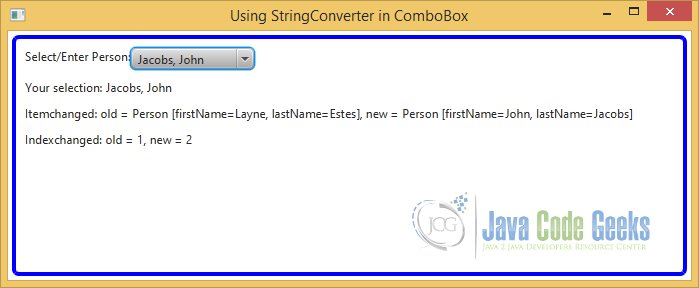
3. Using Nodes as Items in ComboBox
In our next example we will use a cell factory to display nodes in the button area and the pop-up area of a combo box.
A combo box has two areas:
- Button area to display the selected item
- Pop-up area to display the items list
Both areas use a ListCell to display items. A ListCell is a Cell. A Cell is a Labeled control to display some form of content that may have text, a graphic, or both. The pop-up area is a ListView that contains an instance of ListCell for each item in the list.
3.1 The ShapeCell Class
ShapeCell.java
import javafx.scene.control.ListCell;
import javafx.scene.shape.Circle;
import javafx.scene.shape.Line;
import javafx.scene.shape.Rectangle;
import javafx.scene.shape.Shape;
import javafx.scene.text.Text;
public class ShapeCell extends ListCell<String>
{
@Override
public void updateItem(String item, boolean empty)
{
super.updateItem(item, empty);
if (empty)
{
setText(null);
setGraphic(null);
}
else
{
setText(item);
Shape shape = this.getShape(item);
setGraphic(shape);
}
}
public Shape getShape(String shapeType)
{
Shape shape = null;
switch (shapeType.toLowerCase())
{
case "line":
shape = new Line(0, 10, 20, 10);
break;
case "rectangle":
shape = new Rectangle(0, 0, 20, 20);
break;
case "circle":
shape = new Circle(20, 20, 10);
break;
case "Text":
shape = new Text(10, 50, "This is a Text");
break;
default:
shape = null;
}
return shape;
}
}
The above code declares a ShapeCell class, which inherits from the ListCell<String> class. You need to update its content in its updateItem() method, which is automatically called. The method receives the item, which in this case is String, and a boolean argument indicating whether the cell is empty. Inside the method, you call the method in the superclass first. You derive a shape from the string argument and set the text and graphic in the cell. The shape is set as the graphic. The getShape() method returns a Shape from a String.
3.2 The Code
FxComboBoxExample3.java
import javafx.application.Application;
import javafx.scene.Scene;
import javafx.scene.control.ComboBox;
import javafx.scene.control.Label;
import javafx.scene.layout.HBox;
import javafx.stage.Stage;
public class FxComboBoxExample3 extends Application
{
public static void main(String[] args)
{
Application.launch(args);
}
@Override
public void start(Stage stage)
{
// Create the Label
Label shapeLbl = new Label("Shape:");
// Create the ComboBox
ComboBox<String> shapes = new ComboBox<>();
// Add the Shapes to the ComboBox
shapes.getItems().addAll("Line", "Rectangle", "Circle", "Text");
// Set the CellFactory property
shapes.setCellFactory(new ShapeCellFactory());
// Set the ButtonCell property
shapes.setButtonCell(new ShapeCell());
// CReate the HBox
HBox root = new HBox();
// Add the children to the HBox
root.getChildren().addAll(shapeLbl, shapes);
// Set the Style-properties of the HBox
root.setStyle("-fx-padding: 10;" +
"-fx-border-style: solid inside;" +
"-fx-border-width: 2;" +
"-fx-border-insets: 5;" +
"-fx-border-radius: 5;" +
"-fx-border-color: blue;");
// Create the Scene
Scene scene = new Scene(root,300,200);
// Add the scene to the Stage
stage.setScene(scene);
// Set the title of the Stage
stage.setTitle("Using CellFactory in ComboBox");
// Display the Stage
stage.show();
}
}
Elements in the items list of a combo box can be of any type, including Node type. It is not recommended to add instances of the Node class directly to the items list. When nodes are used as items, they are added as the graphic to the cells. Scene graphics need to follow the rule that a node cannot be displayed in two places at the same time. That is, a node must be inside one container at a time. When a node from the items list is selected, the node is removed from the pop-up ListView cell and added to the button area. When the pop-up is displayed again, the selected node is not shown in the list as it is already showing in the button area. To avoid this inconsistency in display, avoid using nodes directly as items in a combo box.
3.3 Using a Cell Factory in ComboBox
ShapeCellFactory.java
import javafx.scene.control.ListCell;
import javafx.scene.control.ListView;
import javafx.util.Callback;
public class ShapeCellFactory implements Callback<ListView<String>, ListCell<String>>
{
@Override
public ListCell<String> call(ListView<String> listview)
{
return new ShapeCell();
}
}
The ComboBox class contains a cellFactory property, which is declared as follows:
public ObjectProperty<Callback<ListView<T>, ListCell<T>>> cellFactory;
Callback is an interface in the javafx.util package. It has a call() method that takes an argument of type P and returns and object of type R, as in the following code:
public class ShapeCellFactory implements Callback<ListView<String>, ListCell<String>>
{
@Override
public ListCell<String> call(ListView<String> listview)
{
return new ShapeCell();
}
}
The declaration of the cellFactory property states that it stores a Callback object whose call() method receives a ListView<String> and returns a ListCell<String>.
The following code snippet shows how to use a custom cell factory and button cell in a combo box:
// Set the CellFactory property shapes.setCellFactory(new ShapeCellFactory());
3.4 The GUI
After launching the application, you make your selection:

After choosing a shape, the Shape itself and the corresponding Text is visible:
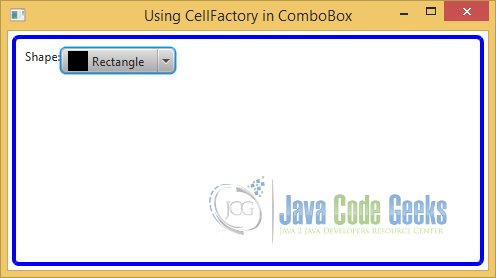
4. Download Java Source Code
This was an example of javafx.scene.control.ComboBox
You can download the full source code of this example here: JavaFxComboBoxExample.zip



Thanks a lot: