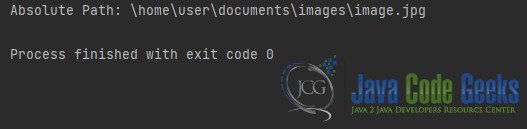Converting Relative Paths to Absolute Paths in Java
Working with file and directory paths is a common task in Java programming. Java provides a way to convert relative paths into absolute paths, which can be essential when you need to locate files or directories accurately in your program. In this article, we will explore how to accomplish this task with detailed examples.
1. Understanding Relative and Absolute Paths
Before diving into the conversion process, it’s crucial to understand the difference between relative and absolute paths.
- Relative Paths: These paths are specified in relation to the current working directory of the application. For example, if the current working directory is
/home/user/documents/, a relative path like../../images/image.jpgwould go two levels up in the directory structure and then look for theimagesdirectory and theimage.jpgfile. - Absolute Paths: These paths provide the full and unambiguous location of a file or directory in the file system. An absolute path typically starts from the root directory (e.g.,
/on Unix-based systems) or includes the drive letter (e.g.,C:\on Windows).
2. Using java.nio.file.Paths to Convert Relative to Absolute Paths
In Java, the java.nio.file.Paths class provides a convenient method for converting relative paths to absolute paths. Here’s how you can do it:
package org.example;
import java.nio.file.Path;
import java.nio.file.Paths;
public class Main {
public static void main(String[] args) {
// Define the current working directory
Path currentDir = Paths.get("/home/user/documents/");
// Specify the relative path
String relativePath = "images/image.jpg";
// Convert the relative path to an absolute path
Path absolutePath = currentDir.resolve(relativePath);
// Display the absolute path
System.out.println("Absolute Path: " + absolutePath);
}
}
In this example:
- We import the necessary classes from the
java.nio.filepackage. - We define the current working directory using
Paths.get("/home/user/documents/"). - We specify the relative path as a string (
images/image.jpg). - We use the
resolvemethod of thePathclass to convert the relative path into an absolute path. - Finally, we print the absolute path to the console.
When you run this code, it will output:
The resolve method takes care of navigating up the directory tree (..) and combining it with the current working directory to create the absolute path.
3. Handling Platform Differences
It’s essential to note that file paths can vary between different operating systems. For example, Windows uses backslashes (\) as path separators, while Unix-based systems use forward slashes (/). To ensure your code is platform-independent, you can use java.nio.file.FileSystems to obtain the appropriate Path separator for the current platform.
But, the resolve() method in the java.nio.file.Path class does automatically recognize and use the system’s file separator when combining paths. Therefore, you typically don’t need to manually insert the separator.
The resolve() method takes care of handling the platform-specific file separator, so you can keep your code clean and platform-independent.
4. Conclusion
Converting relative paths to absolute paths is a common task when working with files and directories in Java. The java.nio.file.Paths class provides a straightforward and platform-independent way to achieve this. By understanding the difference between relative and absolute paths and using the resolve method, you can accurately locate and manipulate files and directories in your Java applications.
5. Download the Source Code
This was an example of how to convert a Relative Path to an Absolute Path in Java!
You can download the full source code of this example here: Converting Relative Paths to Absolute Paths in Java