Apache Solr OpenNLP Tutorial – Part 1
This is an article about Apache Solr OpenNLP.
1. Introduction
Natural Language Processing (NLP) is a field focusing on processing and analyzing human languages by using computers. Using NLP in a search will help search service providers to have a better understanding of what their customers really mean in their searches, thus to run search queries more efficiently and to return better search results to meet customer’s needs.
In this example, we are going to show you how Apache Solr OpenNLP integration works and how customer’s search experience can be improved by using OpenNLP.
Table Of Contents
2. Technologies Used

The steps and commands described in this example are for Apache Solr 8.5 on Windows 10. Pre-trained models for OpenNLP 1.5 are used in this example. To train your own models, please refer to Apache OpenNLP for details. The JDK version we use to run the SolrCloud in this example is OpenJDK 13.
Before we start, please make sure your computer meets the system requirements. Also, please download the binary release of Apache Solr 8.5.
3. Solr OpenNLP Integration
3.1 The Basics
NLP processes and analyzes natural languages. To understand how it works with Solr, we need to know where analysis takes place. There are two places in which text analysis happens in Solr: index time and query time. Analyzers consist of tokenizers and filters are used in both places. At index time, token stream generated from analysis is added to an index, and terms are defined for a field. At query time, terms generated from analysis of the values being searched for are matched against those stored in the index.
Solr OpenNLP integration provides several analysis components: an OpenNLP tokenizer, an OpenNLP part-of-speech tagging filter, an OpenNLP phrase chunking filter, and an OpenNLP lemmatization filter. In addition to these analysis components, Solr also provides an update request processor to extract named entities using an OpenNLP NER model. Let’s see how to set up the OpenNLP integration in the next section.
3.2 Setting Up The Integration
3.2.1 Putting jars on classpath
To use the OpenNLP components, we must add additional jars to Solr’s classpath. There are a few options to make other plugins available to Solr as described in Solr Plugins. We use the standard approach the directive in solrconfig.xml as shown below:
<lib dir="${solr.install.dir:../../../../../}/contrib/analysis-extras/lucene-libs" regex=".*\.jar" />
<lib dir="${solr.install.dir:../../../../../}/contrib/analysis-extras/lib" regex=".*\.jar"/>
<lib path="${solr.install.dir:../../../../../}/dist/solr-analysis-extras-8.5.2.jar"/>3.2.2 Adding required resources to configset
We need to go to the Apache OpenNLP website to download the pre-trained models for the OpenNLP 1.5. They are fully compatible with Apache OpenNLP 1.9.2.
Also, we need to Download and unzip apache-opennlp-1.9.2-bin.zip. Then go to the URL for the lemmatizer training file and save it as en-lemmatizer.dict. Next, let’s train the lemmatizer model by going to the apache-opennlp bin directory we just unzipped and execute the following command:
opennlp LemmatizerTrainerME -model en-lemmatizer.bin -lang en -data /path/to/en-lemmatizer.dict -encoding UTF-8
The output will be:
D:\java\apache-opennlp-1.9.2\bin\opennlp LemmatizerTrainerME -model en-lemmatizer.bin -lang en -data en-lemmatizer.dict -encoding UTF-8
Indexing events with TwoPass using cutoff of 5
Computing event counts... done. 301403 events
Indexing... done.
Sorting and merging events... done. Reduced 301403 events to 297776.
Done indexing in 12.63 s.
Incorporating indexed data for training...
done.
Number of Event Tokens: 297776
Number of Outcomes: 431
Number of Predicates: 69122
...done.
Computing model parameters ...
Performing 100 iterations.
1: ... loglikelihood=-1828343.1766817758 0.6328968192088333
2: ... loglikelihood=-452189.7053988425 0.8768227257193857
3: ... loglikelihood=-211064.45129182754 0.9506474719893299
4: ... loglikelihood=-132189.41066218202 0.9667289310325379
5: ... loglikelihood=-95473.57210099498 0.9743997239576249
6: ... loglikelihood=-74894.1935626126 0.9794693483475613
7: ... loglikelihood=-61926.78603360762 0.9831056757895575
8: ... loglikelihood=-53069.688593599894 0.9856438058015348
9: ... loglikelihood=-46655.871988011146 0.9877439839683082
10: ... loglikelihood=-41801.50242291499 0.9893265826816587
11: ... loglikelihood=-37998.3432302135 0.9905608106090517
12: ... loglikelihood=-34935.28330041361 0.9915196597246876
13: ... loglikelihood=-32412.054562775495 0.9923325248919221
14: ... loglikelihood=-30294.265898838632 0.9930259486468284
15: ... loglikelihood=-28488.56869622921 0.9936132022574427
16: ... loglikelihood=-26928.219836178196 0.9941340995278747
17: ... loglikelihood=-25564.30190282366 0.9945521444710238
18: ... loglikelihood=-24360.17747454469 0.9948806083549268
19: ... loglikelihood=-23287.876071165214 0.9951924831537842
20: ... loglikelihood=-22325.67856216146 0.9954744975995594
21: ... loglikelihood=-21456.463866609512 0.9956437062670246
22: ... loglikelihood=-20666.55205863062 0.9958195505685079
23: ... loglikelihood=-19944.878511734943 0.9959953948699913
24: ... loglikelihood=-19282.394080308608 0.9961845104395112
25: ... loglikelihood=-18671.622759799964 0.9963570369239855
26: ... loglikelihood=-18106.330904658702 0.9965196099574324
27: ... loglikelihood=-17581.276656339858 0.9966357335527516
28: ... loglikelihood=-17092.017845561142 0.9967551749650799
29: ... loglikelihood=-16634.763075140218 0.9968712985603992
30: ... loglikelihood=-16206.255072812444 0.9969675152536637
31: ... loglikelihood=-15803.678430914795 0.9970902744830011
32: ... loglikelihood=-15424.585970349774 0.9971964446272931
33: ... loglikelihood=-15066.839470007333 0.9972860256865392
34: ... loglikelihood=-14728.561581223981 0.9973722889287764
35: ... loglikelihood=-14408.0965283682 0.9974618699880227
36: ... loglikelihood=-14103.977768763696 0.9975381797792324
37: ... loglikelihood=-13814.901208117759 0.997581311400351
38: ... loglikelihood=-13539.702883330643 0.9976509855575426
39: ... loglikelihood=-13277.340262355141 0.9976941171786611
40: ... loglikelihood=-13026.876491519615 0.997747202250807
41: ... loglikelihood=-12787.467059226115 0.997770426969871
42: ... loglikelihood=-12558.348451930819 0.9978069229569713
43: ... loglikelihood=-12338.828461585104 0.9978401011270625
44: ... loglikelihood=-12128.277868995287 0.9978799149311719
45: ... loglikelihood=-11926.123279039519 0.9979164109182722
46: ... loglikelihood=-11731.840924598388 0.9979263643692996
47: ... loglikelihood=-11544.951288710525 0.9979595425393908
48: ... loglikelihood=-11365.01442068802 0.9979993563435002
49: ... loglikelihood=-11191.625843150192 0.9980557592326553
50: ... loglikelihood=-11024.41296410639 0.9980955730367648
51: ... loglikelihood=-10863.031922256287 0.9981320690238651
52: ... loglikelihood=-10707.16480518142 0.998158611559938
53: ... loglikelihood=-10556.517189551667 0.9981917897300292
54: ... loglikelihood=-10410.81596029103 0.998211696632084
55: ... loglikelihood=-10269.807372149957 0.9982249679001204
56: ... loglikelihood=-10133.255322511463 0.998241556985166
57: ... loglikelihood=-10000.939808806212 0.998268099521239
58: ... loglikelihood=-9872.655547678738 0.9982913242403029
59: ... loglikelihood=-9748.21073625716 0.9983311380444123
60: ... loglikelihood=-9627.425938565784 0.9983609983974944
61: ... loglikelihood=-9510.13308241278 0.9983941765675856
62: ... loglikelihood=-9396.174554023093 0.9984140834696403
63: ... loglikelihood=-9285.40237935212 0.9984240369206677
64: ... loglikelihood=-9177.677482426574 0.9984306725546859
65: ... loglikelihood=-9072.869012278017 0.9984638507247772
66: ... loglikelihood=-8970.853731087096 0.9984738041758044
67: ... loglikelihood=-8871.515457047639 0.9984804398098227
68: ... loglikelihood=-8774.74455624773 0.9985036645288866
69: ... loglikelihood=-8680.437478540607 0.9985136179799139
70: ... loglikelihood=-8588.496332961782 0.9985268892479504
71: ... loglikelihood=-8498.82849876398 0.9985401605159869
72: ... loglikelihood=-8411.346268577978 0.9985467961500052
73: ... loglikelihood=-8325.966520610862 0.9985633852350507
74: ... loglikelihood=-8242.610417120377 0.9985799743200964
75: ... loglikelihood=-8161.203126709595 0.9985832921371055
76: ... loglikelihood=-8081.67356824808 0.9985932455881328
77: ... loglikelihood=-8003.954174455548 0.9986197881242058
78: ... loglikelihood=-7927.98067338463 0.9986264237582241
79: ... loglikelihood=-7853.691886230994 0.9986463306602787
80: ... loglikelihood=-7781.029540039709 0.9986463306602787
81: ... loglikelihood=-7709.938094037545 0.9986496484772879
82: ... loglikelihood=-7640.364578431137 0.9986695553793427
83: ... loglikelihood=-7572.258444629405 0.9986927800984065
84: ... loglikelihood=-7505.5714259522365 0.9986994157324247
85: ... loglikelihood=-7440.257407963147 0.998706051366443
86: ... loglikelihood=-7376.272307657644 0.9987093691834521
87: ... loglikelihood=-7313.57396080075 0.9987259582684976
88: ... loglikelihood=-7252.12201677264 0.9987458651705524
89: ... loglikelihood=-7191.877840340969 0.9987525008045707
90: ... loglikelihood=-7132.80441983102 0.9987657720726071
91: ... loglikelihood=-7074.866281202995 0.9987823611576527
92: ... loglikelihood=-7018.029407597901 0.9987989502426983
93: ... loglikelihood=-6962.261163947286 0.9988022680597074
94: ... loglikelihood=-6907.530226271331 0.9988055858767165
95: ... loglikelihood=-6853.806515329603 0.9988221749617622
96: ... loglikelihood=-6801.061134311805 0.9988221749617622
97: ... loglikelihood=-6749.266310279299 0.9988321284127896
98: ... loglikelihood=-6698.39533909719 0.998845399680826
99: ... loglikelihood=-6648.422533612705 0.9988487174978351
100: ... loglikelihood=-6599.323174858488 0.9988586709488625
Writing lemmatizer model ... done (1.541s)
Wrote lemmatizer model to
path: D:\en-lemmatizer.bin
Execution time: 339.410 secondsIn this example, we only have English in our test data so we just need to download English pre-trained models and train the English lemmatizer model as described above. Now all required resources are ready and we just need to copy these resources to the jcg_example_configs configSet under the directory ${solr.install.dir}\server\solr\configsets\jcg_example_configs\conf\opennlp. This is because resources are typically resolved from the configSet by Solr. And as we are going to run Solr in standalone mode, the configSet is on the file system. If we run Solr in SolrCloud mode, the configSet and resources are stored in ZooKeeper and shared by Solr instances in SolrCloud. The output below shows models in the opennlp directory:
D:\Java\solr-8.5.2\server\solr\configsets\jcg_example_configs\conf\opennlp>dir
Volume in drive D is Data
Volume Serial Number is 24EC-FE37
Directory of D:\Java\solr-8.5.2\server\solr\configsets\jcg_example_configs\conf\opennlp
06/30/2020 11:28 PM <DIR> .
06/30/2020 11:28 PM <DIR> ..
06/28/2020 08:25 PM 2,560,304 en-chunker.bin
06/30/2020 11:24 PM 1,632,029 en-lemmatizer.bin
06/28/2020 08:24 PM 5,030,307 en-ner-date.bin
06/28/2020 08:25 PM 5,110,658 en-ner-location.bin
06/28/2020 08:25 PM 4,806,234 en-ner-money.bin
06/28/2020 08:25 PM 5,297,172 en-ner-organization.bin
06/28/2020 08:25 PM 4,728,645 en-ner-percentage.bin
06/28/2020 08:25 PM 5,207,953 en-ner-person.bin
06/28/2020 08:25 PM 4,724,357 en-ner-time.bin
06/28/2020 08:26 PM 36,345,477 en-parser-chunking.bin
06/28/2020 08:24 PM 5,696,197 en-pos-maxent.bin
06/28/2020 08:24 PM 3,975,786 en-pos-perceptron.bin
06/28/2020 08:24 PM 98,533 en-sent.bin
06/28/2020 08:24 PM 439,890 en-token.bin
06/30/2020 10:34 PM 35 stop.pos.txt
15 File(s) 85,653,577 bytes
2 Dir(s) 47,963,561,984 bytes free3.2.3 Defining Schema
Before we define the schema, it would be good to have some basic understanding of TextField, analyzer, tokenizer and filter in Solr. TextField is the basic type for configurable text analysis. It allows the specification of custom text analyzers consist of a tokenizer and a list of token filters. Different analyzers may be specified for indexing and querying. For more info on customizing your analyzer chain, please see Understanding Analyzers, Tokenizers, and Filters.
Now let’s see how to configure OpenNLP analysis components.
The OpenNLP Tokenizer takes two language-specific binary model files as required parameters: a sentence detector model and a tokenizer model. For example:
<analyzer> <tokenizer class="solr.OpenNLPTokenizerFactory" sentenceModel="en-sent.bin" tokenizerModel="en-token.bin"/> </analyzer>
The OpenNLP Part-Of-Speech Filter takes one language-specific binary model file as the required parameter: a POS tagger model. Normally we don’t want to include punctuation in the index, so the TypeTokenFilter is included in the examples below, with stop.pos.txt containing the following:
stop.pos.txt
# $ '' `` , -LRB- -RRB- : .
The OpenNLP Part-Of-Speech Filter example:
<analyzer> <tokenizer class="solr.OpenNLPTokenizerFactory" sentenceModel="en-sent.bin" tokenizerModel="en-token.bin"/> <filter class="solr.OpenNLPPOSFilterFactory" posTaggerModel="en-pos-maxent.bin"/> <filter class="solr.TypeAsPayloadFilterFactory"/> <filter class="solr.TypeTokenFilterFactory" types="stop.pos.txt"/> </analyzer>
The OpenNLP Phrase Chunking Filter takes one language-specific binary model file as the required parameter: a phrase chunker model. For example:
<analyzer> <tokenizer class="solr.OpenNLPTokenizerFactory" sentenceModel="en-sent.bin" tokenizerModel="en-token.bin"/> <filter class="solr.OpenNLPChunkerFilterFactory" chunkerModel="en-chunker.bin"/> </analyzer>
The OpenNLP Lemmatizer Filter takes two optional parameters: a dictionary-based lemmatizer and a model-based lemmatizer. In this example, we perform model-based lemmatization only, preserving the original token and emitting the lemma as a synonym.
<analyzer> <tokenizer class="solr.OpenNLPTokenizerFactory" sentenceModel="en-sent.bin" tokenizerModel="en-token.bin"/> <filter class="solr.KeywordRepeatFilterFactory"/> <filter class="solr.OpenNLPLemmatizerFilterFactory" lemmatizerModel="en-lemmatizer.bin"/> <filter class="solr.RemoveDuplicatesTokenFilterFactory"/> </analyzer>
Put everything above together, the analyzer configuration would be:
<analyzer> <tokenizer class="solr.OpenNLPTokenizerFactory" sentenceModel="en-sent.bin" tokenizerModel="en-token.bin"/> <filter class="solr.OpenNLPPOSFilterFactory" posTaggerModel="en-pos-maxent.bin"/> <filter class="solr.OpenNLPChunkerFilterFactory" chunkerModel="en-chunker.bin"/> <filter class="solr.KeywordRepeatFilterFactory"/> <filter class="solr.OpenNLPLemmatizerFilterFactory" lemmatizerModel="en-lemmatizer.bin"/> <filter class="solr.RemoveDuplicatesTokenFilterFactory"/> <filter class="solr.TypeAsPayloadFilterFactory"/> <filter class="solr.TypeTokenFilterFactory" types="stop.pos.txt"/> </analyzer>
Open managed-schema file with any text editor in jcg_example_configs configSet under the directory ${solr.install.dir}\server\solr\configsets\jcg_example_configs\conf. Add field type text_en_opennlp using OpenNLP-based analysis components described above, then field introduction using text_en_opennlp field type as below:
<!-- English TextField OpenNLP -->
<fieldType name="text_en_opennlp" class="solr.TextField" positionIncrementGap="100">
<analyzer>
<tokenizer class="solr.OpenNLPTokenizerFactory" sentenceModel="opennlp/en-sent.bin" tokenizerModel="opennlp/en-token.bin"/>
<filter class="solr.OpenNLPPOSFilterFactory" posTaggerModel="opennlp/en-pos-maxent.bin"/>
<filter class="solr.OpenNLPChunkerFilterFactory" chunkerModel="opennlp/en-chunker.bin"/>
<filter class="solr.KeywordRepeatFilterFactory"/>
<filter class="solr.OpenNLPLemmatizerFilterFactory" lemmatizerModel="opennlp/en-lemmatizer.bin"/>
<filter class="solr.RemoveDuplicatesTokenFilterFactory"/>
<filter class="solr.TypeAsPayloadFilterFactory"/>
<filter class="solr.TypeTokenFilterFactory" types="opennlp/stop.pos.txt"/>
</analyzer>
</fieldType>
<field name="introduction" type="text_en_opennlp" indexed="true" stored="true"/>If extracting named entities from text seems interesting and useful in your use cases, we can set up Update Request Processors by using OpenNLP NER models. This step is optional and out of scope of this article. Feel free to check out details usage of solr.OpenNLPExtractNamedEntitiesUpdateProcessorFactory in the java doc. An example configuration to extract company names from introduction field by using OpenNLP NER model en-ner-organization.bin is listed below:
Open solrconfig.xml, add the following snippet:
<updateRequestProcessorChain name="single-extract">
<processor class="solr.OpenNLPExtractNamedEntitiesUpdateProcessorFactory">
<str name="modelFile">opennlp/en-ner-organization.bin</str>
<str name="analyzerFieldType">text_en_opennlp</str>
<str name="source">introduction</str>
<str name="dest">company</str>
</processor>
<processor class="solr.LogUpdateProcessorFactory" />
<processor class="solr.RunUpdateProcessorFactory" />
</updateRequestProcessorChain>Open managed-schema, add the following field:
<field name="company" type="text_general" indexed="true" stored="true"/>
For your convenience, a jcg_example_configs.zip file containing all configurations and schema is attached to the article. You can simply download and extract it to the directory ${solr.install.dir}\server\solr\configsets\jcg_example_configs.
3.2.4 Starting Solr Instance
For simplicity, instead of setting up a SolrCloud on your local machine as demonstrated in Apache Solr Clustering Example, we run a single Solr instance on our local machine with the command below:
bin\solr.cmd start
The output would be:
D:\Java\solr-8.5.2>bin\solr.cmd start Waiting up to 30 to see Solr running on port 8983 Started Solr server on port 8983. Happy searching!
3.2.5 Creating A New Core
As we are running Solr in standalone mode, we need to create a new core named jcg_example_core with the jcg_example_configs configSet on the local machine. For example, we can do it via the CoreAdmin API:
curl -G http://localhost:8983/solr/admin/cores --data-urlencode action=CREATE --data-urlencode name=jcg_example_core --data-urlencode configSet=jcg_example_configs
The output would be:
D:\Java\solr-8.5.2>curl -G http://localhost:8983/solr/admin/cores --data-urlencode action=CREATE --data-urlencode name=jcg_example_core --data-urlencode configSet=jcg_example_configs
{
"responseHeader":{
"status":0,
"QTime":641},
"core":"jcg_example_core"}If you would like to remove a core, you can do it via the CoreAdmin API as below:
curl -G http://localhost:8983/solr/admin/cores --data-urlencode action=UNLOAD --data-urlencode core=jcg_example_core --data-urlencode deleteInstanceDir=true
The output would be:
D:\Java\solr-8.5.2>curl -G http://localhost:8983/solr/admin/cores --data-urlencode action=UNLOAD --data-urlencode core=jcg_example_core --data-urlencode deleteInstanceDir=true
{
"responseHeader":{
"status":0,
"QTime":37}}3.3 Examples
Time to see some examples of how Solr OpenNLP works.
3.3.1 Indexing Data
Download and extract the sample data file attached to this article and index the articles-opennlp.csv with the following command:
java -jar -Dc=jcg_example_core -Dauto post.jar articles-opennlp.csv
The output would be:
SimplePostTool version 5.0.0 Posting files to [base] url http://localhost:8983/solr/jcg_example_core/update... Entering auto mode. File endings considered are xml,json,jsonl,csv,pdf,doc,docx,ppt,pptx,xls,xlsx,odt,odp,ods,ott,otp,ots,rtf,htm,html,txt,log POSTing file articles-opennlp.csv (text/csv) to [base] 1 files indexed. COMMITting Solr index changes to http://localhost:8983/solr/jcg_example_core/update... Time spent: 0:00:00.670
The post.jar is included in Solr distribution file under example\exampledocs. It is also be included in the sample data file attached to this article.
3.3.2 Semantic Search Examples
As we know that when searching with Solr if we specify the field to be searched, we may get more relevant results. But in a real-world applications, normally customers have no idea about which field to look at or they are just provided with a simple text input box to enter keywords they are looking for. For example, is it possible to search the author of the article “Java Array Example” without knowing any field to search for? With OpenNLP integration we’ve set up, we can do this easily by saying a sentence “author of java array example” to Solr as below:
curl -G http://localhost:8983/solr/jcg_example_core/select --data-urlencode "q=author of java array example" --data-urlencode fl=title,author,introduction
The output would be:
{
"responseHeader":{
"status":0,
"QTime":2,
"params":{
"q":"author of java array example",
"fl":"title,author,introduction"}},
"response":{"numFound":1,"start":0,"docs":[
{
"title":["Java Array Example"],
"author":["Kevin Yang"],
"introduction":" Kevin Yang wrote an article with title \"Java Array Example\" for Microsoft in Beijing China in June 2018"}]
}}How exciting! It seems we are talking to the search engine with natural human language. Let’s try another one by saying “articles written by James Cook in 2019” as below:
curl -G http://localhost:8983/solr/jcg_example_core/select --data-urlencode "q=articles written by James Cook in 2019" --data-urlencode fl=title,author,introduction,score
The output would be:
{
"responseHeader":{
"status":0,
"QTime":5,
"params":{
"q":"articles written by James Cook in 2019",
"fl":"title,author,introduction,score"}},
"response":{"numFound":13,"start":0,"maxScore":3.8089,"docs":[
{
"title":["The Apache Solr Cookbook"],
"author":["James Cook"],
"introduction":"This article was written by James Cook in Oxford UK in 2019",
"score":3.8089},
{
"title":["The Solr Runbook"],
"author":["James Cook"],
"introduction":"This article was written by James Cook in London UK in 2020",
"score":2.5949912},
{
"title":["Java ArrayList 101"],
"author":["Kevin Yang"],
"introduction":"This article was written by Kevin Yang in Sydney Australia in 2020",
"score":0.1685594},
{
"title":["Java Remote Method Invocation Example"],
"author":["Kevin Yang"],
"introduction":"This article was written by Kevin Yang in Beijing China in 2010",
"score":0.1685594},
{
"title":["Thread"],
"author":["Kevin Yang"],
"introduction":"This article was written by Kevin Yang in Sydney Australia in 2020",
"score":0.1685594},
{
"title":["Java StringTokenizer Example"],
"author":["Kevin Yang"],
"introduction":"This article was written by Kevin Yang in Sydney Australia in 2020",
"score":0.1685594},
{
"title":["Java HashMap Example"],
"author":["Evan Swing"],
"introduction":"This article was written by Evan Swing in Boston USA in 2018",
"score":0.1685594},
{
"title":["Java HashSet Example"],
"author":["Evan Swing"],
"introduction":"This article was written by Kevin Yang in Sydney Australia in 2020",
"score":0.1685594},
{
"title":["Apache SolrCloud Example"],
"author":["Kevin Yang"],
"introduction":"This article was written by Kevin Yang in Sydney Australia in 2020",
"score":0.1685594},
{
"title":["The Solr REST API"],
"author":["Steven Thomas"],
"introduction":"This article was written by Steven Thomas in Seattle USA in 2020",
"score":0.1685594}]
}}From the output above we can see that the article “The Apache Solr Cookbook” written by James Cook in 2019 is returned as the first result with the highest relevance score.
4. Download the Sample Data File
You can download the sample data file of this example here: Apache Solr OpenNLP Tutorial – Part 1

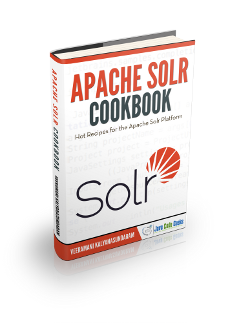

Hi Kevin YangThank you for the Solr NLP with an example. I tried your examples for testing and found that when queried,
curl -G http://localhost:8983/solr/jcg_example_core/select –data-urlencode “q=author of java array example” –data-urlencode fl=title,author,introduction – Results 1
curl -G http://localhost:8983/solr/jcg_example_core/select –data-urlencode “q=author of the solr runbook” –data-urlencode fl=title,author,introduction – Results 0.
Expecting result the author of the solr runbook –
Please can you explain we are getting different result set.
The examples worked for me when I change the default filed by adding this to the search requests
–data-urlencode df=introduction